Table des matières
Installé via NuGet
PM> Install-Package Spire.PDF
Liens connexes
Un filigrane d'image est généralement un logo ou un signe qui apparaît sur l'arrière-plan des documents numériques, indiquant le titulaire du droit d'auteur du contenu. Ajouter un filigrane à votre document PDF avec une image peut empêcher la réutilisation ou la modification de vos données. Cet article montre comment ajouter un filigrane d'image au PDF en C# et VB.NET en utilisant Spire.PDF for .NET.
Installer Spire.PDF for .NET
Pour commencer, vous devez ajouter les fichiers DLL inclus dans le package Spire.PDF for .NET en tant que références dans votre projet .NET. Les fichiers DLL peuvent être téléchargés à partir de ce lien ou installés via NuGet.
- Package Manager
PM> Install-Package Spire.PDF
Ajouter un filigrane d'image au PDF
Voici les principales étapes pour ajouter un filigrane d'image à un document PDF.
- Créez un objet PdfDocument et chargez un exemple de fichier PDF à l'aide de la méthode PdfDocument.LoadFromFile().
- Chargez un fichier image à l'aide de la méthode Image.FromFile().
- Parcourez les pages du document et obtenez la page spécifique via la propriété PdfDocument.Pages[].
- Définissez l'image comme image d'arrière-plan/filigrane de la page actuelle via la propriété PdfPageBase.BackgroundImage. Définissez la position et la taille de l'image via la propriété PdfPageBase.BackgroundRegion.
- Enregistrez le document dans un autre fichier PDF à l'aide de la méthode PdfDocument.SaveToFile().
- C#
- VB.NET
using Spire.Pdf;
using System.Drawing;
namespace AddImageWatermark
{
class Program
{
static void Main(string[] args)
{
//Create a PdfDocument object
PdfDocument document = new PdfDocument();
//Load a sample PDF document
document.LoadFromFile(@"C:\Users\Administrator\Desktop\sample.pdf");
//Load an image
Image image = Image.FromFile(@"C:\Users\Administrator\Desktop\logo.png");
//Get the image width and height
int imgWidth = image.Width;
int imgHeight = image.Height;
//Loop through the pages
for (int i = 0; i < document.Pages.Count; i++)
{
//Get the page width and height
float pageWidth = document.Pages[i].ActualSize.Width;
float pageHeight = document.Pages[i].ActualSize.Height;
//Set the background opacity
document.Pages[i].BackgroudOpacity = 0.3f;
//Set the background image of current page
document.Pages[i].BackgroundImage = image;
//Position the background image at the center of the page
Rectangle rect = new Rectangle((int)(pageWidth - imgWidth) / 2, (int)(pageHeight - imgHeight) / 2, imgWidth, imgHeight);
document.Pages[i].BackgroundRegion = rect;
}
//Save the document to file
document.SaveToFile("AddImageWatermark.pdf");
document.Close();
}
}
}
Imports Spire.Pdf
Imports System.Drawing
Namespace AddImageWatermark
Class Program
Shared Sub Main(ByVal args() As String)
'Create a PdfDocument object
Dim document As PdfDocument = New PdfDocument()
'Load a sample PDF document
document.LoadFromFile("C:\Users\Administrator\Desktop\sample.pdf")
'Load an image
Dim image As Image = Image.FromFile("C:\Users\Administrator\Desktop\logo.png")
'Get the image width and height
Dim imgWidth As Integer = image.Width
Dim imgHeight As Integer = image.Height
'Loop through the pages
Dim i As Integer
For i = 0 To document.Pages.Count- 1 Step i + 1
'Get the page width and height
Dim pageWidth As single = document.Pages(i).ActualSize.Width
Dim pageHeight As single = document.Pages(i).ActualSize.Height
'Set the background opacity
document.Pages(i).BackgroudOpacity = 0.3f
'Set the background image of current page
document.Pages(i).BackgroundImage = image
'Position the background image at the center of the page
Dim rect As Rectangle = New Rectangle(CType((pageWidth - imgWidth) / 2,(Integer)(pageHeight - imgHeight) / 2,imgWidth,imgHeight, Integer))
document.Pages(i).BackgroundRegion = rect
Next
'Save the document to file
document.SaveToFile("AddImageWatermark.pdf")
document.Close()
End Sub
End Class
End Namespace
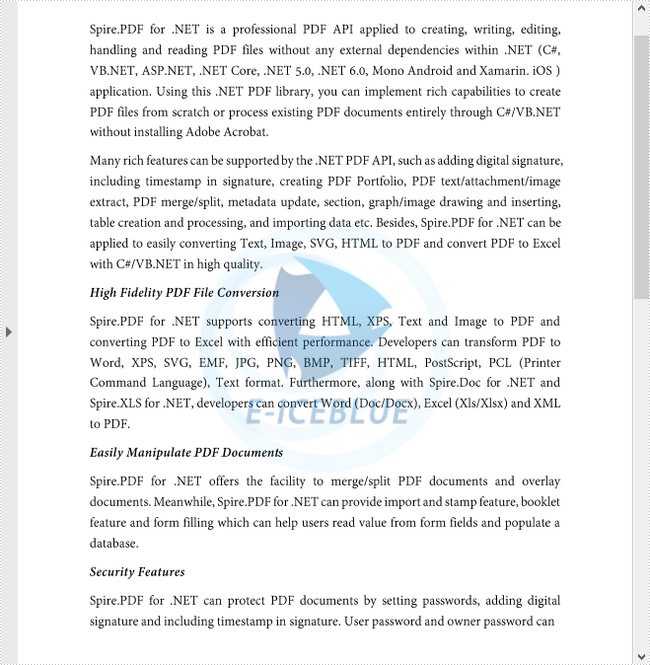
Demander une licence temporaire
Si vous souhaitez supprimer le message d'évaluation des documents générés ou vous débarrasser des limitations de la fonction, veuillez demander une licence d'essai de 30 jours pour toi.
