Table of Contents
Installed via NuGet
PM> Install-Package Spire.XLS
Related Links
PDF is a widely accepted and platform-independent file format. Converting Excel to PDF ensures that the document can be accessed and viewed by anyone with a PDF reader, thereby eliminating compatibility issues and guaranteeing consistent presentation of the data.
Furthermore, PDF files are usually read-only. In regulated industries, such as finance, healthcare, or legal sectors, compliance requirements may dictate that documents should be in non-editable formats. Converting Excel to PDF helps fulfill these regulatory obligations, ensuring data integrity and authenticity.
This article will give three examples to demonstrate how to use C# to convert Excel to PDF.
- Convert Excel XLS XLSX to PDF in C#
- Convert a Specific Worksheet to PDF in C#
- Convert Each Worksheet to a Separate PDF File in C#
C# Excel to PDF Converter Library
To use C# for Excel to PDF conversion, Spire.XLS for .NET library is required. It is a powerful library that provides full support for working with Excel files in .NET platforms. It gives developers the flexibility to convert Excel to a variety of file formats such as Excel to PDF, Excel to HTML, Excel to image, Excel to CSV, etc., enabling seamless integration with different applications and systems.
Installation:
Before getting started, download the C# Excel to PDF converter to manually add the DLL files as references in your .NET project. Or install it directly via NuGet.
PM> Install-Package Spire.XLS
Classes and Properties:
Once installed, you can use the following classes, properties and methods provided by the Spire.XLS for .NET library to programmatically convert Excel to PDF in C#.
| Item | Description |
| Workbook class | Represents an Excel workbook. |
| Worksheet class | Represents a worksheet in a workbook. |
| ConverterSetting class | Represents the Excel to PDF conversion options |
| PageSetup Class | Represents the page setup of a worksheet. |
| Workbook.LoadFromFile() method | Loads an Excel workbook. |
| Workbook.Worksheets[] property | Gets a specific worksheet by index. |
| ConverterSetting.SheetFitToPage property | Renders the worksheet on a single PDF page. |
| Worksheet.PageSetup property | Returns a PageSetup object that contains all the page setup attributes such as margins, paper size, etc. |
| Workbook.SaveToFile(string fileName, FileFormat.PDF) method | Save the Excel workbook as a PDF file. |
| Worksheet.SaveToPdf() method | Save the Excel worksheet as a PDF file. |
Convert Excel XLS XLSX to PDF in C#
To save Excel as PDF in C#, simply load a .xls or .xlsx file, and then call the SaveToFile method to save it in PDF format. During the process, you can control the conversion settings through the ConverterSetting class.
The following code example shows how to convert an Excel (XLS/XLSX) file to PDF.
- Python
using Spire.Xls;
namespace ConvertExcelToPDF
{
class Program
{
static void Main(string[] args)
{
//Create a Workbook instance
Workbook workbook = new Workbook();
//Load a sample Excel file
workbook.LoadFromFile("C:\\Users\\Administrator\\Desktop\\Planner.xlsx");
//Set worksheets to fit to page when converting
workbook.ConverterSetting.SheetFitToPage = true;
//Save Excel XLSX as PDF
workbook.SaveToFile("XlsxToPdf.pdf", FileFormat.PDF);
}
}
}
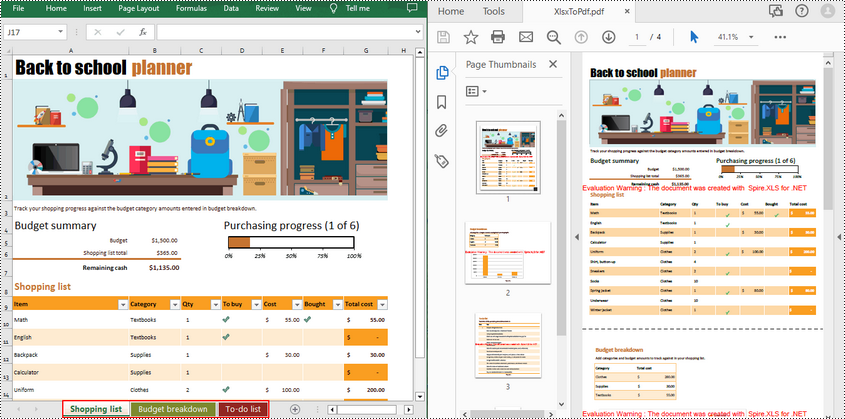
Convert a Specific Worksheet to PDF in C#
The Worksheet.SaveToPdf() method is used to save a specific worksheet as PDF. If you want to set the page margins, sizes, or other attributes of the worksheet to achieve a desired rendering effect, you can use the corresponding properties of the PageSetup Class.
The following code example shows how to convert a specific worksheet to PDF.
- Python
using Spire.Xls;
namespace ConvertWorksheetToPdf
{
class Program
{
static void Main(string[] args)
{
//Create a Workbook instance
Workbook workbook = new Workbook();
//Load a sample Excel file
workbook.LoadFromFile("C:\\Users\\Administrator\\Desktop\\Planner.xlsx");
//Get the third worksheet
Worksheet sheet = workbook.Worksheets[2];
//Set page margins
sheet.PageSetup.TopMargin = 0.6;
sheet.PageSetup.BottomMargin = 0.6;
sheet.PageSetup.LeftMargin = 0.6;
sheet.PageSetup.RightMargin = 0.6;
//Set worksheet to fit to page when converting
workbook.ConverterSetting.SheetFitToPage = true;
//Convert the worksheet to PDF
sheet.SaveToPdf("WorksheetToPdf.pdf");
}
}
}
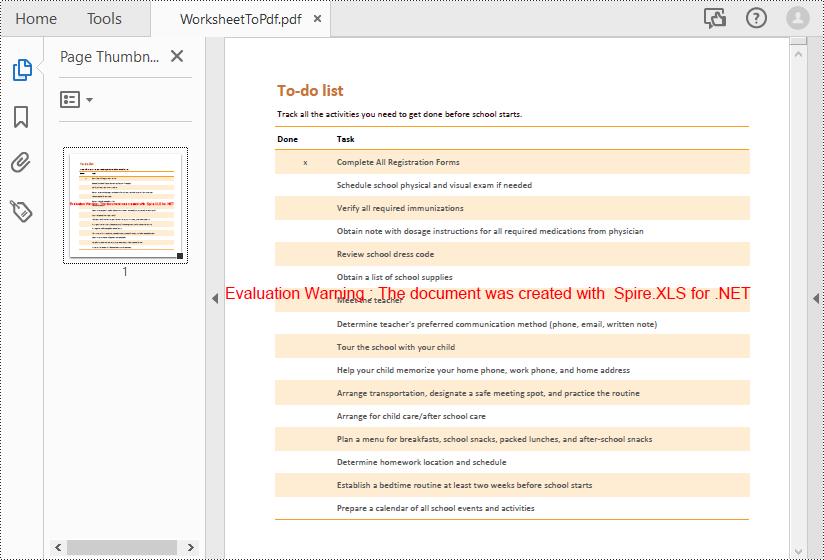
Convert Each Worksheet to a Separate PDF File in C#
The first code example converts each worksheet into a single page in a PDF file. With Spire.XLS for .NET library, it is also allowed to iterate through the worksheets and save each as a separate PDF file.
The following code example shows how to convert each worksheet in an Excel file to a separate PDF file.
- Python
using Spire.Xls;
namespace WorksheetToPdf
{
class Program
{
static void Main(string[] args)
{
//Create a Workbook instance
Workbook workbook = new Workbook();
//Load a sample Excel file
workbook.LoadFromFile("C:\\Users\\Administrator\\Desktop\\Planner.xlsx");
//Set worksheets to fit to page when converting
workbook.ConverterSetting.SheetFitToPage = true;
//Iterate through the worksheets in the Excel file
foreach (Worksheet sheet in workbook.Worksheets)
{
//Convert each worksheet to a different PDF file
string FileName = sheet.Name + ".pdf";
sheet.SaveToPdf("Sheets\\" + FileName);
}
}
}
}
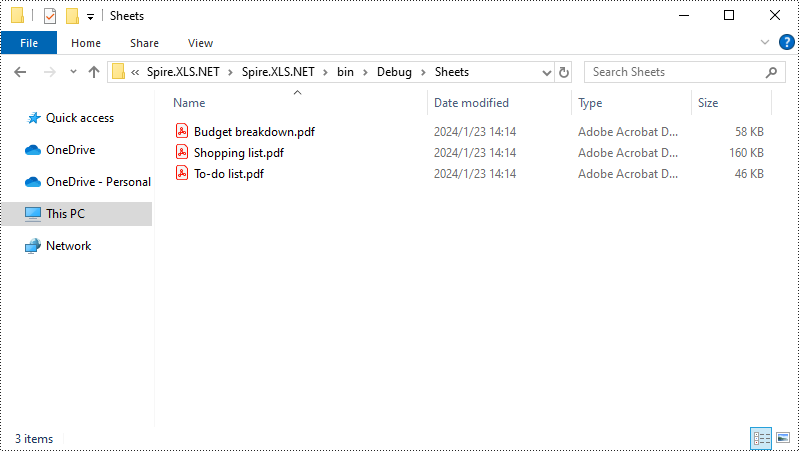
Free Excel to PDF Online Converter
Try this online converter to convert your Excel XLS or XLSX files to PDF format for free. But please be aware that the free converter only supports simple conversion without additional settings. You can upload an Excel file and wait a few seconds to get the Excel to PDF conversion done.
Conclusion
In this post, you have gained knowledge on how to use C# to convert Excel to PDF programmatically. The main classes, properties, and methods involved in the Excel to PDF conversion process have been thoroughly explained, and complete sample code for converting an Excel workbook or worksheet to PDF have also been provided.
To explore more about the Spire.XLS for .NET library, refer to the documentation, where you can find other Excel generation, processing, and conversion features along with the code examples.
