Table of Contents
Installed via NuGet
PM> Install-Package Spire.PDF
Related Links
PDF (Portable Document Format) files have become the standard for sharing documents due to their portability and universal compatibility. However, the very attributes that make PDFs ideal for sharing also mean that they are generally not designed for easy editing. When you need to modify the content of a PDF, whether it's to correct errors, update data, or simply append new information, converting it to a more flexible format such as Word (Doc or Docx) is often the solution. In this article, we will explore different methods and tools for converting PDF files to Word format for free.
- Convert PDF to Word Using Free Online Tools
- Convert PDF to Word Using MS Word's Built-in Feature
- Convert PDF to Word Programmatically Using Free .NET library
Convert PDF to Word Using Free Online Tools
One of the easiest ways to convert a PDF to Word is to use online conversion tools. These tools are widely available and easy to use with no software installation required. Here we will introduce two common free online converters and provide step-by-step guides for using them.
1. iLovePDF Online Converter
iLovePDF provides a reliable online solution for converting PDF files to editable Word documents. Whether you need to extract or edit content from PDF files, iLovePDF's PDF to Word free converter is recommended.
The following are the steps to convert PDF to Word using iLovePDF:
Step 1: Access to iLovePDF PDF to Word converter via: https://www.ilovepdf.com/pdf_to_word
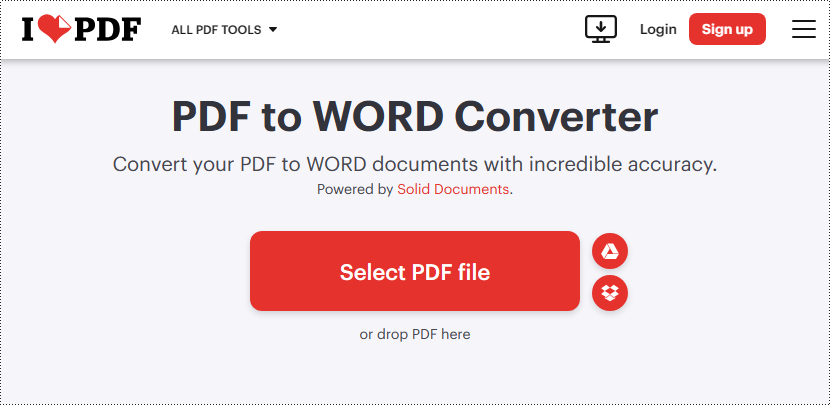
Step 2: Upload a PDF file by clicking the "Select PDF file" button or dragging and dropping it into the PDF drop area (It also allows loading PDF from Google Drive and DropBox).
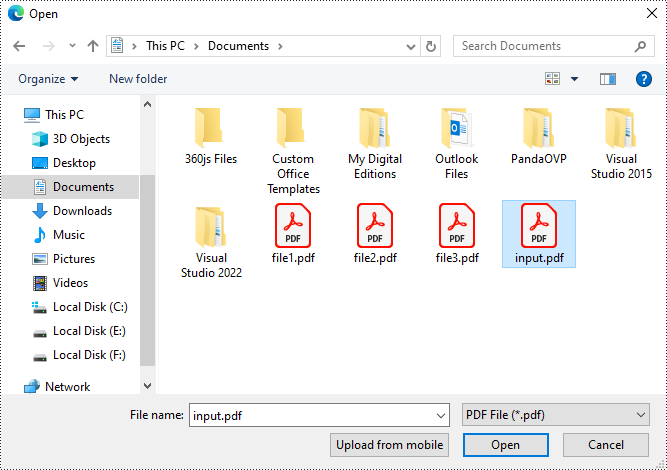
Step 3: Click "Convert to WORD" to convert the loaded PDF file.
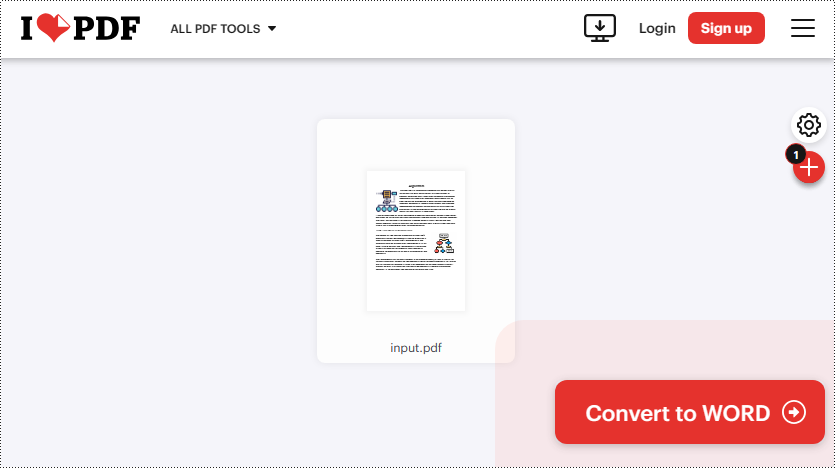
Step 4: Click "Download WORD" to save the converted Word document.
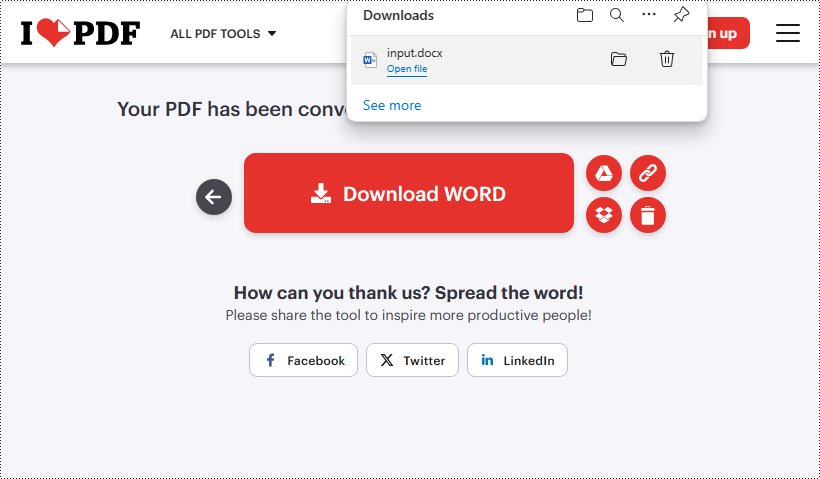
2. Smallpdf Online Converter
Smallpdf is another trusted tool that enables users to seamlessly transform PDF files into editable Word documents for free. With its accurate conversion results and fast processing speeds, Smallpdf's PDF to Word converter simplifies the conversion task.
The following are the steps to convert PDF to Word using Smallpdf:
Step 1: Access to Smallpdf PDF to Word converter via: https://smallpdf.com/pdf-to-word
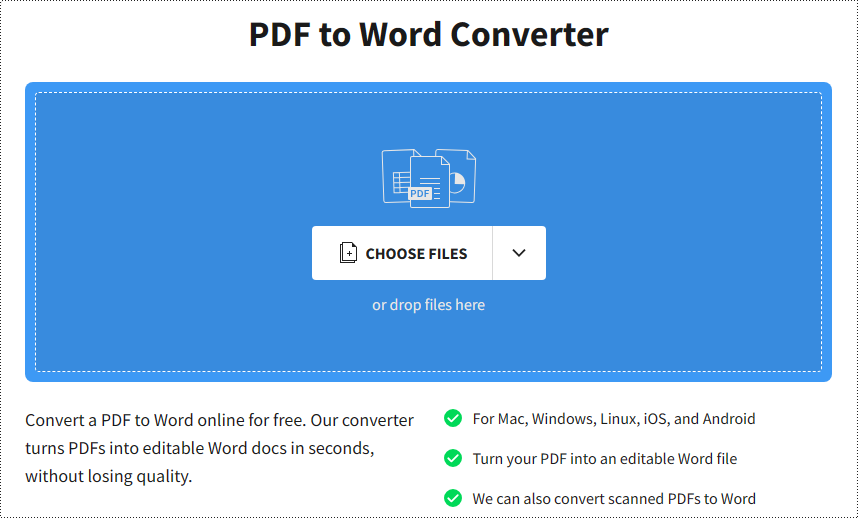
Step 2: Click the "CHOOSE FILES" to import your PDF file or drag & drop it to designated area (Import from DropBox or Google Drive are also supported).
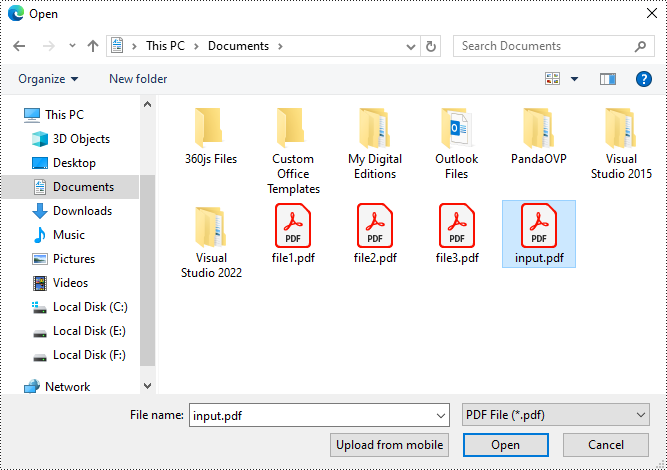
Step 3: Choose "Convert selectable text only" and click "Convert". Please be aware that converting a scanned PDF file to an editable Word file is a Pro feature that is not for free.
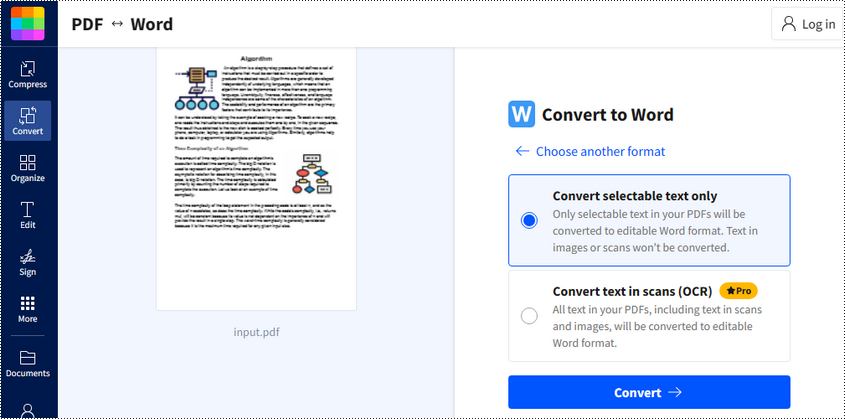
Step 4: Click "Download" to save the converted Word file.
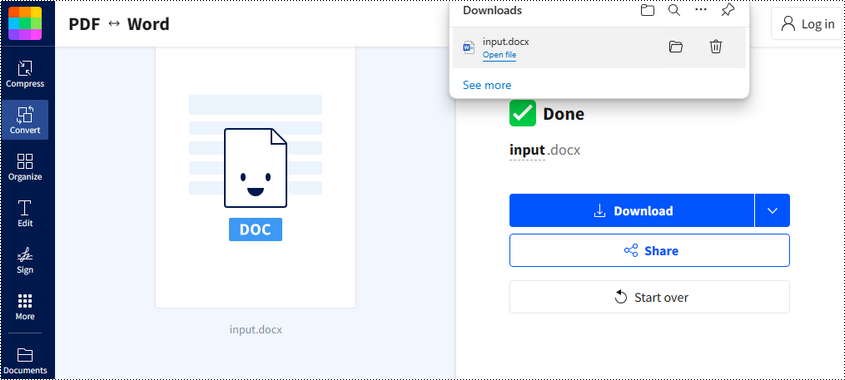
Convert PDF to Word Using MS Word's Built-in Feature
If you have Microsoft Word installed in your computer, you can use its built-in feature to convert PDF files to Word format. When using online converters, security issue is a great concern. While converting PDF to Word in this way reduces the risk of exposing sensitive information, and the conversion can be done without an internet connection. Most conveniently, you can edit or reformat the converted Word file directly in MS Word.
The following are the steps to convert PDF to Word using MS Word:
Step 1: Open Microsoft Word on your computer.
Step 2: Click on "File" in the menu bar and select "Open".
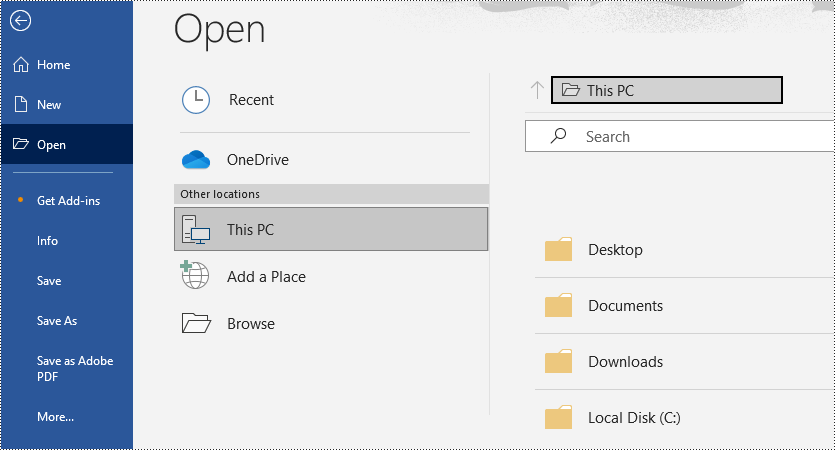
Step 3: Choose the PDF file you wish to convert and open it in Word.
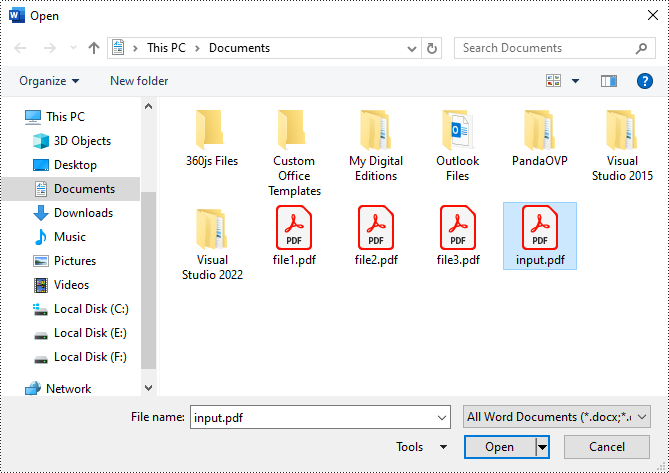
Step 4: MS Word will automatically convert the PDF file to an editable Word document. You can save it by going to "File" > "Save As" and selecting the desired file format (.docx or.doc).
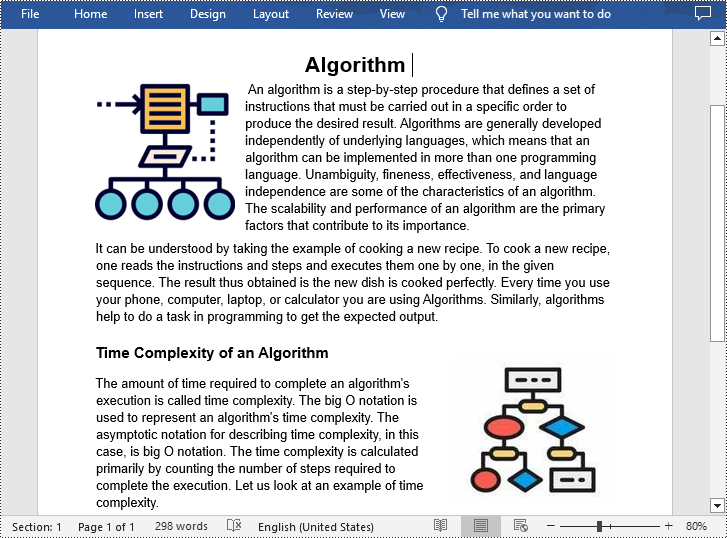
Converting PDF to Word Programmatically Using Free .NET library
For developers looking for a solution to automate the PDF to Word conversion process, a programmatic approach is always essential. Compared to using online converters or MS Word, converting PDF to Word programmatically not only ensures the security of sensitive or confidential documents, but also allows for fast batch conversions.
There's a free .NET library called Free Spire.PDF for .NET that can convert PDF to various file format in C#. With this Free Spire.PDF library, developers are able to integrate the PDF to Word functionality into their applications to create their own PDF converters.
The following is the sample code for converting a PDF file to Doc or Docx format in C#:
- C#
using Spire.Pdf;
namespace ConvertPdfToFixedLayoutWord
{
class Program
{
static void Main(string[] args)
{
//Create a PdfDocument object
PdfDocument pdf = new PdfDocument();
//Load a PDF document
pdf.LoadFromFile("sample.pdf");
//Convert PDF to Doc and save it to a specified path
pdf.SaveToFile("ToDoc.doc", FileFormat.DOC);
//Convert PDF to Docx and save it to a specified path
pdf.SaveToFile("ToDocx.docx", FileFormat.DOCX);
pdf.Close();
}
}
}
Free Spire.PDF allows conversion from PDF to Word with just three lines of code, but please note that the free version has certain page limitations, e.g. only the first three pages of a PDF can be successfully converted.
If you require unrestricted use of Spire.PDF for your development projects, try the commercial version. For a more detailed guide on this, check this out: Convert PDF to Word in C#
Conclusion
Overall, this post provided several free and efficient ways for converting static PDF files into editable Word documents, including online conversion tools, built-in features available in Microsoft Word, and though programming. By following this comprehensive guide and selecting the method that best suits your needs or preferences, you can easily achieve PDF to Word conversion and unlock the potential for seamless document editing and collaboration.
