C#/VB.NET: Erstellen Sie ein PDF-Dokument
Inhaltsverzeichnis
Über NuGet installiert
PM> Install-Package Spire.PDF
verwandte Links
Das Erstellen von PDF-Dokumenten aus Code bietet zahlreiche Vorteile. Sie können beispielsweise problemlos dynamische Inhalte wie Benutzereingaben, Datenbankeinträge oder Echtzeitdaten einbinden. Die codebasierte PDF-Generierung ermöglicht eine stärkere Anpassung und Automatisierung und minimiert manuelle Eingriffe bei der Erstellung hochgradig maßgeschneiderter Dokumente. In diesem Artikel erfahren Sie, wie das geht Erstellen Sie ein PDF-Dokument von Grund auf in C# und VB.NET Verwendung von Spire.PDF for .NET.
Installieren Sie Spire.PDF for .NET
Zunächst müssen Sie die im Spire.PDF for.NET-Paket enthaltenen DLL-Dateien als Referenzen in Ihrem .NET-Projekt hinzufügen. Die DLLs-Dateien können entweder über diesen Link heruntergeladen oder über NuGet installiert werden.
PM> Install-Package Spire.PDF
Hintergrundwissen
Eine Seite in Spire.PDF (dargestellt durch PdfPageBase) besteht aus einem Clientbereich und Rändern rundherum. Der Inhaltsbereich dient dem Benutzer zum Schreiben verschiedener Inhalte, und die Ränder sind normalerweise leere Kanten.
Wie in der folgenden Abbildung dargestellt, befindet sich der Ursprung des Koordinatensystems auf der Seite in der oberen linken Ecke des Clientbereichs, wobei die x-Achse horizontal nach rechts und die y-Achse vertikal nach unten verläuft. Alle dem Kundenbereich hinzugefügten Elemente müssen auf den angegebenen Koordinaten basieren.
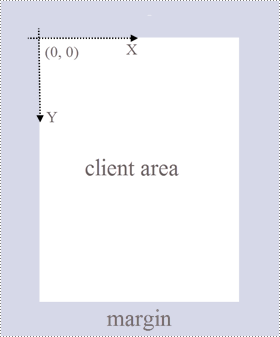
Darüber hinaus listet die folgende Tabelle die wichtigen Klassen und Methoden auf, die Ihnen helfen können, den im folgenden Abschnitt bereitgestellten Codeausschnitt besser zu verstehen.
| Mitglied | Beschreibung |
| PDFDocument-Klasse | Stellt ein PDF-Dokumentmodell dar. |
| PDFPageBase-Klasse | Stellt eine Seite in einem PDF-Dokument dar. |
| PdfSolidBrush-Klasse | Stellt einen Pinsel dar, der jedes Objekt mit einer Volltonfarbe füllt. |
| PdfTrueTypeFont-Klasse | Stellt eine True-Type-Schriftart dar. |
| PdfStringFormat-Klasse | Stellt Informationen zum Textformat dar, z. B. Ausrichtung, Zeichenabstand und Einzug. |
| PDFTextWidget-Klasse | Stellt den Textbereich dar, der sich über mehrere Seiten erstrecken kann. |
| PDFTextLayout-Klasse | Stellt die Textlayoutinformationen dar. |
| PdfDocument.Pages.Add()-Methode | Fügt eine Seite zu einem PDF-Dokument hinzu. |
| PdfPageBase.Canvas.DrawString()-Methode | Zeichnet eine Zeichenfolge auf einer Seite an der angegebenen Position mit angegebenen Schriftart- und Pinselobjekten. |
| PDFTextWidget.Draw()-Methode | Zeichnet das Text-Widget auf einer Seite an der angegebenen Stelle. |
| PdfDocument.Save()-Methode | Speichert das Dokument in einer PDF-Datei. |
Erstellen Sie ein PDF-Dokument von Grund auf in C# und VB.NET
Obwohl Spire.PDF for .NET das Hinzufügen verschiedener Arten von Elementen zu PDF-Dokumenten unterstützt, zeigt dieser Artikel nur, wie man ein PDF-Dokument mit einfachem Text erstellt. Im Folgenden finden Sie die detaillierten Schritte.
- Erstellen Sie ein PdfDocument-Objekt.
- Fügen Sie eine Seite mit der Methode PdfDocument.Pages.Add() hinzu.
- Erstellen Sie Pinsel- und Schriftobjekte.
- Zeichnen Sie mit der Methode PdfPageBase.Canvas.DrawString() eine Zeichenfolge auf der Seite an einer angegebenen Koordinate.
- Erstellen Sie ein PdfTextWidget-Objekt, das einen Textblock enthält.
- Zeichnen Sie das Text-Widget mit der Methode PdfTextWidget.Draw() an einer bestimmten Stelle auf der Seite.
- Speichern Sie das Dokument mit der Methode PdfDocument.Save() in einer PDF-Datei.
- C#
- VB.NET
using Spire.Pdf;
using Spire.Pdf.Graphics;
using System.Drawing;
namespace CreatePdfDocument
{
class Program
{
static void Main(string[] args)
{
//Create a PdfDocument object
PdfDocument doc = new PdfDocument();
//Add a page
PdfPageBase page = doc.Pages.Add(PdfPageSize.A4, new PdfMargins(35f));
//Specify heading text
String titleText = "What is MySQL";
//Create solid brushes
PdfSolidBrush titleBrush = new PdfSolidBrush(new PdfRGBColor(Color.Blue));
PdfSolidBrush paraBrush = new PdfSolidBrush(new PdfRGBColor(Color.Black));
//Create true type fonts
PdfTrueTypeFont titleFont = new PdfTrueTypeFont(new Font("Times New Roman", 18f, FontStyle.Bold),true);
PdfTrueTypeFont paraFont = new PdfTrueTypeFont(new Font("Times New Roman", 12f, FontStyle.Regular), true);
//Set the text alignment via PdfStringFormat class
PdfStringFormat format = new PdfStringFormat();
format.Alignment = PdfTextAlignment.Center;
//Draw heading on the center of the page
page.Canvas.DrawString(titleText, titleFont, titleBrush, page.Canvas.ClientSize.Width / 2, 20, format);
//Get paragraph content from a .txt file
string paraText = File.ReadAllText("C:\\Users\\Administrator\\Desktop\\content.txt");
//Create a PdfTextWidget object to hold the paragrah content
PdfTextWidget widget = new PdfTextWidget(paraText, paraFont, paraBrush);
//Create a rectangle where the paragraph content will be placed
RectangleF rect = new RectangleF(0, 50, page.Canvas.ClientSize.Width, page.Canvas.ClientSize.Height);
//Set the PdfLayoutType to Paginate to make the content paginated automatically
PdfTextLayout layout = new PdfTextLayout();
layout.Layout = PdfLayoutType.Paginate;
//Draw the widget on the page
widget.Draw(page, rect, layout);
//Save to file
doc.SaveToFile("CreatePdfDocument.pdf");
doc.Dispose();
}
}
}
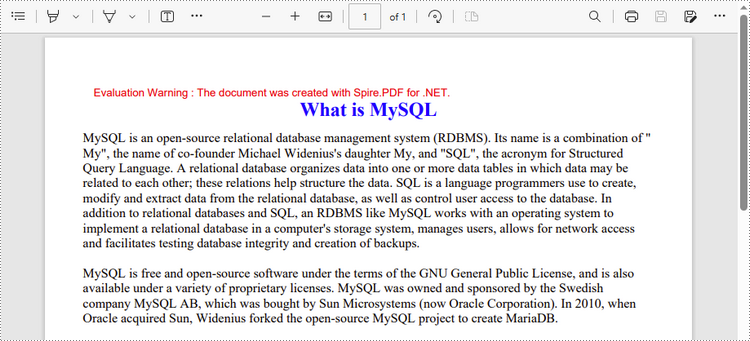
Beantragen Sie eine temporäre Lizenz
Wenn Sie die Bewertungsmeldung aus den generierten Dokumenten entfernen oder die Funktionseinschränkungen beseitigen möchten, wenden Sie sich bitte an uns Fordern Sie eine 30-Tage-Testlizenz an für sich selbst.
C#/VB.NET: Crear un documento PDF
Tabla de contenido
Instalado a través de NuGet
PM> Install-Package Spire.PDF
enlaces relacionados
La creación de documentos PDF a partir de código ofrece una amplia gama de beneficios. Por ejemplo, puede incorporar fácilmente contenido dinámico, como entradas de usuarios, registros de bases de datos o datos en tiempo real. La generación de PDF basada en código permite una mayor personalización y automatización, minimizando la intervención manual en la creación de documentos altamente personalizados. En este artículo, aprenderá cómo crear un documento PDF desde cero en C# y VB.NET utilizando Spire.PDF for .NET.
Instalar Spire.PDF for .NET
Para empezar, debe agregar los archivos DLL incluidos en el paquete Spire.PDF for .NET como referencias en su proyecto .NET. Los archivos DLL se pueden descargar desde este enlace o instalar a través de NuGet.
PM> Install-Package Spire.PDF
Conocimiento de fondo
Una página en Spire.PDF (representada por PdfPageBase) consiste en un área de cliente y márgenes alrededor. El área de contenido es para que los usuarios escriban varios contenidos, y los márgenes suelen ser bordes en blanco.
Como se muestra en la figura a continuación, el origen del sistema de coordenadas en la página se encuentra en la esquina superior izquierda del área del cliente, con el eje x extendiéndose horizontalmente hacia la derecha y el eje y extendiéndose verticalmente hacia abajo. Todos los elementos agregados al área del cliente deben basarse en las coordenadas especificadas.
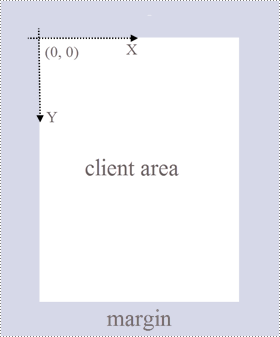
Además, la siguiente tabla enumera las clases y los métodos importantes, que pueden ayudarlo a comprender fácilmente el fragmento de código proporcionado en la siguiente sección.
| Miembro | Descripción |
| clase PdfDocument | Representa un modelo de documento PDF. |
| clase PdfPageBase | Representa una página en un documento PDF. |
| Clase PdfSolidBrush | Representa un pincel que rellena cualquier objeto con un color sólido. |
| Clase PdfTrueTypeFont | Representa una fuente de tipo verdadero. |
| Clase PdfStringFormat | Representa información de formato de texto, como alineación, espaciado entre caracteres y sangría. |
| clase PdfTextWidget | Representa el área de texto con la capacidad de abarcar varias páginas. |
| class PdfTextLayout | Representa la información de diseño del texto. |
| Método PdfDocument.Pages.Add() | Agrega una página a un documento PDF. |
| Método PdfPageBase.Canvas.DrawString() | Dibuja una cadena en una página en la ubicación especificada con la fuente y los objetos de pincel especificados. |
| Método PdfTextWidget.Draw() | Dibuja el widget de texto en una página en la ubicación especificada. |
| Método PdfDocument.Save() | Guarda el documento en un archivo PDF. |
Cree un documento PDF desde cero en C# y VB.NET
Aunque Spire.PDF for .NET admite la adición de varios tipos de elementos a los documentos PDF, este artículo solo muestra cómo crear un documento PDF con texto sin formato. Los siguientes son los pasos detallados.
- Cree un objeto PdfDocument.
- Agrega una página usando el método PdfDocument.Pages.Add().
- Cree pinceles y objetos de fuente.
- Dibuje una cadena en la página en una coordenada especificada utilizando el método PdfPageBase.Canvas.DrawString().
- Cree un objeto PdfTextWidget para contener un fragmento de texto.
- Dibuje el widget de texto en la página en una ubicación específica utilizando el método PdfTextWidget.Draw().
- Guarde el documento en un archivo PDF utilizando el método PdfDocument.Save().
- C#
- VB.NET
using Spire.Pdf;
using Spire.Pdf.Graphics;
using System.Drawing;
namespace CreatePdfDocument
{
class Program
{
static void Main(string[] args)
{
//Create a PdfDocument object
PdfDocument doc = new PdfDocument();
//Add a page
PdfPageBase page = doc.Pages.Add(PdfPageSize.A4, new PdfMargins(35f));
//Specify heading text
String titleText = "What is MySQL";
//Create solid brushes
PdfSolidBrush titleBrush = new PdfSolidBrush(new PdfRGBColor(Color.Blue));
PdfSolidBrush paraBrush = new PdfSolidBrush(new PdfRGBColor(Color.Black));
//Create true type fonts
PdfTrueTypeFont titleFont = new PdfTrueTypeFont(new Font("Times New Roman", 18f, FontStyle.Bold),true);
PdfTrueTypeFont paraFont = new PdfTrueTypeFont(new Font("Times New Roman", 12f, FontStyle.Regular), true);
//Set the text alignment via PdfStringFormat class
PdfStringFormat format = new PdfStringFormat();
format.Alignment = PdfTextAlignment.Center;
//Draw heading on the center of the page
page.Canvas.DrawString(titleText, titleFont, titleBrush, page.Canvas.ClientSize.Width / 2, 20, format);
//Get paragraph content from a .txt file
string paraText = File.ReadAllText("C:\\Users\\Administrator\\Desktop\\content.txt");
//Create a PdfTextWidget object to hold the paragrah content
PdfTextWidget widget = new PdfTextWidget(paraText, paraFont, paraBrush);
//Create a rectangle where the paragraph content will be placed
RectangleF rect = new RectangleF(0, 50, page.Canvas.ClientSize.Width, page.Canvas.ClientSize.Height);
//Set the PdfLayoutType to Paginate to make the content paginated automatically
PdfTextLayout layout = new PdfTextLayout();
layout.Layout = PdfLayoutType.Paginate;
//Draw the widget on the page
widget.Draw(page, rect, layout);
//Save to file
doc.SaveToFile("CreatePdfDocument.pdf");
doc.Dispose();
}
}
}
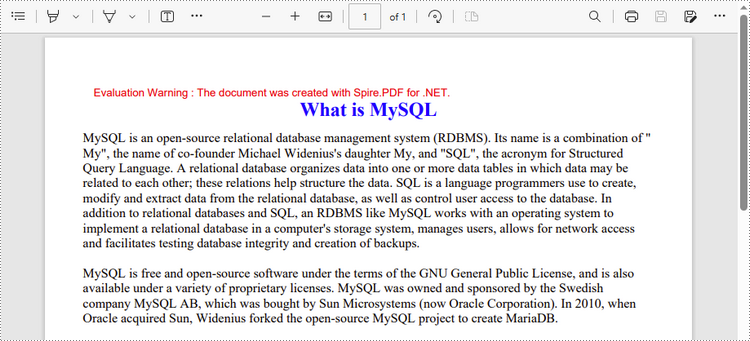
Solicitar una Licencia Temporal
Si desea eliminar el mensaje de evaluación de los documentos generados o deshacerse de las limitaciones de la función, por favor solicitar una licencia de prueba de 30 días para ti.
C#/VB.NET: PDF 문서 만들기
NuGet을 통해 설치됨
PM> Install-Package Spire.PDF
관련된 링크들
코드에서 PDF 문서를 만들면 다양한 이점이 있습니다. 예를 들어 사용자 입력, 데이터베이스 레코드 또는 실시간 데이터와 같은 동적 콘텐츠를 쉽게 통합할 수 있습니다. 코드 기반 PDF 생성을 통해 사용자 정의 및 자동화가 향상되어 고도로 맞춤화된 문서를 만드는 데 수동 개입이 최소화됩니다. 이 기사에서는 다음을 수행하는 방법을 배웁니다 C# 및 VB.NET에서 처음부터 PDF 문서 만들기 Spire.PDF for .NET사용.
Spire.PDF for .NET 설치
먼저 Spire.PDF for .NET 패키지에 포함된 DLL 파일을 .NET 프로젝트의 참조로 추가해야 합니다. DLL 파일은 이 링크에서 다운로드하거나 NuGet을 통해 설치할 수 있습니다.
PM> Install-Package Spire.PDF
배경 지식
Spire.PDF의 페이지(PdfPageBase로 표시)는 클라이언트 영역과 여백으로 구성됩니다. 콘텐츠 영역은 사용자가 다양한 콘텐츠를 작성하는 영역이며 여백은 일반적으로 빈 가장자리입니다.
아래 그림과 같이 페이지의 좌표계 원점은 클라이언트 영역의 왼쪽 상단 모서리에 위치하며 x축은 오른쪽으로 가로로 확장되고 y축은 세로로 아래로 확장됩니다. 클라이언트 영역에 추가되는 모든 요소는 지정된 좌표를 기반으로 해야 합니다.
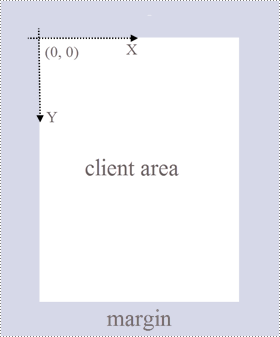
또한 다음 표에는 다음 섹션에서 제공하는 코드 조각을 쉽게 이해하는 데 도움이 되는 중요한 클래스와 메서드가 나열되어 있습니다.
| 회원 | 설명 |
| Pdf문서 클래스 | PDF 문서 모델을 나타냅니다. |
| PdfPageBase 클래스 | PDF 문서의 페이지를 나타냅니다. |
| PdfSolidBrush 클래스 | 모든 개체를 단색으로 채우는 브러시를 나타냅니다. |
| PdfTrueTypeFont 클래스 | 트루 타입 글꼴을 나타냅니다. |
| PdfStringFormat 클래스 | 정렬, 문자 간격 및 들여쓰기와 같은 텍스트 형식 정보를 나타냅니다. |
| PdfTextWidget 클래스 | 여러 페이지에 걸쳐 있는 기능으로 텍스트 영역을 나타냅니다. |
| PDFTextLayout 클래스 | 텍스트 레이아웃 정보를 나타냅니다. |
| PdfDocument.Pages.Add() 메서드 | PDF 문서에 페이지를 추가합니다. |
| PdfPageBase.Canvas.DrawString() 메서드 | 지정된 글꼴 및 브러시 개체를 사용하여 지정된 위치의 페이지에 문자열을 그립니다. |
| PdfTextWidget.Draw() 메서드 | 페이지의 지정된 위치에 텍스트 위젯을 그립니다. |
| PdfDocument.Save() 메서드 | 문서를 PDF 파일로 저장합니다. |
C# 및 VB.NET에서 처음부터 PDF 문서 만들기
Spire.PDF for .NET는 PDF 문서에 다양한 종류의 요소 추가를 지원하지만 이 문서에서는 일반 텍스트로 PDF 문서를 만드는 방법만 보여줍니다. 다음은 세부 단계입니다.
- PdfDocument 개체를 만듭니다.
- PdfDocument.Pages.Add() 메서드를 사용하여 페이지를 추가합니다.
- 브러시 및 글꼴 개체를 만듭니다.
- PdfPageBase.Canvas.DrawString() 메서드를 사용하여 지정된 좌표에서 페이지에 문자열을 그립니다.
- 텍스트 덩어리를 담을 PdfTextWidget 개체를 만듭니다.
- PdfTextWidget.Draw() 메서드를 사용하여 페이지의 지정된 위치에 텍스트 위젯을 그립니다.
- PdfDocument.Save() 메서드를 사용하여 문서를 PDF 파일로 저장합니다.
- C#
- VB.NET
using Spire.Pdf;
using Spire.Pdf.Graphics;
using System.Drawing;
namespace CreatePdfDocument
{
class Program
{
static void Main(string[] args)
{
//Create a PdfDocument object
PdfDocument doc = new PdfDocument();
//Add a page
PdfPageBase page = doc.Pages.Add(PdfPageSize.A4, new PdfMargins(35f));
//Specify heading text
String titleText = "What is MySQL";
//Create solid brushes
PdfSolidBrush titleBrush = new PdfSolidBrush(new PdfRGBColor(Color.Blue));
PdfSolidBrush paraBrush = new PdfSolidBrush(new PdfRGBColor(Color.Black));
//Create true type fonts
PdfTrueTypeFont titleFont = new PdfTrueTypeFont(new Font("Times New Roman", 18f, FontStyle.Bold),true);
PdfTrueTypeFont paraFont = new PdfTrueTypeFont(new Font("Times New Roman", 12f, FontStyle.Regular), true);
//Set the text alignment via PdfStringFormat class
PdfStringFormat format = new PdfStringFormat();
format.Alignment = PdfTextAlignment.Center;
//Draw heading on the center of the page
page.Canvas.DrawString(titleText, titleFont, titleBrush, page.Canvas.ClientSize.Width / 2, 20, format);
//Get paragraph content from a .txt file
string paraText = File.ReadAllText("C:\\Users\\Administrator\\Desktop\\content.txt");
//Create a PdfTextWidget object to hold the paragrah content
PdfTextWidget widget = new PdfTextWidget(paraText, paraFont, paraBrush);
//Create a rectangle where the paragraph content will be placed
RectangleF rect = new RectangleF(0, 50, page.Canvas.ClientSize.Width, page.Canvas.ClientSize.Height);
//Set the PdfLayoutType to Paginate to make the content paginated automatically
PdfTextLayout layout = new PdfTextLayout();
layout.Layout = PdfLayoutType.Paginate;
//Draw the widget on the page
widget.Draw(page, rect, layout);
//Save to file
doc.SaveToFile("CreatePdfDocument.pdf");
doc.Dispose();
}
}
}
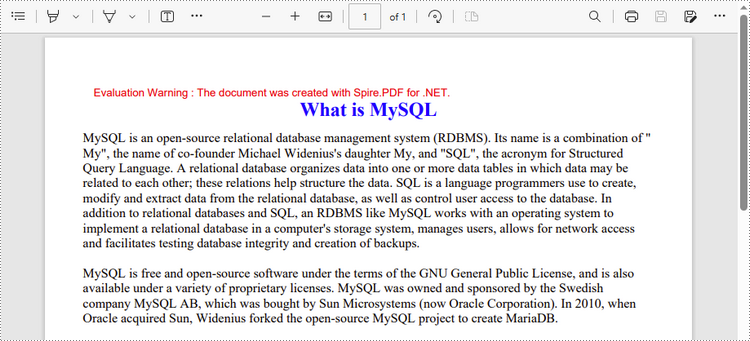
임시 면허 신청
생성된 문서에서 평가 메시지를 제거하거나 기능 제한을 제거하려면 다음을 수행하십시오 30일 평가판 라이선스 요청 자신을 위해.
C#/VB.NET: crea un documento PDF
Sommario
Installato tramite NuGet
PM> Install-Package Spire.PDF
Link correlati
La creazione di documenti PDF dal codice offre una vasta gamma di vantaggi. Ad esempio, è possibile incorporare facilmente contenuto dinamico come input dell'utente, record di database o dati in tempo reale. La generazione di PDF basata su codice consente una maggiore personalizzazione e automazione, riducendo al minimo l'intervento manuale nella creazione di documenti altamente personalizzati. In questo articolo imparerai come creare un documento PDF da zero in C# e VB.NET utilizzando Spire.PDF for .NET.
Installa Spire.PDF for .NET
Per cominciare, è necessario aggiungere i file DLL inclusi nel pacchetto Spire.PDF for.NET come riferimenti nel progetto .NET. I file DLL possono essere scaricati da questo link o installato tramite NuGet.
PM> Install-Package Spire.PDF
Conoscenze di base
Una pagina in Spire.PDF (rappresentata da PdfPageBase) è costituita da area client e margini tutt'intorno. L'area del contenuto consente agli utenti di scrivere vari contenuti e i margini sono generalmente bordi vuoti.
Come mostrato nella figura seguente, l'origine del sistema di coordinate sulla pagina si trova nell'angolo in alto a sinistra dell'area client, con l'asse x che si estende orizzontalmente verso destra e l'asse y che si estende verticalmente verso il basso. Tutti gli elementi aggiunti all'area client devono essere basati sulle coordinate specificate.
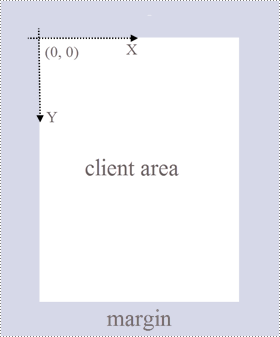
Inoltre, la tabella seguente elenca le classi e i metodi importanti, che possono aiutarti a comprendere facilmente il frammento di codice fornito nella sezione seguente.
| Membro | Descrizione |
| Classe PdfDocument | Rappresenta un modello di documento PDF. |
| Classe PdfPageBase | Rappresenta una pagina in un documento PDF. |
| Classe PdfSolidBrush | Rappresenta un pennello che riempie qualsiasi oggetto con un colore a tinta unita. |
| Classe PdfTrueTypeFont | Rappresenta un font true type. |
| Classe PdfStringFormat | Rappresenta le informazioni sul formato del testo, come l'allineamento, la spaziatura dei caratteri e il rientro. |
| Classe PdfTextWidget | Rappresenta l'area di testo con la possibilità di estendersi su più pagine. |
| Classe PdfTextLayout | Rappresenta le informazioni sul layout del testo. |
| Metodo PdfDocument.Pages.Add() | Aggiunge una pagina a un documento PDF. |
| Metodo PdfPageBase.Canvas.DrawString() | Disegna una stringa su una pagina nella posizione specificata con caratteri e oggetti pennello specificati. |
| Metodo PdfTextWidget.Draw() | Disegna il widget di testo su una pagina nella posizione specificata. |
| Metodo PdfDocument.Save() | Salva il documento in un file PDF. |
Crea un documento PDF da zero in C# e VB.NET
Sebbene Spire.PDF for .NET supporti l'aggiunta di vari tipi di elementi ai documenti PDF, questo articolo illustra solo come creare un documento PDF con testo normale. Di seguito sono riportati i passaggi dettagliati.
- Creare un oggetto PdfDocument.
- Aggiungere una pagina utilizzando il metodo PdfDocument.Pages.Add().
- Crea oggetti pennello e carattere.
- Disegna la stringa sulla pagina in corrispondenza di una coordinata specificata utilizzando il metodo PdfPageBase.Canvas.DrawString().
- Crea un oggetto PdfTextWidget per contenere una porzione di testo.
- Disegna il widget di testo sulla pagina in una posizione specificata utilizzando il metodo PdfTextWidget.Draw().
- Salvare il documento in un file PDF utilizzando il metodo PdfDocument.Save().
- C#
- VB.NET
using Spire.Pdf;
using Spire.Pdf.Graphics;
using System.Drawing;
namespace CreatePdfDocument
{
class Program
{
static void Main(string[] args)
{
//Create a PdfDocument object
PdfDocument doc = new PdfDocument();
//Add a page
PdfPageBase page = doc.Pages.Add(PdfPageSize.A4, new PdfMargins(35f));
//Specify heading text
String titleText = "What is MySQL";
//Create solid brushes
PdfSolidBrush titleBrush = new PdfSolidBrush(new PdfRGBColor(Color.Blue));
PdfSolidBrush paraBrush = new PdfSolidBrush(new PdfRGBColor(Color.Black));
//Create true type fonts
PdfTrueTypeFont titleFont = new PdfTrueTypeFont(new Font("Times New Roman", 18f, FontStyle.Bold),true);
PdfTrueTypeFont paraFont = new PdfTrueTypeFont(new Font("Times New Roman", 12f, FontStyle.Regular), true);
//Set the text alignment via PdfStringFormat class
PdfStringFormat format = new PdfStringFormat();
format.Alignment = PdfTextAlignment.Center;
//Draw heading on the center of the page
page.Canvas.DrawString(titleText, titleFont, titleBrush, page.Canvas.ClientSize.Width / 2, 20, format);
//Get paragraph content from a .txt file
string paraText = File.ReadAllText("C:\\Users\\Administrator\\Desktop\\content.txt");
//Create a PdfTextWidget object to hold the paragrah content
PdfTextWidget widget = new PdfTextWidget(paraText, paraFont, paraBrush);
//Create a rectangle where the paragraph content will be placed
RectangleF rect = new RectangleF(0, 50, page.Canvas.ClientSize.Width, page.Canvas.ClientSize.Height);
//Set the PdfLayoutType to Paginate to make the content paginated automatically
PdfTextLayout layout = new PdfTextLayout();
layout.Layout = PdfLayoutType.Paginate;
//Draw the widget on the page
widget.Draw(page, rect, layout);
//Save to file
doc.SaveToFile("CreatePdfDocument.pdf");
doc.Dispose();
}
}
}
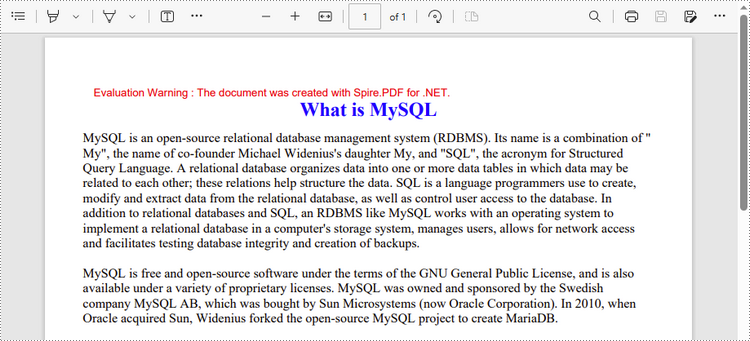
Richiedi una licenza temporanea
Se desideri rimuovere il messaggio di valutazione dai documenti generati o eliminare le limitazioni delle funzioni, per favore richiedere una licenza di prova di 30 giorni per te.
C#/VB.NET : créer un document PDF
Table des matières
Installé via NuGet
PM> Install-Package Spire.PDF
Liens connexes
La création de documents PDF à partir de code offre un large éventail d'avantages. Par exemple, vous pouvez facilement incorporer du contenu dynamique tel que des entrées d'utilisateurs, des enregistrements de base de données ou des données en temps réel. La génération de PDF basée sur le code permet une plus grande personnalisation et automatisation, minimisant l'intervention manuelle dans la création de documents hautement personnalisés. Dans cet article, vous apprendrez à créer un document PDF à partir de rien en C# et VB.NET en utilisant Spire.PDF for .NET.
Installer Spire.PDF for .NET
Pour commencer, vous devez ajouter les fichiers DLL inclus dans le package Spire.PDF for .NET en tant que références dans votre projet .NET. Les fichiers DLL peuvent être téléchargés à partir de ce lien ou installés via NuGet.
PM> Install-Package Spire.PDF
Connaissances de base
Une page dans Spire.PDF (représentée par PdfPageBase) se compose d'une zone client et de marges tout autour. La zone de contenu permet aux utilisateurs d'écrire divers contenus et les marges sont généralement des bords vierges.
Comme le montre la figure ci-dessous, l'origine du système de coordonnées sur la page est située dans le coin supérieur gauche de la zone client, l'axe des x s'étendant horizontalement vers la droite et l'axe des y s'étendant verticalement vers le bas. Tous les éléments ajoutés à la zone client doivent être basés sur les coordonnées spécifiées.
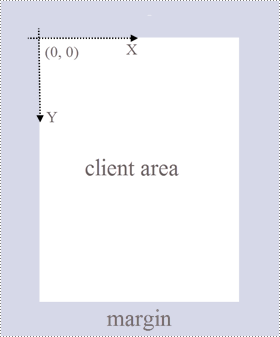
En outre, le tableau suivant répertorie les classes et méthodes importantes, qui peuvent vous aider à comprendre facilement l'extrait de code fourni dans la section suivante.
| Membre | Description |
| Classe PdfDocument | Représente un modèle de document PDF. |
| Classe PdfPageBase | Représente une page dans un document PDF. |
| Classe PdfSolidBrush | Représente un pinceau qui remplit n'importe quel objet avec une couleur unie. |
| Classe PdfTrueTypeFont | Représente une police True Type. |
| Classe PdfStringFormat | Représente les informations de format de texte, telles que l'alignement, l'espacement des caractères et le retrait. |
| Classe PdfTextWidget | Représente la zone de texte avec la possibilité de s'étendre sur plusieurs pages. |
| Classe PdfTextLayout | Représente les informations de mise en page du texte. |
| Méthode PdfDocument.Pages.Add() | Ajoute une page à un document PDF. |
| Méthode PdfPageBase.Canvas.DrawString() | Dessine une chaîne sur une page à l'emplacement spécifié avec les objets de police et de pinceau spécifiés. |
| Méthode PdfTextWidget.Draw() | Dessine le widget de texte sur une page à l'emplacement spécifié. |
| Méthode PdfDocument.Save() | Enregistre le document dans un fichier PDF. |
Créer un document PDF à partir de zéro en C# et VB.NET
Bien que Spire.PDF for .NET prenne en charge l'ajout de divers types d'éléments aux documents PDF, cet article montre uniquement comment créer un document PDF avec du texte brut. Voici les étapes détaillées.
- Créez un objet PdfDocument.
- Ajoutez une page à l'aide de la méthode PdfDocument.Pages.Add().
- Créez des objets de pinceau et de police.
- Dessinez une chaîne sur la page à une coordonnée spécifiée à l'aide de la méthode PdfPageBase.Canvas.DrawString().
- Créez un objet PdfTextWidget pour contenir un morceau de texte.
- Dessinez le widget de texte sur la page à un emplacement spécifié à l'aide de la méthode PdfTextWidget.Draw().
- Enregistrez le document dans un fichier PDF à l'aide de la méthode PdfDocument.Save().
- C#
- VB.NET
using Spire.Pdf;
using Spire.Pdf.Graphics;
using System.Drawing;
namespace CreatePdfDocument
{
class Program
{
static void Main(string[] args)
{
//Create a PdfDocument object
PdfDocument doc = new PdfDocument();
//Add a page
PdfPageBase page = doc.Pages.Add(PdfPageSize.A4, new PdfMargins(35f));
//Specify heading text
String titleText = "What is MySQL";
//Create solid brushes
PdfSolidBrush titleBrush = new PdfSolidBrush(new PdfRGBColor(Color.Blue));
PdfSolidBrush paraBrush = new PdfSolidBrush(new PdfRGBColor(Color.Black));
//Create true type fonts
PdfTrueTypeFont titleFont = new PdfTrueTypeFont(new Font("Times New Roman", 18f, FontStyle.Bold),true);
PdfTrueTypeFont paraFont = new PdfTrueTypeFont(new Font("Times New Roman", 12f, FontStyle.Regular), true);
//Set the text alignment via PdfStringFormat class
PdfStringFormat format = new PdfStringFormat();
format.Alignment = PdfTextAlignment.Center;
//Draw heading on the center of the page
page.Canvas.DrawString(titleText, titleFont, titleBrush, page.Canvas.ClientSize.Width / 2, 20, format);
//Get paragraph content from a .txt file
string paraText = File.ReadAllText("C:\\Users\\Administrator\\Desktop\\content.txt");
//Create a PdfTextWidget object to hold the paragrah content
PdfTextWidget widget = new PdfTextWidget(paraText, paraFont, paraBrush);
//Create a rectangle where the paragraph content will be placed
RectangleF rect = new RectangleF(0, 50, page.Canvas.ClientSize.Width, page.Canvas.ClientSize.Height);
//Set the PdfLayoutType to Paginate to make the content paginated automatically
PdfTextLayout layout = new PdfTextLayout();
layout.Layout = PdfLayoutType.Paginate;
//Draw the widget on the page
widget.Draw(page, rect, layout);
//Save to file
doc.SaveToFile("CreatePdfDocument.pdf");
doc.Dispose();
}
}
}
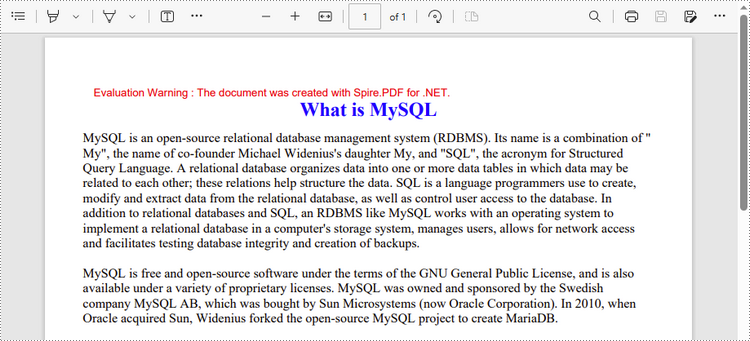
Demander une licence temporaire
Si vous souhaitez supprimer le message d'évaluation des documents générés ou vous débarrasser des limitations de la fonction, veuillez demander une licence d'essai de 30 jours pour toi.
C#/VB.NET: разделить PDF на несколько PDF-файлов
Оглавление
Установлено через NuGet
PM> Install-Package Spire.PDF
Ссылки по теме
В определенных ситуациях полезно разделить один PDF-файл на несколько более мелких. Например, вы можете разделить большие контракты, отчеты, книги, академические статьи или другие документы на более мелкие части, чтобы их было легко просматривать или повторно использовать. В этой статье вы узнаете, как разделить PDF на одностраничные PDF-файлы и как разделить PDF по диапазонам страниц в C# и VB.NET с помощью Spire.PDF for .NET.
Установите Spire.PDF for .NET
Для начала вам нужно добавить файлы DLL, включенные в пакет Spire.PDF for .NET, в качестве ссылок в ваш проект .NET. Файлы DLL можно загрузить по этой ссылке или установить через NuGet.
PM> Install-Package Spire.PDF
Разделить PDF на одностраничные PDF-файлы в C#, VB.NET
Spire.PDF предлагает метод Split() для разделения многостраничного PDF-документа на несколько одностраничных файлов. Ниже приведены подробные шаги.
- Создайте объект PdfDcoument.
- Загрузите документ PDF с помощью метода PdfDocument.LoadFromFile().
- Разделите документ на одностраничные файлы PDF с помощью метода PdfDocument.Split(string destFilePattern, int startNumber).
- C#
- VB.NET
using System;
using Spire.Pdf;
namespace SplitPDFIntoIndividualPages
{
class Program
{
static void Main(string[] args)
{
//Specify the input file path
String inputFile = "C:\\Users\\Administrator\\Desktop\\Terms of Service.pdf";
//Specify the output directory
String outputDirectory = "C:\\Users\\Administrator\\Desktop\\Output\\";
//Create a PdfDocument object
PdfDocument doc = new PdfDocument();
//Load a PDF file
doc.LoadFromFile(inputFile);
//Split the PDF to one-page PDFs
doc.Split(outputDirectory + "output-{0}.pdf", 1);
}
}
}
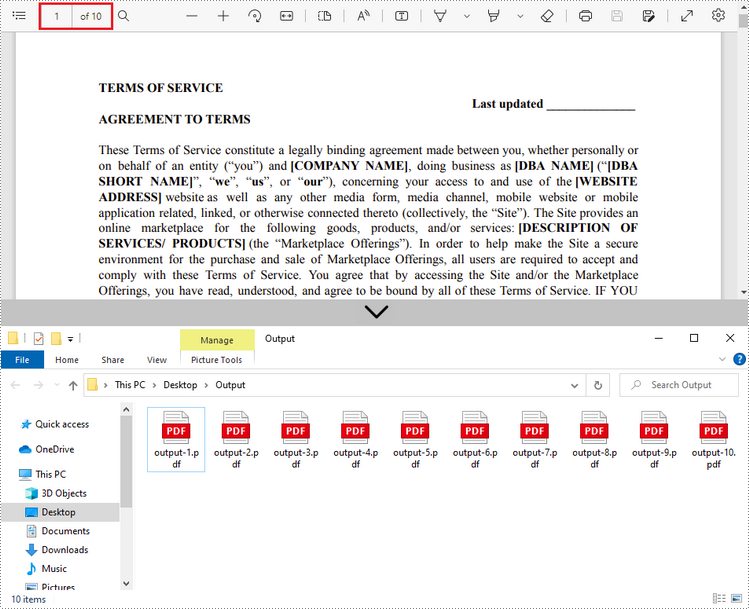
Разделить PDF по диапазонам страниц в C#, VB.NET
Не существует простого метода разделения PDF-документов по диапазонам страниц. Для этого мы создаем два или более новых PDF-документа и импортируем в них страницу или диапазон страниц из исходного документа. Вот подробные шаги.
- Загрузите исходный файл PDF при инициализации объекта PdfDocument.
- Создайте два дополнительных объекта PdfDocument.
- Импортируйте первую страницу из исходного файла в первый документ с помощью метода PdfDocument.InsertPage().
- Импортируйте оставшиеся страницы из исходного файла во второй документ с помощью метода PdfDocument.InsertPageRange().
- Сохраните два документа как отдельные файлы PDF, используя метод PdfDocument.SaveToFile().
- C#
- VB.NET
using Spire.Pdf;
using System;
namespace SplitPdfByPageRanges
{
class Program
{
static void Main(string[] args)
{
//Specify the input file path
String inputFile = "C:\\Users\\Administrator\\Desktop\\Terms of Service.pdf";
//Specify the output directory
String outputDirectory = "C:\\Users\\Administrator\\Desktop\\Output\\";
//Load the source PDF file while initialing the PdfDocument object
PdfDocument sourceDoc = new PdfDocument(inputFile);
//Create two additional PdfDocument objects
PdfDocument newDoc_1 = new PdfDocument();
PdfDocument newDoc_2 = new PdfDocument();
//Insert the first page of source file to the first document
newDoc_1.InsertPage(sourceDoc, 0);
//Insert the rest pages of source file to the second document
newDoc_2.InsertPageRange(sourceDoc, 1, sourceDoc.Pages.Count - 1);
//Save the two documents as PDF files
newDoc_1.SaveToFile(outputDirectory + "output-1.pdf");
newDoc_2.SaveToFile(outputDirectory + "output-2.pdf");
}
}
}
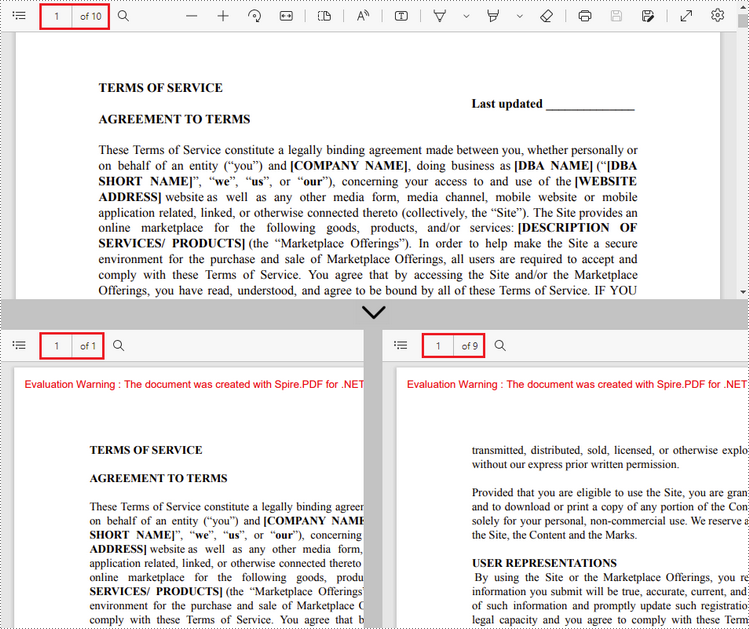
Подать заявку на временную лицензию
Если вы хотите удалить оценочное сообщение из сгенерированных документов или избавиться от функциональных ограничений, пожалуйста запросить 30-дневную пробную лицензию для себя.
C#/VB.NET: PDF in mehrere PDF-Dateien aufteilen
Inhaltsverzeichnis
Über NuGet installiert
PM> Install-Package Spire.PDF
verwandte Links
In bestimmten Situationen ist es hilfreich, ein einzelnes PDF in mehrere kleinere aufzuteilen. Sie können beispielsweise große Verträge, Berichte, Bücher, wissenschaftliche Arbeiten oder andere Dokumente in kleinere Teile aufteilen, um sie einfacher zu überprüfen oder wiederzuverwenden. In diesem Artikel erfahren Sie, wie das geht Aufteilen von PDFs in einseitige PDFs und Aufteilen von PDFs nach Seitenbereichen in C# und VB.NET mithilfe von Spire.PDF for .NET.
Installieren Spire.PDF for .NET
Zunächst müssen Sie die im Spire.PDF for.NET-Paket enthaltenen DLL-Dateien als Referenzen in Ihrem .NET-Projekt hinzufügen. Die DLLs-Dateien können entweder über diesen Link heruntergeladen oder über NuGet installiert werden.
PM> Install-Package Spire.PDF
Teilen Sie PDF in einseitige PDFs in C#, VB.NET auf
Spire.PDF bietet die Split()-Methode zum Aufteilen eines mehrseitigen PDF-Dokuments in mehrere einseitige Dateien. Im Folgenden finden Sie die detaillierten Schritte.
- Erstellen Sie ein PdfDcoument-Objekt.
- Laden Sie ein PDF-Dokument mit der Methode PdfDocument.LoadFromFile().
- Teilen Sie das Dokument mit der Methode PdfDocument.Split(string destFilePattern, int startNumber) in einseitige PDFs auf.
- C#
- VB.NET
using System;
using Spire.Pdf;
namespace SplitPDFIntoIndividualPages
{
class Program
{
static void Main(string[] args)
{
//Specify the input file path
String inputFile = "C:\\Users\\Administrator\\Desktop\\Terms of Service.pdf";
//Specify the output directory
String outputDirectory = "C:\\Users\\Administrator\\Desktop\\Output\\";
//Create a PdfDocument object
PdfDocument doc = new PdfDocument();
//Load a PDF file
doc.LoadFromFile(inputFile);
//Split the PDF to one-page PDFs
doc.Split(outputDirectory + "output-{0}.pdf", 1);
}
}
}
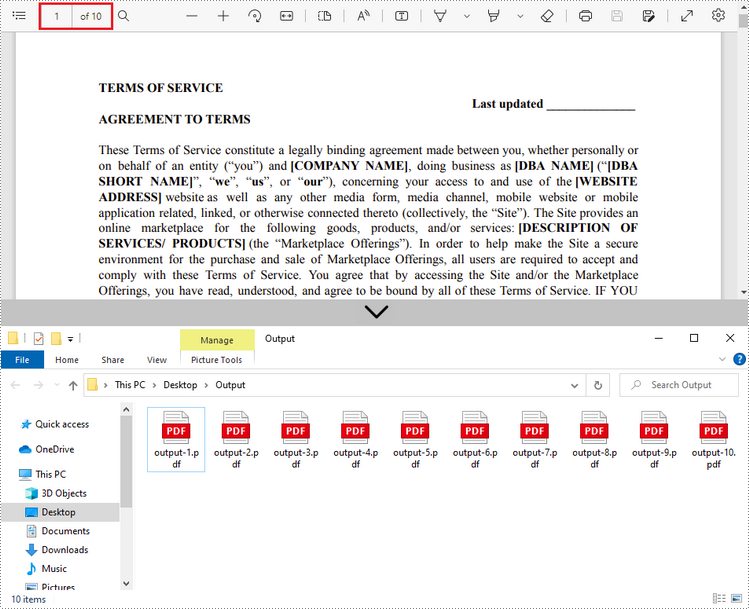
Teilen Sie PDF nach Seitenbereichen in C#, VB.NET
Für die Aufteilung von PDF-Dokumenten nach Seitenbereichen wird keine einfache Methode angeboten. Dazu erstellen wir zwei oder mehr neue PDF-Dokumente und importieren die Seite bzw. den Seitenbereich aus dem Quelldokument in diese. Hier sind die detaillierten Schritte.
- Laden Sie die PDF-Quelldatei, während Sie das PdfDocument-Objekt initialisieren.
- Erstellen Sie zwei zusätzliche PdfDocument-Objekte.
- Importieren Sie die erste Seite aus der Quelldatei mit der Methode PdfDocument.InsertPage() in das erste Dokument.
- Importieren Sie die verbleibenden Seiten aus der Quelldatei mit der Methode PdfDocument.InsertPageRange() in das zweite Dokument.
- Speichern Sie die beiden Dokumente als separate PDF-Dateien mit der Methode PdfDocument.SaveToFile().
- C#
- VB.NET
using Spire.Pdf;
using System;
namespace SplitPdfByPageRanges
{
class Program
{
static void Main(string[] args)
{
//Specify the input file path
String inputFile = "C:\\Users\\Administrator\\Desktop\\Terms of Service.pdf";
//Specify the output directory
String outputDirectory = "C:\\Users\\Administrator\\Desktop\\Output\\";
//Load the source PDF file while initialing the PdfDocument object
PdfDocument sourceDoc = new PdfDocument(inputFile);
//Create two additional PdfDocument objects
PdfDocument newDoc_1 = new PdfDocument();
PdfDocument newDoc_2 = new PdfDocument();
//Insert the first page of source file to the first document
newDoc_1.InsertPage(sourceDoc, 0);
//Insert the rest pages of source file to the second document
newDoc_2.InsertPageRange(sourceDoc, 1, sourceDoc.Pages.Count - 1);
//Save the two documents as PDF files
newDoc_1.SaveToFile(outputDirectory + "output-1.pdf");
newDoc_2.SaveToFile(outputDirectory + "output-2.pdf");
}
}
}
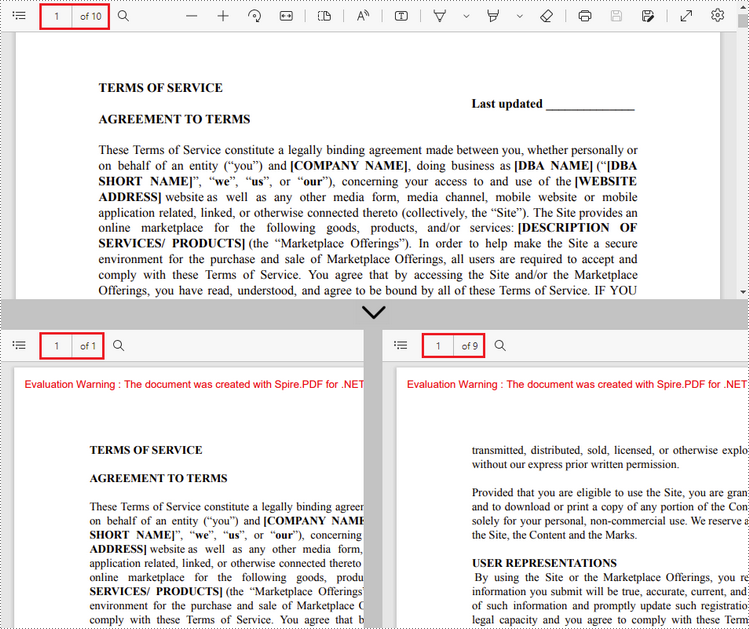
Beantragen Sie eine temporäre Lizenz
Wenn Sie die Bewertungsmeldung aus den generierten Dokumenten entfernen oder die Funktionseinschränkungen beseitigen möchten, wenden Sie sich bitte an uns Fordern Sie eine 30-Tage-Testlizenz an für sich selbst.
C#/VB.NET: dividir PDF en varios archivos PDF
Tabla de contenido
Instalado a través de NuGet
PM> Install-Package Spire.PDF
enlaces relacionados
Es útil dividir un solo PDF en varios más pequeños en ciertas situaciones. Por ejemplo, puede dividir contratos grandes, informes, libros, trabajos académicos u otros documentos en partes más pequeñas para facilitar su revisión o reutilización. En este artículo, aprenderá cómo dividir PDF en PDF de una sola página y como dividir PDF por rangos de página en C# y VB.NET utilizando Spire.PDF for .NET.
Instalar Spire.PDF for .NET
Para empezar, debe agregar los archivos DLL incluidos en el paquete Spire.PDF for .NET como referencias en su proyecto .NET. Los archivos DLL se pueden descargar desde este enlace o instalado a través de NuGet.
PM> Install-Package Spire.PDF
Dividir PDF en PDF de una página en C#, VB.NET
Spire.PDF ofrece el método Split() para dividir un documento PDF de varias páginas en varios archivos de una sola página. Los siguientes son los pasos detallados.
- Cree un objeto PdfDcoument.
- Cargue un documento PDF utilizando el método PdfDocument.LoadFromFile().
- Divida el documento en archivos PDF de una página con el método PdfDocument.Split(string destFilePattern, int startNumber).
- C#
- VB.NET
using System;
using Spire.Pdf;
namespace SplitPDFIntoIndividualPages
{
class Program
{
static void Main(string[] args)
{
//Specify the input file path
String inputFile = "C:\\Users\\Administrator\\Desktop\\Terms of Service.pdf";
//Specify the output directory
String outputDirectory = "C:\\Users\\Administrator\\Desktop\\Output\\";
//Create a PdfDocument object
PdfDocument doc = new PdfDocument();
//Load a PDF file
doc.LoadFromFile(inputFile);
//Split the PDF to one-page PDFs
doc.Split(outputDirectory + "output-{0}.pdf", 1);
}
}
}
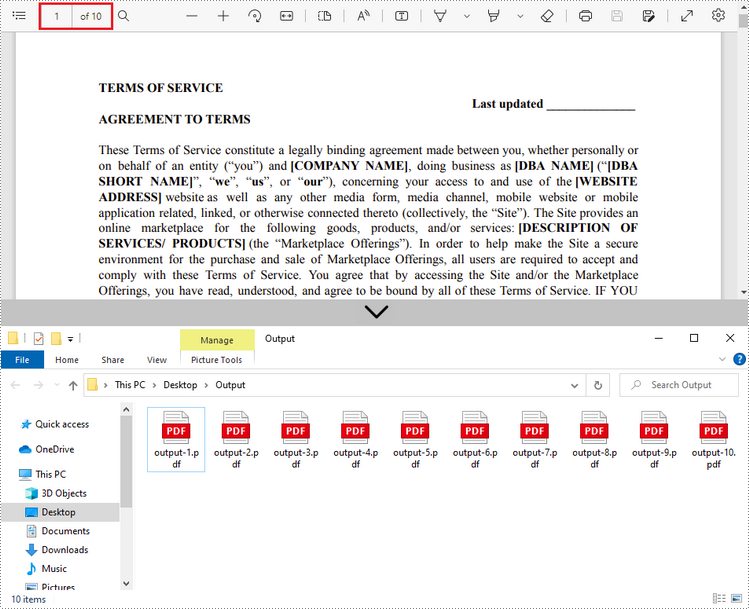
Dividir PDF por rangos de páginas en C#, VB.NET
No se ofrece ningún método directo para dividir documentos PDF por rangos de páginas. Para hacerlo, creamos dos o más documentos PDF nuevos e importamos la página o el rango de páginas del documento de origen a ellos. Aquí están los pasos detallados.
- Cargue el archivo PDF de origen mientras inicializa el objeto PdfDocument.
- Cree dos objetos PdfDocument adicionales.
- Importe la primera página del archivo de origen al primer documento utilizando el método PdfDocument.InsertPage().
- Importe las páginas restantes del archivo de origen al segundo documento utilizando el método PdfDocument.InsertPageRange().
- Guarde los dos documentos como archivos PDF separados utilizando el método PdfDocument.SaveToFile().
- C#
- VB.NET
using Spire.Pdf;
using System;
namespace SplitPdfByPageRanges
{
class Program
{
static void Main(string[] args)
{
//Specify the input file path
String inputFile = "C:\\Users\\Administrator\\Desktop\\Terms of Service.pdf";
//Specify the output directory
String outputDirectory = "C:\\Users\\Administrator\\Desktop\\Output\\";
//Load the source PDF file while initialing the PdfDocument object
PdfDocument sourceDoc = new PdfDocument(inputFile);
//Create two additional PdfDocument objects
PdfDocument newDoc_1 = new PdfDocument();
PdfDocument newDoc_2 = new PdfDocument();
//Insert the first page of source file to the first document
newDoc_1.InsertPage(sourceDoc, 0);
//Insert the rest pages of source file to the second document
newDoc_2.InsertPageRange(sourceDoc, 1, sourceDoc.Pages.Count - 1);
//Save the two documents as PDF files
newDoc_1.SaveToFile(outputDirectory + "output-1.pdf");
newDoc_2.SaveToFile(outputDirectory + "output-2.pdf");
}
}
}
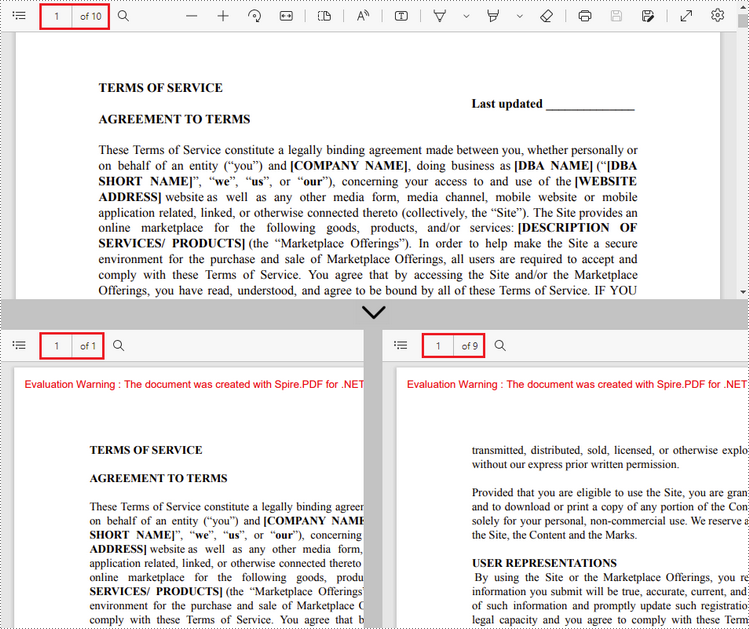
Solicitar una Licencia Temporal
Si desea eliminar el mensaje de evaluación de los documentos generados o deshacerse de las limitaciones de la función, por favor solicitar una licencia de prueba de 30 días para ti.
C#/VB.NET: PDF를 여러 PDF 파일로 분할
NuGet을 통해 설치됨
PM> Install-Package Spire.PDF
관련된 링크들
특정 상황에서 단일 PDF를 여러 개의 작은 PDF로 분할하는 것이 유용합니다. 예를 들어 큰 계약서, 보고서, 서적, 학술 논문 또는 기타 문서를 작은 조각으로 나누어 쉽게 검토하거나 재사용할 수 있습니다. 이 기사에서는 다음을 수행하는 방법을 배웁니다 PDF를 단일 페이지 PDF로 분할 그리고 어떻게 C# 및 VB.NET에서 페이지 범위별로 PDF 분할Spire.PDF for .NET사용.
Spire.PDF for .NET 설치
먼저 Spire.PDF for .NET 패키지에 포함된 DLL 파일을 .NET 프로젝트의 참조로 추가해야 합니다. DLL 파일은 이 링크 에서 다운로드하거나 NuGet을 통해 설치할 수 있습니다.
PM> Install-Package Spire.PDF
C#, VB.NET에서 PDF를 한 페이지 PDF로 분할
Spire.PDF는 여러 페이지 PDF 문서를 여러 단일 페이지 파일로 분할하는 Split() 메서드를 제공합니다. 다음은 세부 단계입니다.
- PdfDcoument 개체를 만듭니다.
- PdfDocument.LoadFromFile() 메서드를 사용하여 PDF 문서를 로드합니다.
- PdfDocument.Split(string destFilePattern, int startNumber) 메서드를 사용하여 문서를 한 페이지 PDF로 분할합니다.
- C#
- VB.NET
using System;
using Spire.Pdf;
namespace SplitPDFIntoIndividualPages
{
class Program
{
static void Main(string[] args)
{
//Specify the input file path
String inputFile = "C:\\Users\\Administrator\\Desktop\\Terms of Service.pdf";
//Specify the output directory
String outputDirectory = "C:\\Users\\Administrator\\Desktop\\Output\\";
//Create a PdfDocument object
PdfDocument doc = new PdfDocument();
//Load a PDF file
doc.LoadFromFile(inputFile);
//Split the PDF to one-page PDFs
doc.Split(outputDirectory + "output-{0}.pdf", 1);
}
}
}
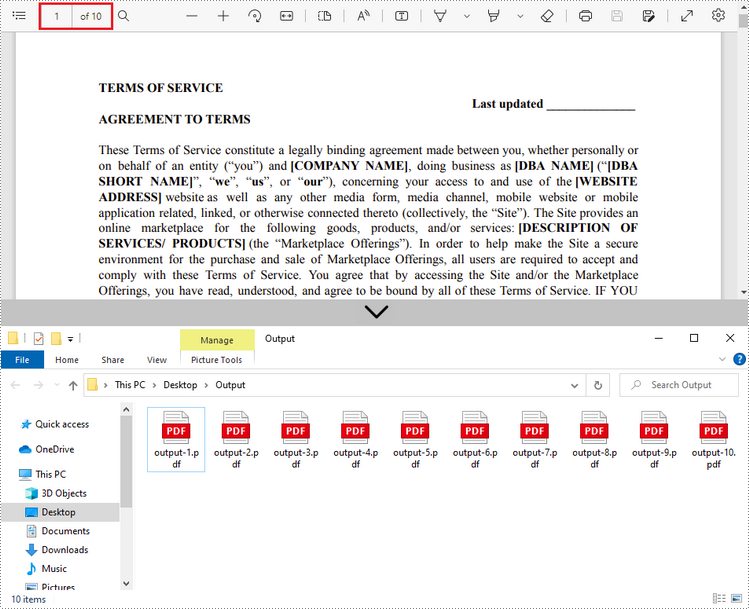
C#, VB.NET의 페이지 범위별로 PDF 분할
PDF 문서를 페이지 범위별로 분할하는 간단한 방법은 없습니다. 이를 위해 두 개 이상의 새 PDF 문서를 만들고 소스 문서의 페이지 또는 페이지 범위를 문서로 가져옵니다. 자세한 단계는 다음과 같습니다.
- PdfDocument 개체를 초기화하는 동안 원본 PDF 파일을 로드합니다.
- 두 개의 추가 PdfDocument 개체를 만듭니다.
- PdfDocument.InsertPage() 메서드를 사용하여 소스 파일의 첫 번째 페이지를 첫 번째 문서로 가져옵니다.
- PdfDocument.InsertPageRange() 메서드를 사용하여 소스 파일의 나머지 페이지를 두 번째 문서로 가져옵니다.
- PdfDocument.SaveToFile() 메서드를 사용하여 두 문서를 별도의 PDF 파일로 저장합니다.
- C#
- VB.NET
using Spire.Pdf;
using System;
namespace SplitPdfByPageRanges
{
class Program
{
static void Main(string[] args)
{
//Specify the input file path
String inputFile = "C:\\Users\\Administrator\\Desktop\\Terms of Service.pdf";
//Specify the output directory
String outputDirectory = "C:\\Users\\Administrator\\Desktop\\Output\\";
//Load the source PDF file while initialing the PdfDocument object
PdfDocument sourceDoc = new PdfDocument(inputFile);
//Create two additional PdfDocument objects
PdfDocument newDoc_1 = new PdfDocument();
PdfDocument newDoc_2 = new PdfDocument();
//Insert the first page of source file to the first document
newDoc_1.InsertPage(sourceDoc, 0);
//Insert the rest pages of source file to the second document
newDoc_2.InsertPageRange(sourceDoc, 1, sourceDoc.Pages.Count - 1);
//Save the two documents as PDF files
newDoc_1.SaveToFile(outputDirectory + "output-1.pdf");
newDoc_2.SaveToFile(outputDirectory + "output-2.pdf");
}
}
}
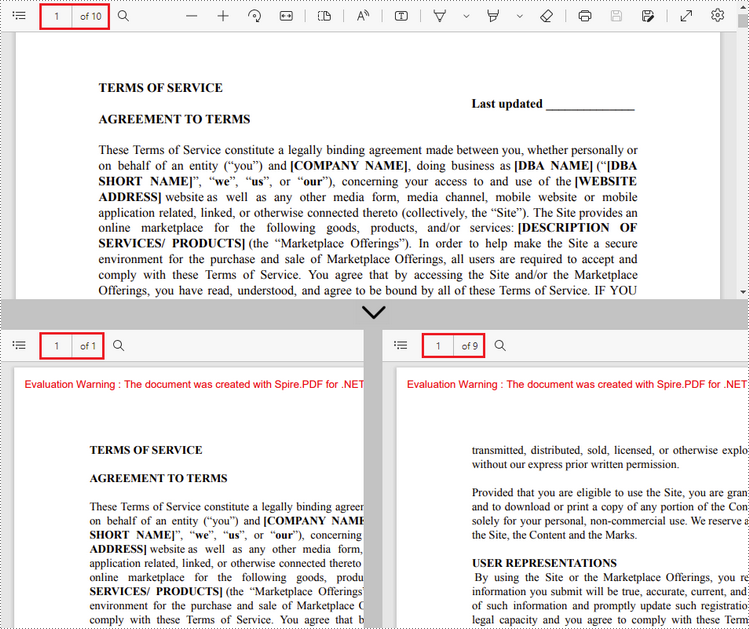
임시 면허 신청
생성된 문서에서 평가 메시지를 제거하거나 기능 제한을 제거하려면 다음을 수행하십시오 30일 평가판 라이선스 요청 자신을 위해.
C#/VB.NET: Dividi PDF in più file PDF
Sommario
Installato tramite NuGet
PM> Install-Package Spire.PDF
Link correlati
È utile dividere un singolo PDF in più file più piccoli in determinate situazioni. Ad esempio, puoi dividere contratti, relazioni, libri, documenti accademici o altri documenti di grandi dimensioni in parti più piccole per renderli più facili da rivedere o riutilizzare. In questo articolo imparerai come dividere PDF in PDF a pagina singola e come dividere PDF per intervalli di pagine in C# e VB.NET utilizzando Spire.PDF for .NET.
Installa Spire.PDF for .NET
Per cominciare, è necessario aggiungere i file DLL inclusi nel pacchetto Spire.PDF for.NET come riferimenti nel progetto .NET. I file DLL possono essere scaricati da questo link o installato tramite NuGet.
PM> Install-Package Spire.PDF
Dividi PDF in PDF di una pagina in C#, VB.NET
Spire.PDF offre il metodo Split() per dividere un documento PDF multipagina in più file a pagina singola. Di seguito sono riportati i passaggi dettagliati.
- Crea un oggetto PdfDcoument.
- Carica un documento PDF utilizzando il metodo PdfDocument.LoadFromFile().
- Dividi il documento in PDF di una pagina utilizzando il metodo PdfDocument.Split(string destFilePattern, int startNumber).
- C#
- VB.NET
using System;
using Spire.Pdf;
namespace SplitPDFIntoIndividualPages
{
class Program
{
static void Main(string[] args)
{
//Specify the input file path
String inputFile = "C:\\Users\\Administrator\\Desktop\\Terms of Service.pdf";
//Specify the output directory
String outputDirectory = "C:\\Users\\Administrator\\Desktop\\Output\\";
//Create a PdfDocument object
PdfDocument doc = new PdfDocument();
//Load a PDF file
doc.LoadFromFile(inputFile);
//Split the PDF to one-page PDFs
doc.Split(outputDirectory + "output-{0}.pdf", 1);
}
}
}
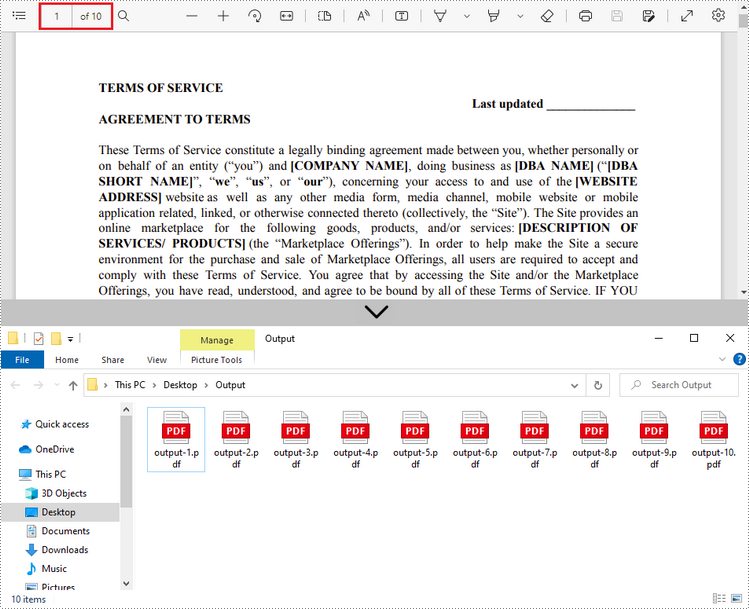
Dividi PDF per intervalli di pagine in C#, VB.NET
Non viene offerto alcun metodo semplice per suddividere i documenti PDF per intervalli di pagine. Per fare ciò, creiamo due o più nuovi documenti PDF e importiamo in essi la pagina o l'intervallo di pagine dal documento di origine. Ecco i passaggi dettagliati.
- Carica il file PDF di origine durante l'inizializzazione dell'oggetto PdfDocument.
- Creare due oggetti PdfDocument aggiuntivi.
- Importa la prima pagina dal file di origine al primo documento utilizzando il metodo PdfDocument.InsertPage().
- Importa le pagine rimanenti dal file di origine al secondo documento utilizzando il metodo PdfDocument.InsertPageRange().
- Salvare i due documenti come file PDF separati utilizzando il metodo PdfDocument.SaveToFile().
- C#
- VB.NET
using Spire.Pdf;
using System;
namespace SplitPdfByPageRanges
{
class Program
{
static void Main(string[] args)
{
//Specify the input file path
String inputFile = "C:\\Users\\Administrator\\Desktop\\Terms of Service.pdf";
//Specify the output directory
String outputDirectory = "C:\\Users\\Administrator\\Desktop\\Output\\";
//Load the source PDF file while initialing the PdfDocument object
PdfDocument sourceDoc = new PdfDocument(inputFile);
//Create two additional PdfDocument objects
PdfDocument newDoc_1 = new PdfDocument();
PdfDocument newDoc_2 = new PdfDocument();
//Insert the first page of source file to the first document
newDoc_1.InsertPage(sourceDoc, 0);
//Insert the rest pages of source file to the second document
newDoc_2.InsertPageRange(sourceDoc, 1, sourceDoc.Pages.Count - 1);
//Save the two documents as PDF files
newDoc_1.SaveToFile(outputDirectory + "output-1.pdf");
newDoc_2.SaveToFile(outputDirectory + "output-2.pdf");
}
}
}
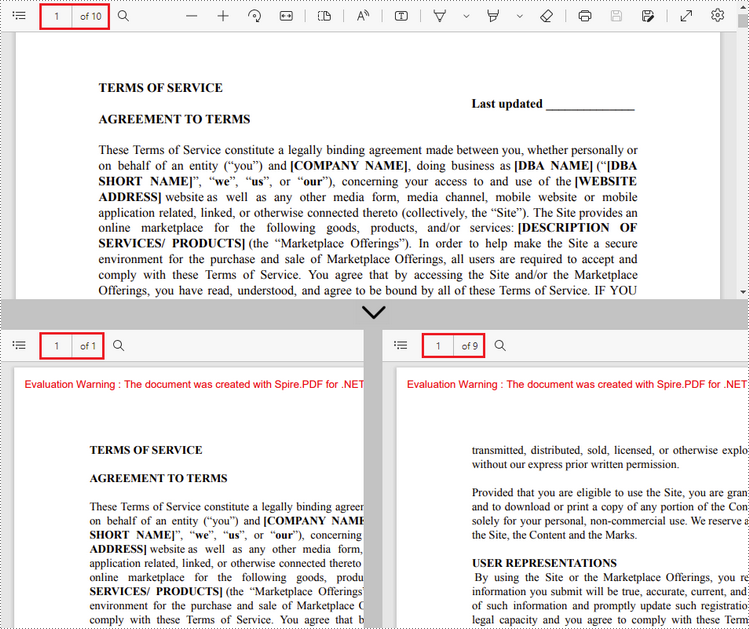
Richiedi una licenza temporanea
Se desideri rimuovere il messaggio di valutazione dai documenti generati o eliminare le limitazioni delle funzioni, per favore richiedere una licenza di prova di 30 giorni per te.