- Demo
- C# source
- VB.Net source
The sample demonstrates how to Add Column in Excel workbook via Spire.XLS.
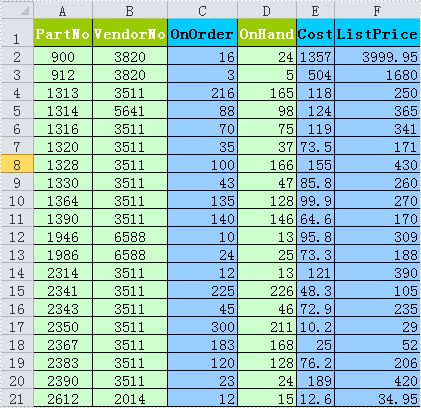
using System.Drawing;
using System.Data;
using System.Data.OleDb;
using Spire.Xls;
namespace AddColumn
{
class Program
{
static void Main(string[] args)
{
Workbook workbook = new Workbook();
workbook.LoadFromFile(@"..\..\..\..\Data\parts-column.xls");
Worksheet sheet = workbook.Worksheets[0];
//add one column
sheet.InsertColumn(3);
//get the data of the new column
DataColumn dataColumn = GetColumnData(4);
//insert the data into the new column
sheet.InsertDataColumn(dataColumn, true, 1, 3);
//add two columns
sheet.InsertColumn(5, 2);
//get the data of the two new columns
DataColumn dataColumn4 = GetColumnData(5);
DataColumn dataColumn5 = GetColumnData(6);
//insert the data into the new columns
sheet.InsertDataColumn(dataColumn4, true, 1, 5);
sheet.InsertDataColumn(dataColumn5, true, 1, 6);
int rowCount = 0;
rowCount = sheet.Rows.Length;
//set the added columns's style
SetFormat(sheet, 3,rowCount);
SetFormat(sheet, 5,rowCount);
SetFormat(sheet, 6,rowCount);
workbook.SaveToFile("sample.xls", ExcelVersion.Version97to2003);
System.Diagnostics.Process.Start(workbook.FileName);
}
static private DataColumn GetColumnData(int columnIndex)
{
string connString = "Provider=Microsoft.ACE.OLEDB.12.0;Data Source=..\\..\\..\\..\\Data\\database.accdb;Persist Security Info=False;";
DataTable parts = new DataTable();
using (OleDbConnection conn = new OleDbConnection(connString))
{
string sqlParts = "select * from parts";
OleDbDataAdapter adapter = new OleDbDataAdapter(sqlParts, conn);
adapter.Fill(parts);
}
DataColumn column = parts.Columns[columnIndex];
return column;
}
static private void SetFormat(Worksheet sheet, int columnIndex,int rowCount)
{
//set the header style
sheet.Range[1, columnIndex].Style.Font.IsBold = true;
sheet.Range[1, columnIndex].Style.Color = Color.DeepSkyBlue;
sheet.Range[1, columnIndex].HorizontalAlignment = HorizontalAlignType.Center;
sheet.Range[1, columnIndex].AutoFitColumns();
//draw the lines
sheet.Range[1, columnIndex, rowCount-1, columnIndex].Style.Borders.LineStyle = LineStyleType.Thin;
sheet.Range[1, columnIndex, rowCount-1, columnIndex].Borders[BordersLineType.DiagonalDown].LineStyle = LineStyleType.None;
sheet.Range[1, columnIndex, rowCount-1, columnIndex].Borders[BordersLineType.DiagonalUp].LineStyle = LineStyleType.None;
//set the data rows's color
sheet.Range[2, columnIndex, rowCount-1, columnIndex].Style.Color = Color.SkyBlue;
}
}
}
Imports System.Drawing
Imports System.Data
Imports System.Data.OleDb
Imports Spire.Xls
Namespace AddColumn
Friend Class Program
Shared Sub Main(ByVal args() As String)
Dim workbook As New Workbook()
workbook.LoadFromFile("..\..\..\..\Data\parts-column.xls")
Dim sheet As Worksheet = workbook.Worksheets(0)
'add one column
sheet.InsertColumn(3)
'get the data of the new column
Dim dataColumn As DataColumn = GetColumnData(4)
'insert the data into the new column
sheet.InsertDataColumn(dataColumn, True, 1, 3)
'add two columns
sheet.InsertColumn(5, 2)
'get the data of the two new columns
Dim dataColumn4 As DataColumn = GetColumnData(5)
Dim dataColumn5 As DataColumn = GetColumnData(6)
'insert the data into the new columns
sheet.InsertDataColumn(dataColumn4, True, 1, 5)
sheet.InsertDataColumn(dataColumn5, True, 1, 6)
Dim rowCount As Integer = 0
rowCount = sheet.Rows.Length
'set the added columns's style
SetFormat(sheet, 3,rowCount)
SetFormat(sheet, 5,rowCount)
SetFormat(sheet, 6,rowCount)
workbook.SaveToFile("sample.xls", ExcelVersion.Version97to2003)
System.Diagnostics.Process.Start(workbook.FileName)
End Sub
Private Shared Function GetColumnData(ByVal columnIndex As Integer) As DataColumn
Dim connString As String = "Provider=Microsoft.ACE.OLEDB.12.0;Data Source=..\..\..\..\Data\database.accdb;Persist Security Info=False;"
Dim parts As New DataTable()
Using conn As New OleDbConnection(connString)
Dim sqlParts As String = "select * from parts"
Dim adapter As New OleDbDataAdapter(sqlParts, conn)
adapter.Fill(parts)
End Using
Dim column As DataColumn = parts.Columns(columnIndex)
Return column
End Function
Private Shared Sub SetFormat(ByVal sheet As Worksheet, ByVal columnIndex As Integer, ByVal rowCount As Integer)
'set the header style
sheet.Range(1, columnIndex).Style.Font.IsBold = True
sheet.Range(1, columnIndex).Style.Color = Color.DeepSkyBlue
sheet.Range(1, columnIndex).HorizontalAlignment = HorizontalAlignType.Center
sheet.Range(1, columnIndex).AutoFitColumns()
'draw the lines
sheet.Range(1, columnIndex, rowCount-1, columnIndex).Style.Borders.LineStyle = LineStyleType.Thin
sheet.Range(1, columnIndex, rowCount-1, columnIndex).Borders(BordersLineType.DiagonalDown).LineStyle = LineStyleType.None
sheet.Range(1, columnIndex, rowCount-1, columnIndex).Borders(BordersLineType.DiagonalUp).LineStyle = LineStyleType.None
'set the data rows's color
sheet.Range(2, columnIndex, rowCount-1, columnIndex).Style.Color = Color.SkyBlue
End Sub
End Class
End Namespace

