When creating a speaker notes in a presentation slide, you can add more than one item or paragraph in notes and display them within a numbered list. In this tutorial, we’ll show you how to add a numbered list to notes using Spire.Presentation in C#.
Step 1: Initialize an instance of Presentation and get the first slide.
Presentation ppt = new Presentation(); ISlide slide = ppt.Slides[0];
Step 2: Add a new notes slide in the specified slide.
NotesSlide notesSlide = slide.AddNotesSlide();
Step 3: Add a new paragraph with the text to speaker notes.
TextParagraph paragraph = new TextParagraph(); paragraph.Text = "Tips for making effective presentations:"; notesSlide.NotesTextFrame.Paragraphs.Append(paragraph);
Step 4: Add another paragraph with the text to notes, set the bullet type of the paragraph as numbered, and set the numbered style as Arabic number following by period.
paragraph = new TextParagraph(); paragraph.Text = "Use the slide master feature to create a consistent and simple design template."; notesSlide.NotesTextFrame.Paragraphs.Append(paragraph); notesSlide.NotesTextFrame.Paragraphs[1].BulletType = TextBulletType.Numbered; notesSlide.NotesTextFrame.Paragraphs[1].BulletStyle = NumberedBulletStyle.BulletArabicPeriod;
Step 5: Repeat step 4 to add many more numbered paragraphs to notes.
paragraph = new TextParagraph(); paragraph.Text = "Simplify and limit the number of words on each screen."; notesSlide.NotesTextFrame.Paragraphs.Append(paragraph); notesSlide.NotesTextFrame.Paragraphs[2].BulletType = TextBulletType.Numbered; notesSlide.NotesTextFrame.Paragraphs[2].BulletStyle = NumberedBulletStyle.BulletArabicPeriod; paragraph = new TextParagraph(); paragraph.Text = "Use contrasting colors for text and background."; notesSlide.NotesTextFrame.Paragraphs.Append(paragraph); notesSlide.NotesTextFrame.Paragraphs[3].BulletType = TextBulletType.Numbered; notesSlide.NotesTextFrame.Paragraphs[3].BulletStyle = NumberedBulletStyle.BulletArabicPeriod;
Step 6: Save the file.
ppt.SaveToFile("Output.pptx", FileFormat.Pptx2013);
Output:
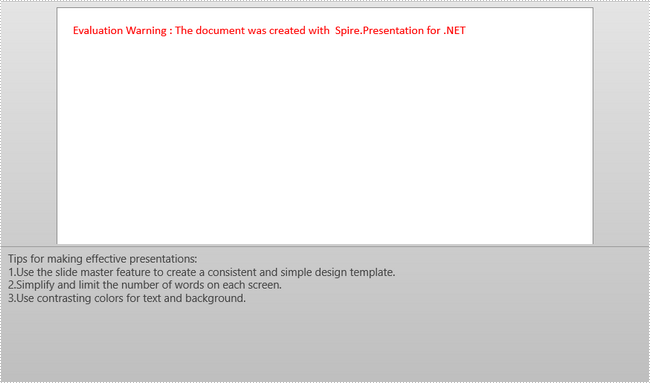
Full Code:
using Spire.Presentation;
namespace AddNumberedList
{
class Program
{
static void Main(string[] args)
{
Presentation ppt = new Presentation();
ISlide slide = ppt.Slides[0];
NotesSlide notesSlide = slide.AddNotesSlide();
TextParagraph paragraph = new TextParagraph();
paragraph.Text = "Tips for making effective presentations:";
notesSlide.NotesTextFrame.Paragraphs.Append(paragraph);
paragraph = new TextParagraph();
paragraph.Text = "Use the slide master feature to create a consistent and simple design template.";
notesSlide.NotesTextFrame.Paragraphs.Append(paragraph);
notesSlide.NotesTextFrame.Paragraphs[1].BulletType = TextBulletType.Numbered;
notesSlide.NotesTextFrame.Paragraphs[1].BulletStyle = NumberedBulletStyle.BulletArabicPeriod;
paragraph = new TextParagraph();
paragraph.Text = "Simplify and limit the number of words on each screen.";
notesSlide.NotesTextFrame.Paragraphs.Append(paragraph);
notesSlide.NotesTextFrame.Paragraphs[2].BulletType = TextBulletType.Numbered;
notesSlide.NotesTextFrame.Paragraphs[2].BulletStyle = NumberedBulletStyle.BulletArabicPeriod;
paragraph = new TextParagraph();
paragraph.Text = "Use contrasting colors for text and background.";
notesSlide.NotesTextFrame.Paragraphs.Append(paragraph);
notesSlide.NotesTextFrame.Paragraphs[3].BulletType = TextBulletType.Numbered;
notesSlide.NotesTextFrame.Paragraphs[3].BulletStyle = NumberedBulletStyle.BulletArabicPeriod;
ppt.SaveToFile("Output.pptx", FileFormat.Pptx2013);
}
}
}

