PDF encryption is a crucial task when it comes to sharing confidential documents on the Internet. By encrypting PDF files with strong passwords, you can protect the file data from being accessed by unauthorized parties. In certain cases, it may also be necessary to remove the password to make the document public. In this article, you will learn how to programmatically encrypt or decrypt a PDF file using Spire.PDF for .NET.
Install Spire.PDF for .NET
To begin with, you need to add the DLL files included in the Spire.PDF for.NET package as references in your .NET project. The DLLs files can be either downloaded from this link or installed via NuGet.
PM> Install-Package Spire.PDF
Encrypt a PDF File with Password
There are two kinds of passwords for encrypting a PDF file - open password and permission password. The former is set to open the PDF file, while the latter is set to restrict printing, contents copying, commenting, etc. If a PDF file is secured with both types of passwords, it can be opened with either password.
The PdfSecurity.Encrypt(string openPassword, string permissionPassword, PdfPermissionsFlags permissions, PdfEncryptionKeySize keySize) method offered by Spire.PDF for .NET allows you to set both open password and permission password to encrypt PDF files. The detailed steps are as follows.
- Create a PdfDocument object.
- Load a sample PDF file using PdfDocument.LoadFromFile() method.
- Gets the security parameters of the document using PdfDocument.Security property.
- Encrypt the PDF file with open password and permission password using PdfSecurity.Encrypt(string openPassword, string permissionPassword, PdfPermissionsFlags permissions, PdfEncryptionKeySize keySize) method.
- Save the result file using PdfDocument.SaveToFile() method.
- C#
- VB.NET
using Spire.Pdf;
using Spire.Pdf.Security;
namespace EncryptPDF
{
class Program
{
static void Main(string[] args)
{
//Create a PdfDocument object
PdfDocument pdf = new PdfDocument();
//Load a sample PDF file
pdf.LoadFromFile(@"E:\Files\sample.pdf");
//Encrypt the PDF file with password
pdf.Security.Encrypt("open", "permission", PdfPermissionsFlags.Print | PdfPermissionsFlags.CopyContent, PdfEncryptionKeySize.Key128Bit);
//Save the result file
pdf.SaveToFile("Encrypt.pdf", FileFormat.PDF);
}
}
}
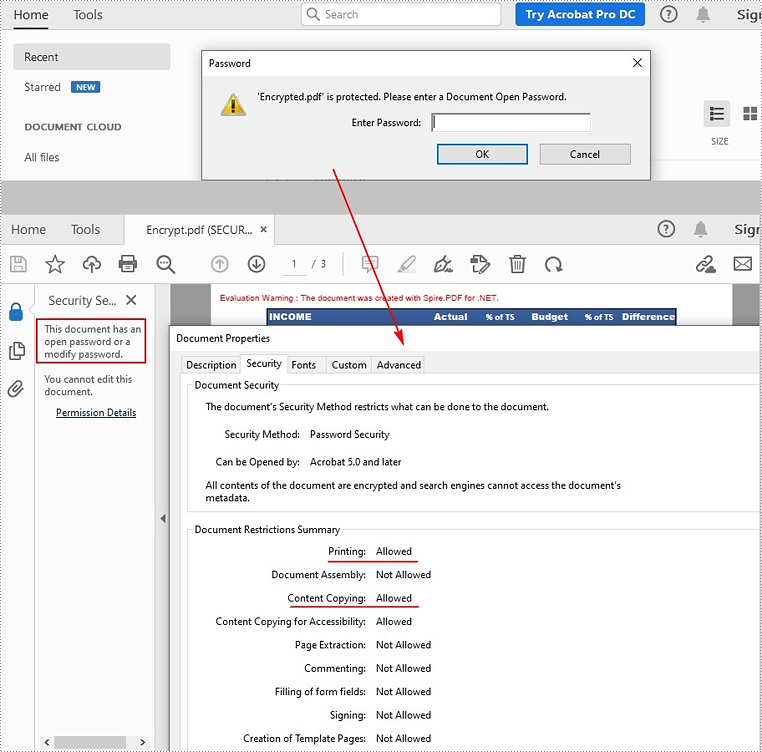
Remove Password to Decrypt a PDF File
When you need to remove the password from a PDF file, you can set the open password and permission password to empty while calling the PdfSecurity.Encrypt(string openPassword, string permissionPassword, PdfPermissionsFlags permissions, PdfEncryptionKeySize keySize, string originalPermissionPassword) method. The detailed steps are as follows.
- Create a PdfDocument object.
- Load the encrypted PDF file with password using PdfDocument.LoadFromFile (string filename, string password) method.
- Gets the security parameters of the document using PdfDocument.Security property.
- Decrypt the PDF file by setting the open password and permission password to empty using PdfSecurity.Encrypt(string openPassword, string permissionPassword, PdfPermissionsFlags permissions, PdfEncryptionKeySize keySize, string originalPermissionPassword) method.
- Save the result file using PdfDocument.SaveToFile() method.
- C#
- VB.NET
using Spire.Pdf;
using Spire.Pdf.Security;
namespace DecryptPDF
{
class Program
{
static void Main(string[] args)
{
//Create a PdfDocument object
PdfDocument pdf = new PdfDocument();
//Load the encrypted PDF file with password
pdf.LoadFromFile("Encrypt.pdf", "open");
//Set the password as empty to decrypt PDF
pdf.Security.Encrypt(string.Empty, string.Empty, PdfPermissionsFlags.Default, PdfEncryptionKeySize.Key128Bit, "permission");
//Save the result file
pdf.SaveToFile("Decrypt.pdf", FileFormat.PDF);
}
}
}
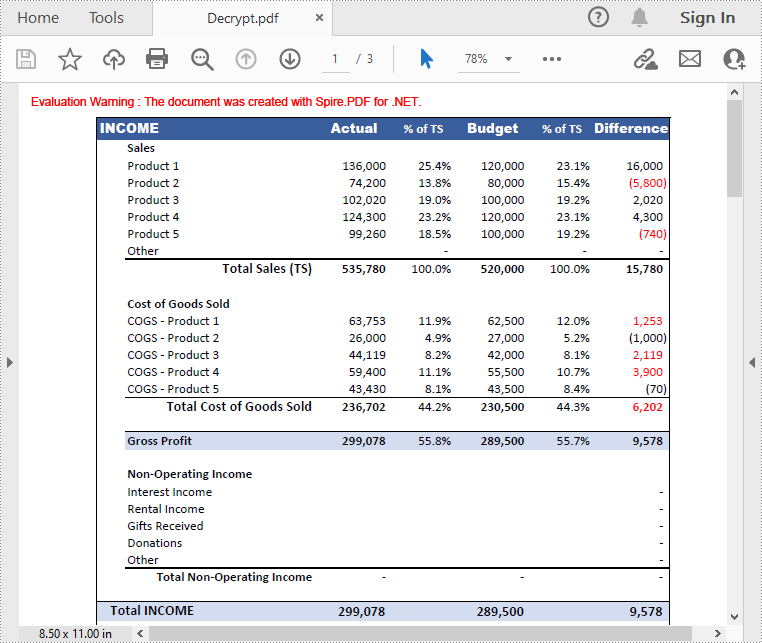
Apply for a Temporary License
If you'd like to remove the evaluation message from the generated documents, or to get rid of the function limitations, please request a 30-day trial license for yourself.

