Spire.PDF supports to horizontally and vertically split a PDF page into two or more pages. This article will show you how to use Spire.PDF to accomplish this function.
The sample PDF file:
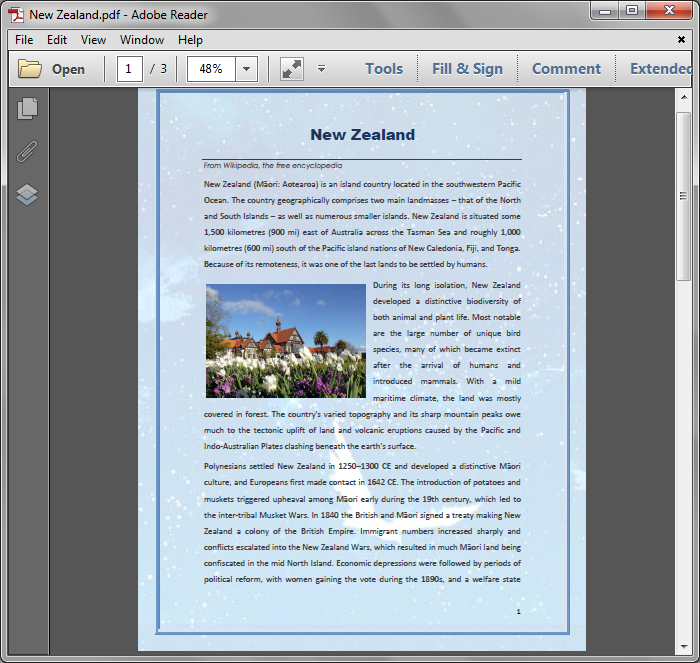
Detail steps:
Step 1: Load the sample PDF file and get the first page.
PdfDocument pdf = new PdfDocument();
pdf.LoadFromFile("New Zealand.pdf");
PdfPageBase page = pdf.Pages[0];
Step 2: Create a new PDF file and remove page margins.
PdfDocument newPdf = new PdfDocument(); newPdf.PageSettings.Margins.All = 0;
Step 3: Set page width and height in order to horizontally or vertically split the first page into 2 pages.
//Horizontally Split newPdf.PageSettings.Width = page.Size.Width; newPdf.PageSettings.Height = page.Size.Height / 2; //Vertically split //newPdf.PageSettings.Width = page.Size.Width / 2; //newPdf.PageSettings.Height = page.Size.Height;
Step 5: Add a new page to the new PDF file.
PdfPageBase newPage = newPdf.Pages.Add();
Step 6: Create layout format.
PdfTextLayout format = new PdfTextLayout(); format.Break = PdfLayoutBreakType.FitPage; format.Layout = PdfLayoutType.Paginate;
Step 7: Create template from the first Page of the sample PDF, and draw the template to the new added page with the layout format.
page.CreateTemplate().Draw(newPage, new PointF(0, 0), format);
Step 8: Save and close.
newPdf.SaveToFile("SplitPage.pdf");
newPdf.Close();
pdf.Close();
Horizontally split:
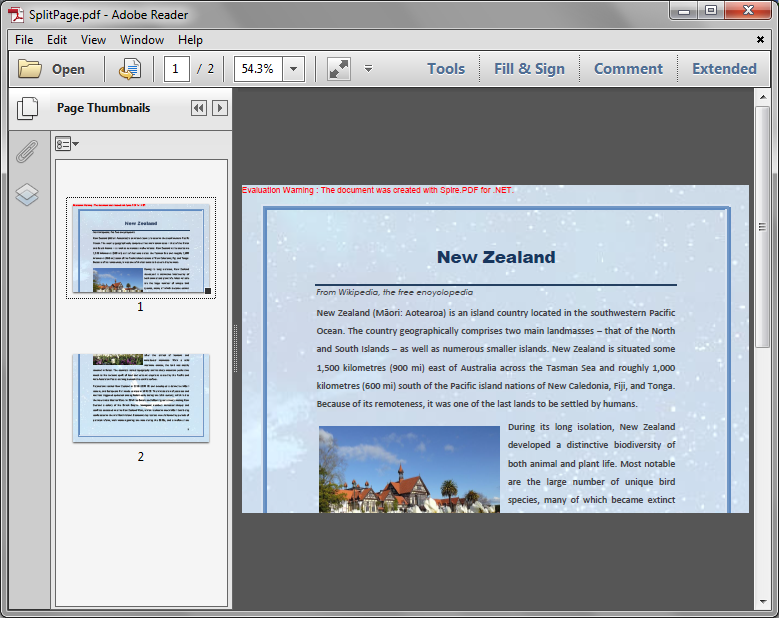
Vertically split:
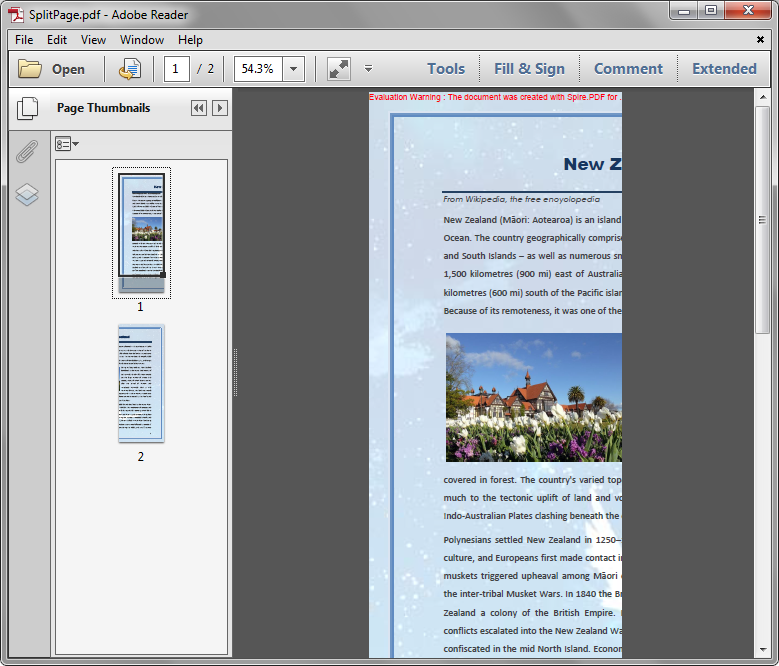
Full code:
using System.Drawing;
using Spire.Pdf;
using Spire.Pdf.Graphics;
namespace SplitPDFPage
{
class Program
{
static void Main(string[] args)
{
//Load the sample PDF
PdfDocument pdf = new PdfDocument();
pdf.LoadFromFile("New Zealand.pdf");
//Get the first page
PdfPageBase page = pdf.Pages[0];
//Create a new PDF
PdfDocument newPdf = new PdfDocument();
//Remove page margins
newPdf.PageSettings.Margins.All = 0;
//Set page width and height in order to horizontally split the first page into 2 pages
newPdf.PageSettings.Width = page.Size.Width;
newPdf.PageSettings.Height = page.Size.Height / 2;
//Set page width and height in order to vertically split the first page into 2 pages
//newPdf.PageSettings.Width = page.Size.Width / 2;
//newPdf.PageSettings.Height = page.Size.Height;
//Add a new page to the new PDF
PdfPageBase newPage = newPdf.Pages.Add();
//Create layout format
PdfTextLayout format = new PdfTextLayout();
format.Break = PdfLayoutBreakType.FitPage;
format.Layout = PdfLayoutType.Paginate;
//Create template from the first Page of the sample PDF, and draw the template to the new added page with the layout format
page.CreateTemplate().Draw(newPage, new PointF(0, 0), format);
//Save and close
newPdf.SaveToFile("SplitPage.pdf");
newPdf.Close();
pdf.Close();
}
}
}

