A simple PDF List is always one level list which displays briefly the content items of a PDF file. When the PDF is very huge and complex, people need more details, creating multiple level list in PDF becomes pretty necessary. Here a solution will be introduced to you about how to create multiple level list in PDF via a .NET PDF component Spire.PDF for .NET in C#, VB.NET. First let us see the effect of PDF multiple level list as below picture:
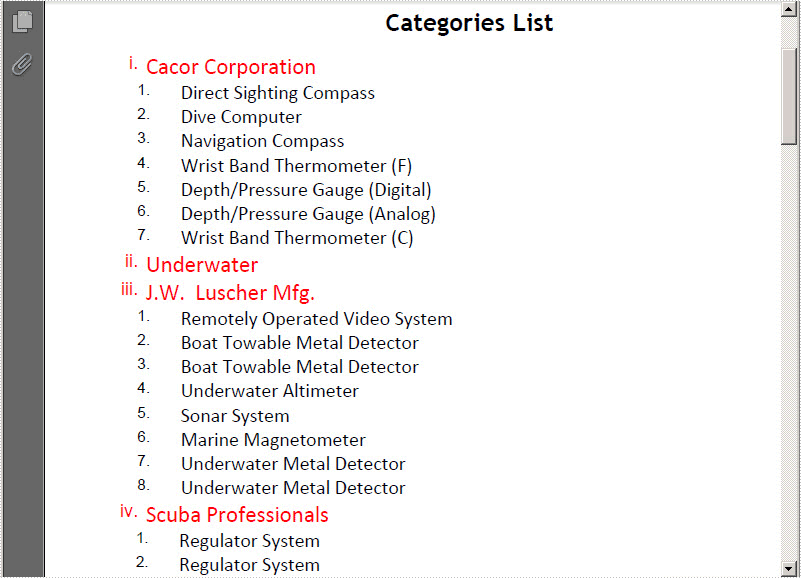
Here we can download Spire.PDF for .NET. After adding Spire.Pdf dll in project, please view below key code to start PDF list task.
In this solution, apart from creating PDF list, we also can set list format, position and layout. This class Graphics.PdfTrueTypeFont which is provided by Spire.PDF enables to set list font and size. From above picture, we can view that the first level list is red. It can be set in this class Spire.Pdf.Graphics.PdfLinearGradientBrush. In order to let users themselves to set PDF list style according to their needs, Spire.Pdf.Lists.PdfOrderedMarker can help us to set label style by this enum Spire.Pdf.PdfNumberStyle. Here there are six styles available: LowerLatin, LowerRoman, None, Numeric, UpperLatin and UpperRoman. In below code, I only show a part of code:
//Set PDF list label style
PdfOrderedMarker marker1
= new PdfOrderedMarker(PdfNumberStyle.LowerRoman, new PdfFont(PdfFontFamily.Helvetica, 12f));
PdfOrderedMarker marker2
= new PdfOrderedMarker(PdfNumberStyle.Numeric, new PdfFont(PdfFontFamily.Helvetica, 10f));
'Set PDF list label style Dim marker1 As New PdfOrderedMarker(PdfNumberStyle.LowerRoman, New PdfFont(PdfFontFamily.Helvetica, 12F)) Dim marker2 As New PdfOrderedMarker(PdfNumberStyle.Numeric, New PdfFont(PdfFontFamily.Helvetica, 10F))
After setting the PDF list format, we can search data in database by System.Data.Oledb.OleDbCommand and then, create multi-level list by two classes in Spire.Pdf: Spire.Pdf.Lists. PdfListItem and Spire.Pdf.Lists. PdfSortedList. The former class represents list item while the later represents the ordered list.
//Create multi-level list in PDF
PdfSortedList vendorList = new PdfSortedList(font2);
vendorList.Indent = 0;
vendorList.TextIndent = 5;
vendorList.Brush = brush2;
vendorList.Marker = marker1;
using (OleDbConnection conn = new OleDbConnection())
{
conn.ConnectionString = @"Provider=Microsoft.Jet.OLEDB.4.0;Data Source=demo.mdb";
OleDbCommand command = new OleDbCommand();
command.CommandText
= " select VendorNo, VendorName from vendors ";
command.Connection = conn;
OleDbCommand command2 = new OleDbCommand();
command2.CommandText
= " select Description from parts where VendorNo = @VendorNo";
command2.Connection = conn;
OleDbParameter param = new OleDbParameter("@VendorNo", OleDbType.Double);
command2.Parameters.Add(param);
conn.Open();
OleDbDataReader reader = command.ExecuteReader();
while (reader.Read())
{
double id = reader.GetDouble(0);
PdfListItem item = vendorList.Items.Add(reader.GetString(1));
PdfSortedList subList = new PdfSortedList(font3);
subList.Marker = marker2;
subList.Brush = brush3;
item.SubList = subList;
subList.TextIndent = 20;
command2.Parameters[0].Value = id;
using (OleDbDataReader reader2 = command2.ExecuteReader())
{
while (reader2.Read())
{
subList.Items.Add(reader2.GetString(0));
}
}
String maxNumberLabel = Convert.ToString(subList.Items.Count);
subList.Indent = 30 - font3.MeasureString(maxNumberLabel).Width;
}
}
'Create multi-level list in PDF
Dim vendorList As New PdfSortedList(font2)
vendorList.Indent = 0
vendorList.TextIndent = 5
vendorList.Brush = brush2
vendorList.Marker = marker1
Using conn As New OleDbConnection()
conn.ConnectionString = "Provider=Microsoft.Jet.OLEDB.4.0;Data Source=demo.mdb"
Dim command As New OleDbCommand()
command.CommandText = " select VendorNo, VendorName from vendors "
command.Connection = conn
Dim command2 As New OleDbCommand()
command2.CommandText = " select Description from parts where VendorNo = @VendorNo"
command2.Connection = conn
Dim param As New OleDbParameter("@VendorNo", OleDbType.[Double])
command2.Parameters.Add(param)
conn.Open()
Dim reader As OleDbDataReader = command.ExecuteReader()
While reader.Read()
Dim id As Double = reader.GetDouble(0)
Dim item As PdfListItem = vendorList.Items.Add(reader.GetString(1))
Dim subList As New PdfSortedList(font3)
subList.Marker = marker2
subList.Brush = brush3
item.SubList = subList
subList.TextIndent = 20
command2.Parameters(0).Value = id
Using reader2 As OleDbDataReader = command2.ExecuteReader()
While reader2.Read()
subList.Items.Add(reader2.GetString(0))
End While
End Using
Dim maxNumberLabel As [String] = Convert.ToString(subList.Items.Count)
subList.Indent = 30 - font3.MeasureString(maxNumberLabel).Width
End While
End Using
Finally, if we want to make sure that PDF multi-level list fits the page perfectly, we need to set the PDF text layout. When doing this you can call this method: Spire.Pdf.Graphics.PdfLayoutResult.Draw(PdfPageBase page, PointF location, PdfTextLayout format); there are three parameters passed, one is to draw text in PDF page, another is to set text location, and the last one is to set text layout.
//Set PDF Layout and position
PdfTextLayout textLayout = new PdfTextLayout();
textLayout.Break = PdfLayoutBreakType.FitPage;
textLayout.Layout = PdfLayoutType.Paginate;
vendorList.Draw(page, new PointF(0, y), textLayout);
'Set PDF Layout and position Dim textLayout As New PdfTextLayout() textLayout.Break = PdfLayoutBreakType.FitPage textLayout.Layout = PdfLayoutType.Paginate vendorList.Draw(page, New PointF(0, y), textLayout)
Spire.PDF for .NET is a .NET PDF component that enables you to create, read, edit and handle PDF files in C#, VB.NET.

