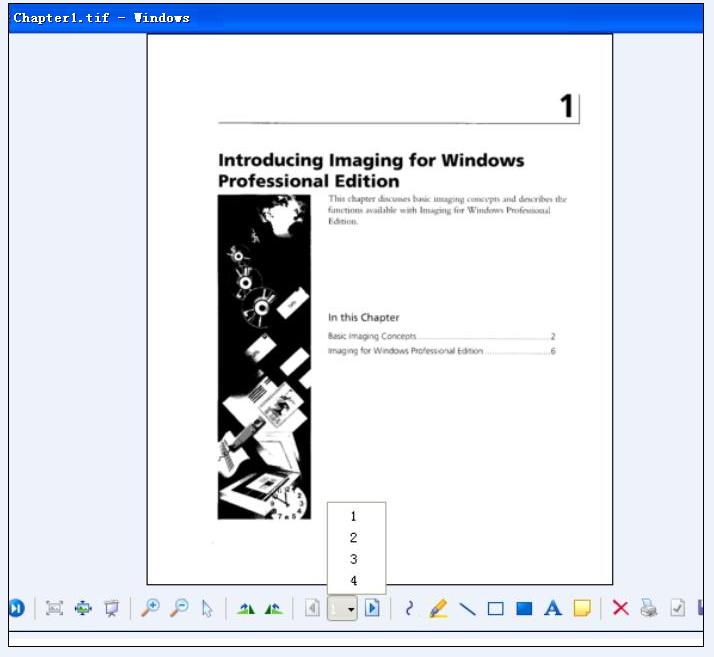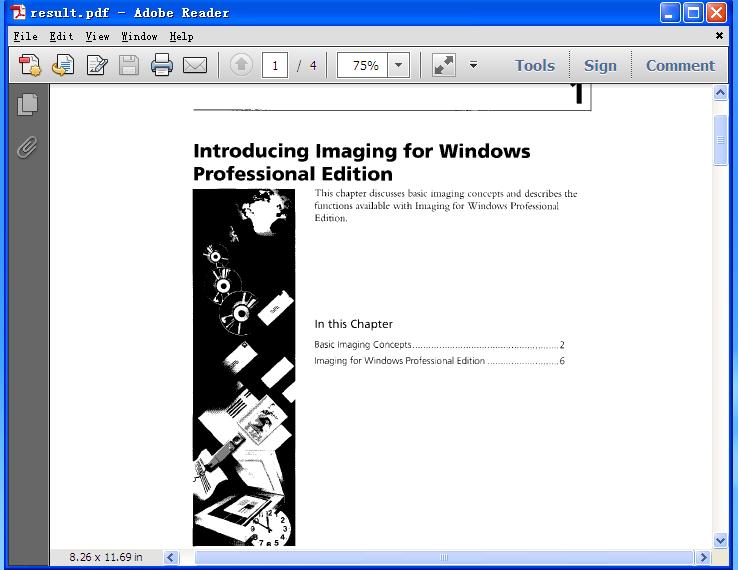For the function of converting image to PDF, Spire.PDF can handle it quickly and effectively. This .NET PDF library can not only convert images of commonly used formats to PDF document such as jpg, bmp, png, but also convert gif, tif and ico images to PDF. Just download it here.
To convert multipage image to a PDF file with Spire.PDF, just copy the following code to your application and call method ConvertImagetoPDF and you will get it done.
Step 1: Method to split multipage image
Spire.Pdf has a method called DrawImage to convert image to PDF. But it cannot handle multipage image directly. So before conversion, multipage image need to be split into several one-page images.
Guid guid = image.FrameDimensionsList[0]; FrameDimension dimension = new FrameDimension(guid); int pageCount = image.GetFrameCount(dimension);
This step is to get the total number of frames (pages) in the multipage image.
image.SelectActiveFrame(dimension, i);
And this step is to select one frame of frames within this image object.
image.Save(buffer, format);
Save the selected frame to the buffer.
Step 2: Convert image to PDF
After splitting multipage image, Spire.Pdf can draw these split images directly to PDF using method DrawImage.
PdfImage pdfImg = PdfImage.FromImage(img[i])
Load image file as PdfImage.
page.Canvas.DrawImage(pdfImg, x, 0, width, height);
Draw PdfImage to PDF. The only thing to do is to specify the location of image on PDF. Width and height is the size of area that image will be drawn on. Sometimes we need to scale up or down the size of the original size of image until it fit the PDF page. x and 0 locate the coordinate.
Check the effective screenshots for the original TIF file.
The target PDF file:
Full demo:
using Spire.Pdf;
using Spire.Pdf.Graphics;
using System;
using System.Drawing;
using System.Drawing.Imaging;
using System.IO;
namespace ConvertMultipageImagetoPDF
{
class Program
{
static void Main(string[] args)
{
{
ConvertImagetoPDF(@"..\..\Chapter1.tif");
}
}
public static void ConvertImagetoPDF(String ImageFilename)
{
using (PdfDocument pdfDoc = new PdfDocument())
{
Image image = Image.FromFile(ImageFilename);
Image[] img = SplitImages(image, ImageFormat.Png);
for (int i = 0; i < img.Length; i++)
{
PdfImage pdfImg = PdfImage.FromImage(img[i]);
PdfPageBase page = pdfDoc.Pages.Add();
float width = pdfImg.Width * 0.3f;
float height = pdfImg.Height * 0.3f;
float x = (page.Canvas.ClientSize.Width - width) / 2;
page.Canvas.DrawImage(pdfImg, x, 0, width, height);
}
string PdfFilename = "result.pdf";
pdfDoc.SaveToFile(PdfFilename);
System.Diagnostics.Process.Start(PdfFilename);
}
}
public static Image[] SplitImages(Image image, ImageFormat format)
{
Guid guid = image.FrameDimensionsList[0];
FrameDimension dimension = new FrameDimension(guid);
int pageCount = image.GetFrameCount(dimension);
Image[] frames = new Image[pageCount];
for (int i = 0; i < pageCount; i++)
{
using (MemoryStream buffer = new MemoryStream())
{
image.SelectActiveFrame(dimension, i);
image.Save(buffer, format);
frames[i] = Image.FromStream(buffer);
}
}
return frames;
}
}
}