OpenXML is an XML-based file format for MS Office documents. OpenXML is popular among developers as it allows creating and editing Office documents, such Word documents, with no need for MS Office. But when presented to ordinary users, OpenXML files usually need to be converted to Word documents to facilitate reading and editing. In this article, you can learn how to convert XML files to Word documents or Word documents to XML files with the help of Spire.Doc for .NET.
Install Spire.Doc for .NET
To begin with, you need to add the DLL files included in the Spire.Doc for .NET package as references in your .NET project. The DLL files can be either downloaded from this link or installed via NuGet.
PM> Install-Package Spire.Doc
Convert an OpenXML File to a Word Document
The detailed steps of the conversion are as follows:
- Create an object of Document class.
- Load an OpenXML file from disk using Document.LoadFromFile() method.
- Convert the OpenXML file to a Word document and save it using Document.SaveToFile() method.
- C#
- VB.NET
using Spire.Doc;
using System;
namespace DocExample
{
internal class Program
{
static void Main(string[] args)
{
//Create a Document class instance
Document document = new Document();
//Load an OpenXML file from disk
document.LoadFromFile(@"C:\Samples\Sample.xml", FileFormat.Xml);
//Convert the OpenXML file to a Word document and save it
document.SaveToFile("OpenXMLToWord.docx", FileFormat.Docx2013);
}
}
}
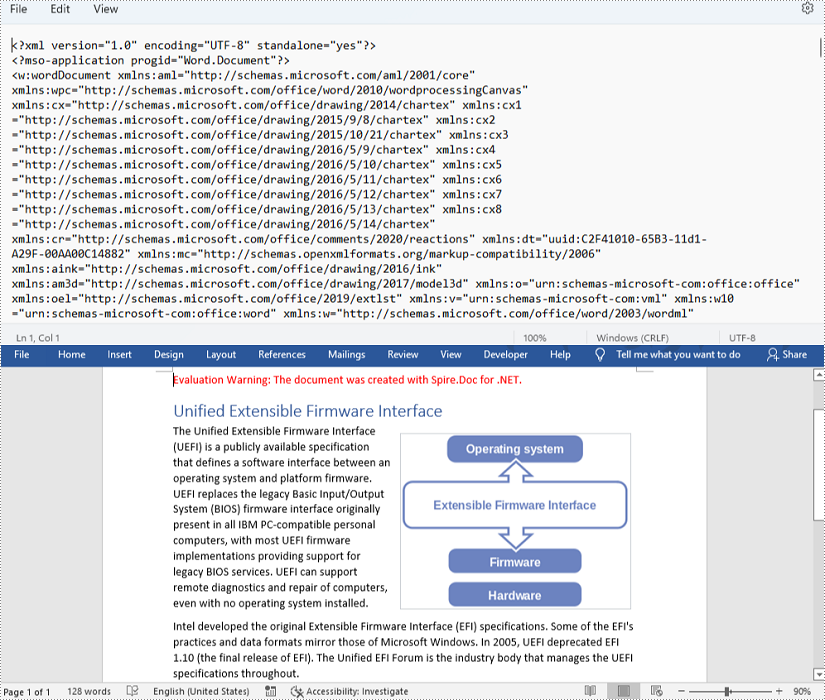
Convert a Word Document to an OpenXML File
The detailed steps of the conversion are as follows:
- Create an object of Document class.
- Load a Word document from disk using Document.LoadFromFile() method.
- Convert the Word document to an OpenXML file and save it using Document.SaveToFile() method.
- C#
- VB.NET
using Spire.Doc;
using System;
namespace DocExample
{
internal class Program
{
static void Main(string[] args)
{
//Create a Document class instance
Document document = new Document();
//Load a Word document from disk
document.LoadFromFile(@"C:\Samples\Sample.docx");
//Convert the Word document to an OpenXML file and save it
//Change WordXML to WordML to convert to ML file
document.SaveToFile("WordToOpenXMl.xml", FileFormat.WordXml);
}
}
}
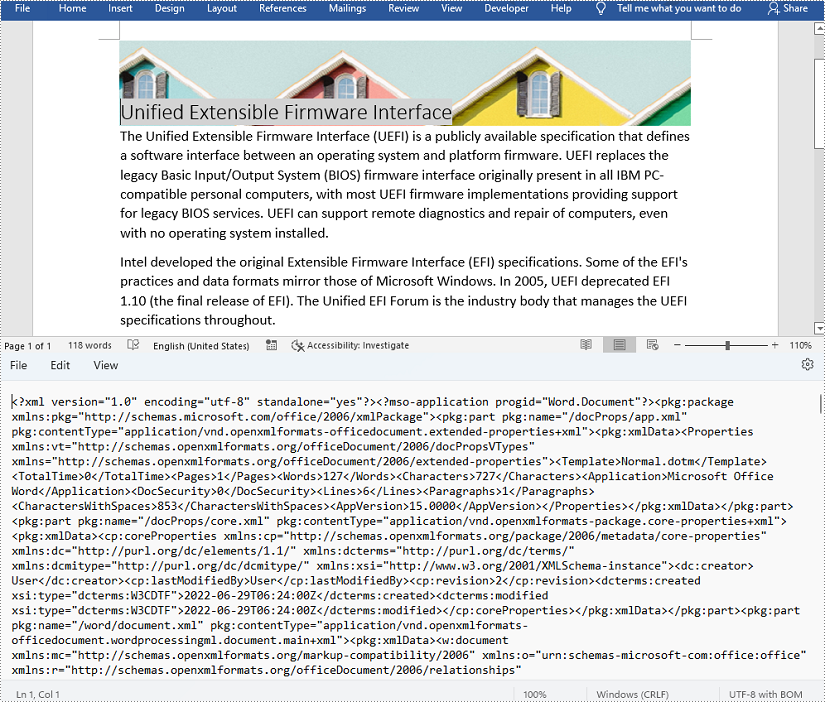
Apply for a Temporary License
If you'd like to remove the evaluation message from the generated documents, or to get rid of the function limitations, please request a 30-day trial license for yourself.

