In some circumstances, we may need to convert or save Word documents as pictures. For one reason, a picture is difficult to edit; for another, compared with Word, pictures are much easier to be published for browsing. This article is aimed to explore how we can convert .doc/.docx to popular image formats such as Jpg, Png, Gif and Bmp in WPF using Spire.Doc.
Spire.Doc for WPF, as a professional Word component, provides a plenty of useful methods to manipulate Word documents in your WPF applications. Using Spire.Doc, developers are able to export Word documents as images with high quality. Here comes the method:
Step 1: Create a new project by choosing WPF Application in Visual Studio, add a button in MainWindow, double click the button to write code.
public partial class MainWindow : Window
public partial class MainWindow : Window
{
public MainWindow()
{
InitializeComponent();
}
private void button1_Click(object sender, RoutedEventArgs e)
{
}
Step 2: Initialize a new instance of Spire.Doc.Document class and load the sample Word file.
Document doc = new Document("sample.docx", FileFormat.Docx2010);
Step 3: To convert Word to image in WPF, we need firstly save Word as BitmapSource by calling the method Document.SaveAsImage(ImageType type), then convert BitmapSource to Bitmap, then save the Bitmap as image with a specified format using Image.Save(). Here, I saved Bitmap as .Png.
BitmapSource[] bss = doc.SaveToImages(ImageType.Bitmap);
for (int i = 0; i < bss.Length; i++)
{
SourceToBitmap(bss[i]).Save(string.Format("img-{0}.png", i));
}
}
private Bitmap SourceToBitmap(BitmapSource source)
{
Bitmap bmp;
using (MemoryStream ms = new MemoryStream())
{
PngBitmapEncoder encoder = new PngBitmapEncoder();
encoder.Frames.Add(BitmapFrame.Create(source));
encoder.Save(ms);
bmp = new Bitmap(ms);
}
return bmp;
}
Output of the first page:
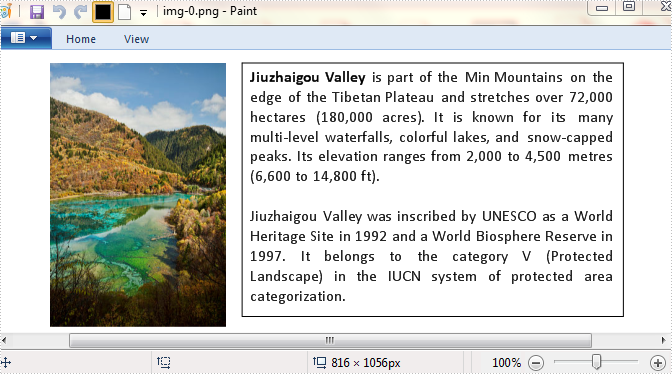
Entire Code:
using Spire.Doc;
using Spire.Doc.Documents;
namespace Word2Image
{
///
/// Interaction logic for MainWindow.xaml
///
public partial class MainWindow : Window
{
public MainWindow()
{
InitializeComponent();
}
private void button1_Click(object sender, RoutedEventArgs e)
{
Document doc = new Document("sample.docx", FileFormat.Docx2010);
BitmapSource[] bss = doc.SaveToImages(ImageType.Bitmap);
for (int i = 0; i < bss.Length; i++)
{
SourceToBitmap(bss[i]).Save(string.Format("img-{0}.png", i));
}
}
private Bitmap SourceToBitmap(BitmapSource source)
{
Bitmap bmp;
using (MemoryStream ms = new MemoryStream())
{
PngBitmapEncoder encoder = new PngBitmapEncoder();
encoder.Frames.Add(BitmapFrame.Create(source));
encoder.Save(ms);
bmp = new Bitmap(ms);
}
return bmp;
}
}
}

