In Microsoft Word, adding, adjusting, and removing page borders is an effective strategy to enhance the aesthetics and professionalism of your documents. The inclusion of borders can lend a page a more refined and dignified appearance, particularly suitable for formal contexts such as reports, certificates, or invitations, conveying a sense of meticulous elegance. By customizing the color, pattern, and thickness of borders, users can ingeniously integrate personal creativity according to the document theme, crafting a unique design style that makes the content more captivating. Conversely, opting to remove borders can achieve a streamlined page layout, effectively eliminating unnecessary visual clutter—a practice especially fitting for those pursuing minimalist aesthetics or aiming to save on printing costs. This article will introduce how to add, modify, or remove Word page borders in Python projects using Spire.Doc for Python.
Install Spire.Doc for Python
This scenario requires Spire.Doc for Python and plum-dispatch v1.7.4. They can be easily installed in your VS Code through the following pip command.
pip install Spire.Doc
Python Add Word Page Borders
When setting page borders in a Word document using the Spire.Doc library, you can achieve this by invoking the Section.PageSetup.Borders property. Here are the detailed steps:
- Create a Document object.
- Load a document using the Document.LoadFromFile() method.
- Use a for loop to iterate through each section (Section) in the document.
- Apply borders to all pages by setting the Section.PageSetup.PageBordersApplyType property to PageBordersApplyType.AllPages.
- Set the page border style using the Secton.PageSetup.Borders.BorderType(BorderStyle.DashDotStroker) method.
- Define the border width using the Section.PageSetup.Borders.LineWidth(2) method.
- Set the border color using the Section.PageSetup.Borders.Color(Color.get_Orange()) method.
- Set the distance between the border and the page content using the Section.PageSetup.Borders.Top.Space, Bottom.Space, Left.Space, and Right.Space properties.
- Save the changes to a Word document using the Document.SaveToFile() method.
- Python
from spire.doc import *
from spire.doc.common import *
# Create a Document object
doc = Document()
# Load an existing Word document
doc.LoadFromFile("Sample01.docx")
# Iterate through all sections in the document
for i in range(doc.Sections.Count):
# Set borders for all pages in the current section
doc.Sections.get_Item(i).PageSetup.PageBordersApplyType = PageBordersApplyType.AllPages
# Set border style
doc.Sections.get_Item(i).PageSetup.Borders.BorderType(BorderStyle.DashDotStroker)
# Set border width
doc.Sections.get_Item(i).PageSetup.Borders.LineWidth(2)
# Set border color
doc.Sections.get_Item(i).PageSetup.Borders.Color(Color.get_Orange())
# Set the distance between the top border and page content
doc.Sections.get_Item(i).PageSetup.Borders.Top.Space = 20.0
# Set the distance between the bottom border and page content
doc.Sections.get_Item(i).PageSetup.Borders.Bottom.Space = 20.0
# Set the distance between the left border and page content
doc.Sections.get_Item(i).PageSetup.Borders.Left.Space = 20.0
# Set the distance between the right border and page content
doc.Sections.get_Item(i).PageSetup.Borders.Right.Space = 20.0
# Save the modified document to a new file
doc.SaveToFile("AddWordPageBorders.docx", FileFormat.Docx)
# Release resources used by the Document object
doc.Dispose()
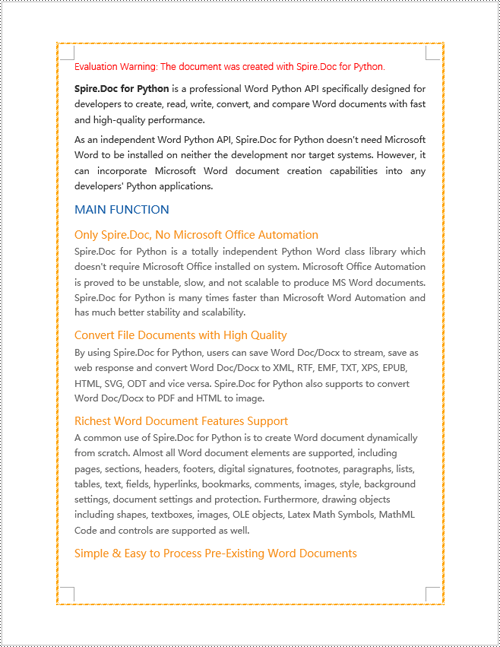
Python Modify Word Page Borders
Leveraging the Spire.Doc library, we can extensively customize the page borders in Word documents, including the style, hue, width, and other visual attributes of the borders. By tweaking these properties, achieving the desired visual presentation becomes effortless. Here are the detailed steps:
- Create a Document object.
- Load a document using the Document.LoadFromFile() method.
- Retrieve the first section of the document using Document.Sections.get_Item(0).
- Alter the page border style using the Section.PageSetup.Borders.BorderType(BorderStyle.DoubleWave) method.
- Change the color of the page border with the Section.PageSetup.Borders.Color(Color.get_Orange()) method.
- Adjust the width of the page border through the Section.PageSetup.Borders.LineWidth(2) method.
- Save the changes to a Word document using the Document.SaveToFile() method.
- Python
from spire.doc import *
from spire.doc.common import *
# Create a Document object
doc = Document()
# Load an existing Word document
doc.LoadFromFile("Sample02.docx")
# Get the first section
section = doc.Sections.get_Item(0)
# Set border style
section.PageSetup.Borders.BorderType(BorderStyle.DoubleWave)
# Set border color
section.PageSetup.Borders.Color(Color.get_Orange())
# Set border width
section.PageSetup.Borders.LineWidth(2)
# Save the modified document to a new file
doc.SaveToFile("ModifyWordPageBorders.docx", FileFormat.Docx)
# Release resources occupied by the Document object
doc.Dispose()
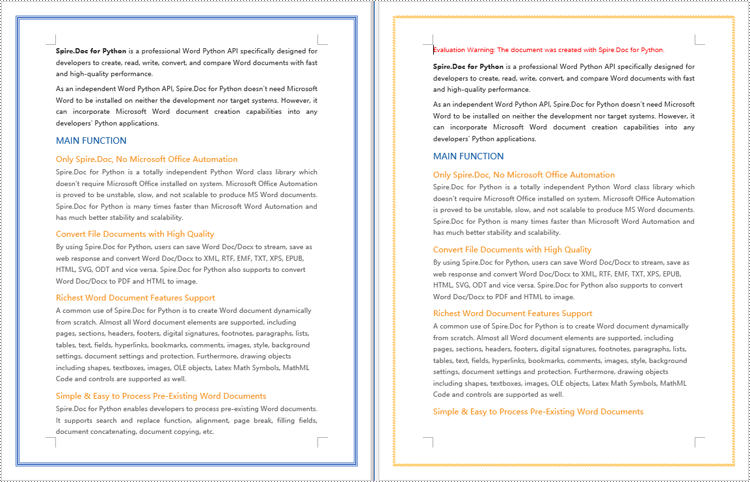
Python Remove Word Page Borders
To remove page borders in Word, you can use the Section.PageSetup.Borders.BorderType(BorderStyle.none) method. Here are the detailed steps:
- Create a Document object.
- Load a document using the Document.LoadFromFile() method.
- Use a for loop to iterate through each section (Section) in the document.
- Apply the Section.PageSetup.Borders.BorderType(BorderStyle.none) method to remove the page borders.
- Save the document using the Document.SaveToFile() method.
- Python
from spire.doc import *
from spire.doc.common import *
# Create a Document object
doc = Document()
# Load an existing Word document
doc.LoadFromFile("Sample02.docx")
# Iterate through all sections in the document
for i in range(doc.Sections.Count):
# Remove page borders
doc.Sections.get_Item(i).PageSetup.Borders.BorderType(BorderStyle.none)
# Save the modified document to a new file
doc.SaveToFile("RemoveWordPageBorders.docx", FileFormat.Docx)
# Release the resources occupied by the Document object
doc.Dispose()
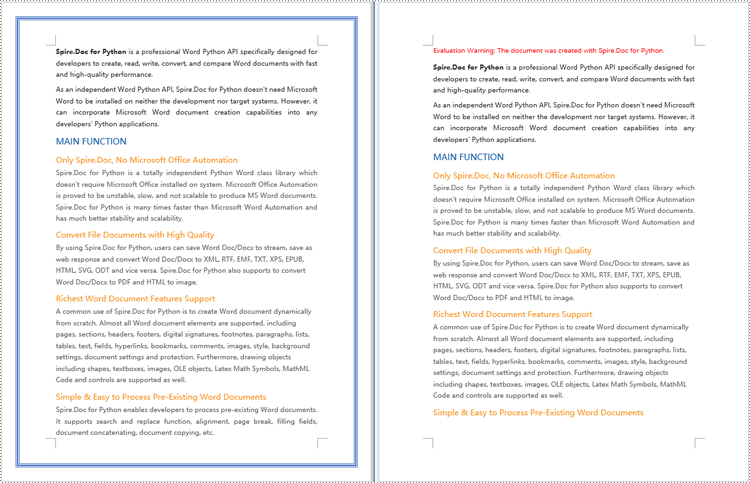
Apply for a Temporary License
If you'd like to remove the evaluation message from the generated documents, or to get rid of the function limitations, please request a 30-day trial license for yourself.

