A clustered column chart and a stacked column chart are two variations of the column chart. The clustered column chart enables simple comparison of values across different categories, whereas the stacked column chart displays both the total value of different categories and the proportion of each individual component. In this article, you will learn how to create clustered or stacked column charts in Word in C# and VB.NET using Spire.Doc for .NET.
- Create a Clustered Column Chart in Word in C#, VB.NET
- Create a Stacked Column Chart in Word in C#, VB.NET
Install Spire.Doc for .NET
To begin with, you need to add the DLL files included in the Spire.Doc for.NET package as references in your .NET project. The DLL files can be either downloaded from this link or installed via NuGet.
PM> Install-Package Spire.Doc
Create a Clustered Column Chart in Word in C#, VB.NET
To add a chart to a Word document, use Paragraph.AppenChart(ChartType chartType, float width, float height) method. The ChartType enumeration includes various chart types predefined in MS Word. The following are the steps to add a clustered column chart in Word using Spire.Doc for .NET.
- Create a Document object.
- Add a section and a paragraph.
- Add a column chart to the paragraph using Paragraph.AppendChart() method.
- Add series to the chart using Chart.Series.Add() method.
- Set the chart title through Chart.Tilte.Text property.
- Save the document to a Word file using Document.SaveToFile() method.
- C#
- VB.NET
using Spire.Doc;
using Spire.Doc.Documents;
using Spire.Doc.Fields.Shapes.Charts;
using Spire.Doc.Fields;
namespace CreateColumnChart
{
class Program
{
static void Main(string[] args)
{
//Create a Document object
Document document = new Document();
//Add a section
Section section = document.AddSection();
//Add a paragraph
Paragraph paragraph = section.AddParagraph();
//Add a column chart
ShapeObject shape = paragraph.AppendChart(ChartType.Column, 450, 250);
//Get the chart
Chart chart = shape.Chart;
//Clear the default data
chart.Series.Clear();
//Add a series including series name, category names, and series values to chart
chart.Series.Add("June",
new[] { "Cuba", "Mexico", "France", "Germany" },
new double[] { 5000, 8000, 9000, 8500 });
//Add another series
chart.Series.Add("July",
new[] { "Cuba", "Mexico", "France", "Germany" },
new double[] { 3000, 5000, 7000, 6000 });
//Set the chart title
chart.Title.Text = "Sales by Country";
//Set the number format of the Y-axis
chart.AxisY.NumberFormat.FormatCode = "#,##0";
//Set the legend position
chart.Legend.Position = LegendPosition.Bottom;
//Save to file
document.SaveToFile("ClusteredColumnChart.docx", FileFormat.Docx2019);
}
}
}
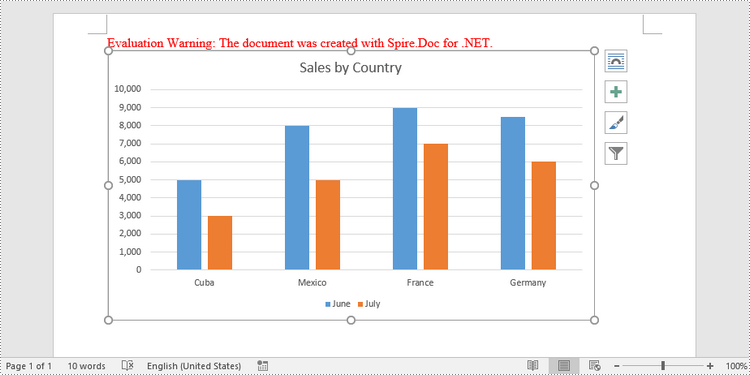
Create a Stacked Column Chart in Word in C#, VB.NET
A stacked column chart can be created pretty much in the same way as a clustered column chart. The only difference is you have to change the chart type from Column to ColumnStacked.
- Create a Document object.
- Add a section and a paragraph.
- Add a stacked column chart to the paragraph using Paragraph.AppendChart() method.
- Add series to the chart using Chart.Series.Add() method.
- Set the chart title through Chart.Tilte.Text property.
- Save the document to a Word file using Document.SaveToFile() method.
- C#
- VB.NET
using Spire.Doc;
using Spire.Doc.Documents;
using Spire.Doc.Fields.Shapes.Charts;
using Spire.Doc.Fields;
namespace StackedColumnChart
{
class Program
{
static void Main(string[] args)
{
//Create a Document object
Document document = new Document();
//Add a section
Section section = document.AddSection();
//Add a paragraph
Paragraph paragraph = section.AddParagraph();
//Add a stacked column chart
ShapeObject shape = paragraph.AppendChart(ChartType.ColumnStacked, 450, 250);
//Get the chart
Chart chart = shape.Chart;
//Clear the default data
chart.Series.Clear();
//Add a series including series name, category names, and series values to chart
chart.Series.Add("Store A",
new[] { "Diet Coke", "Mountain Dew", "Diet Pesi", "Cherry Coke" },
new double[] { 2500, 4600, 2800, 5100 });
//Add another series
chart.Series.Add("Store B",
new[] { "Diet Coke", "Mountain Dew", "Diet Pesi", "Cherry Coke" },
new double[] { 4100, 3200, 3800, 4000 });
//Set the chart title
chart.Title.Text = "Store Wise Soda Soft Drink Sales";
//Set the number format of the Y-axis
chart.AxisY.NumberFormat.FormatCode = "#,##0";
//Set the legend position
chart.Legend.Position = LegendPosition.Bottom;
//Save to file
document.SaveToFile("StackedColumnChart.docx", FileFormat.Docx2019);
}
}
}
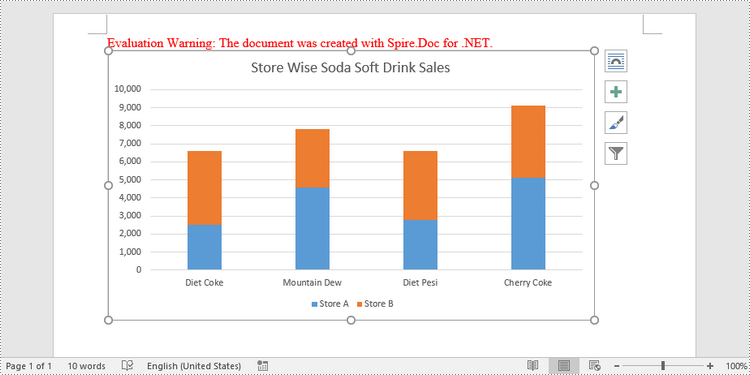
Apply for a Temporary License
If you'd like to remove the evaluation message from the generated documents, or to get rid of the function limitations, please request a 30-day trial license for yourself.

