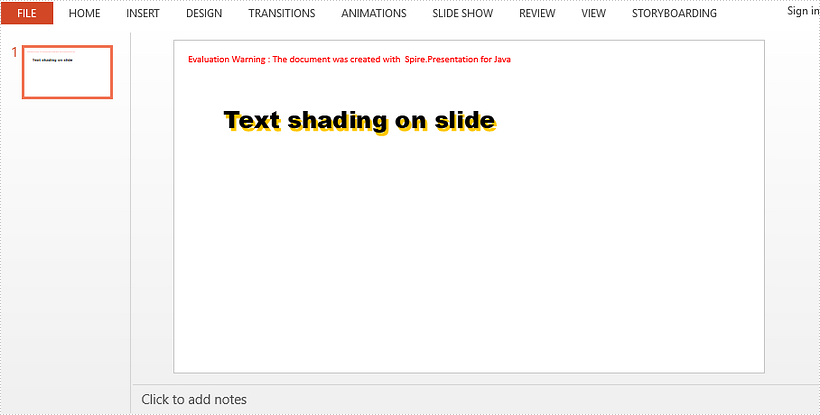This article demonstrates how to apply a shadow effect to the text in a PowerPoint slide using Spire.Presentation for Java.
import com.spire.presentation.*;
import com.spire.presentation.drawing.FillFormatType;
import com.spire.presentation.drawing.OuterShadowEffect;
import java.awt.*;
import java.awt.geom.Rectangle2D;
public class SetShadowEffect {
public static void main(String[] args) throws Exception {
//Create a Presentation object
Presentation presentation = new Presentation();
presentation.getSlideSize().setType(SlideSizeType.SCREEN_16_X_9);
//Get the first slide
ISlide slide = presentation.getSlides().get(0);
//Add a rectangle to slide
IAutoShape shape = slide.getShapes().appendShape(ShapeType.RECTANGLE,new Rectangle2D.Float(50,80,500,100));
shape.getFill().setFillType(FillFormatType.NONE);
shape.getLine().setFillType(FillFormatType.NONE);
//Set text of the shape
shape.appendTextFrame("Text shading on slide");
//Set font style
shape.getTextFrame().getTextRange().setFontHeight(38f);
shape.getTextFrame().getTextRange().setLatinFont(new TextFont("Arial Black"));
shape.getTextFrame().getTextRange().getFill().setFillType(FillFormatType.SOLID);
shape.getTextFrame().getTextRange().getFill().getSolidColor().setColor(Color.BLACK);
//Create a OuterShadowEffect object
OuterShadowEffect outerShadow= new OuterShadowEffect();
//Set the shadow effect
outerShadow.setBlurRadius(0);
outerShadow.setDirection(50);
outerShadow.setDistance(10);
outerShadow.getColorFormat().setColor(Color.orange);
//Apply shadow effect to text
shape.getTextFrame().getTextRange().getEffectDag().setOuterShadowEffect(outerShadow);
//Save to file
presentation.saveToFile("output/AddShadow.pptx", FileFormat.PPTX_2013);
}
}