With the rapid development of digital technologies, more and more companies create, store, and transmit information electronically. To ensure the credibility and authenticity of the electronic documents, digital signatures have been widely used. In this article, you will learn how to add an invisible or a visible digital signature to PDF and how to remove digital signatures from PDF by using Spire.PDF for Java.
- Add an Invisible Digital Signature to PDF
- Add a Visible Digital Signature to PDF
- Remove Digital Signatures from PDF
Install Spire.PDF for Java
First, you're required to add the Spire.Pdf.jar file as a dependency in your Java program. The JAR file can be downloaded from this link. If you use Maven, you can easily import the JAR file in your application by adding the following code to your project's pom.xml file.
<repositories>
<repository>
<id>com.e-iceblue</id>
<name>e-iceblue</name>
<url>https://repo.e-iceblue.com/nexus/content/groups/public/</url>
</repository>
</repositories>
<dependencies>
<dependency>
<groupId>e-iceblue</groupId>
<artifactId>spire.pdf</artifactId>
<version>10.10.7</version>
</dependency>
</dependencies>
Add an Invisible Digital Signature to PDF
The following are the steps to add an invisible digital signature to PDF using Spire.PDF for Java.
- Create a PdfDocument object.
- Load a sample PDF file using PdfDocument.loadFromFile() method.
- Load a pfx certificate file while initializing the PdfCertificate object.
- Create a PdfSignature object based on the certificate.
- Set the document permissions using PdfSignature. setDocumentPermissions() method.
- Save the document to another PDF file using PdfDocument.saveToFile() method.
- Java
import com.spire.pdf.PdfDocument;
import com.spire.pdf.security.PdfCertificate;
import com.spire.pdf.security.PdfCertificationFlags;
import com.spire.pdf.security.PdfSignature;
public class AddInvisibleSignature {
public static void main(String[] args) {
//Create a PdfDocument object
PdfDocument doc = new PdfDocument();
//Load a sample PDF file
doc.loadFromFile("C:\\Users\\Administrator\\Desktop\\Java PDF.pdf");
//Load a pfx certificate
PdfCertificate cert = new PdfCertificate("C:\\Users\\Administrator\\Desktop\\MyCertificate.pfx", "e-iceblue");
//Create a PdfSignature object
PdfSignature signature = new PdfSignature(doc, doc.getPages().get(doc.getPages().getCount() - 1), cert, "MySignature");
//Set the document permission to forbid changes but allow form fill
signature.setDocumentPermissions(PdfCertificationFlags.Forbid_Changes);
signature.setDocumentPermissions(PdfCertificationFlags.Allow_Form_Fill);
//Save to another PDF file
doc.saveToFile("output/InvisibleSignature.pdf");
doc.close();
}
}
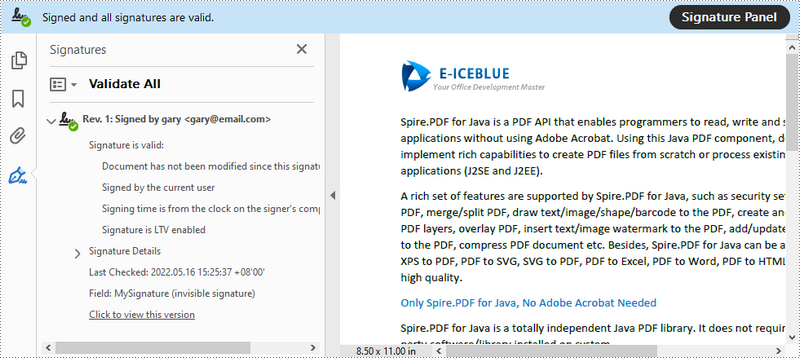
Add a Visible Digital Signature to PDF
The following are the steps to add a visible digital signature to PDF using Spire.PDF for Java.
- Create a PdfDocument object.
- Load a sample PDF file using PdfDocument.LoadFromFile() method.
- Load a pfx certificate file while initializing the PdfCertificate object.
- Create a PdfSignature object and specify its position and size on the document.
- Set the signature details including date, name, location, reason, handwritten signature image, and document permissions.
- Save the document to another PDF file using PdfDocument.SaveToFile() method.
- Java
import com.spire.pdf.PdfDocument;
import com.spire.pdf.graphics.PdfFont;
import com.spire.pdf.graphics.PdfFontFamily;
import com.spire.pdf.graphics.PdfFontStyle;
import com.spire.pdf.graphics.PdfImage;
import com.spire.pdf.security.GraphicMode;
import com.spire.pdf.security.PdfCertificate;
import com.spire.pdf.security.PdfCertificationFlags;
import com.spire.pdf.security.PdfSignature;
import java.awt.*;
import java.awt.geom.Point2D;
import java.awt.geom.Rectangle2D;
public class AddVisibleSignature {
public static void main(String[] args) {
//Create a PdfDocument object
PdfDocument doc = new PdfDocument();
//Load a sample PDF file
doc.loadFromFile("C:\\Users\\Administrator\\Desktop\\Java PDF.pdf");
//Load a pfx certificate
PdfCertificate cert = new PdfCertificate("C:\\Users\\Administrator\\Desktop\\MyCertificate.pfx", "e-iceblue");
//Create a PdfSignature object and specify its position and size
PdfSignature signature = new PdfSignature(doc, doc.getPages().get(0), cert, "MySignature");
Rectangle2D rect = new Rectangle2D.Float();
rect.setFrame(new Point2D.Float((float) doc.getPages().get(0).getActualSize().getWidth() - 320, (float) doc.getPages().get(0).getActualSize().getHeight() - 140), new Dimension(270, 100));
signature.setBounds(rect);
//Set the graphics mode
signature.setGraphicMode(GraphicMode.Sign_Image_And_Sign_Detail);
//Set the signature content
signature.setNameLabel("Signer:");
signature.setName("Gary");
signature.setContactInfoLabel("ContactInfo:");
signature.setContactInfo("02881705109");
signature.setDateLabel("Date:");
signature.setDate(new java.util.Date());
signature.setLocationInfoLabel("Location:");
signature.setLocationInfo("Chengdu");
signature.setReasonLabel("Reason: ");
signature.setReason("The certificate of this document");
signature.setDistinguishedNameLabel("DN: ");
signature.setDistinguishedName(signature.getCertificate().get_IssuerName().getName());
signature.setSignImageSource(PdfImage.fromFile("C:\\Users\\Administrator\\Desktop\\handwrittenSignature.png"));
//Set the signature font
signature.setSignDetailsFont(new PdfFont(PdfFontFamily.Helvetica, 10f, PdfFontStyle.Regular));
//Set the document permission
signature.setDocumentPermissions(PdfCertificationFlags.Forbid_Changes);
signature.setCertificated(true);
//Save to file
doc.saveToFile("output/VisibleSignature.pdf");
doc.close();
}
}
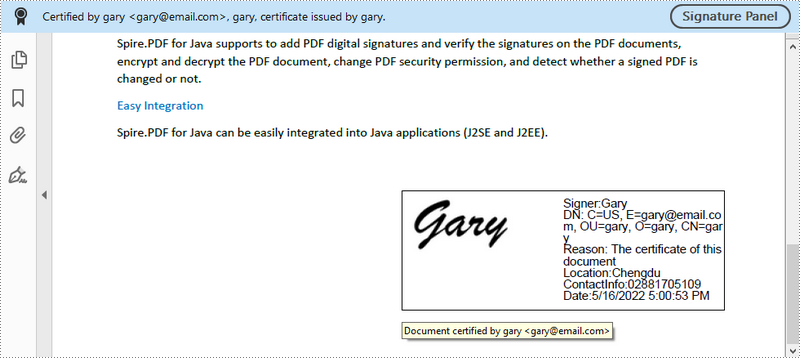
Remove Digital Signatures from PDF
The following are the steps to remove digital signatures from PDF using Spire.PDF for Java.
- Create a PdfDocument object.
- Get form widgets from the document using PdfDocument.getForm() method.
- Loop through the widgets and determine if a specific widget is a PdfSignatureFieldWidget.
- Remove the signature widget using PdfFieldCollection.remove() method.
- Save the document to another PDF file using PdfDocument.saveToFile() method.
- Java
import com.spire.pdf.PdfDocument;
import com.spire.pdf.widget.PdfFieldWidget;
import com.spire.pdf.widget.PdfFormWidget;
import com.spire.pdf.widget.PdfSignatureFieldWidget;
public class DeleteSignatures {
public static void main(String[] args) {
//Create a PdfDocument object
PdfDocument doc = new PdfDocument("C:\\Users\\Administrator\\Desktop\\VisibleSignature.pdf");
//Get form widgets from the document
PdfFormWidget widgets = (PdfFormWidget) doc.getForm();
//Loop through the widgets
for (int i = 0; i < widgets.getFieldsWidget().getList().size(); i++)
{
//Get a specific widget
PdfFieldWidget widget = (PdfFieldWidget)widgets.getFieldsWidget().getList().get(i);
//Determine if the widget is a PdfSignatureFieldWidget
if (widget instanceof PdfSignatureFieldWidget)
{
//Remove the signature widget
widgets.getFieldsWidget().remove(widget);;
}
}
//Save the document to another PDF file
doc.saveToFile("output/DeleteSignatures.pdf");
}
}
Apply for a Temporary License
If you'd like to remove the evaluation message from the generated documents, or to get rid of the function limitations, please request a 30-day trial license for yourself.

