A footer is text or other content located at the bottom of a page, usually including page numbers, dates, authors, and other information. Footers contribute to the overall professional appearance of the document by maintaining a consistent layout across all pages. By incorporating footers, PDF documents become more professional, user-friendly, and compliant with legal requirements. This article demonstrates how to add a footer to an existing PDF document in Java using Spire.PDF for Java.
Install Spire.PDF for Java
First of all, you're required to add the Spire.Pdf.jar file as a dependency in your Java program. The JAR file can be downloaded from this link. If you use Maven, you can easily import the JAR file in your application by adding the following code to your project's pom.xml file.
<repositories>
<repository>
<id>com.e-iceblue</id>
<name>e-iceblue</name>
<url>https://repo.e-iceblue.com/nexus/content/groups/public/</url>
</repository>
</repositories>
<dependencies>
<dependency>
<groupId>e-iceblue</groupId>
<artifactId>spire.pdf</artifactId>
<version>10.10.0</version>
</dependency>
</dependencies>
Background Knowledge
When using Spire.PDF for Java to process an existing PDF document, the origin of the coordinate system is located at the top left corner of the page, with the x-axis extending to the right and the y-axis extending downward. Adding a footer to a page means adding content, such as text, images, automatic fields and shapes, to a specified location in the bottom blank area of the page.
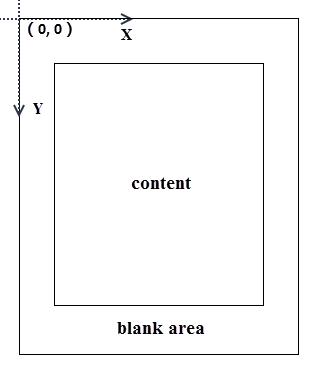
If the blank area is not large enough to accommodate the content you want to add, you can consider increasing the PDF page margins.
Add a Footer to an Existing PDF Document in Java
Spire.PDF for Java offers the PdfCanvas.drawString() method, PdfCanvas.drawImage() method, PdfCanvas.drawLine() method and its similar methods, allowing users to draw text, images and shapes on a PDF page at the specified location. To add dynamic data to the footer, such as page numbers, sections, dates, you need to use the automatic fields. Spire.PDF for Java provides the PdfPageNumberField class, PdfPageCountField calss, PdfSectionNumberField class etc. to achieve the addition of dynamic information.
The following are the steps to add a footer consisting of an image and page number to a PDF document using Spire.PDF for Java.
- Create a PdfDocument object.
- Load a PDF document using PdfDocument.loadFromFile() method.
- Load an image using PdfImage.fromFile() method.
- Draw the image on the bottom blank area of a page using PdfPageBase.getCanvas().drawImage() method.
- Create a PdfPageNumberField object, a PdfPageCountField object, and combine them in a PdfCompositefield object to return the string "Page X of Y".
- Draw page number on the bottom blank area of a page using PdfCompositeField.draw() method.
- Save the document to another PDF file using PdfDocument.saveToFile() method.
- Java
import com.spire.pdf.PdfDocument;
import com.spire.pdf.PdfPageBase;
import com.spire.pdf.automaticfields.PdfCompositeField;
import com.spire.pdf.automaticfields.PdfPageCountField;
import com.spire.pdf.automaticfields.PdfPageNumberField;
import com.spire.pdf.graphics.PdfBrush;
import com.spire.pdf.graphics.PdfBrushes;
import com.spire.pdf.graphics.PdfImage;
import com.spire.pdf.graphics.PdfTrueTypeFont;
import java.awt.*;
import java.awt.geom.Dimension2D;
import java.awt.geom.Point2D;
public class AddFooterToPdf {
public static void main(String[] args) {
//Create a PdfDocument object
PdfDocument doc = new PdfDocument();
//Load a PDF file
doc.loadFromFile("C:\\Users\\Administrator\\Desktop\\sample.pdf");
//Load an image
PdfImage footerImage = PdfImage.fromFile("C:\\Users\\Administrator\\Desktop\\bg.jpg");
//Create a true type font
PdfTrueTypeFont font = new PdfTrueTypeFont(new Font("Times New Roman", Font.BOLD, 12),true);
//Create a brush
PdfBrush brush = PdfBrushes.getWhite();
//Create a page number field
PdfPageNumberField pageNumberField = new PdfPageNumberField();
//Create a page count field
PdfPageCountField pageCountField = new PdfPageCountField();
//Create a composite field to combine page count field and page number field in a single string
PdfCompositeField compositeField = new PdfCompositeField(font, brush, "Page {0} of {1}", pageNumberField, pageCountField);
//Get the text size
Dimension2D fontSize = font.measureString(compositeField.getText());
//Get the page size
Dimension2D pageSize = doc.getPages().get(0).getSize();
//Set the position of the composite field
compositeField.setLocation(new Point2D.Double((pageSize.getWidth() - fontSize.getWidth())/2, pageSize.getHeight() - 45));
//Loop through the pages in the document
for (int i = 0; i < doc.getPages().getCount(); i++)
{
//Get a specific page
PdfPageBase page = doc.getPages().get(i);
//Draw the image on the bottom blank area
page.getCanvas().drawImage(footerImage, 55, pageSize.getHeight() - 65, pageSize.getWidth() - 110, 50);
//Draw the composite field on the bottom blank area
compositeField.draw(page.getCanvas());
}
//Save to file
doc.saveToFile("output/AddFooter.pdf");
doc.dispose();
}
}
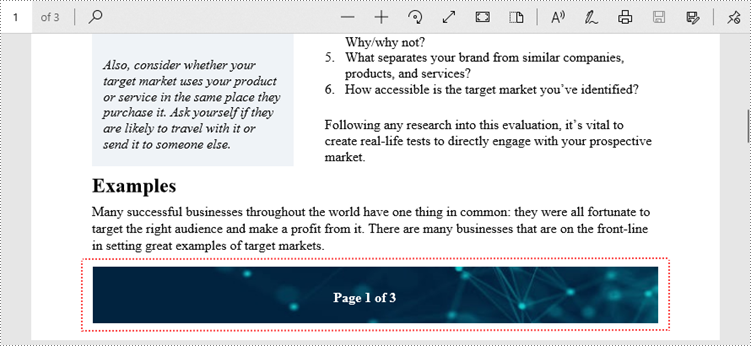
Apply for a Temporary License
If you'd like to remove the evaluation message from the generated documents, or to get rid of the function limitations, please request a 30-day trial license for yourself.

