Page numbers provide clarity and structure to the content, making it easier for readers to navigate through the document. By including page numbers, readers can quickly locate specific information or refer to a specific page. Adding page numbers to a PDF document is a common requirement when creating professional and organized files. Whether you're working on a report, a thesis, or any other type of PDF document, incorporating page numbers enhances the overall readability and professionalism of your work.
In this article, you will learn how to add page numbers to a PDF document at the footer section using Spire.PDF for Java.
- Add Page Numbers to the Left Corner of PDF Footer
- Add Page Numbers to the Center of PDF Footer
- Add Page Numbers to the Right Corner of PDF Footer
Install Spire.PDF for Java
You're required to add the Spire.Pdf.jar file as a dependency in your Java program. The JAR file can be downloaded from this link. If you use Maven, you can easily import the JAR file in your application by adding the following code to your project's pom.xml file.
<repositories>
<repository>
<id>com.e-iceblue</id>
<name>e-iceblue</name>
<url>https://repo.e-iceblue.com/nexus/content/groups/public/</url>
</repository>
</repositories>
<dependencies>
<dependency>
<groupId>e-iceblue</groupId>
<artifactId>spire.pdf</artifactId>
<version>10.10.7</version>
</dependency>
</dependencies>
PDF Coordinate System
When using Spire.PDF for Java to manipulate an existing PDF document, the coordinate system's origin is positioned at the top left corner of the page. The x-axis extends to the right, while the y-axis extends downward.
In general, page numbers are commonly positioned in the header or footer section of a document. As a result, it is important to consider the page size and margins when deciding where to place the page numbers.
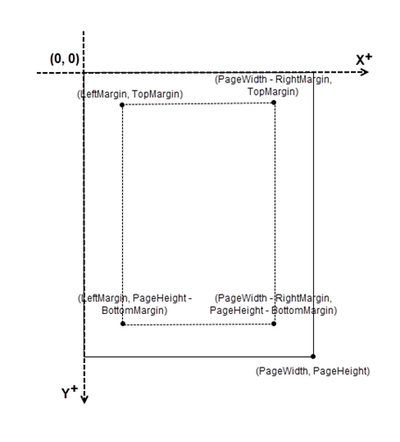
Add Page Numbers to the Left Corner of PDF Footer in Java
Spire.PDF for Java offers the PdfPageNumberField class and the PdfPageCountField class, which reflect the current page number and the total page count when added to a page of a PDF document. To insert a piece of text like "Page X" or "Page X of Y", you can use a PdfCompositeField object to combine the text with one or more fields into a single field.
To add "Page X of Y" to the left corner of PDF footer, follow the steps below.
- Create a Document object.
- Load a PDF file from a specified page.
- Create a PdfPageNumberField object and a PdfPageCountField object.
- Create a PdfCompositeField object to create a "Page X of Y" format.
- Specify the location of the PdfCompositeField object using PdfCompositeField.setLocation() method.
- Iterate though the pages in the document, and add "Page X of Y" to the left corner of the footer section using PdfCompositeField.draw() method.
- Save the document to a different PDF file.
- Java
import com.spire.pdf.PdfDocument;
import com.spire.pdf.PdfPageBase;
import com.spire.pdf.automaticfields.PdfCompositeField;
import com.spire.pdf.automaticfields.PdfPageCountField;
import com.spire.pdf.automaticfields.PdfPageNumberField;
import com.spire.pdf.graphics.*;
import com.spire.pdf.license.LicenseProvider;
import java.awt.*;
import java.awt.geom.Dimension2D;
import java.awt.geom.Point2D;
public class AddPageNumberToLeftCorner {
public static void main(String[] args) {
// Apply your license key
LicenseProvider.setLicenseKey("License Key");
// Create a PdfDocument object
PdfDocument doc = new PdfDocument();
// Load a PDF file
doc.loadFromFile("C:\\Users\\Administrator\\Desktop\\Terms of service.pdf");
// Create font, brush and pen, which determine the appearance of the page numbers to be added
PdfTrueTypeFont font = new PdfTrueTypeFont(new Font("Times New Roman", Font.PLAIN, 12),true);
PdfBrush brush = PdfBrushes.getBlack();
PdfPen pen = new PdfPen(brush, 1.0);
// Create a PdfPageNumberField object and a PdfPageCountField object
PdfPageNumberField pageNumberField = new PdfPageNumberField();
PdfPageCountField pageCountField = new PdfPageCountField();
// Create a PdfCompositeField object to combine page count field and page number field in a single field
PdfCompositeField compositeField = new PdfCompositeField(font, brush, "Page {0} of {1}", pageNumberField, pageCountField);
// Get the page size
Dimension2D pageSize = doc.getPages().get(0).getSize();
// Set the location of the composite field
compositeField.setLocation(new Point2D.Float(72, (float) pageSize.getHeight() - 45));
// Iterate through the pages in the document
for (int i = 0; i < doc.getPages().getCount(); i++) {
// Get a specific page
PdfPageBase page = doc.getPages().get(i);
// Draw a line at the specified position
page.getCanvas().drawLine(pen, 72, pageSize.getHeight() - 50, pageSize.getWidth() - 72, pageSize.getHeight() - 50);
// Draw the composite field on the page
compositeField.draw(page.getCanvas(), 0.0, 0.0);
}
// Save to a different PDF file
doc.saveToFile("Output/AddPageNumbersToLeftCorner.pdf");
// Dispose resources
doc.dispose();
}
}
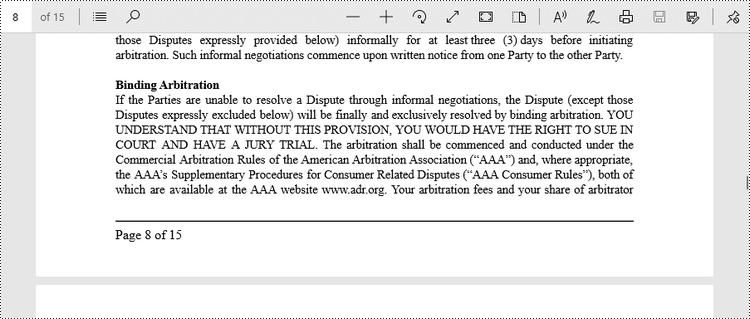
Add Page Numbers to the Center of PDF Footer in Java
To center-align the page number in the footer section, it is necessary to dynamically calculate the width of the text "Page X of Y." This calculation is important because the X coordinate of the page number (PdfCompositeField) will be determined by subtracting the width of the page number from the page width and then dividing the result by 2, i.e., (PageWidth - PageNumberWidth)/2.
The steps to add page numbers to the center of PDF footer are as follows.
- Create a Document object.
- Load a PDF file from a specified page.
- Create a PdfPageNumberField object and a PdfPageCountField object.
- Create a PdfCompositeField object to create a "Page X of Y" format.
- Specify the location of the PdfCompositeField object using PdfCompositeField.setLocation() method.
- Iterate though the pages in the document, and add "Page X of Y" to the center of the footer section using PdfCompositeField.draw() method.
- Save the document to a different PDF file.
- Java
import com.spire.pdf.PdfDocument;
import com.spire.pdf.PdfPageBase;
import com.spire.pdf.automaticfields.PdfCompositeField;
import com.spire.pdf.automaticfields.PdfPageCountField;
import com.spire.pdf.automaticfields.PdfPageNumberField;
import com.spire.pdf.graphics.PdfBrush;
import com.spire.pdf.graphics.PdfBrushes;
import com.spire.pdf.graphics.PdfPen;
import com.spire.pdf.graphics.PdfTrueTypeFont;
import com.spire.pdf.license.LicenseProvider;
import java.awt.*;
import java.awt.geom.Dimension2D;
import java.awt.geom.Point2D;
public class AddPageNumberToCenter {
public static void main(String[] args) {
// Apply your license key
LicenseProvider.setLicenseKey("License Key");
// Create a PdfDocument object
PdfDocument doc = new PdfDocument();
// Load a PDF file
doc.loadFromFile("C:\\Users\\Administrator\\Desktop\\Terms of service.pdf");
// Create font, brush and pen, which determine the appearance of the page numbers to be added
PdfTrueTypeFont font = new PdfTrueTypeFont(new Font("Times New Roman", Font.PLAIN, 12),true);
PdfBrush brush = PdfBrushes.getBlack();
PdfPen pen = new PdfPen(brush, 1.0);
// Create a PdfPageNumberField object and a PdfPageCountField object
PdfPageNumberField pageNumberField = new PdfPageNumberField();
PdfPageCountField pageCountField = new PdfPageCountField();
// Create a PdfCompositeField object to combine page count field and page number field in a single field
PdfCompositeField compositeField = new PdfCompositeField(font, brush, "Page {0} of {1}", pageNumberField, pageCountField);
// Iterate through the pages in the document
for (int i = 0; i < doc.getPages().getCount(); i++) {
// Get a specific page
PdfPageBase page = doc.getPages().get(i);
// Get the page size
Dimension2D pageSize = doc.getPages().get(i).getSize();
// Draw a line at the specified position
page.getCanvas().drawLine(pen, 72, pageSize.getHeight() - 50, pageSize.getWidth() - 72, pageSize.getHeight() - 50);
// Measure the size the "Page X of Y"
Dimension2D pageNumberSize = font.measureString(String.format("Page %d of %d", i + 1, doc.getPages().getCount()));
// Set the location of the composite field
compositeField.setLocation(new Point2D.Float((float)(pageSize.getWidth() - pageNumberSize.getWidth())/2, (float)pageSize.getHeight() - 45));
// Draw the composite field on the page
compositeField.draw(page.getCanvas());
}
// Save to a different PDF file
doc.saveToFile("Output/AddPageNumbersToCenter.pdf");
// Dispose resources
doc.dispose();
}
}
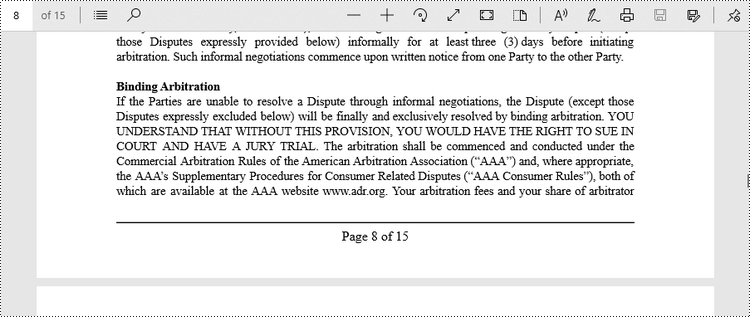
Add Page Numbers to the Right Corner of PDF Footer in Java
To position the page number at the right corner of the footer section, it is necessary to dynamically calculate the width of the text "Page X of Y" as well. Because the X coordinate of the page number (PdfCompositeField) will be determined by subtracting the width of the page number and the right page margin from the page width, i.e., PageWidth - PageNumberWidth - RightPageMargin.
The steps to add page numbers to the right corner of PDF footer are as follows.
- Create a Document object.
- Load a PDF file from a specified page.
- Create a PdfPageNumberField object and a PdfPageCountField object.
- Create a PdfCompositeField object to create a "Page X of Y" format.
- Specify the location of the PdfCompositeField object using PdfCompositeField.setLocation() method.
- Iterate though the pages in the document, and add "Page X of Y" to the right corner of the footer section using PdfCompositeField.draw() method.
- Save the document to a different PDF file.
- Java
import com.spire.pdf.PdfDocument;
import com.spire.pdf.PdfPageBase;
import com.spire.pdf.automaticfields.PdfCompositeField;
import com.spire.pdf.automaticfields.PdfPageCountField;
import com.spire.pdf.automaticfields.PdfPageNumberField;
import com.spire.pdf.graphics.PdfBrush;
import com.spire.pdf.graphics.PdfBrushes;
import com.spire.pdf.graphics.PdfPen;
import com.spire.pdf.graphics.PdfTrueTypeFont;
import com.spire.pdf.license.LicenseProvider;
import java.awt.*;
import java.awt.geom.Dimension2D;
import java.awt.geom.Point2D;
public class AddPageNumberToRightCorner {
public static void main(String[] args) {
// Apply your license key
LicenseProvider.setLicenseKey("License Key");
// Create a PdfDocument object
PdfDocument doc = new PdfDocument();
// Load a PDF file
doc.loadFromFile("C:\\Users\\Administrator\\Desktop\\Terms of service.pdf");
// Create font, brush and pen, which determine the appearance of the page numbers to be added
PdfTrueTypeFont font = new PdfTrueTypeFont(new Font("Times New Roman", Font.PLAIN, 12),true);
PdfBrush brush = PdfBrushes.getBlack();
PdfPen pen = new PdfPen(brush, 1.0);
// Create a PdfPageNumberField object and a PdfPageCountField object
PdfPageNumberField pageNumberField = new PdfPageNumberField();
PdfPageCountField pageCountField = new PdfPageCountField();
// Create a PdfCompositeField object to combine page count field and page number field in a single field
PdfCompositeField compositeField = new PdfCompositeField(font, brush, "Page {0} of {1}", pageNumberField, pageCountField);
// Iterate through the pages in the document
for (int i = 0; i < doc.getPages().getCount(); i++) {
// Get a specific page
PdfPageBase page = doc.getPages().get(i);
// Get the page size
Dimension2D pageSize = doc.getPages().get(i).getSize();
// Draw a line at the specified position
page.getCanvas().drawLine(pen, 72, pageSize.getHeight() - 50, pageSize.getWidth() - 72, pageSize.getHeight() - 50);
// Measure the size the "Page X of Y"
Dimension2D pageNumberSize = font.measureString(String.format("Page %d of %d", i + 1, doc.getPages().getCount()));
// Set the location of the composite field
compositeField.setLocation(new Point2D.Float((float)(pageSize.getWidth() - pageNumberSize.getWidth() - 72), (float)(pageSize.getHeight() - 45)));
// Draw the composite field on the page
compositeField.draw(page.getCanvas());
}
// Save to a different PDF file
doc.saveToFile("Output/AddPageNumbersToRightCorner.pdf");
// Dispose resources
doc.dispose();
}
}
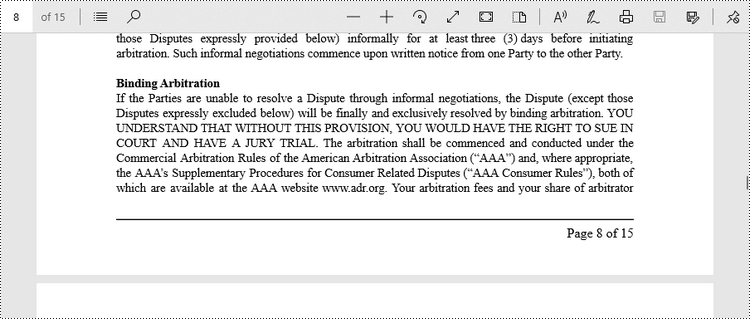
Apply for a Temporary License
If you'd like to remove the evaluation message from the generated documents, or to get rid of the function limitations, please request a 30-day trial license for yourself.

