Stamps can guarantee the authenticity and validity of a document and also make the document look more professional. Since Microsoft Word doesn't provide a built-in stamp feature, you can add an image to your Word documents to mimic the stamp effect. This is useful when the document will be printed to paper or PDF. In this article, you will learn how to add a "stamp" to a Word document using Spire.Doc for Java.
Install Spire.Doc for Java
First of all, you're required to add the Spire.Doc.jar file as a dependency in your Java program. The JAR file can be downloaded from this link. If you use Maven, you can easily import the JAR file in your application by adding the following code to your project's pom.xml file.
<repositories>
<repository>
<id>com.e-iceblue</id>
<name>e-iceblue</name>
<url>https://repo.e-iceblue.com/nexus/content/groups/public/</url>
</repository>
</repositories>
<dependencies>
<dependency>
<groupId>e-iceblue</groupId>
<artifactId>spire.doc</artifactId>
<version>12.11.0</version>
</dependency>
</dependencies>
Add an Image Stamp to Word Document
Spire.Doc for Java allow developers to use the core classes and method listed in the below table to add and format an image to make it look like a stamp in the Word document.
| Name | Description |
| DocPicture Class | Represents a picture in a Word document. |
| Paragraph.appendPicture() Method | Appends an image to end of paragraph. |
| DocPicture.setHorizontalPosition() Method | Sets absolute horizontal position of the picture. |
| DocPicture.setVerticalPosition() Method | Sets absolute vertical position of the picture. |
| DocPicture.setWidth() Method | Sets picture width. |
| DocPicture.setHeight Method | Sets picture height. |
| DocPicture.setTextWrappingStyle() Method | Sets text wrapping type of the picture. |
The detailed steps are as follows:
- Create a Document instance.
- Load a Word document using Document.loadFromFile() method.
- Get the specific paragraph using ParagraphCollection.get() method.
- Add an image to the Word document using Paragraph.appendPicture() method.
- Set position, size and wrapping style of the image using the methods offered by DocPicture class.
- Save the document to another file using Document.saveToFile() method.
- Java
import com.spire.doc.*;
import com.spire.doc.documents.Paragraph;
import com.spire.doc.documents.TextWrappingStyle;
import com.spire.doc.fields.DocPicture;
public class AddStamp {
public static void main(String[] args) {
//Create a Document instance
Document doc = new Document();
//Load a Word document
doc.loadFromFile("test.docx");
//Get the specific paragraph
Section section = doc.getSections().get(0);
Paragraph paragraph = section.getParagraphs().get(4);
//Add an image
DocPicture picture = paragraph.appendPicture("cert.png");
//Set the position of the image
picture.setHorizontalPosition(240f);
picture.setVerticalPosition(120f);
//Set width and height of the image
picture.setWidth(150);
picture.setHeight(150);
//Set wrapping style of the image to In_Front_Of_Text, so that it looks like a stamp
picture.setTextWrappingStyle(TextWrappingStyle.In_Front_Of_Text);
//Save the document to file
doc.saveToFile("AddStamp.docx", FileFormat.Docx);
doc.dispose();
}
}
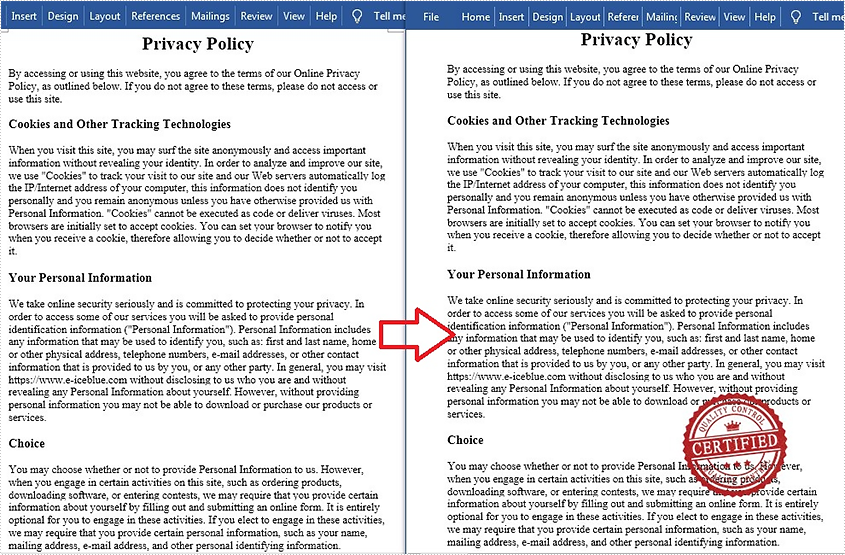
Apply for a Temporary License
If you'd like to remove the evaluation message from the generated documents, or to get rid of the function limitations, please request a 30-day trial license for yourself.

