MS Word Comments feature allows authors to discuss the content with the readers without having to directly edit the content. It is a good way to keep the document neat and clean. In this article, you will learn how to add, delete, or reply to comments in a Word document using Spire.Doc for Java.
Install Spire.Doc for Java
First of all, you're required to add the Spire.Doc.jar file as a dependency in your Java program. The JAR file can be downloaded from this link. If you use Maven, you can easily import the JAR file in your application by adding the following code to your project’s pom.xml file.
<repositories>
<repository>
<id>com.e-iceblue</id>
<name>e-iceblue</name>
<url>https://repo.e-iceblue.com/nexus/content/groups/public/</url>
</repository>
</repositories>
<dependencies>
<dependency>
<groupId>e-iceblue</groupId>
<artifactId>spire.doc</artifactId>
<version>12.11.0</version>
</dependency>
</dependencies>
Add a Comment to Word
Spire.Doc offers the Paragraph.appendComment() method to a paragraph. The detailed steps are as follows.
- Load the sample Word document while initializing the Document object.
- Get the specific section using Document.getSection() method.
- Get the paragraphs collection using Section.getParagraphs() method, and then get the specific paragraph using ParagraphCollection.get() method.
- Add a comment to the paragraph using Paragraph.appendComment() method.
- Save the document using Document.saveToFile() method.
- Java
import com.spire.doc.*;
import com.spire.doc.documents.Paragraph;
import com.spire.doc.fields.Comment;
public class AddComment {
public static void main(String[] args) {
//Load the sample Word document
Document document= new Document("C:\\Users\\Administrator\\Desktop\\Sample.docx");
//Get the first section
Section section = document.getSections().get(0);
//Get the second paragraph
Paragraph paragraph = section.getParagraphs().get(1);
//Add a comment
Comment comment = paragraph.appendComment("Spire.Doc for Java");
comment.getFormat().setAuthor("E-iceblue");
comment.getFormat().setInitial("CM");
//Save to file
document.saveToFile("output/AddComment.docx", FileFormat.Docx);
}
}
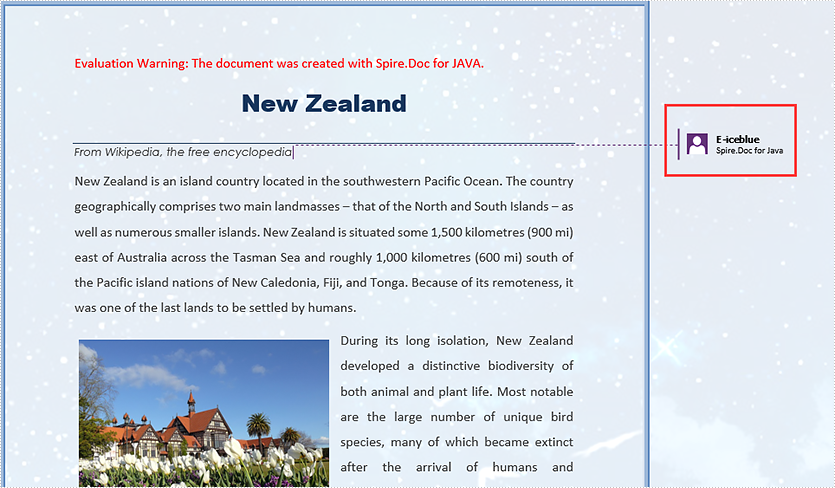
Reply to a Comment
To add a reply to an existing comment, use Comment.replyToComment() method. The following are the detailed steps.
- Load the sample Word document while initializing the Document object.
- Get the comment collection using Document.getComments() method, and then get the specific comment using CommentsCollection.get() method.
- Create a new instance of Comment class, and specify its content and author.
- Add the comment as a reply to an existing comment using Comment.replyToComment() method.
- Save the document using Document.saveToFile() method.
- Java
import com.spire.doc.*;
import com.spire.doc.FileFormat;
import com.spire.doc.fields.*;
public class ReplyToComment {
public static void main(String[] args) {
//Load the sample Word document
Document document= new Document("C:\\Users\\Administrator\\Desktop\\Sample.docx");
//Get the first comment
Comment comment1 = document.getComments().get(0);
//Initialize a Comment object
Comment replyComment = new Comment(document);
//Set the author and content of the comment
replyComment.getFormat().setAuthor("E-iceblue");
replyComment.getBody().addParagraph().appendText("Spire.Doc for Java is a professional Word Java library on operating Word documents.");
//Add the new comment as a reply to the first comment
comment1.replyToComment(replyComment);
//Save to file
document.saveToFile("output/ReplyToComment.docx", FileFormat.Docx);
}
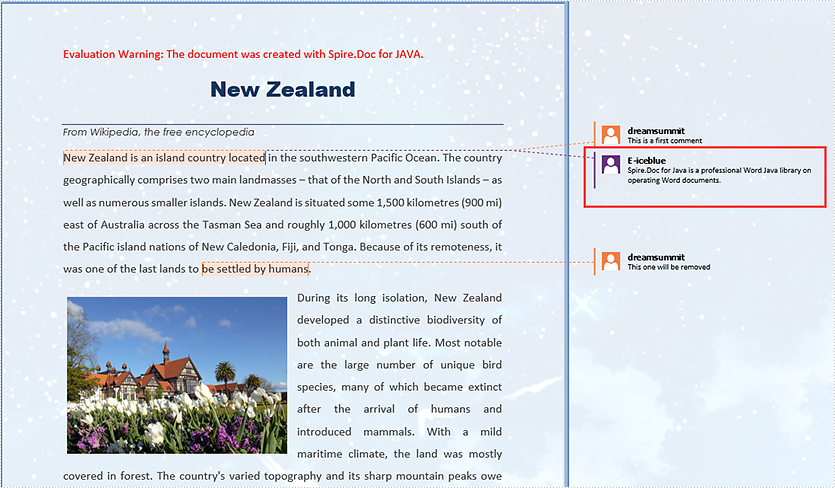
Delete a Comment from Word
After getting the comments collection through Document.getComments() method, you can use CommentsCollection.removeAt() method to delete the specific comment by its index. Here come the detailed steps.
- Load the sample Word document while initializing the Document object.
- Get the comments collection using Document.getComments() method.
- Remove the specific comment using CommentsCollection.removeAt() method.
- Save the document using Document.saveToFile() method.
- Java
import com.spire.doc.*;
import com.spire.doc.FileFormat;
public class DeleteComment {
public static void main(String[] args) {
//Load the sample Word document
Document document= new Document("C:\\Users\\Administrator\\Desktop\\Sample.docx");
//Remove the comment by its index
document.getComments().removeAt(1);
//Save to file
document.saveToFile("output/DeleteComment.docx", FileFormat.Docx);
}
}
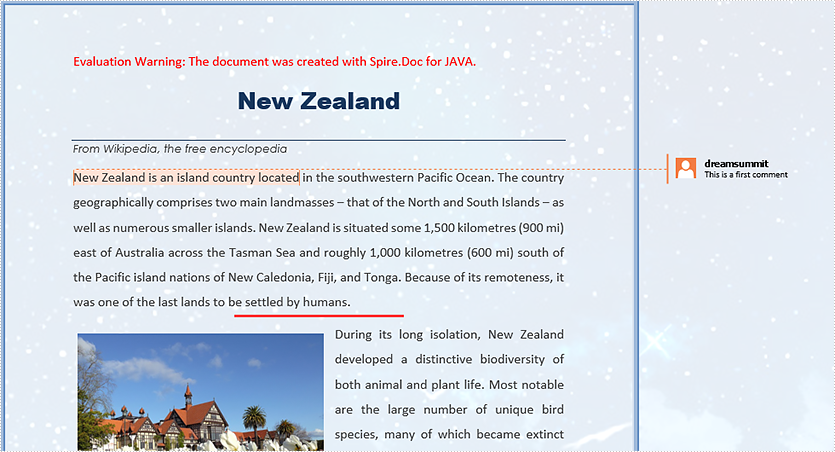
Apply for a Temporary License
If you'd like to remove the evaluation message from the generated documents, or to get rid of the function limitations, please request a 30-day trial license for yourself.

