PDF form fields are digital elements that allow users to input and manipulate data within a PDF document. PDF form fields enable users to complete forms, surveys, questionnaires, and other types of documents electronically, which streamlines the process of data collection and eliminates the need for paper-based methods. In this article, you will learn how to create, fill, or remove form fields in a PDF document in C++ using Spire.PDF for C++.
Install Spire.PDF for C++
There are two ways to integrate Spire.PDF for C++ into your application. One way is to install it through NuGet, and the other way is to download the package from our website and copy the libraries into your program. Installation via NuGet is simpler and more recommended. You can find more details by visiting the following link.
Integrate Spire.PDF for C++ in a C++ Application
Create Form Fields in PDF in C++
Spire.PDF for C++ offers a set of useful classes that allow developers to create and edit various types of form fields in PDF, including text box, check box, combo box, list box, and radio button. The table below lists some of the core classes involved in this tutorial.
| Class | Description |
| PdfForm | Represents interactive form of the PDF document. |
| PdfField | Represents field of the PDF document's interactive form. |
| PdfTextBoxField | Represents text box field in the PDF form. |
| PdfCheckBoxField | Represents check box field in the PDF form. |
| PdfComboBoxField | Represents combo box field in the PDF Form. |
| PdfListBoxField | Represents list box field of the PDF form. |
| PdfListFieldItem | Represents an item of a list field. |
| PdfRadioButtonListField | Represents radio button field in the PDF form. |
| PdfRadioButtonListItem | Represents an item of a radio button list. |
| PdfButtonField | Represents button field in the PDF form. |
| PdfSignatureField | Represents signature field in the PDF form. |
To create a field, initialize an instance of the corresponding class. Specify its size and position in the document using SetBounds() method, and then add it to the PDF form using PdfForm->GetFields()->Add() method. The following are the steps to create various types of form fields in a PDF document using Spire.PDF for C++.
- Create a PdfDocument object.
- Add a page using PdfDocument->GetPages()->Add() method.
- Create a PdfTextBoxField object, set the properties of the field including Bounds, Font and Text, and then add it to the document using PdfForm->GetFields()->Add() method.
- Repeat the step 3 to add check boxes, combo boxes, list boxes, radio buttons, and buttons to the document.
- Save the document to a PDF file using PdfDocument->SaveToFile() method.
- C++
#include "Spire.Pdf.o.h";
using namespace Spire::Pdf;
using namespace std;
int main() {
//Create a PdfDocument object
PdfDocument* doc = new PdfDocument();
//Add a page
PdfPageBase* page = doc->GetPages()->Add();
//Initialize x and y coordinates
float baseX = 100;
float baseY = 30;
//Create two brush objects
PdfSolidBrush* brush1 = new PdfSolidBrush(new PdfRGBColor(Spire::Common::Color::GetBlue()));
PdfSolidBrush* brush2 = new PdfSolidBrush(new PdfRGBColor(Spire::Common::Color::GetBlack()));
//Create a font
PdfFont* font = new PdfFont(PdfFontFamily::TimesRoman, 12.0f, PdfFontStyle::Regular);
//Add a textbox
page->GetCanvas()->DrawString(L"TextBox:", font, brush1, 10, baseY);
RectangleF* tbxBounds = new RectangleF(baseX, baseY, 150, 15);
PdfTextBoxField* textBox = new PdfTextBoxField(page, L"textbox");
textBox->SetBounds(tbxBounds);
textBox->SetText(L"Hello World");
textBox->SetFont(font);
doc->GetForm()->GetFields()->Add(textBox);
baseY += 25;
//add two checkboxes
page->GetCanvas()->DrawString(L"CheckBox:", font, brush1, 10, baseY);
RectangleF* checkboxBound1 = new RectangleF(baseX, baseY, 15, 15);
PdfCheckBoxField* checkBoxField1 = new PdfCheckBoxField(page, L"checkbox1");
checkBoxField1->SetBounds(checkboxBound1);
checkBoxField1->SetChecked(false);
page->GetCanvas()->DrawString(L"Option 1", font, brush2, baseX + 20, baseY);
RectangleF* checkboxBound2 = new RectangleF(baseX + 70, baseY, 15, 15);
PdfCheckBoxField* checkBoxField2 = new PdfCheckBoxField(page, L"checkbox2");
checkBoxField2->SetBounds(checkboxBound2);
checkBoxField2->SetChecked(false);
page->GetCanvas()->DrawString(L"Option 2", font, brush2, baseX + 90, baseY);
doc->GetForm()->GetFields()->Add(checkBoxField1);
doc->GetForm()->GetFields()->Add(checkBoxField2);
baseY += 25;
//Add a listbox
page->GetCanvas()->DrawString(L"ListBox:", font, brush1, 10, baseY);
RectangleF* listboxBound = new RectangleF(baseX, baseY, 150, 50);
PdfListBoxField* listBoxField = new PdfListBoxField(page, L"listbox");
listBoxField->GetItems()->Add(new PdfListFieldItem(L"Item 1", L"item1"));
listBoxField->GetItems()->Add(new PdfListFieldItem(L"Item 2", L"item2"));
listBoxField->GetItems()->Add(new PdfListFieldItem(L"Item 3", L"item3")); ;
listBoxField->SetBounds(listboxBound);
listBoxField->SetFont(font);
listBoxField->SetSelectedIndex(0);
doc->GetForm()->GetFields()->Add(listBoxField);
baseY += 60;
//Add two radio buttons
page->GetCanvas()->DrawString(L"RadioButton:", font, brush1, 10, baseY);
PdfRadioButtonListField* radioButtonListField = new PdfRadioButtonListField(page, L"radio");
PdfRadioButtonListItem* radioItem1 = new PdfRadioButtonListItem(L"option1");
RectangleF* radioBound1 = new RectangleF(baseX, baseY, 15, 15);
radioItem1->SetBounds(radioBound1);
page->GetCanvas()->DrawString(L"Option 1", font, brush2, baseX + 20, baseY);
PdfRadioButtonListItem* radioItem2 = new PdfRadioButtonListItem(L"option2");
RectangleF* radioBound2 = new RectangleF(baseX + 70, baseY, 15, 15);
radioItem2->SetBounds(radioBound2);
page->GetCanvas()->DrawString(L"Option 2", font, brush2, baseX + 90, baseY);
radioButtonListField->GetItems()->Add(radioItem1);
radioButtonListField->GetItems()->Add(radioItem2);
radioButtonListField->SetSelectedIndex(0);
doc->GetForm()->GetFields()->Add(radioButtonListField);
baseY += 25;
//Add a combobox
page->GetCanvas()->DrawString(L"ComboBox:", font, brush1, 10, baseY);
RectangleF* cmbBounds = new RectangleF(baseX, baseY, 150, 15);
PdfComboBoxField* comboBoxField = new PdfComboBoxField(page, L"combobox");
comboBoxField->SetBounds(cmbBounds);
comboBoxField->GetItems()->Add(new PdfListFieldItem(L"Item 1", L"item1"));
comboBoxField->GetItems()->Add(new PdfListFieldItem(L"Item 2", L"itme2"));
comboBoxField->GetItems()->Add(new PdfListFieldItem(L"Item 3", L"item3"));
comboBoxField->GetItems()->Add(new PdfListFieldItem(L"Item 4", L"item4"));
comboBoxField->SetSelectedIndex(0);
comboBoxField->SetFont(font);
comboBoxField->SetEditable(true);
doc->GetForm()->GetFields()->Add(comboBoxField);
baseY += 25;
//Add a button
page->GetCanvas()->DrawString(L"Button:", font, brush1, 10, baseY);
RectangleF* btnBounds = new RectangleF(baseX, baseY, 50, 15);
PdfButtonField* buttonField = new PdfButtonField(page, L"button");
buttonField->SetBounds(btnBounds);
buttonField->SetText(L"Submit");
buttonField->SetFont(font);
PdfSubmitAction* submitAction = new PdfSubmitAction(L"https://www.e-iceblue.com/getformvalues.php");
buttonField->GetActions()->SetMouseDown(submitAction);
doc->GetForm()->GetFields()->Add(buttonField);
//Save to file
doc->SaveToFile(L"Output/FillableForm.pdf", FileFormat::PDF);
doc->Close();
delete doc;
}
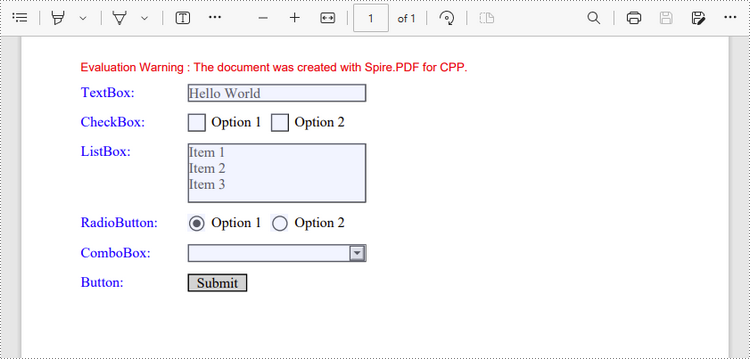
Fill Form Fields in PDF in C++
In order to fill out a form, you need first get all the form fields from the PDF document, determine the type of a certain field, and then input a value or select a value from a predefined list. The following are the steps to fill form fields in an existing PDF document using Spire.PDF for C++.
- Create a PdfDocument object.
- Load a sample PDF document using PdfDocument->LoadFromFile() method.
- Get the form from the document using PdfDocument->GetForm() method.
- Get the form field widget collection using PdfFormWidget->GetFieldsWidget() method.
- Loop through the field widget collection to get a specific PdfField.
- Determine if the PdfField is a certain field type such as text box. If yes, set the text of the text box using PdfTextBoxFieldWidget->SetText() method.
- Repeat the step above to fill radio button, check box, combo box, and list box with values.
- Save the document to a PDF file using PdfDocument->SaveToFile() method.
- C++
#include "Spire.Pdf.o.h";
using namespace Spire::Pdf;
using namespace std;
int main() {
//Create a PdfDocument object
PdfDocument* doc = new PdfDocument();
//Load a PDF file containing form fields
doc->LoadFromFile(L"C:\\Users\\Administrator\\Desktop\\Form.pdf");
//Get the form from the document
PdfFormWidget* form = Object::Convert<PdfFormWidget>(doc->GetForm());
//Get the form widget collection
PdfFormFieldWidgetCollection* formWidgetCollection = form->GetFieldsWidget();
//Loop through the widgets
for (int i = 0; i < formWidgetCollection->GetCount(); i++)
{
//Get a specific field
PdfField* field = formWidgetCollection->GetItem(i);
//Determine if the field is a text box
wchar_t nm_w1[100];
swprintf(nm_w1, 100, L"%hs", typeid(PdfTextBoxFieldWidget).name());
LPCWSTR_S newName1 = nm_w1;
if (wcscmp(newName1, field->GetInstanceTypeName()) == 0)
{
PdfTextBoxFieldWidget* textBoxField = Object::Convert<PdfTextBoxFieldWidget>(field);
wstring str = textBoxField->GetName();
if (str == L"name")
{
//Set the text of text box
textBoxField->SetText(L"Kaila Smith");
}
}
//Determine if the field is a check box
wchar_t nm_w2[100];
swprintf(nm_w2, 100, L"%hs", typeid(PdfCheckBoxWidgetFieldWidget).name());
LPCWSTR_S newName2 = nm_w2;
if (wcscmp(newName2, field->GetInstanceTypeName()) == 0)
{
PdfCheckBoxWidgetFieldWidget* checkBoxField = Object::Convert<PdfCheckBoxWidgetFieldWidget>(field);
wstring str = checkBoxField->GetName();
if (str == L"travel")
{
//Set the "Checked" status of check box
checkBoxField->SetChecked(true);
}
else if (str == L"movie")
{
checkBoxField->SetChecked(true);
}
}
//Determine if the field is a combo box
wchar_t nm_w3[100];
swprintf(nm_w3, 100, L"%hs", typeid(PdfListBoxWidgetFieldWidget).name());
LPCWSTR_S newName3 = nm_w3;
if (wcscmp(newName3, field->GetInstanceTypeName()) == 0)
{
PdfListBoxWidgetFieldWidget* listBoxField = Object::Convert<PdfListBoxWidgetFieldWidget>(field);
wstring str = listBoxField->GetName();
if (str == L"country")
{
//Set the selected index of combo box
vector<int> item = { 0 };
listBoxField->SetSelectedIndex(item);
}
}
//Determine if the field is a radio button
wchar_t nm_w4[100];
swprintf(nm_w4, 100, L"%hs", typeid(PdfRadioButtonListFieldWidget).name());
LPCWSTR_S newName4 = nm_w4;
if (wcscmp(newName4, field->GetInstanceTypeName()) == 0)
{
PdfRadioButtonListFieldWidget* radioButtonListField = Object::Convert<PdfRadioButtonListFieldWidget>(field);
wstring str = radioButtonListField->GetName();
if (str == L"gender")
{
//Set the selected index of radio button
radioButtonListField->SetSelectedIndex(1);
}
}
//Determine if the field is a list box
wchar_t nm_w5[100];
swprintf(nm_w5, 100, L"%hs", typeid(PdfComboBoxWidgetFieldWidget).name());
LPCWSTR_S newName5 = nm_w5;
if (wcscmp(newName5, field->GetInstanceTypeName()) == 0)
{
PdfComboBoxWidgetFieldWidget* comBoxField = Object::Convert<PdfComboBoxWidgetFieldWidget>(field);
wstring str = comBoxField->GetName();
if (str == L"degree")
{
//Set the selected index of list box
vector<int> item = { 1 };
comBoxField->SetSelectedIndex(item);
}
}
}
//Save to file
doc->SaveToFile(L"Output/FillFormFields.pdf", FileFormat::PDF);
doc->Close();
delete doc;
}
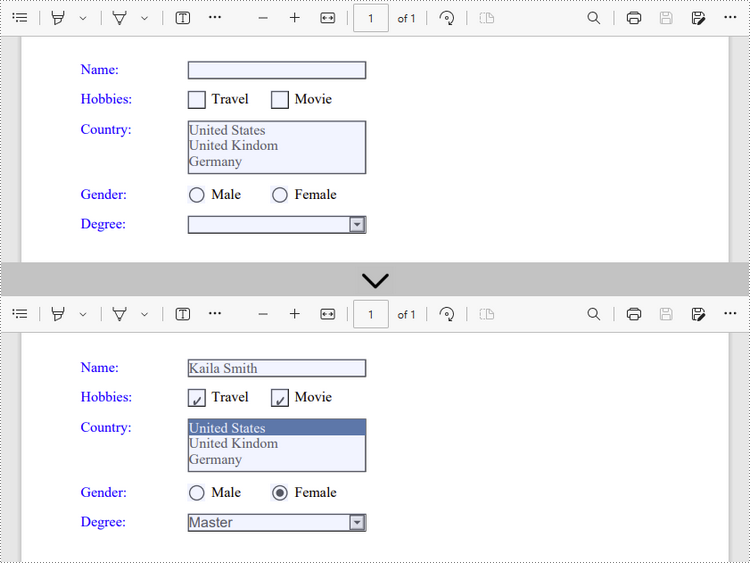
Remove Form Fields from PDF in C++
A form field in a PDF document can be accessed by its index or name and removed by PdfFieldCollection->Remove() method. The following are the steps to remove a particular field or all fields from a PDF document using Sprie.PDF for C++.
- Create a PdfDocument object.
- Load a sample PDF document using PdfDocument->LoadFromFile() method.
- Get the form from the document using PdfDocument->GetForm() method.
- Get the form field widget collection using PdfFormWidget->GetFieldsWidget() method.
- Get a specific field using PdfFormFieldWidgetCollection->GetItem() method, and remove it using PdfFieldCollection->Remove() method.
- To remove all fields at once, use PdfFieldCollection->Clear() method.
- Save the document to a PDF file using PdfDocument->SaveToFile() method.
- C++
#include "Spire.Pdf.o.h";
using namespace Spire::Pdf;
using namespace std;
int main() {
//Create a PdfDocument object
PdfDocument* doc = new PdfDocument();
//Load a PDF file
doc->LoadFromFile(L"C:\\Users\\Administrator\\Desktop\\Form.pdf");
//Get the form from the document
PdfFormWidget* form = Object::Convert<PdfFormWidget>(doc->GetForm());
//Get form widgets from the form
PdfFormFieldWidgetCollection* widgets = form->GetFieldsWidget();
//Get a specific field by its name
PdfField* field = widgets->GetItem(L"name");
//Remove the field
widgets->Remove(field);
//Remove all fields
//widgets->Clear();
//Save to file
doc->SaveToFile(L"Output/DeleteFields.pdf", FileFormat::PDF);
doc->Close();
delete doc;
}
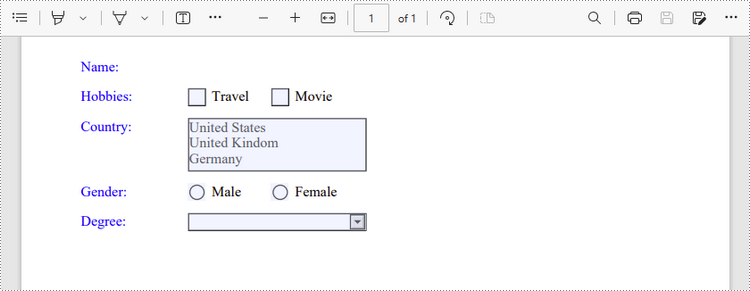
Apply for a Temporary License
If you'd like to remove the evaluation message from the generated documents, or to get rid of the function limitations, please request a 30-day trial license for yourself.

