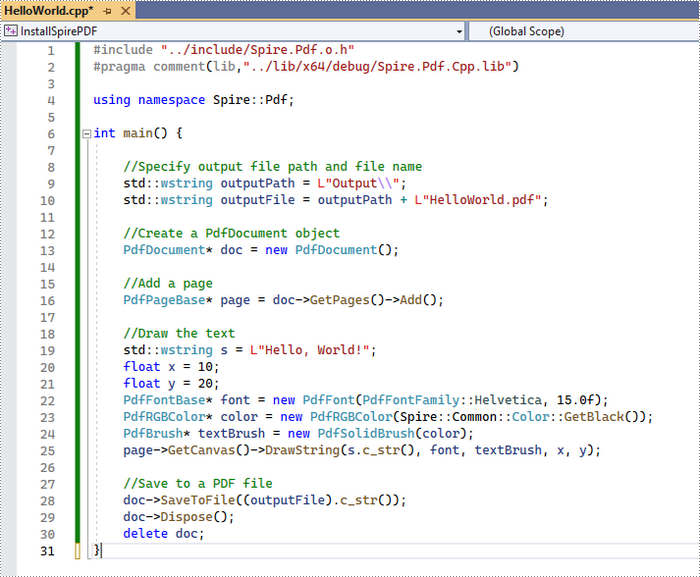Spire.PDF for C++ is a professional PDF library built for developers to read, create, edit, and convert PDF documents in any type of C++ applications. This article demonstrates how to integrate Spire.PDF for C++ into your C++ application in two different ways.
Install Spire.PDF for C++ via NuGet
Step 1
Create a C++ project in Visual Studio 2022.
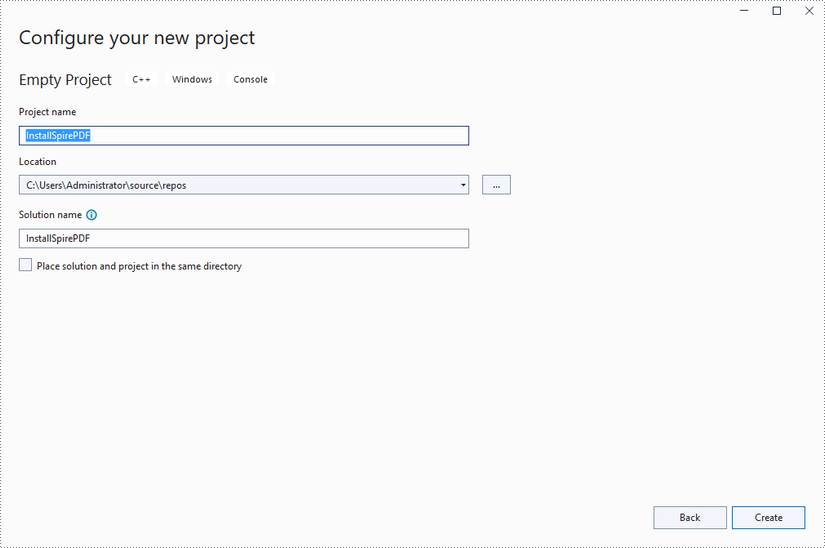
Step 2
Right-click "References" in the Solution Explorer and choose "Manage NuGet Package" in the popup menu.
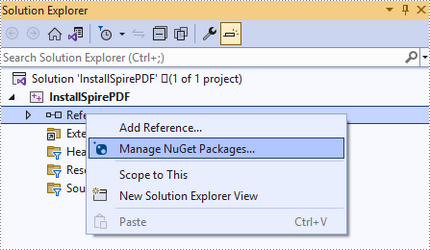
Click "Browse", search for "spire.PDF.cpp", and install it in your project.
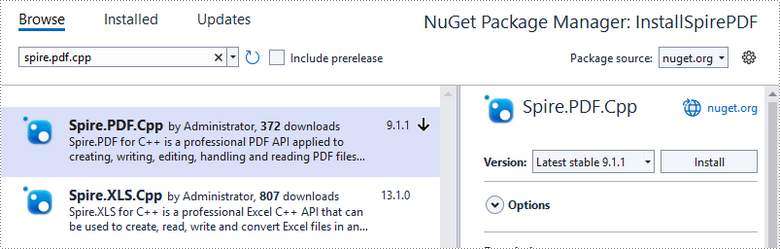
Step 3
Right-click "Source Files" in the Solution Explorer, choose "Add" and then "New Item".
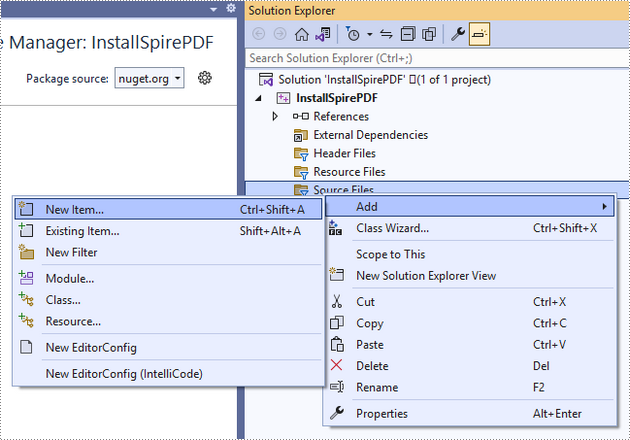
Create a .cpp file.
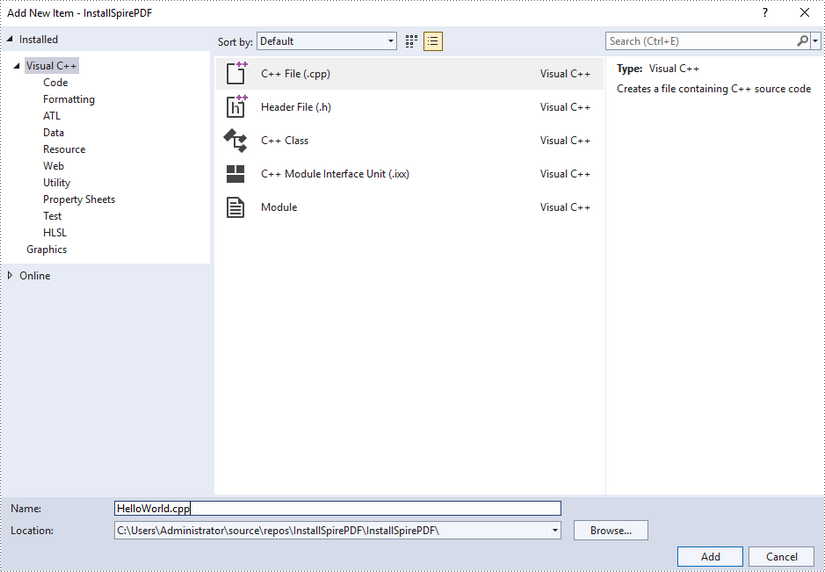
Step 4
Click the .cpp file you just created to write code. Before starting, you need to include the header file “Spire.Pdf.o.h” by adding the following line of code to your program.
- C++
#include "Spire.Pdf.o.h"
The code example below shows you how to create a simple PDF file using Spire.PDF for C++.
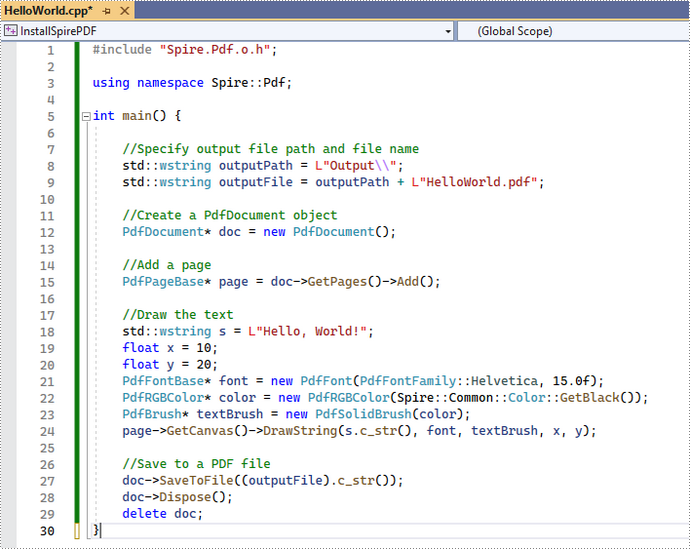
Install Spire.PDF for C++ by Manually Importing Libraries
Step 1
Download Spire.PDF for C++ package and unzip it somewhere on your disc to get the following files.
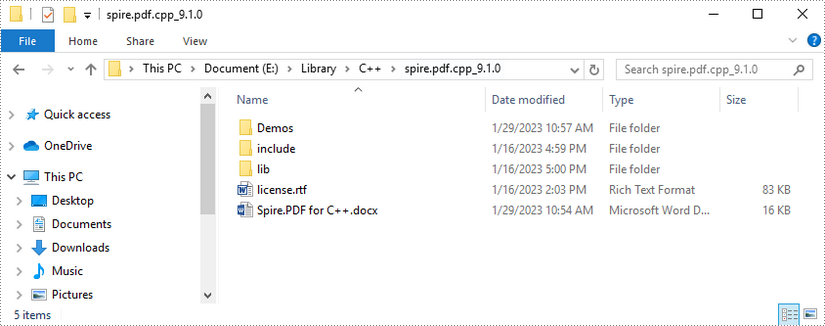
Step 2
Create a C++ project in Visual Studio 2022.
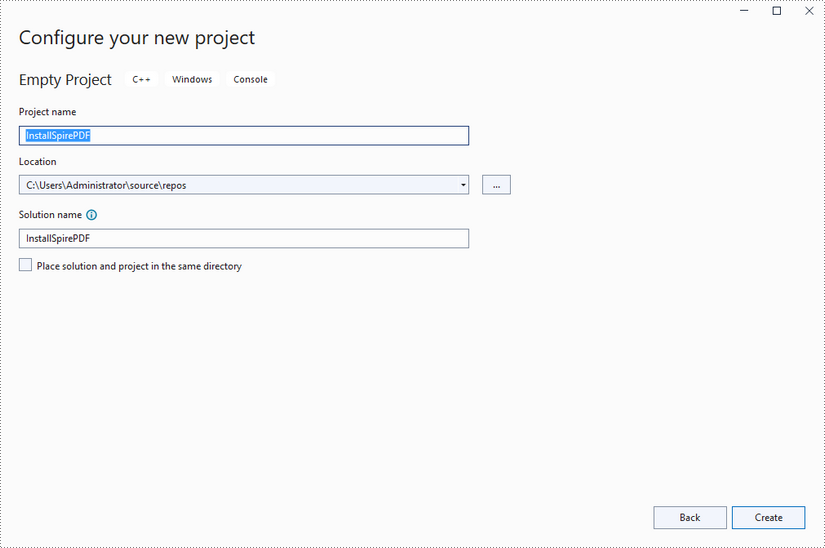
Step 3
Copy the "include" folder and the "lib" folder from the product package to your project, and save them under the same folder where the .sln file exists.
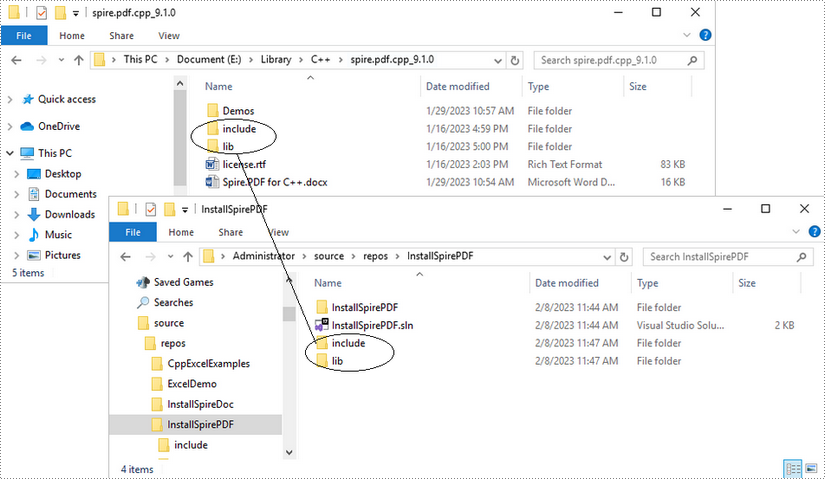
Step 4
Right-click the project name and select "Properties".
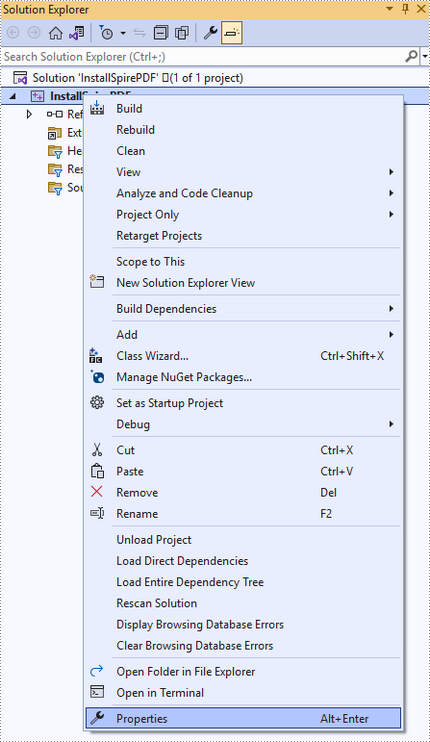
Configure output directory. Depending on the build mode (Debug or Release) you choose, you can set the output directory to "..\lib\x64\debug" or "..\lib\x64\release".
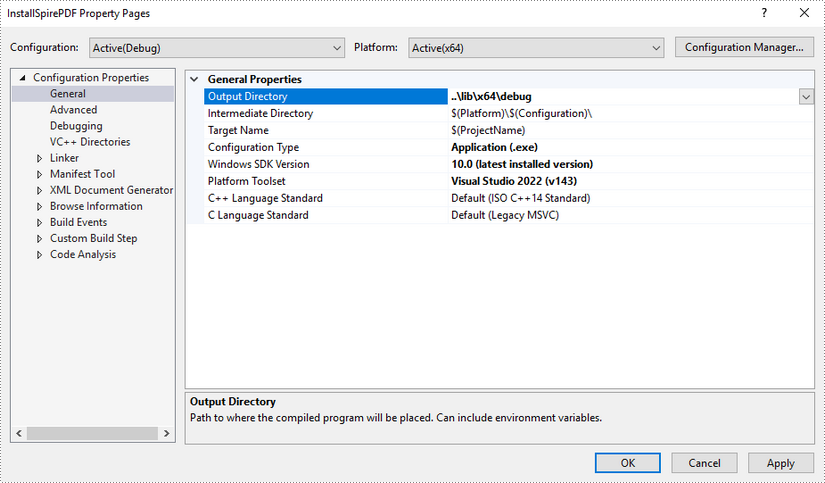
Step 5
Right-click "Source Files" in the Solution Explorer, choose "Add" and then "New Item".
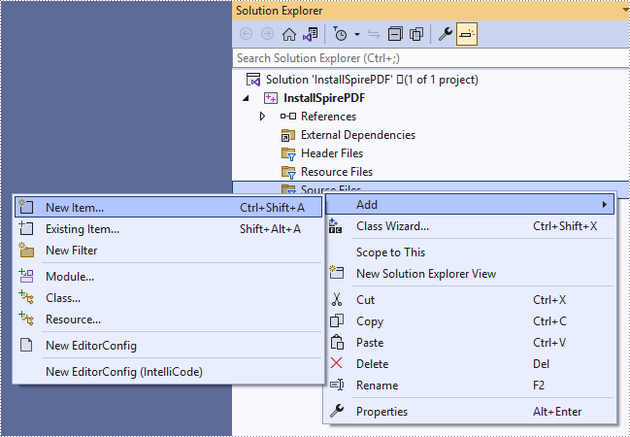
Create a .cpp file.
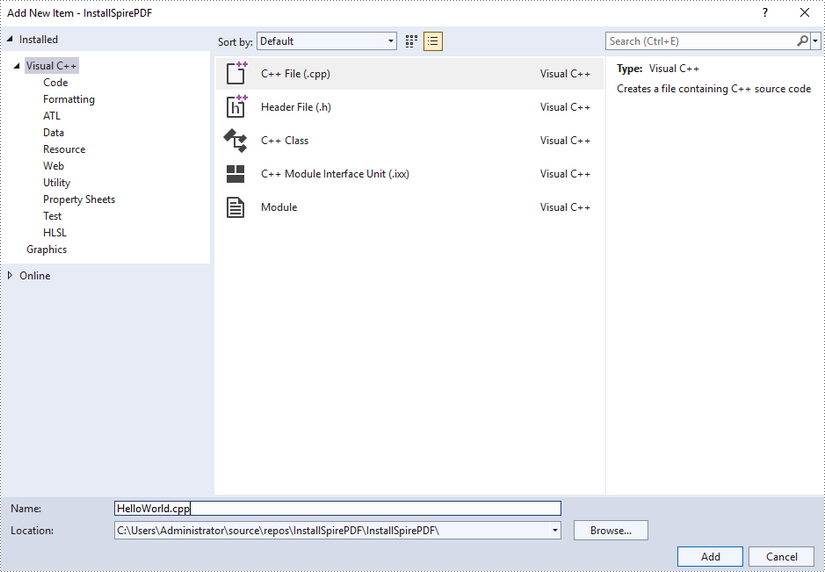
Step 6
Click the .cpp file you just created to write code. Before starting, you need to include the following two lines of code to your program.
- C++
#include "../include/Spire.Pdf.o.h" #pragma comment(lib,"../lib/x64/debug/Spire.Pdf.Cpp.lib")
The code example below shows you how to create a simple PDF file using Spire.PDF for C++.