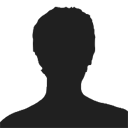Add text
| Text: | |
| Font: | |
| Font Size: | The font size must be a valid number. The font size must be a valid number. |
| Color: | The format of color value must be rrggbb. |
|
downloads
|
|
Add image
| Image: |
Click here to browse files
CustomValidator |
 |
|
|
downloads
|
|
- Demo
- Java
- C# source
This demo shows you how to add text and image to a PowerPoint document.
package ppt;
import com.spire.presentation.*;
import com.spire.presentation.drawing.FillFormatType;
import java.awt.*;
import java.awt.geom.Rectangle2D;
public class AddTextOrImageDemo {
public void addTextOrImage(String filePath, String addType, String text, String imageFile, String resultFilePath) throws Exception {
Presentation presentation = new Presentation();
presentation.loadFromFile(filePath);
switch (addType){
case "TEXT":
addText(presentation,text);
break;
case "IMAGE":
addImage(presentation,imageFile);
break;
}
presentation.saveToFile(resultFilePath,FileFormat.PPTX_2013);
}
private void addText(Presentation presentation, String text) throws Exception {
IAutoShape shape = presentation.getSlides().get(0).getShapes().appendShape(ShapeType.RECTANGLE, new Rectangle(50, 70, 620, 150));
shape.getFill().setFillType(FillFormatType.NONE);
shape.getShapeStyle().getLineColor().setColor(Color.white);
shape.getTextFrame().getParagraphs().get(0).setAlignment(TextAlignmentType.LEFT);
shape.getTextFrame().getParagraphs().get(0).setIndent(50);
shape.getTextFrame().getParagraphs().get(0).setLineSpacing(150);
shape.getTextFrame().setText(text);
shape.getTextFrame().getParagraphs().get(0).getTextRanges().get(0).setLatinFont(new TextFont("Arial Rounded MT Bold"));
shape.getTextFrame().getParagraphs().get(0).getTextRanges().get(0).setFontHeight(16);
shape.getTextFrame().getParagraphs().get(0).getTextRanges().get(0).getFill().setFillType(FillFormatType.SOLID);
shape.getTextFrame().getParagraphs().get(0).getTextRanges().get(0).getFill().getSolidColor().setColor(Color.RED);
}
private void addImage(Presentation presentation, String imageFile) throws Exception {
Rectangle2D.Double rect1 = new Rectangle2D.Double(presentation.getSlideSize().getSize().getWidth() / 2 - 280, 140, 120, 120);
IEmbedImage image = presentation.getSlides().get(0).getShapes().appendEmbedImage(ShapeType.RECTANGLE, imageFile, rect1);
image.getLine().setFillType(FillFormatType.NONE);
}
}
using Spire.Presentation;
using Spire.Presentation.Drawing;
using System;
using System.Collections.Generic;
using System.Drawing;
using System.Linq;
using System.Text;
using System.Threading.Tasks;
namespace DemoOnlineCode
{
class AddTextOrImage
{
public void AddTextOrImageDemo(string format, string text, string imageFilePath, string resultFileName)
{
Presentation presentation = new Presentation();
switch (format)
{
case "TEXT":
AddText(presentation,text,resultFileName);
break;
case "IMAGE":
AddImage(presentation, imageFilePath, resultFileName);
break;
}
}
private static void AddText(Presentation presentation, string text, string resultFileName)
{
IAutoShape shape = presentation.Slides[0].Shapes.AppendShape(ShapeType.Rectangle, new RectangleF(50, 70, 620, 150));
shape.Fill.FillType = FillFormatType.None;
shape.ShapeStyle.LineColor.Color = Color.White;
//Set the alignment of paragraph
shape.TextFrame.Paragraphs[0].Alignment = TextAlignmentType.Left;
//Set the indent of paragraph
shape.TextFrame.Paragraphs[0].Indent = 50;
//Set the linespacing of paragraph
shape.TextFrame.Paragraphs[0].LineSpacing = 150;
//Set the text of paragraph
shape.TextFrame.Text = text;
//Set the Font
shape.TextFrame.Paragraphs[0].TextRanges[0].LatinFont = new TextFont("Arial Rounded MT Bold");
shape.TextFrame.Paragraphs[0].TextRanges[0].Fill.FillType = FillFormatType.Solid;
shape.TextFrame.Paragraphs[0].TextRanges[0].Fill.SolidColor.Color = Color.Black;
presentation.SaveToFile(resultFileName + ".pptx", FileFormat.Pptx2013);
}
private static void AddImage(Presentation presentation, string imageFilePath, string resultFileName)
{
RectangleF rect1 = new RectangleF(presentation.SlideSize.Size.Width / 2 - 280, 140, 120, 120);
IEmbedImage image = presentation.Slides[0].Shapes.AppendEmbedImage(ShapeType.Rectangle, imageFilePath, rect1);
image.Line.FillType = FillFormatType.None;
presentation.SaveToFile(resultFileName + ".pptx", FileFormat.Pptx2013);
}
}
}
No Matter How Big or Small Your Project is,
Any technical question related to our product, contact us at support@e-iceblue.com.
Any question related to the purchase of product, contact us at sales@e-iceblue.com.
If you don't find the function you want, please request a free demo from us.