To make the text within a cell diverse, we can apply different font to different range of characters. Spire.XLS also provides the ability to apply multiple fonts in a single cell by using RichText.SetFont() method. This article presents how to create different fonts in a workbook and apply them to a certain cell in C# and VB.NET.
Code Snippet:
Step 1: Initialize an instance of Workbook class and get the first worksheet.
Workbook wb = new Workbook(); Worksheet sheet = wb.Worksheets[0];
Step 2: Create a font object in workbook, setting the font color, size and type.
ExcelFont font1 = wb.CreateFont(); font1.KnownColor = ExcelColors.LightBlue; font1.IsBold = true; font1.Size = 10;
Step 3: Create another font object specifying its properties.
ExcelFont font2 = wb.CreateFont(); font2.KnownColor = ExcelColors.Red; font2.IsBold = true; font2.IsItalic = true; font2.FontName = "Times New Roman"; font2.Size = 11;
Step 4: Write a RichText string to the cell 'A1', and set the font for the specific range of characters using RichText.SetFont() method.
RichText richText = sheet.Range["A1"].RichText; richText.Text = "This document was created with Spire.XLS for .NET."; richText.SetFont(0, 29, font1); richText.SetFont(31, 48, font2);
Step 5: Save the file.
wb.SaveToFile("MultiFonts.xlsx", ExcelVersion.Version2010);
Output:
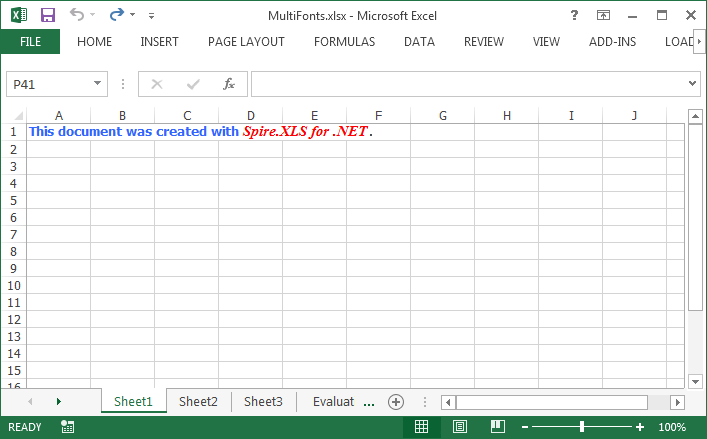
Full Code:
[C#]
using Spire.Xls;
namespace ApplyMutipleFont
{
class Program
{
static void Main(string[] args)
{
Workbook wb = new Workbook();
Worksheet sheet = wb.Worksheets[0];
ExcelFont font1 = wb.CreateFont();
font1.KnownColor = ExcelColors.LightBlue;
font1.IsBold = true;
font1.Size = 10;
ExcelFont font2 = wb.CreateFont();
font2.KnownColor = ExcelColors.Red;
font2.IsBold = true;
font2.IsItalic = true;
font2.FontName = "Times New Roman";
font2.Size = 11;
RichText richText = sheet.Range["A1"].RichText;
richText.Text = "This document was created with Spire.XLS for .NET.";
richText.SetFont(0, 29, font1);
richText.SetFont(31, 48, font2);
wb.SaveToFile("MultiFonts.xlsx", ExcelVersion.Version2010);
}
}
}
[VB.NET]
Imports Spire.Xls
Namespace ApplyMutipleFont
Class Program
Private Shared Sub Main(args As String())
Dim wb As New Workbook()
Dim sheet As Worksheet = wb.Worksheets(0)
Dim font1 As ExcelFont = wb.CreateFont()
font1.KnownColor = ExcelColors.LightBlue
font1.IsBold = True
font1.Size = 10
Dim font2 As ExcelFont = wb.CreateFont()
font2.KnownColor = ExcelColors.Red
font2.IsBold = True
font2.IsItalic = True
font2.FontName = "Times New Roman"
font2.Size = 11
Dim richText As RichText = sheet.Range("A1").RichText
richText.Text = "This document was created with Spire.XLS for .NET."
richText.SetFont(0, 29, font1)
richText.SetFont(31, 48, font2)
wb.SaveToFile("MultiFonts.xlsx", ExcelVersion.Version2010)
End Sub
End Class
End Namespace


