Cell type refers to the data type in a cell. There are six cell types in Spire.XLS, i.e. String, Number, Formula, Boolean, Error and Blank. This article is going to show you how to get the cell types of specified cells in an Excel file using Spire.XLS.
Detail steps
Step 1: Create a Workbook instance and load the Excel file.
Workbook workbook = new Workbook();
workbook.LoadFromFile("Input.xlsx");
Step 2: Get the second worksheet.
Worksheet sheet = workbook.Worksheets[1];
Step 3: Get the cell types of the cells in range "A2:A7".
foreach (CellRange range in sheet.Range["A2:A7"])
{
XlsWorksheet.TRangeValueType cellType = sheet.GetCellType(range.Row, range.Column, false);
sheet[range.Row, range.Column+1].Text = cellType.ToString();
sheet[range.Row, range.Column + 1].Style.Font.Color = Color.Red;
sheet[range.Row, range.Column+1].Style.Font.IsBold = true;
}
Step 4: Save the file.
workbook.SaveToFile("GetCellType.xlsx", ExcelVersion.Version2013);
Output:
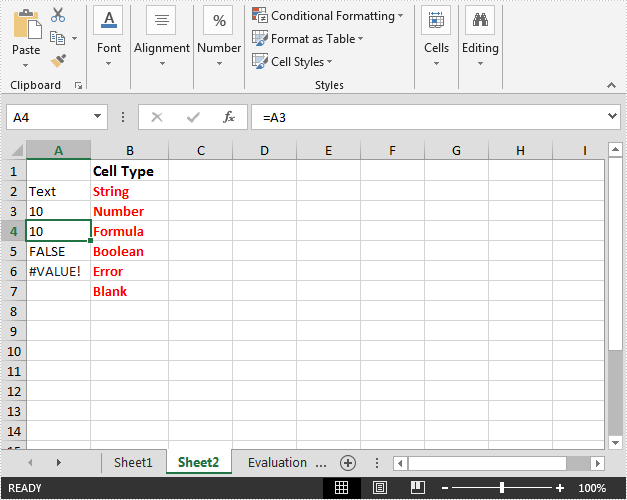
Full code:
using System.Drawing;
using Spire.Xls;
using Spire.Xls.Core.Spreadsheet;
namespace GetCellType
{
class Program
{
static void Main(string[] args)
{
//Load the Excel file
Workbook workbook = new Workbook();
workbook.LoadFromFile("Input.xlsx");
//Get the second worksheet
Worksheet sheet = workbook.Worksheets[1];
//Get the cell types of the cells in range “A2:A7”
foreach (CellRange range in sheet.Range["A2:A7"])
{
XlsWorksheet.TRangeValueType cellType = sheet.GetCellType(range.Row, range.Column, false);
sheet[range.Row, range.Column+1].Text = cellType.ToString();
sheet[range.Row, range.Column + 1].Style.Font.Color = Color.Red;
sheet[range.Row, range.Column+1].Style.Font.IsBold = true;
}
//Save the file
workbook.SaveToFile("GetCellType.xlsx", ExcelVersion.Version2013);
}
}
}


