Spire.Presentation is a powerful and easy-to-use .NET component, especially designed for developers. Using Spire.Presentation you can generate, modify, convert, render, and print documents without installing Microsoft PowerPoint on your machine. There is a document in our website introducing you how to insert table. And in this document, you will be introduced how to edit a table within a PPT document.
Step 1: Create a Presentation instance and load the file.
Presentation presentation = new Presentation();
presentation.LoadFromFile("table.pptx");
Step 2: Store the data used in replacement in string [].
string[] str = new string[] { "Germany", "Berlin", "Europe", "0152458", "20860000" };
Step 3: Get the table within the PPT document.
ITable table = null;
foreach (IShape shape in presentation.Slides[0].Shapes)
{
if (shape is ITable)
{
table = (ITable) shape;
}
}
Step 4: Fill in the third row with new data and set the HighlightColor.
for (int i = 0; i < table.ColumnsList.Count;i++ )
{
//replace the data in cell
table[i, 2].TextFrame.Text = str[i];
//set the highlightcolor
table[i, 2].TextFrame.TextRange.HighlightColor.Color = Color.BlueViolet;
}
Step 5: Set the style of the table.
table.StylePreset = TableStylePreset.LightStyle1Accent2;
Step 6: Save the document.
presentation.SaveToFile("result.pptx", FileFormat.Pptx2010);
Download and install Spire.Presentation for .NET and refer to below code to edit table within PPT document.
Screenshots and full code:
Before:
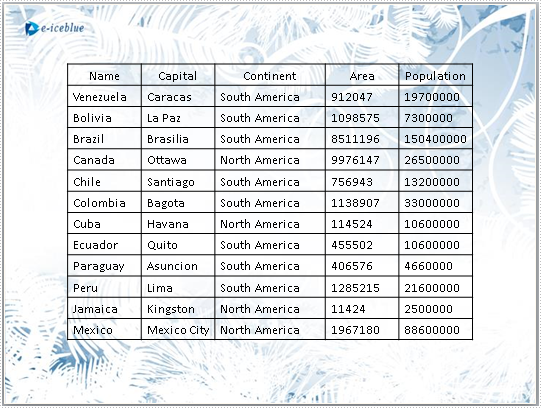
After:
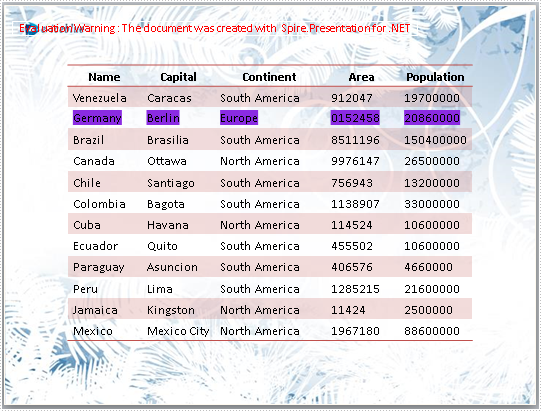
using Spire.Presentation;
using System.Drawing;
namespace EditTable
{
class Program
{
static void Main(string[] args)
{
//create a PPT document
Presentation presentation = new Presentation();
presentation.LoadFromFile("table.pptx");
//the data used in replacement
string[] str = new string[] { "Germany", "Berlin", "Europe", "0152458", "20860000" };
ITable table = null;
//get the table in PPT document
foreach (IShape shape in presentation.Slides[0].Shapes)
{
if (shape is ITable)
{
table = (ITable)shape;
//change the style of table
table.StylePreset = TableStylePreset.LightStyle1Accent2;
for (int i = 0; i < table.ColumnsList.Count; i++)
{
//replace the data in cell
table[i, 2].TextFrame.Text = str[i];
//set the highlightcolor
table[i, 2].TextFrame.TextRange.HighlightColor.Color = Color.BlueViolet;
}
}
}
//save the document
presentation.SaveToFile("result.pptx", FileFormat.Pptx2010);
System.Diagnostics.Process.Start("result.pptx");
}
}
}
Imports Spire.Presentation
Imports System.Drawing
Namespace EditTbale
Class Program
Private Shared Sub Main(args As String())
'create a PPT document
Dim presentation As New Presentation()
presentation.LoadFromFile("table.pptx")
'the data used in replacement
Dim str As String() = New String() {"Germany", "Berlin", "Europe", "0152458", "20860000"}
Dim table As ITable = Nothing
'get the table in PPT document
For Each shape As IShape In presentation.Slides(0).Shapes
If TypeOf shape Is ITable Then
table = DirectCast(shape, ITable)
'change the style of table
table.StylePreset = TableStylePreset.LightStyle1Accent2
For i As Integer = 0 To table.ColumnsList.Count - 1
'replace the data in cell
table(i, 2).TextFrame.Text = str(i)
'set the highlightcolor
table(i, 2).TextFrame.TextRange.HighlightColor.Color = Color.BlueViolet
Next
End If
Next
'save the document
presentation.SaveToFile("result.pptx", FileFormat.Pptx2010)
System.Diagnostics.Process.Start("result.pptx")
End Sub
End Class
End Namespace
If you couldn't successfully use Spire.Presentation, please refer Spire.Presentation Quick Start which can guide you quickly use Spire.Presentation.

