You may sometimes want your text to display vertically (letters stacked one on top of the other), horizontally, or rotated facing the right margin or the left margin. This tutorial shows you how to change the text direction using VerticalTextType property in Spire.Presentation.
Step 1: Initialize an instance of Prensentation class.
Presentation ppt = new Presentation();
Step 2: Append a shape with text to the first slide.
IAutoShape textboxShape = ppt.Slides[0].Shapes.AppendShape(ShapeType.Rectangle, new RectangleF(50, 70, 100, 400)); textboxShape.ShapeStyle.LineColor.Color = Color.Transparent; textboxShape.Fill.FillType = Spire.Presentation.Drawing.FillFormatType.Solid; textboxShape.Fill.SolidColor.Color = Color.OrangeRed; textboxShape.TextFrame.Text = "You Are Welcome Here";
Step 3: Set the text direction to vertical.
textboxShape.TextFrame.VerticalTextType = VerticalTextType.Vertical;
Step 4: Append another shape with text to the slide.
textboxShape = ppt.Slides[0].Shapes.AppendShape(ShapeType.Rectangle, new RectangleF(150, 70, 100, 400)); textboxShape.ShapeStyle.LineColor.Color = Color.Transparent; textboxShape.Fill.FillType = Spire.Presentation.Drawing.FillFormatType.Solid; textboxShape.Fill.SolidColor.Color = Color.Orange; textboxShape.TextFrame.Text = "欢迎光临";
Step 5: For asian characters, you can set the VerticalTextType as EastAsianVertical to aviod rotating text 90 degrees.
textboxShape.TextFrame.VerticalTextType = VerticalTextType.EastAsianVertical;
Step 6: Save the file.
ppt.SaveToFile("output.pptx", FileFormat.Pptx2013);
Output:
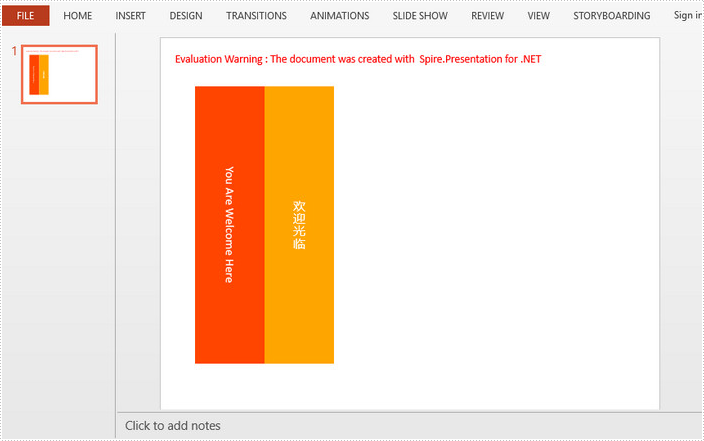
Full Code:
[C#]
using Spire.Presentation;
using System.Drawing;
namespace ChangeTextDirection
{
class Program
{
static void Main(string[] args)
{
Presentation ppt = new Presentation();
IAutoShape textboxShape = ppt.Slides[0].Shapes.AppendShape(ShapeType.Rectangle, new RectangleF(50, 70, 100, 400));
textboxShape.ShapeStyle.LineColor.Color = Color.Transparent;
textboxShape.Fill.FillType = Spire.Presentation.Drawing.FillFormatType.Solid;
textboxShape.Fill.SolidColor.Color = Color.OrangeRed;
textboxShape.TextFrame.Text = "You Are Welcome Here";
textboxShape.TextFrame.VerticalTextType = VerticalTextType.Vertical;
textboxShape = ppt.Slides[0].Shapes.AppendShape(ShapeType.Rectangle, new RectangleF(150, 70, 100, 400));
textboxShape.ShapeStyle.LineColor.Color = Color.Transparent;
textboxShape.Fill.FillType = Spire.Presentation.Drawing.FillFormatType.Solid;
textboxShape.Fill.SolidColor.Color = Color.Orange;
textboxShape.TextFrame.Text = "欢迎光临";
textboxShape.TextFrame.VerticalTextType = VerticalTextType.EastAsianVertical;
ppt.SaveToFile("output.pptx", FileFormat.Pptx2013);
}
}
}
[VB.NET]
Imports Spire.Presentation
Imports System.Drawing
Namespace ChangeTextDirection
Class Program
Private Shared Sub Main(args As String())
Dim ppt As New Presentation()
Dim textboxShape As IAutoShape = ppt.Slides(0).Shapes.AppendShape(ShapeType.Rectangle, New RectangleF(50, 70, 100, 400))
textboxShape.ShapeStyle.LineColor.Color = Color.Transparent
textboxShape.Fill.FillType = Spire.Presentation.Drawing.FillFormatType.Solid
textboxShape.Fill.SolidColor.Color = Color.OrangeRed
textboxShape.TextFrame.Text = "You Are Welcome Here"
textboxShape.TextFrame.VerticalTextType = VerticalTextType.Vertical
textboxShape = ppt.Slides(0).Shapes.AppendShape(ShapeType.Rectangle, New RectangleF(150, 70, 100, 400))
textboxShape.ShapeStyle.LineColor.Color = Color.Transparent
textboxShape.Fill.FillType = Spire.Presentation.Drawing.FillFormatType.Solid
textboxShape.Fill.SolidColor.Color = Color.Orange
textboxShape.TextFrame.Text = "欢迎光临"
textboxShape.TextFrame.VerticalTextType = VerticalTextType.EastAsianVertical
ppt.SaveToFile("output.pptx", FileFormat.Pptx2013)
End Sub
End Class
End Namespace


