Spire.Presentation is a powerful and easy-to-use .NET component, especially designed for developers. Using Spire.Presentation you can generate, modify, convert, render, and print documents without installing Microsoft PowerPoint on your machine. In this document, I will introduce you how to create PowerPoint file and save it to stream. I also introduce you how to load PowerPoint file from stream. Check it below.
Create PowerPoint file and save it to Stream
Step 1: Create Presentation instance.
Presentation presentation = new Presentation();
Step 2: Set background image.
string ImageFile = "bg.png"; RectangleF rect = new RectangleF(0, 0, presentation.SlideSize.Size.Width, presentation.SlideSize.Size.Height); presentation.Slides[0].Shapes.AppendEmbedImage(ShapeType.Rectangle, ImageFile, rect); presentation.Slides[0].Shapes[0].Line.FillFormat.SolidFillColor.Color = Color.FloralWhite;
Step 3: Add text to PowerPoint document.
IAutoShape shape = presentation.Slides[0].Shapes.AppendShape(ShapeType.Rectangle, new RectangleF(50, 70, 450, 150)); shape.Fill.FillType = FillFormatType.None; shape.ShapeStyle.LineColor.Color = Color.White; //add text to shape shape.TextFrame.Text = "This demo shows how to Create PowerPoint file and save it to Stream."; shape.TextFrame.Paragraphs[0].TextRanges[0].Fill.FillType = FillFormatType.Solid; shape.TextFrame.Paragraphs[0].TextRanges[0].Fill.SolidColor.Color = Color.Black;
Step 4: Save document to stream.
FileStream to_stream = new FileStream("To_stream.pptx", FileMode.Create);
presentation.SaveToFile(to_stream, FileFormat.Pptx2010);
to_stream.Close();
Preview the generated PowerPoint file:
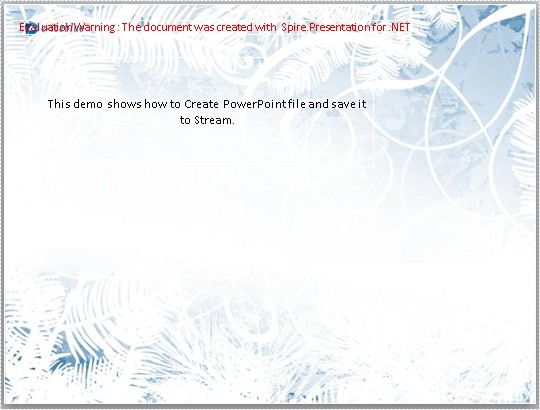
Load PowerPoint file from stream.
Step 1: Create Presentation instance.
Presentation presentationLoad = new Presentation();
Step 2: Load PowerPoint file from stream.
FileStream from_stream = File.OpenRead("sample.pptx");
presentationLoad.LoadFromStream(from_stream, FileFormat.Pptx2010);
Step 3: Save the document.
presentationLoad.SaveToFile("From_stream.pptx",FileFormat.Pptx2010);
from_stream.Dispose();
Preview the PowerPoint file:
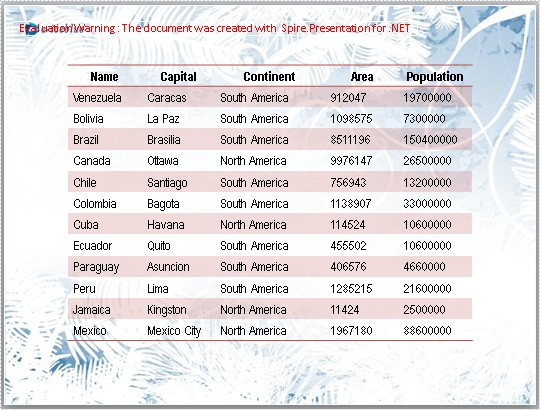
Full code:
using Spire.Presentation;
using Spire.Presentation.Drawing;
using System.Drawing;
using System.IO;
namespace SavePPTtoStream
{
class Program
{
static void Main(string[] args)
{
//A: create PowerPoint file and save it to stream
Presentation presentation = new Presentation();
//set background Image
string ImageFile = "bg.png";
RectangleF rect = new RectangleF(0, 0, presentation.SlideSize.Size.Width, presentation.SlideSize.Size.Height);
presentation.Slides[0].Shapes.AppendEmbedImage(ShapeType.Rectangle, ImageFile, rect);
presentation.Slides[0].Shapes[0].Line.FillFormat.SolidFillColor.Color = Color.FloralWhite;
//append new shape
IAutoShape shape = presentation.Slides[0].Shapes.AppendShape(ShapeType.Rectangle, new RectangleF(50, 70, 450, 150));
shape.Fill.FillType = FillFormatType.None;
shape.ShapeStyle.LineColor.Color = Color.White;
//add text to shape
shape.TextFrame.Text = "This demo shows how to Create PowerPoint file and save it to Stream.";
shape.TextFrame.Paragraphs[0].TextRanges[0].Fill.FillType = FillFormatType.Solid;
shape.TextFrame.Paragraphs[0].TextRanges[0].Fill.SolidColor.Color = Color.Black;
//save to Stream
FileStream to_stream = new FileStream("To_stream.pptx", FileMode.Create);
presentation.SaveToFile(to_stream, FileFormat.Pptx2010);
to_stream.Close();
System.Diagnostics.Process.Start("To_stream.pptx");
//B: Load PowerPoint file from Stream
Presentation presentationLoad = new Presentation();
//load PowerPoint file from stream
FileStream from_stream = File.OpenRead("sample.pptx");
presentationLoad.LoadFromStream(from_stream, FileFormat.Pptx2010);
//save the document
presentationLoad.SaveToFile("From_stream.pptx", FileFormat.Pptx2010);
from_stream.Dispose();
System.Diagnostics.Process.Start("From_stream.pptx");
}
}
}
If you couldn't successfully use Spire.Presentation, please refer Spire.Presentation Quick Start which can guide you quickly use Spire.Presentation.

