The GoToE (or embedded go-to) action is similar to a remote go-to action but allows jumping to a PDF file that is embedded in another PDF file. With Spire.PDF, it’s possible to create a GoToE action to direct from the current PDF file to the embedded PDF file. This article demonstrates how to accomplish this goal programmatically with C#.
At first, it's necessary to introduce you the parameters of public PdfEmbeddedGoToAction(string fileName, PdfDestination dest, bool newWindow);
Parameters:
- fileName - the name of the target file.
- dest - the destination inside the target file.
- newWindow - if true open the file in a new window, if false the current file is replaced by the new file.
Now Follow below Detail steps:
Step 1: Create a PDF file and add a page to it.
PdfDocument pdf = new PdfDocument(); PdfPageBase page = pdf.Pages.Add();
Step 2: Attach a PDF file to the newly created file.
PdfAttachment attachment = new PdfAttachment("New Zealand.pdf");
pdf.Attachments.Add(attachment);
Step 3: Draw text on the page.
string text = "Test embedded go-to action! Click this will open the attached PDF in a new window.";
PdfTrueTypeFont font = new PdfTrueTypeFont(new Font("Arial", 13f));
float width = 490f;
float height = font.Height * 2.2f;
RectangleF rect = new RectangleF(0, 100, width, height);
page.Canvas.DrawString(text, font, PdfBrushes.Black, rect);
Step 4: Create an embedded go-to action (/GoToE) which allows jumping to the attached PDF file and open it in a new window at the 2nd page and 200% zoom factor.
PdfDestination dest = new PdfDestination(1, new PointF(0, 842), 2f); PdfEmbeddedGoToAction action = new PdfEmbeddedGoToAction(attachment.FileName, dest, true);
Step 5: Create an action annotation with the embedded go-to action and then add it to the page.
PdfActionAnnotation annotation = new PdfActionAnnotation(rect, action); (page as PdfNewPage).Annotations.Add(annotation);
Step 6: Save the document.
pdf.SaveToFile("result.pdf");
Effective Screenshot:
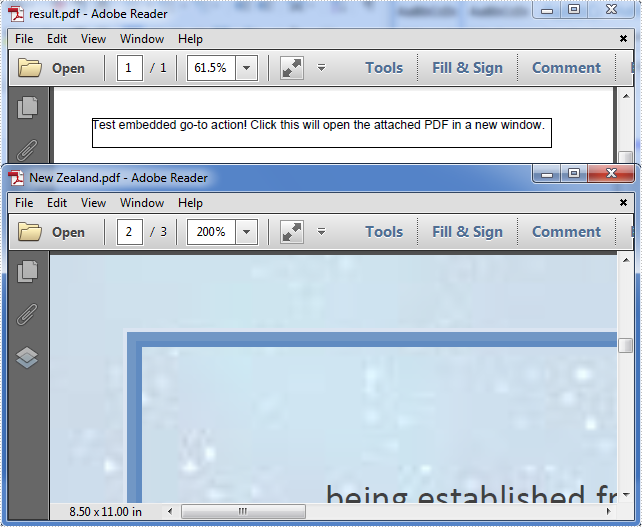
Full code:
using System.Drawing;
using Spire.Pdf;
using Spire.Pdf.Actions;
using Spire.Pdf.Annotations;
using Spire.Pdf.Attachments;
using Spire.Pdf.General;
using Spire.Pdf.Graphics;
namespace Create_A_GoToE_Action
{
class Program
{
static void Main(string[] args)
{
PdfDocument pdf = new PdfDocument();
PdfPageBase page = pdf.Pages.Add();
PdfAttachment attachment = new PdfAttachment("New Zealand.pdf");
pdf.Attachments.Add(attachment);
string text = "Test embedded go-to action! Click this will open the attached PDF in a new window.";
PdfTrueTypeFont font = new PdfTrueTypeFont(new Font("Arial", 13f));
float width = 490f;
float height = font.Height * 2.2f;
RectangleF rect = new RectangleF(0, 100, width, height);
page.Canvas.DrawString(text, font, PdfBrushes.Black, rect);
PdfDestination dest = new PdfDestination(1, new PointF(0, 842), 2f);
PdfEmbeddedGoToAction action = new PdfEmbeddedGoToAction(attachment.FileName, dest, true);
PdfActionAnnotation annotation = new PdfActionAnnotation(rect, action);
(page as PdfNewPage).Annotations.Add(annotation);
pdf.SaveToFile("result.pdf");
}
}
}


