
Quick Start for .NET Core (1)
How to Mannually Add Spire.PDF as Dependency in a .NET Core Application
2019-10-17 07:44:00 Written by support iceblueStep 1: Download the latest version of Spire.PDF Pack from the link below, unzip it, and you'll get the DLL files for .NET Core in the "netcoreapp2.0" folder. If you already have this folder in your disk, go straight to step two.
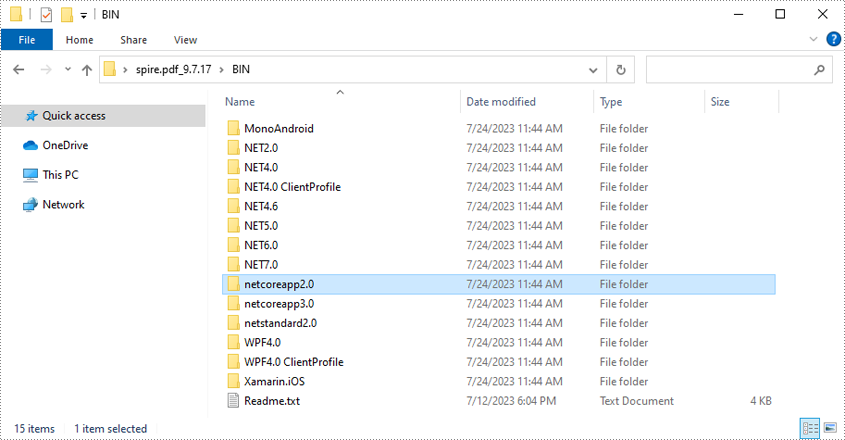
Step 2: Create a .NET Core application in your Visual Studio.
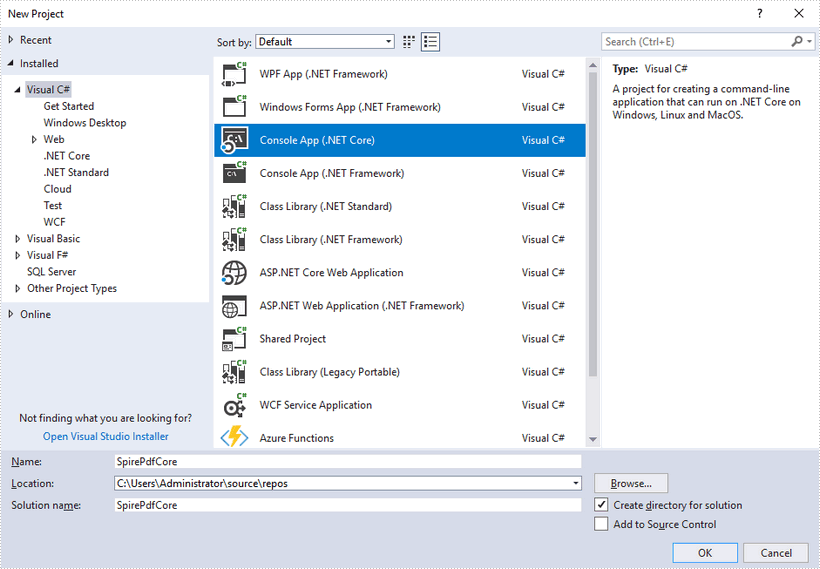
Step 3: Add all DLL files under the "netcoreapp2.0" folder as dependencies in your project.
Right-click "Dependencies" – select "Add Reference" – click "Browse" – selcet all DLLs under "netcoreapp2.0" folder – click "Add".
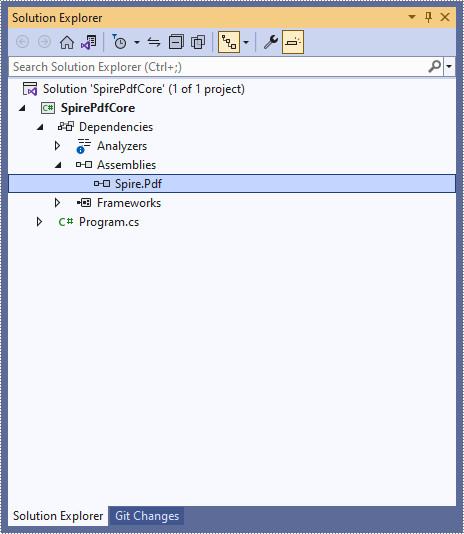
Step 4: Install the other two packages in your project via the NuGet Package Manager. They are System.Drawing.Common and System.Text.Encoding.CodePages.
Right-click "Dependencies" – select "Manage NuGet Packages" – click "Browse" –type the package name – select the package from the search results – click "Install".
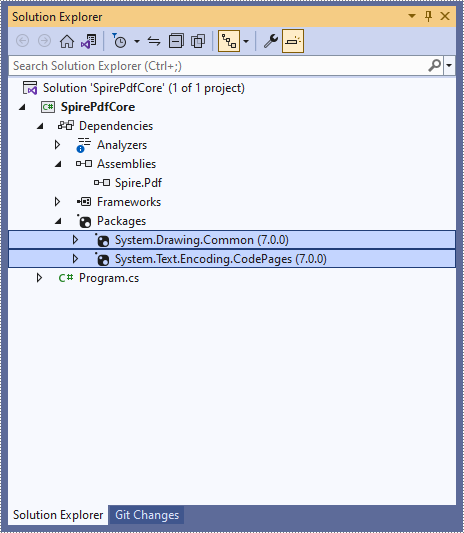
Step 5: Now that you’ve added all the dependences successfully, you can start to code. The following code snippet gives you an exmaple of how to create a simple PDF document using Spire.PDF.
using Spire.Pdf;
using Spire.Pdf.Graphics;
using System.Drawing;
namespace SpirePdfCore
{
class Program
{
static void Main(string[] args)
{
//Create a PdfDocument object
PdfDocument doc = new PdfDocument();
//Add a page
PdfPageBase page = doc.Pages.Add();
//Draw text on the page at the specified position
page.Canvas.DrawString("Hello World",
new PdfFont(PdfFontFamily.Helvetica, 13f),
new PdfSolidBrush(Color.Black),
new PointF(50, 50));
//Save the document
doc.SaveToFile("Output.pdf");
}
}
}
