Adding rows and columns are common tasks in Word table processing, on the contrary, sometimes we also have the requirement of deleting rows or columns from a table. This article demonstrates how to delete a row and a column from an existing Word table using Spire.Doc.
Below is the screenshot of the original table. Afterwards, we will remove the colored row and column from the table.
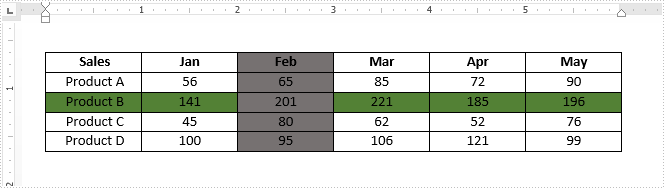
Detail steps:
Step 1: Instantiate a Document object and load the Word document.
Document doc = new Document();
doc.LoadFromFile("Sample.docx");
Step 2: Get the table from the document.
Table table = doc.Sections[0].Tables[0] as Table;
Step 3: Delete the third row from the table.
table.Rows.RemoveAt(2);
Step 4: Delete the third column from the table.
for (int i = 0; i < table.Rows.Count; i++)
{
table.Rows[i].Cells.RemoveAt(2);
}
Step 5: Save the document.
doc.SaveToFile("result.docx",FileFormat.docx2013);
Output:
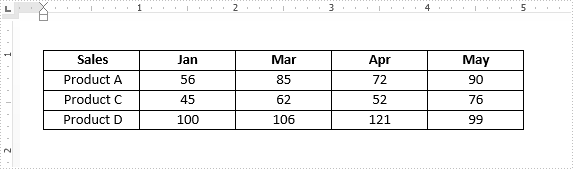
Full code:
[C#]
using Spire.Doc;
namespace Delete_Rows_and_Columns
{
class Program
{
static void Main(string[] args)
{
Document doc = new Document();
doc.LoadFromFile("Sample.docx");
Table table = doc.Sections[0].Tables[0] as Table;
table.Rows.RemoveAt(2);
for (int i = 0; i < table.Rows.Count; i++)
{
table.Rows[i].Cells.RemoveAt(2);
}
doc.SaveToFile("result.docx",FileFormat.docx2013);
}
}
}
[VB.NET]
Imports Spire.Doc
Namespace Delete_Rows_and_Columns
Class Program
Private Shared Sub Main(args As String())
Dim doc As New Document()
doc.LoadFromFile("Sample.docx")
Dim table As Table = TryCast(doc.Sections(0).Tables(0), Table)
table.Rows.RemoveAt(2)
For i As Integer = 0 To table.Rows.Count - 1
table.Rows(i).Cells.RemoveAt(2)
Next
doc.SaveToFile("result.docx",FileFormat.docx2013);
End Sub
End Class
End Namespace


