By shading words or paragraphs in a word document, we can emphasize the message and catch others' eyes easily. This article will show you how to set paragraph shading in C# with the help of Spire.Doc.
Firstly, download Spire.Doc and install on your system. The Spire.Doc installation is clean, professional and wrapped up in a MSI installer.
Then, adds Spire.Doc.dll as reference in the downloaded Bin folder though the below path: "..\Spire.Doc\Bin\NET4.0\ Spire.Doc.dll".
Now it comes to the steps of how to set the background color for text or paragraph.
Step 1: Create a new word document and load from the file.
Document document = new Document(); document.LoadFromFile(@"..\..\Sample.docx");
Step 2: Get a paragraph.
Paragraph paragaph = document.Sections[0].Paragraphs[0];
Step 3: Shading the paragraph or the selected words.
//Set background color for the paragraph
paragaph.Format.BackColor = Color.Yellow;
//Set background color for the selected text of paragraph
paragaph = document.Sections[0].Paragraphs[1];
TextSelection selection= paragaph.Find("Blues",true,false);
TextRange range = selection.GetAsOneRange();
range.CharacterFormat.TextBackgroundColor = Color.Yellow;
Step 4: Save the document to file.
document.SaveToFile("sample.docx",FileFormat.Docx);
Effected Screenshot:
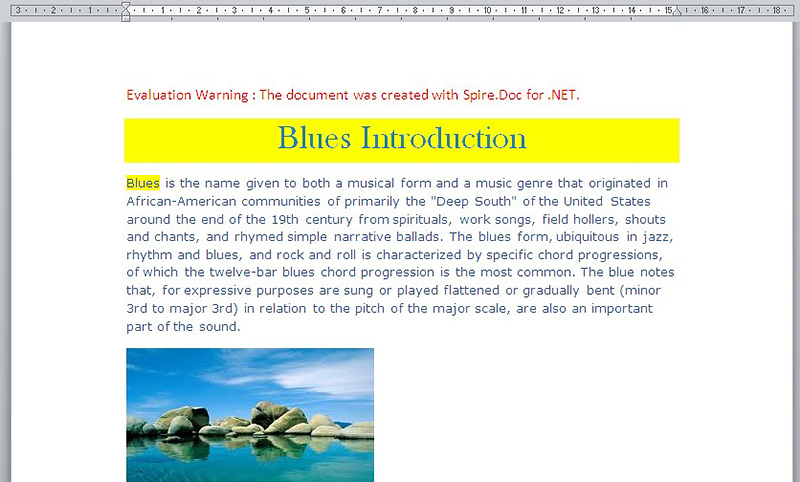
Full codes:
using Spire.Doc;
using Spire.Doc.Documents;
using Spire.Doc.Fields;
namespace SetWordParagh
{
class Program
{
static void Main(string[] args)
{
Document document = new Document();
document.LoadFromFile(@"..\..\Sample.docx");
Paragraph paragaph = document.Sections[0].Paragraphs[0];
//Set background color for the paragraph
paragaph.Format.BackColor = Color.Yellow;
//Set background color for the selected text of paragraph
paragaph = document.Sections[0].Paragraphs[1];
TextSelection selection= paragaph.Find("Blues",true,false);
TextRange range = selection.GetAsOneRange();
range.CharacterFormat.TextBackgroundColor = Color.Yellow;
document.SaveToFile("sample.docx",FileFormat.Docx);
}
}
}



