OLE, short for Object Linking and Embedding, is a powerful technology integrated into Microsoft Word and other Microsoft Office applications. Its primary purpose is to seamlessly integrate objects from external programs directly into your documents. These objects can range from simple images or charts to more complex items like spreadsheets, presentations, multimedia files and more. In this article, we will demonstrate how to insert OLE objects as well as extract OLE objects in Word documents in C# using Spire.Doc for .NET.
Install Spire.Doc for .NET
To begin with, you need to add the DLL files included in the Spire.Doc for .NET package as references in your .NET project. The DLL files can be either downloaded from this link or installed via NuGet.
PM> Install-Package Spire.Doc
Insert OLE Objects in Word in C#
Spire.Doc for .NET offers the Paragraph.AppendOleObject(string pathToFile, DocPicture olePicture), OleObjectType type) method, which allows you to insert various types of documents (including Excel spreadsheets, PDF files, Word documents, PowerPoint presentations, and more) as OLE objects into a Word document.
The detailed steps are as follows:
- Create an instance of the Document class.
- Load a Word document using the Document.LoadFromFile() method.
- Get a specific section using the Document.Sections[index] property.
- Add a paragraph to the section using the Section.AddParagraph() method.
- Create an instance of the DocPicture class.
- Load an image that will be used as the icon of the embedded object using the DocPicture.LoadImage() method, and then set image width and height.
- Append an Excel spreadsheet as an OLE object to the paragraph using the Paragraph.AppendOleObject(string pathToFile, DocPicture olePicture, OleObjectType type) method.
- Repeat the above 4-7 steps to add more paragraphs and append more types of documents, like a PDF file, a PowerPoint presentation, and a Word document as OLE objects.
- Save the result file using the Document.SaveToFile() method.
- C#
using Spire.Doc;
using Spire.Doc.Documents;
using Spire.Doc.Fields;
namespace InsertOleObjects
{
internal class Program
{
static void Main(string[] args)
{
// Create an instance of the Document class
Document doc = new Document();
// Load a Word document
doc.LoadFromFile("Example.docx");
// Get the first section
Section section = doc.Sections[0];
// Add a paragraph to the section
Paragraph para1 = section.AddParagraph();
para1.AppendText("Excel File: ");
// Load an image that will be used as the icon of the OLE object
DocPicture picture1 = new DocPicture(doc);
picture1.LoadImage("Excel-Icon.png");
picture1.Width = 50;
picture1.Height = 50;
// Append an Excel spreadsheet to the paragraph as an OLE object
para1.AppendOleObject("Budget.xlsx", picture1, OleObjectType.ExcelWorksheet);
// Add a paragraph to the section
Paragraph para2 = section.AddParagraph();
para2.AppendText("PDF File: ");
// Load an image that will be used as the icon of the OLE object
DocPicture picture2 = new DocPicture(doc);
picture2.LoadImage("PDF-Icon.png");
picture2.Width = 50;
picture2.Height = 50;
// Append a PDF file to the paragraph as an OLE object
para2.AppendOleObject("Report.pdf", picture2, OleObjectType.AdobeAcrobatDocument);
// Add a paragraph to the section
Paragraph para3 = section.AddParagraph();
para3.AppendText("PPT File: ");
// Load an image that will be used as the icon of the OLE object
DocPicture picture3 = new DocPicture(doc);
picture3.LoadImage("PPT-Icon.png");
picture3.Width = 50;
picture3.Height = 50;
// Append a PowerPoint presentation to the paragraph as an OLE object
para3.AppendOleObject("Plan.pptx", picture3, OleObjectType.PowerPointPresentation);
// Add a paragraph to the section
Paragraph para4 = section.AddParagraph();
para4.AppendText("Word File: ");
// Load an image that will be used as the icon of the OLE object
DocPicture picture4 = new DocPicture(doc);
picture4.LoadImage("Word-Icon.png");
picture4.Width = 50;
picture4.Height = 50;
// Append a Word document to the paragraph as an OLE object
para4.AppendOleObject("Introduction.docx", picture4, OleObjectType.WordDocument);
doc.SaveToFile("InsertOLE.docx", FileFormat.Docx2013);
doc.Close();
}
}
}
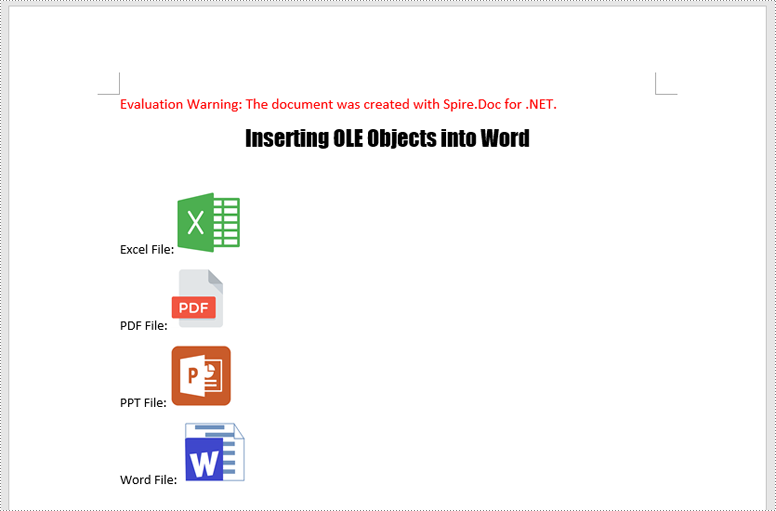
Extract OLE Objects from Word in C#
To extract OLE objects from a Word document, you need to locate the OLE objects within the document first. Once located, identify the file format of each OLE object. Finally, save the data of each OLE object to a file in its original format.
The detailed steps are as follows:
- Create an instance of the Document class.
- Load a Word document using the Document.LoadFromFile() method.
- Iterate through all sections of the document.
- Iterate through all child objects in the body of each section.
- Identify the paragraphs within each section.
- Iterate through the child objects in each paragraph.
- Locate the OLE object within the paragraph.
- Determine the file format of the OLE object.
- Save the data of the OLE object to a file in its native file format.
- C#
using Spire.Doc;
using Spire.Doc.Documents;
using Spire.Doc.Fields;
using System;
namespace InsertOrExtractOleObjects
{
internal class Program
{
static void Main(string[] args)
{
// Create an instance of the Document class
Document doc = new Document();
// Load a Word document
doc.LoadFromFile("InsertOLE.docx");
int i = 1;
// Iterate through all sections of the Word document
foreach (Section sec in doc.Sections)
{
// Iterate through all child objects in the body of each section
foreach (DocumentObject obj in sec.Body.ChildObjects)
{
// Check if the child object is a paragraph
if (obj is Paragraph par)
{
// Iterate through the child objects in the paragraph
foreach (DocumentObject o in par.ChildObjects)
{
// Check if the child object is an OLE object
if (o is DocOleObject ole)
{
string s = ole.ObjectType;
string ext = "";
// Check if the OLE object is a PDF file
if (s.StartsWith("AcroExch.Document"))
{
ext = ".pdf";
}
// Check if the OLE object is an Excel spreadsheet
else if (s.StartsWith("Excel.Sheet"))
{
ext = ".xlsx";
}
// Check if the OLE object is a PowerPoint presentation
else if (s.StartsWith("PowerPoint.Show"))
{
ext = ".pptx";
}
// Check if the OLE object is a Word document
else if (s.StartsWith("Word.Document"))
{
ext = ".docx";
}
else
{
continue;
}
// Write the data of OLE into a file in its native format
using (var file = System.IO.File.OpenWrite($"Output/OLE{i}{ext}"))
{
file.Write(ole.NativeData, 0, ole.NativeData.Length);
}
i++;
}
}
}
}
}
doc.Close();
}
}
}
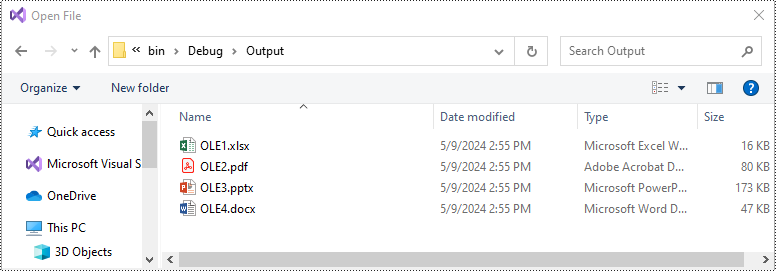
Apply for a Temporary License
If you'd like to remove the evaluation message from the generated documents, or to get rid of the function limitations, please request a 30-day trial license for yourself.



