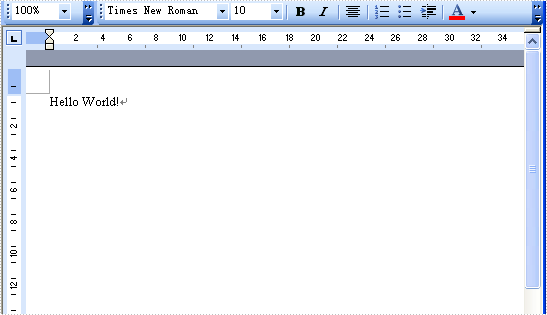In this document, we will quickly help you finish a simple demo about Spire.Doc using Visual Studio. As usual, it's a HelloWorld demo. Before you get started, please make sure the Spire.Doc and Visual Studio (2008 or later) are installed on your computer.
1. In Visual Studio, click File, New, and then Project, If you want to create a C# project, select Visual C#, Windows and choose Windows Forms Application and name the project HelloWorld. Click OK. If you want to create a Visual Basic project, select Visual Basic, Windows Forms Application and name the project HelloWorld. Click OK.
2. In Solution Explorer, right-click the project HelloWorld and click Add Reference. In the Browse tab, find the folder which you installed the Spire.Doc in, default is "C:\Program Files\e-iceblue\Spire.Doc", double-click the folder Bin. If the target framework of the project HelloWorld
- is .NET 2.0, double-click folder NET2.0
- is .NET 3.5, double-click folder NET3.5
- is .NET 4.0, double-click folder NET4.0
select assembly Spire.Doc.dll and click OK to add it to the project.
3. In Solution Explorer, double-click the file Form1.cs/Form1.vb to open the form design view, add a button into the form, and change its name to 'btnRun', change its text to 'Run'.
4. Double-click the button 'Run', you will see the code view and the following method has been added automatically:
private void btnRun_Click(object sender, EventArgs e)
Private Sub btnRun_Click(ByVal sender As System.Object, ByVal e As System.EventArgs) Handles btnRun.Click
5. Add the following codes to the top of the file:
using Spire.Doc; using Spire.Doc.Documents;
Imports Spire.Doc Imports Spire.Doc.Documents
6. Add the following codes to the method btnRun_Click
//Create word document
Document document = new Document();
//Create a new paragraph
Paragraph paragraph = document.AddSection().AddParagraph();
//Append Text
paragraph.AppendText("Hello World!");
//Save doc file.
document.SaveToFile("Sample.doc", FileFormat.Doc);
//Launching the MS Word file.
try
{
System.Diagnostics.Process.Start("Sample.doc");
}
catch { }
'Create word document
Dim document_Renamed As New Document()
'Create a new paragraph
Dim paragraph_Renamed As Paragraph = document_Renamed.AddSection().AddParagraph()
'Append Text
paragraph_Renamed.AppendText("Hello World!")
'Save doc file.
document_Renamed.SaveToFile("Sample.doc", FileFormat.Doc)
'Launching the MS Word file.
Try
System.Diagnostics.Process.Start("Sample.doc")
Catch
End Try
7. In Solution Explorer, right-click the project HelloWorld and click Debug, then Start new instance, you will see the opened window Form1, click the button 'Run', a Word document will be created, edited and opened. The string "Hello, World" is filled in the first line of page 1.