A hyperlink is a clickable element, usually embedded in text or an image. It can direct users from their current location to a specific location on another web page or document. By adding hyperlinks in PowerPoint presentations, users can easily visit other related pages or slides while presenting slides. In this article, we will demonstrate how to add hyperlinks to PowerPoint presentations in Python using Spire.Presentation for Python.
Install Spire.Presentation for Python
This scenario requires Spire.Presentation for Python and plum-dispatch v1.7.4. They can be easily installed in your Windows through the following pip command.
pip install Spire.Presentation
If you are unsure how to install, please refer to this tutorial: How to Install Spire.Presentation for Python on Windows
Add Hyperlink to Text on Slide in Python
Spire.Presentation for Python allows users to insert hyperlinks to text on slides easily by using TextRange.ClickAction.Address property. The following are detailed steps.
- Create a new PowerPoint presentation.
- Set the background for the first slide of the presentation by using Presentation.Slides[].Shapes.AppendEmbedImageByPath() method.
- Add a new shape to this slide using Presentation.Slides[].Shapes.AppendShape() method.
- Add some paragraphs to it by calling TextParagraph.TextRanges.Append() method.
- Create another TextRange instance to represent a text range and set link address for it by TextRange.ClickAction.Address property.
- Set the font for these paragraphs.
- Save the result file using Presentation.SaveToFile() method.
- Python
from spire.presentation.common import *
from spire.presentation import *
import math
outputFile = "C:/Users/Administrator/Desktop/AddHyperlinkToText.pptx"
#Create a new PowerPoint presentation
presentation = Presentation()
#Set the background for the first slide
ImageFile = "C:/Users/Administrator/Desktop/background.png"
rect = RectangleF.FromLTRB (0, 0, presentation.SlideSize.Size.Width, presentation.SlideSize.Size.Height)
presentation.Slides[0].Shapes.AppendEmbedImageByPath (ShapeType.Rectangle, ImageFile, rect)
#Add a new shape to the first slide
shape = presentation.Slides[0].Shapes.AppendShape(ShapeType.Rectangle, RectangleF.FromLTRB (80, 250, 650, 400))
shape.Fill.FillType = FillFormatType.none
shape.ShapeStyle.LineColor.Color = Color.get_White()
#Add some paragraphs to the shape
para1 = TextParagraph()
tr = TextRange("Spire.Presentation for Python")
tr.Fill.FillType = FillFormatType.Solid
tr.Fill.SolidColor.Color = Color.get_Black()
para1.TextRanges.Append(tr)
para1.Alignment = TextAlignmentType.Left
shape.TextFrame.Paragraphs.Append(para1)
shape.TextFrame.Paragraphs.Append(TextParagraph())
para2 = TextParagraph()
tr1 = TextRange("This is a professional presentation processing API that is highly compatible with PowerPoint."
+"It supports developers to process PowerPoint presentations efficiently without installing Microsoft PowerPoint.")
tr1.Fill.FillType = FillFormatType.Solid
tr1.Fill.SolidColor.Color = Color.get_Black()
para2.TextRanges.Append(tr1)
shape.TextFrame.Paragraphs.Append(para2)
shape.TextFrame.Paragraphs.Append(TextParagraph())
#Add text with a hyperlink
para3 = TextParagraph()
tr2 = TextRange("Click to know more about Spire.Presentation for Python.")
tr2.ClickAction.Address = "https://www.e-iceblue.com/Introduce/presentation-for-python.html"
para3.TextRanges.Append(tr2)
shape.TextFrame.Paragraphs.Append(para3)
shape.TextFrame.Paragraphs.Append(TextParagraph())
#Set the font for those paragraphs
for para in shape.TextFrame.Paragraphs:
if len(para.Text) != 0:
para.TextRanges[0].LatinFont = TextFont("Arial")
para.TextRanges[0].FontHeight = 16
#Save the result file
presentation.SaveToFile(outputFile, FileFormat.Pptx2010)
presentation.Dispose()
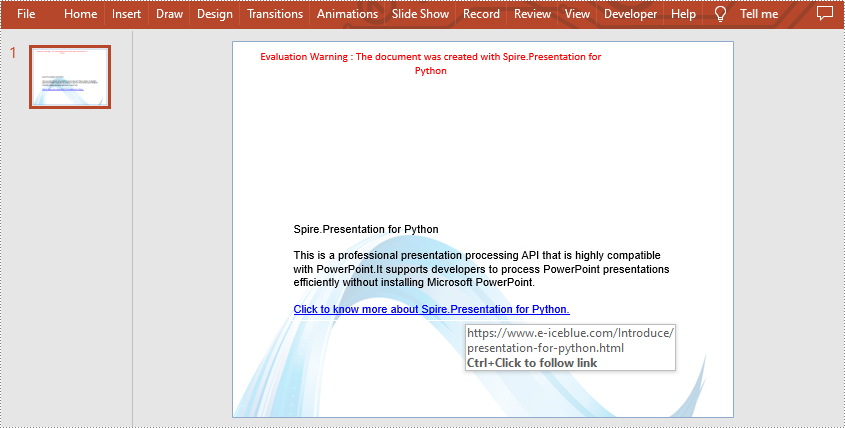
Add Hyperlink to Image on Slide in Python
Spire.Presentation for Python also supports adding a hyperlink to an image. You can create a hyperlink by ClickHyperlink class and then add it to the image using the IEmbedImage.Click property. The related steps are as follows.
- Create a new PowerPoint presentation.
- Load a PowerPoint file using Presentation.LoadFromFile() method.
- Get the first slide by using Presentation.Slides[] property.
- Add an image to this slide using ISlide.Shapes.AppendEmbedImageByPath() method.
- Create a ClickHyperlink object and append the hyperlink to the added image using IEmbedImage.Click property.
- Save the result file using Presentation.SaveToFile() method.
- Python
from spire.presentation.common import *
from spire.presentation import *
inputFile = "C:/Users/Administrator/Desktop/AddHyperlinkToText.pptx"
outputFile = "C:/Users/Administrator/Desktop/AddHyperlinkToImage.pptx"
#Create a new PowerPoint presentation
presentation = Presentation()
#Load a sample file from disk
presentation.LoadFromFile(inputFile)
#Get the first slide
slide = presentation.Slides[0]
#Add an image to this slide
rect = RectangleF.FromLTRB (80, 80, 240, 240)
image = slide.Shapes.AppendEmbedImageByPath (ShapeType.Rectangle, "image.png", rect)
#Add a hyperlink to the image
hyperlink = ClickHyperlink("https://www.e-iceblue.com/Introduce/presentation-for-python.html")
image.Click = hyperlink
#Save the result file
presentation.SaveToFile(outputFile, FileFormat.Pptx2013)
presentation.Dispose()
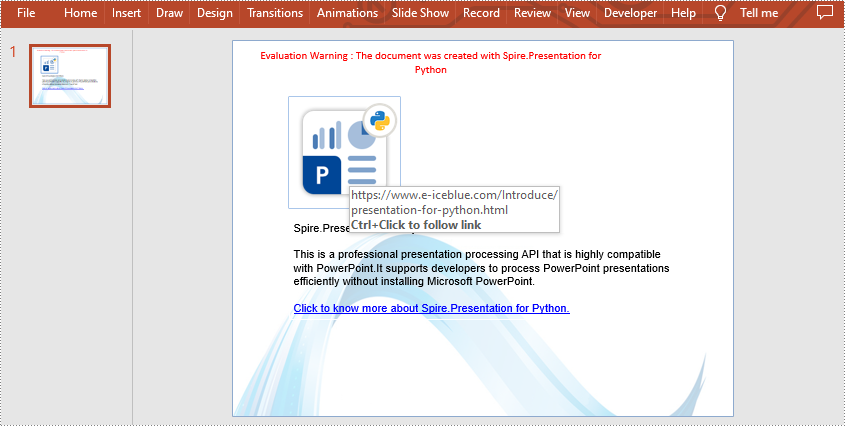
Apply for a Temporary License
If you'd like to remove the evaluation message from the generated documents, or to get rid of the function limitations, please request a 30-day trial license for yourself.


