Converting a PDF with color images to grayscale can help you reduce the file size and print the PDF in a more affordable mode without consuming colored ink. In this article, you will learn how to achieve the conversion programmatically in C# and VB.NET using Spire.PDF for .NET.
Install Spire.PDF for .NET
To begin with, you need to add the DLL files included in the Spire.PDF for.NET package as references in your .NET project. The DLLs files can be either downloaded from this link or installed via NuGet.
- Package Manager
PM> Install-Package Spire.PDF
Convert PDF to Grayscale
The following are the steps to convert a color PDF to grayscale:
- Load a PDF file using PdfGrayConverter class.
- Convert the PDF to grayscale using PdfGrayConverter.ToGrayPdf() method.
- C#
- VB.NET
using Spire.Pdf.Conversion;
namespace ConvertPdfToGrayscale
{
class Program
{
static void Main(string[] args)
{
//Create a PdfGrayConverter instance and load a PDF file
PdfGrayConverter converter = new PdfGrayConverter(@"Sample.pdf");
//Convert the PDF to grayscale
converter.ToGrayPdf("Grayscale.pdf");
converter.Dispose();
}
}
}
Imports Spire.Pdf.Conversion
Namespace ConvertPdfToGrayscale
Friend Class Program
Private Shared Sub Main(ByVal args As String())
'Create a PdfGrayConverter instance and load a PDF file
Dim converter As PdfGrayConverter = New PdfGrayConverter("Sample.pdf")
'Convert the PDF to grayscale
converter.ToGrayPdf("Grayscale.pdf")
converter.Dispose()
End Sub
End Class
End Namespace
The input PDF:
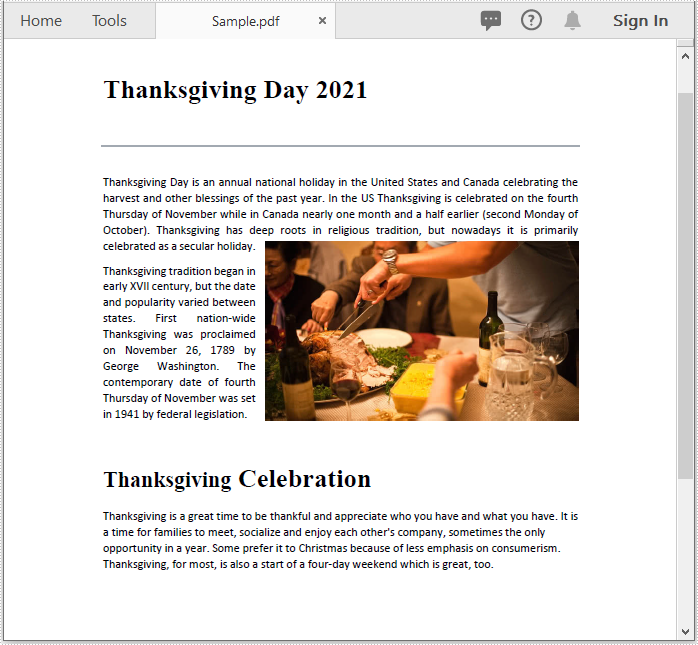
The output PDF:
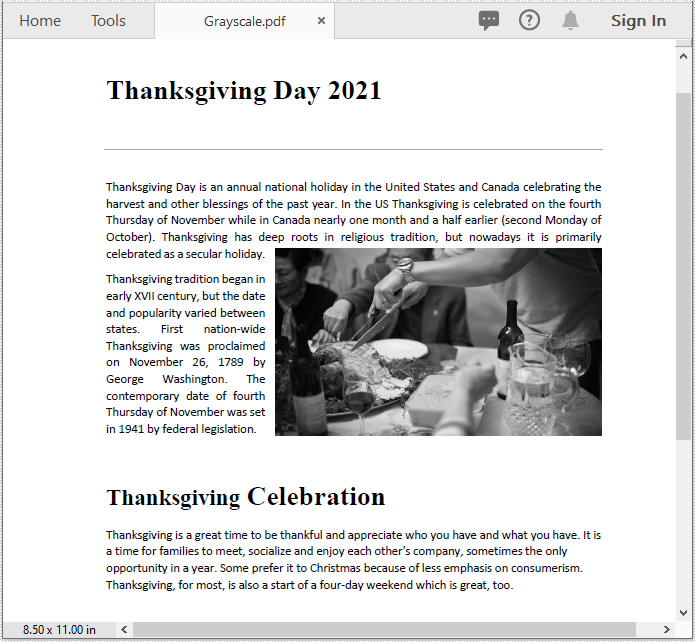
Apply for a Temporary License
If you'd like to remove the evaluation message from the generated documents, or to get rid of the function limitations, please request a 30-day trial license for yourself.


