Character formatting is used to change the appearance of individual words or phrases. Formatted text can direct the reader's attention to select sections of a document and highlight key information. There are quite a lot of forms of characters formatting that you can use in Word. In this article, you will learn how to apply various types of formatting to characters in Word in C# and VB.NET using Spire.Doc for .NET.
- Font Name
- Font Size
- Font Color
- Highlight Color
- Bold
- Italic
- Underline
- Strikethrough
- Border
- Shadow Effect
- Emphasis Mark
- Subscript and Superscript
Install Spire.Doc for .NET
To begin with, you need to add the DLL files included in the Spire.Doc for .NET package as references in your .NET project. The DLL files can be either downloaded from this link or installed via NuGet.
PM> Install-Package Spire.Doc
Apply Formatting to Characters in Word in C# and VB.NET
In order to apply formatting to a piece of text, you need to get the text in a TextRange and then format the characters within the TextRange through the CharacterFormat property. The following are the detailed steps.
- Create a Document object.
- Add a section to the document using Document.AddSection() method.
- Add a paragraph to the section using Section.AddParagraph() method.
- Append text to the paragraph using Paragraph.AppendText() method and return a TextRange object.
- Apply formatting such as font name, font size, border and highlight color to the characters within the text range through TextRange.CharacterFormat property.
- Save the document to a Word file using Document.SaveToFile() method.
- C#
- VB.NET
using Spire.Doc;
using Spire.Doc.Documents;
using Spire.Doc.Fields;
using System.Drawing;
namespace ApplyFormattingToCharacters
{
class Program
{
static void Main(string[] args)
{
//Create a Document object
Document document = new Document();
//Add a section
Section sec = document.AddSection();
//Add a paragraph
Paragraph paragraph = sec.AddParagraph();
paragraph.AppendText("Here is a paragraph with various character styles. This is ");
//Append text to the paragraph and return a TextRange object
TextRange tr = paragraph.AppendText("text with strikeout");
//Set the character format to strikeout via TextRange object
tr.CharacterFormat.IsStrikeout = true;
//Apply shadow effect to text
paragraph.AppendText(". This is ");
tr = paragraph.AppendText("text with shadow");
tr.CharacterFormat.IsShadow = true;
//Set font size
paragraph.AppendText(". This is ");
tr = paragraph.AppendText("text in a large font size");
tr.CharacterFormat.FontSize = 20;
//Set font name
paragraph.AppendText(". This is ");
tr = paragraph.AppendText("text in the font of Arial Black");
tr.CharacterFormat.FontName = "Arial Black";
//Set font color
paragraph.AppendText(". This is ");
tr = paragraph.AppendText("text in red");
tr.CharacterFormat.TextColor = Color.Red;
//Apply bold & italic to text
paragraph.AppendText(". This is ");
tr = paragraph.AppendText("text in bold & italic");
tr.CharacterFormat.Bold = true;
tr.CharacterFormat.Italic = true;
//Apply underline to text
paragraph.AppendText(". This is ");
tr = paragraph.AppendText("underlined text");
tr.CharacterFormat.UnderlineStyle = UnderlineStyle.Single;
//Apply background color to text
paragraph.AppendText(". This is ");
tr = paragraph.AppendText("text with highlight color");
tr.CharacterFormat.HighlightColor = Color.Green;
//Apply border to text
paragraph.AppendText(". This is ");
tr = paragraph.AppendText("text with border");
tr.CharacterFormat.Border.BorderType = Spire.Doc.Documents.BorderStyle.Single;
tr.CharacterFormat.Border.Color = Color.Black;
//Apply emphasis mark to text
paragraph.AppendText(". This is ");
tr = paragraph.AppendText("text with emphasis mark");
tr.CharacterFormat.EmphasisMark = Emphasis.DotBelow;
//Apply superscript to text
paragraph.AppendText(". This is a math formula: a");
tr = paragraph.AppendText("2");
tr.CharacterFormat.SubSuperScript = SubSuperScript.SuperScript;
paragraph.AppendText(" + b");
tr = paragraph.AppendText("2");
tr.CharacterFormat.SubSuperScript = SubSuperScript.SuperScript;
paragraph.AppendText(" = c");
tr = paragraph.AppendText("2");
tr.CharacterFormat.SubSuperScript = SubSuperScript.SuperScript;
paragraph.AppendText(".");
//Save to file
document.SaveToFile("SetCharacterFormat.docx", FileFormat.Docx);
}
}
}
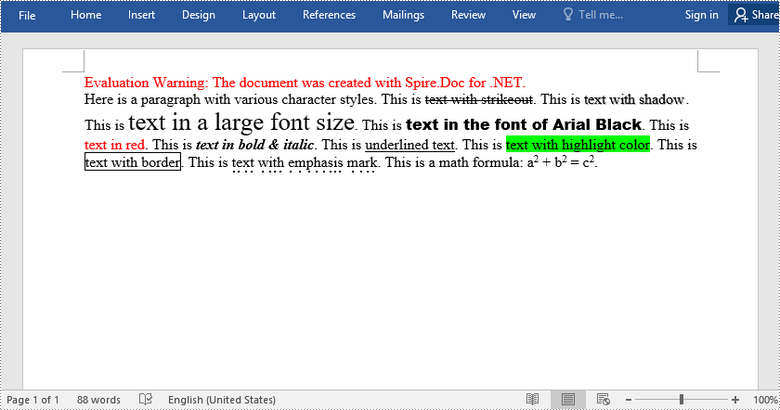
Apply for a Temporary License
If you'd like to remove the evaluation message from the generated documents, or to get rid of the function limitations, please request a 30-day trial license for yourself.


