
Conversion (15)
HTML files often contain valuable datasets embedded within tables. However, analyzing this data directly in HTML can be cumbersome and inefficient. Converting HTML tables to Excel format allows you to take advantage of Excel's powerful data manipulation and analysis tools, making it easier to sort, filter, and visualize the information. Whether you need to analyze data for a report, perform calculations, or simply organize it in a more user-friendly format, converting HTML to Excel streamlines the process. In this article, we will demonstrate how to convert HTML files to Excel format in Java using Spire.XLS for Java.
Install Spire.XLS for Java
First of all, you're required to add the Spire.Xls.jar file as a dependency in your Java program. The JAR file can be downloaded from this link. If you use Maven, you can easily import the JAR file in your application by adding the following code to your project's pom.xml file.
<repositories>
<repository>
<id>com.e-iceblue</id>
<name>e-iceblue</name>
<url>https://repo.e-iceblue.com/nexus/content/groups/public/</url>
</repository>
</repositories>
<dependencies>
<dependency>
<groupId>e-iceblue</groupId>
<artifactId>spire.xls</artifactId>
<version>14.11.0</version>
</dependency>
</dependencies>
Convert HTML to Excel in Java
Spire.XLS for Java provides the Workbook.loadFromHtml() method for loading an HTML file. Once the HTML file is loaded, you can convert it to Excel format using the Workbook.saveToFile() method. The detailed steps are as follows.
- Create an object of the Workbook class.
- Load an HTML file using the Workbook.loadFromHtml() method.
- Save the HTML file in Excel format using the Workbook.saveToFile() method.
- Java
import com.spire.xls.ExcelVersion;
import com.spire.xls.Workbook;
public class ConvertHtmlToExcel {
public static void main(String[] args) {
// Specify the input HTML file path
String filePath = "C:\\Users\\Administrator\\Desktop\\Sample.html";
// Create an object of the workbook class
Workbook workbook = new Workbook();
// Load the HTML file
workbook.loadFromHtml(filePath);
// Save the HTML file in Excel XLSX format
String result = "C:\\Users\\Administrator\\Desktop\\ToExcel.xlsx";
workbook.saveToFile(result, ExcelVersion.Version2013);
workbook.dispose();
}
}
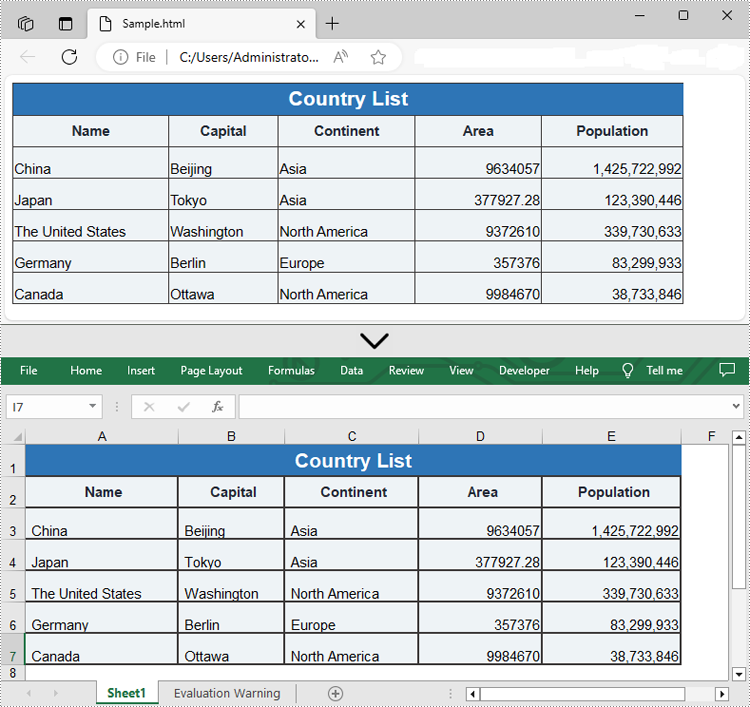
Insert HTML String into Excel in Java
In addition to converting HTML files to Excel, Spire.XLS for Java allows you to insert HTML strings directly into Excel cells using the CellRange.setHtmlString() method. The detailed steps are as follows.
- Create an object of the Workbook class.
- Get a specific worksheet by its index (0-based) using the Workbook.getWorksheets().get(index) method.
- Get the cell that you want to add an HTML string to using the Worksheet.getCellRange() method.
- Add an HTML sting to the cell using the CellRange.setHtmlString() method.
- Save the resulting workbook to a new file using the Workbook.saveToFile() method.
- Java
import com.spire.xls.CellRange;
import com.spire.xls.ExcelVersion;
import com.spire.xls.Workbook;
import com.spire.xls.Worksheet;
public class InsertHtmlStringInExcelCell {
public static void main(String[] args) {
// Create an object of the workbook class
Workbook workbook = new Workbook();
// Get the first sheet
Worksheet sheet = workbook.getWorksheets().get(0);
// Specify the HTML string
String htmlCode = "<p><font size='12'>This is a <b>paragraph</b> with <span style='color: red;'>colored text</span>.</font></p>";
// Get the cell that you want to add the HTML string to
CellRange range = sheet.getCellRange("A1");
// Add the HTML string to the cell
range.setHtmlString(htmlCode);
// Auto-adjust the width of the first column based on its content
sheet.autoFitColumn(1);
// Save the resulting workbook to a new file
String result = "C:\\Users\\Administrator\\Desktop\\InsertHtmlStringIntoCell.xlsx";
workbook.saveToFile(result, ExcelVersion.Version2013);
workbook.dispose();
}
}
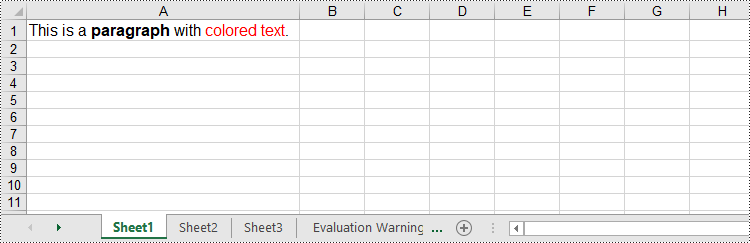
Apply for a Temporary License
If you'd like to remove the evaluation message from the generated documents, or to get rid of the function limitations, please request a 30-day trial license for yourself.
Converting Excel files to text files has several benefits. For example, it reduces file size, making data easier to store and share. In addition, text files are usually simple in structure, and converting Excel to text can make the document more straightforward for certain tasks. This article will demonstrate how to programmatically convert Excel to TXT format using Spire.XLS for Java.
Install Spire.XLS for Java
First of all, you're required to add the Spire.Xls.jar file as a dependency in your Java program. The JAR file can be downloaded from this link. If you use Maven, you can easily import the JAR file in your application by adding the following code to your project's pom.xml file.
<repositories>
<repository>
<id>com.e-iceblue</id>
<name>e-iceblue</name>
<url>https://repo.e-iceblue.com/nexus/content/groups/public/</url>
</repository>
</repositories>
<dependencies>
<dependency>
<groupId>e-iceblue</groupId>
<artifactId>spire.xls</artifactId>
<version>14.11.0</version>
</dependency>
</dependencies>
Create Excel to TXT in Java
Spire.XLS for Java offers the Worksheet.saveToFile(String fileName, String separator, java.nio.charset.Charset encoding) method to convert a specified worksheet to a txt file. The following are the detailed steps.
- Create a Workbook instance.
- Load a sample Excel file using Workbook.loadFromFile() method.
- Get a specified worksheet by its index using Workbook.getWorksheets().get() method.
- Convert the Excel worksheet to a TXT file using Worksheet.saveToFile() method.
- Java
import com.spire.xls.*;
import java.nio.charset.Charset;
public class toText {
public static void main(String[] args) {
//Create a Workbook object
Workbook workbook = new Workbook();
//Load a sample Excel file
workbook.loadFromFile("sample.xlsx");
//Get the first worksheet
Worksheet worksheet = workbook.getWorksheets().get(0);
//Save the worksheet as a txt file
Charset charset = Charset.forName("utf8");
worksheet.saveToFile("ExceltoTxt.txt", " ", charset);
}
}
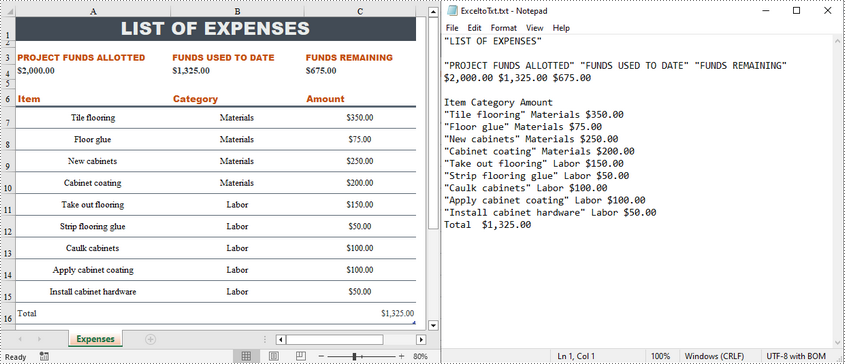
Apply for a Temporary License
If you'd like to remove the evaluation message from the generated documents, or to get rid of the function limitations, please request a 30-day trial license for yourself.
Java: Export Excel Data to Word Tables with Formatting
2022-09-15 01:07:25 Written by support iceblueWhen creating reports in Word, we often encounter the situation where we need to copy and paste data from Excel to Word, so that readers can browse data directly in Word without opening Excel documents. In this article, you will learn how to convert Excel data into Word tables and preserve the formatting using Spire.Office for Java.
Install Spire.Office for Java
First, you're required to add the Spire.Office.jar file as a dependency in your Java program. The JAR file can be downloaded from this link. If you use Maven, you can easily import the JAR file in your application by adding the following code to your project's pom.xml file.
<repositories>
<repository>
<id>com.e-iceblue</id>
<name>e-iceblue</name>
<url>https://repo.e-iceblue.com/nexus/content/groups/public/</url>
</repository>
</repositories>
<dependencies>
<dependency>
<groupId>e-iceblue</groupId>
<artifactId>spire.office</artifactId>
<version>9.10.0</version>
</dependency>
</dependencies>
Export Excel Data to a Word Table with Formatting
The following are the steps to convert Excel data to a Word table maintaining formatting using Spire.Office for Java.
- Create a Workbook object and load a sample Excel file using Workbook.loadFromFile() method.
- Get a specific worksheet using Workbook.getWorksheets().get() method.
- Create a Document object, and add a section to it.
- Add a table using Section.addTable() method.
- Detect the merged cells in the worksheet and merge the corresponding cells of the Word tale using the custom method mergeCells().
- Get value of a specific Excel cell using CellRange.getValue() method and add it to a cell of the Word table using TableCell.addParagraph().appendText() method.
- Copy the font style and cell style from Excel to the Word table using the custom method copyStyle().
- Save the document to a Word file using Document.saveToFile() method.
- Java
import com.spire.doc.*;
import com.spire.doc.FileFormat;
import com.spire.doc.documents.HorizontalAlignment;
import com.spire.doc.documents.PageOrientation;
import com.spire.doc.documents.VerticalAlignment;
import com.spire.doc.fields.TextRange;
import com.spire.xls.*;
public class ExportExcelToWord {
public static void main(String[] args) {
//Load an Excel file
Workbook workbook = new Workbook();
workbook.loadFromFile("C:/Users/Administrator/Desktop/sample.xlsx");
//Get the first worksheet
Worksheet sheet = workbook.getWorksheets().get(0);
//Create a Word document
Document doc = new Document();
Section section = doc.addSection();
section.getPageSetup().setOrientation(PageOrientation.Landscape);
//Add a table
Table table = section.addTable(true);
table.resetCells(sheet.getLastRow(), sheet.getLastColumn());
//Merge cells
mergeCells(sheet, table);
for (int r = 1; r <= sheet.getLastRow(); r++) {
//Set row Height
table.getRows().get(r - 1).setHeight((float) sheet.getRowHeight(r));
for (int c = 1; c <= sheet.getLastColumn(); c++) {
CellRange xCell = sheet.getCellRange(r, c);
TableCell wCell = table.get(r - 1, c - 1);
//Get value of a specific Excel cell and add it to a cell of Word table
TextRange textRange = wCell.addParagraph().appendText(xCell.getValue());
//Copy font and cell style from Excel to Word
copyStyle(textRange, xCell, wCell);
}
}
//Save the document to a Word file
doc.saveToFile("ExportToWord.docx", FileFormat.Docx);
}
//Merge cells if any
private static void mergeCells(Worksheet sheet, Table table) {
if (sheet.hasMergedCells()) {
//Get merged cell ranges from Excel
CellRange[] ranges = sheet.getMergedCells();
for (int i = 0; i < ranges.length; i++) {
int startRow = ranges[i].getRow();
int startColumn = ranges[i].getColumn();
int rowCount = ranges[i].getRowCount();
int columnCount = ranges[i].getColumnCount();
//Merge corresponding cells in Word table
if (rowCount > 1 && columnCount > 1) {
for (int j = startRow; j <= startRow + rowCount ; j++) {
table.applyHorizontalMerge(j - 1, startColumn - 1, startColumn - 1 + columnCount - 1);
}
table.applyVerticalMerge(startColumn - 1, startRow - 1, startRow - 1 + rowCount -1);
}
if (rowCount > 1 && columnCount == 1 ) {
table.applyVerticalMerge(startColumn - 1, startRow - 1, startRow - 1 + rowCount -1);
}
if (columnCount > 1 && rowCount == 1 ) {
table.applyHorizontalMerge(startRow - 1, startColumn - 1, startColumn - 1 + columnCount-1);
}
}
}
}
//Copy cell style of Excel to Word table
private static void copyStyle(TextRange wTextRange, CellRange xCell, TableCell wCell) {
//Copy font style
wTextRange.getCharacterFormat().setTextColor(xCell.getStyle().getFont().getColor());
wTextRange.getCharacterFormat().setFontSize((float) xCell.getStyle().getFont().getSize());
wTextRange.getCharacterFormat().setFontName(xCell.getStyle().getFont().getFontName());
wTextRange.getCharacterFormat().setBold(xCell.getStyle().getFont().isBold());
wTextRange.getCharacterFormat().setItalic(xCell.getStyle().getFont().isItalic());
//Copy backcolor
wCell.getCellFormat().setBackColor(xCell.getStyle().getColor());
//Copy horizontal alignment
switch (xCell.getHorizontalAlignment()) {
case Left:
wTextRange.getOwnerParagraph().getFormat().setHorizontalAlignment(HorizontalAlignment.Left);
break;
case Center:
wTextRange.getOwnerParagraph().getFormat().setHorizontalAlignment(HorizontalAlignment.Center);
break;
case Right:
wTextRange.getOwnerParagraph().getFormat().setHorizontalAlignment(HorizontalAlignment.Right);
break;
}
//Copy vertical alignment
switch (xCell.getVerticalAlignment()) {
case Bottom:
wCell.getCellFormat().setVerticalAlignment(VerticalAlignment.Bottom);
break;
case Center:
wCell.getCellFormat().setVerticalAlignment(VerticalAlignment.Middle);
break;
case Top:
wCell.getCellFormat().setVerticalAlignment(VerticalAlignment.Top);
break;
}
}
}
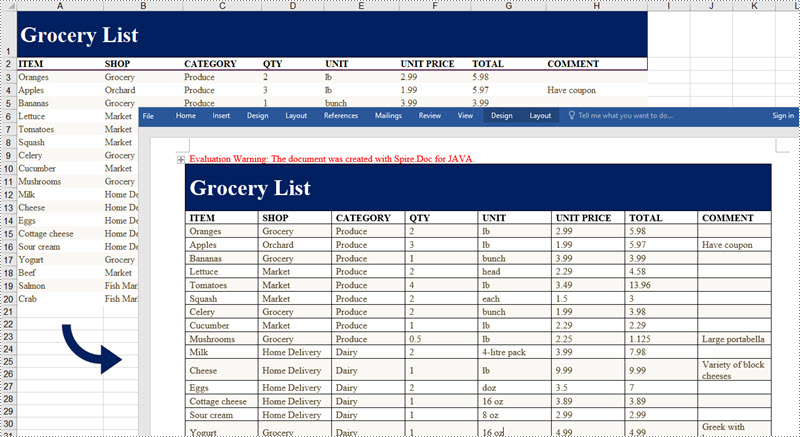
Apply for a Temporary License
If you'd like to remove the evaluation message from the generated documents, or to get rid of the function limitations, please request a 30-day trial license for yourself.
ODS (OpenDocument Spreadsheet) is an XML-based file format created by the Calc program. Similar to MS Excel files, ODS files store data in cells organized into rows and columns, and can contain text, mathematical functions, formatting, and more. Sometimes, you may need to convert an Excel file to an ODS file to ensure that the file can be viewed by more applications in different operating systems. This article will demonstrate how to accomplish this task programmatically using Spire.XLS for Java.
Install Spire.XLS for Java
First of all, you're required to add the Spire.Xls.jar file as a dependency in your Java program. The JAR file can be downloaded from this link. If you use Maven, you can easily import the JAR file in your application by adding the following code to your project's pom.xml file.
<repositories>
<repository>
<id>com.e-iceblue</id>
<name>e-iceblue</name>
<url>https://repo.e-iceblue.com/nexus/content/groups/public/</url>
</repository>
</repositories>
<dependencies>
<dependency>
<groupId>e-iceblue</groupId>
<artifactId>spire.xls</artifactId>
<version>14.11.0</version>
</dependency>
</dependencies>
Convert Excel to ODS
The detailed steps are as follows:
- Create a Workbook instance.
- Load a sample Excel file using Workbook.loadFromFile() method.
- Convert the Excel file to ODS using Workbook.saveToFile() method.
- Java
import com.spire.xls.*;
public class toODS {
public static void main(String[] args) {
//Create a Workbook instance
Workbook workbook = new Workbook();
//Load a sample Excel document
workbook.loadFromFile("C:\\Files\\sample.xlsx");
//Convert to ODS file
workbook.saveToFile("ExcelToODS.ods", FileFormat.ODS);
}
}
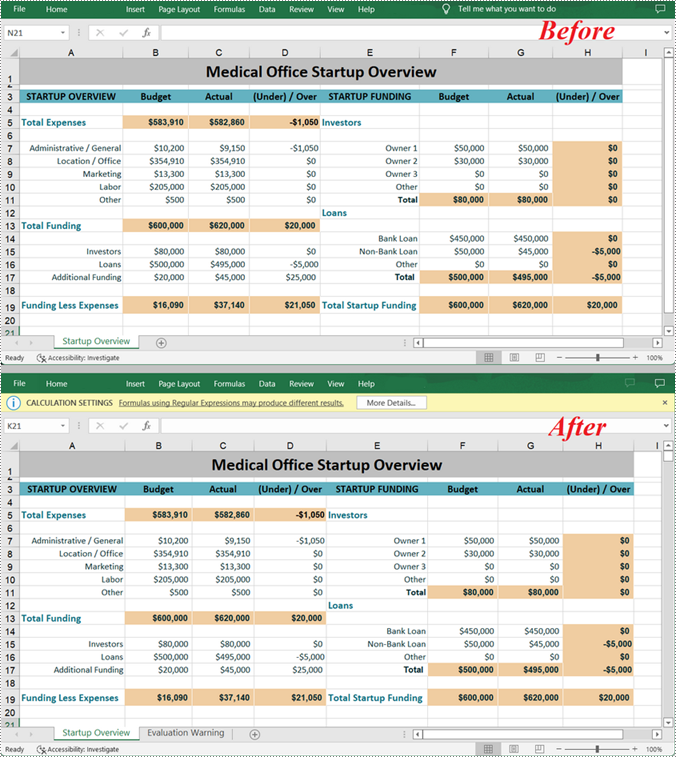
Apply for a Temporary License
If you'd like to remove the evaluation message from the generated documents, or to get rid of the function limitations, please request a 30-day trial license for yourself.
When you open an XLS file in a newer version of Microsoft Excel, such as Excel 2016 or 2019, you'll see "Compatibility Mode" in the title bar after the file name. If you want to change from Compatibility Mode to Normal Mode, you can save the XLS file as a newer Excel file format like XLSX. In this article, you will learn how to convert XLS to XLSX or XLSX to XLS in Java using Spire.XLS for Java.
Install Spire.XLS for Java
First of all, you're required to add the Spire.Xls.jar file as a dependency in your Java program. The JAR file can be downloaded from this link. If you use Maven, you can easily import the JAR file in your application by adding the following code to your project's pom.xml file.
<repositories>
<repository>
<id>com.e-iceblue</id>
<name>e-iceblue</name>
<url>https://repo.e-iceblue.com/nexus/content/groups/public/</url>
</repository>
</repositories>
<dependencies>
<dependency>
<groupId>e-iceblue</groupId>
<artifactId>spire.xls</artifactId>
<version>14.11.0</version>
</dependency>
</dependencies>
Convert XLS to XLSX in Java
The following are the steps to convert an XLS file to XLSX format using Spire.XLS for Java:
- Create a Workbook instance.
- Load the XLS file using Workbook.loadFromFile() method.
- Save the XLS file to XLSX format using Workbook.saveToFile(String, ExcelVersion) method.
- Java
import com.spire.xls.ExcelVersion;
import com.spire.xls.Workbook;
public class ConvertXlsToXlsx {
public static void main(String[] args){
//Initialize an instance of Workbook class
Workbook workbook = new Workbook();
//Load the XLS file
workbook.loadFromFile("Input.xls");
//Save the XLS file to XLSX format
workbook.saveToFile("ToXlsx.xlsx", ExcelVersion.Version2016);
}
}
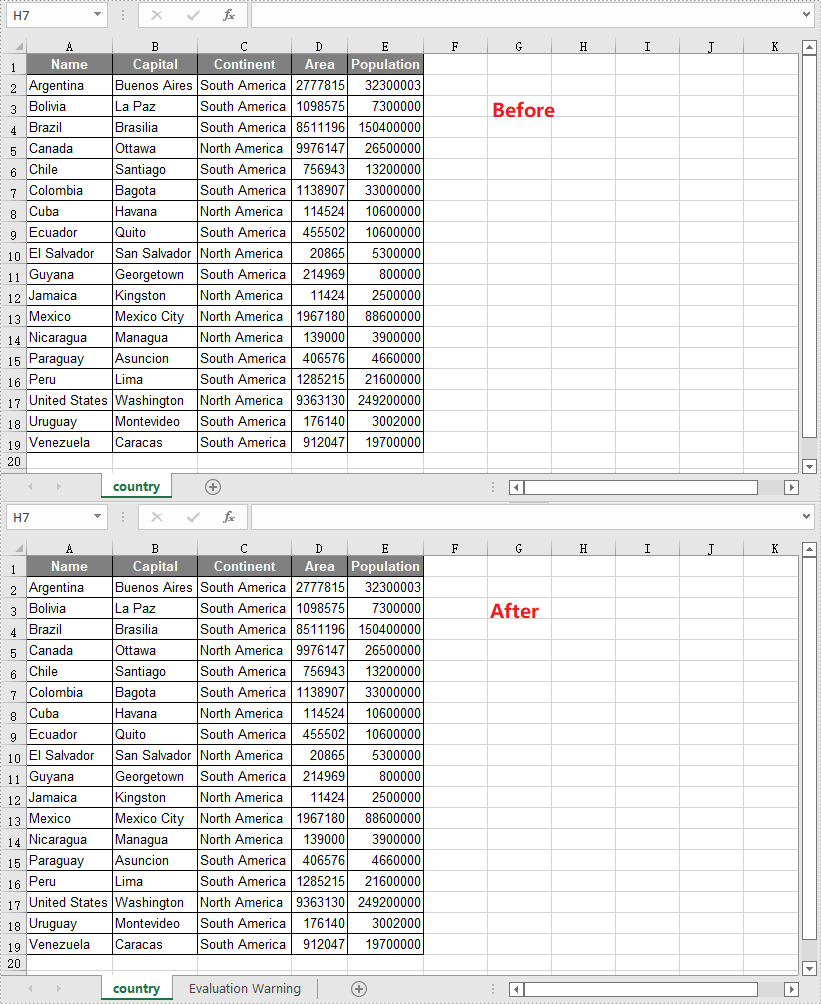
Convert XLSX to XLS in Java
The following are the steps to convert an XLSX file to XLS format using Spire.XLS for Java:
- Create a Workbook instance.
- Load the XLSX file using Workbook.loadFromFile() method.
- Save the XLSX file to XLS format using Workbook.saveToFile(String, ExcelVersion) method.
- Java
import com.spire.xls.ExcelVersion;
import com.spire.xls.Workbook;
public class ConvertXlsxToXls {
public static void main(String[] args){
//Initialize an instance of Workbook class
Workbook workbook = new Workbook();
//Load the XLSX file
workbook.loadFromFile("Input.xlsx");
//Save the XLSX file to XLS format
workbook.saveToFile("ToXls.xls", ExcelVersion.Version97to2003);
}
}
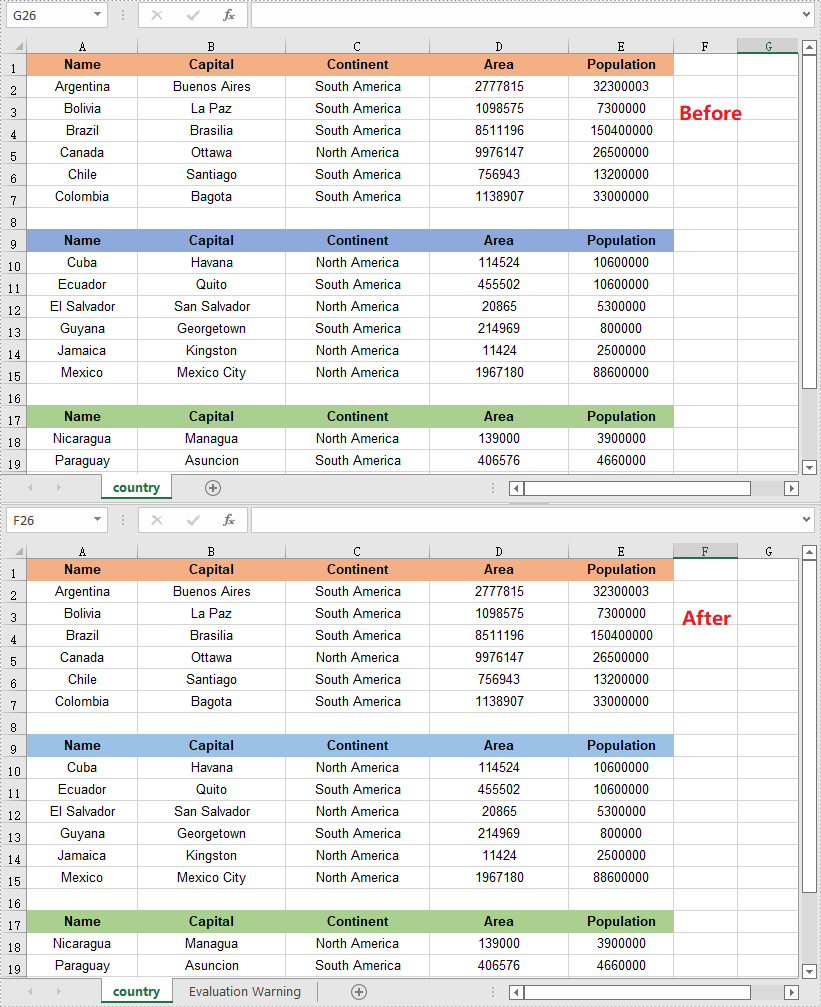
Apply for a Temporary License
If you'd like to remove the evaluation message from the generated documents, or to get rid of the function limitations, please request a 30-day trial license for yourself.
A CSV file is essentially a plain text file. It can be easily edited by almost any program that can handle text files, such as Notepad. Converting a CSV file to PDF can help in preventing it from being edited by viewers. In this article, you will learn how to convert CSV to PDF in Java using Spire.XLS for Java.
Install Spire.XLS for Java
First of all, you're required to add the Spire.Xls.jar file as a dependency in your Java program. The JAR file can be downloaded from this link. If you use Maven, you can easily import the JAR file in your application by adding the following code to your project's pom.xml file.
<repositories>
<repository>
<id>com.e-iceblue</id>
<name>e-iceblue</name>
<url>https://repo.e-iceblue.com/nexus/content/groups/public/</url>
</repository>
</repositories>
<dependencies>
<dependency>
<groupId>e-iceblue</groupId>
<artifactId>spire.xls</artifactId>
<version>14.11.0</version>
</dependency>
</dependencies>
Convert CSV to PDF in Java
The following are the steps to convert a CSV file to PDF:
- Create an instance of Workbook class.
- Load the CSV file using Workbook.loadFromFile(filePath, separator) method.
- Set the worksheet to be rendered to one PDF page using Workbook.getConverterSetting().setSheetFitToPage(true) method.
- Get the first worksheet in the Workbook using Workbook.getWorksheets().get(0) method.
- Loop through the columns in the worksheet and auto-fit the width of each column using Worksheet.autoFitColumn() method.
- Save the worksheet to PDF using Worksheet.saveToPdf() method.
- Java
import com.spire.xls.Workbook;
import com.spire.xls.Worksheet;
public class ConvertCsvToPdf {
public static void main(String []args) {
//Create a Workbook instance
Workbook wb = new Workbook();
//Load a CSV file
wb.loadFromFile("Sample.csv", ",");
//Set SheetFitToPage property as true to ensure the worksheet is converted to 1 PDF page
wb.getConverterSetting().setSheetFitToPage(true);
//Get the first worksheet
Worksheet sheet = wb.getWorksheets().get(0);
//Loop through the columns in the worksheet
for (int i = 1; i < sheet.getColumns().length; i++)
{
//AutoFit columns
sheet.autoFitColumn(i);
}
//Save the worksheet to PDF
sheet.saveToPdf("toPDF.pdf");
}
}
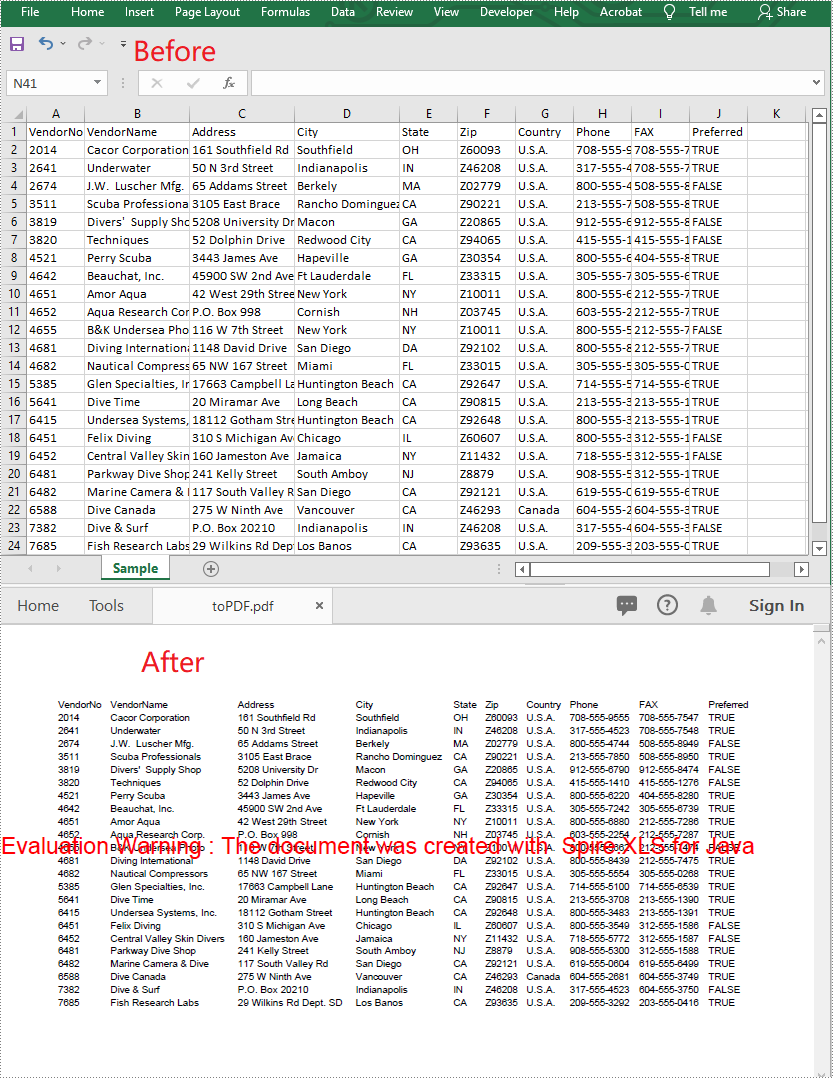
Apply for a Temporary License
If you'd like to remove the evaluation message from the generated documents, or to get rid of the function limitations, please request a 30-day trial license for yourself.
Java: Convert Excel to Office Open XML and Vice Versa
2022-01-07 05:36:47 Written by support iceblueOffice Open XML (also referred to as OOXML) is a zipped, XML-based format for Excel, Word and Presentation documents. Sometimes, you may need to convert an Excel file to Office Open XML in order to make it readable on various applications and platforms. Likewise, you might also want to convert Office Open XML to Excel for data calculations. In this article, you will learn how to Convert Excel to Office Open XML and vice versa in Java using Spire.XLS for Java library.
Install Spire.XLS for Java
First of all, you're required to add the Spire.Xls.jar file as a dependency in your Java program. The JAR file can be downloaded from this link. If you use Maven, you can easily import the JAR file in your application by adding the following code to your project's pom.xml file.
<repositories>
<repository>
<id>com.e-iceblue</id>
<name>e-iceblue</name>
<url>https://repo.e-iceblue.com/nexus/content/groups/public/</url>
</repository>
</repositories>
<dependencies>
<dependency>
<groupId>e-iceblue</groupId>
<artifactId>spire.xls</artifactId>
<version>14.11.0</version>
</dependency>
</dependencies>
Convert Excel to Office Open XML in Java
The following are the steps to convert an Excel file to Office Open XML:
- Create an instance of Workbook class.
- Load an Excel file using Workbook.loadFromFile() method.
- Call Workbook.saveAsXml() method to save the Excel file as Office Open XML.
- Java
import com.spire.xls.Workbook;
public class ExcelToOpenXML {
public static void main(String []args){
//Create a Workbook instance
Workbook workbook = new Workbook();
//Load an Excel file
workbook.loadFromFile("Sample.xlsx");
//Save as Office Open XML file format
workbook.saveAsXml("ToXML.xml");
}
}
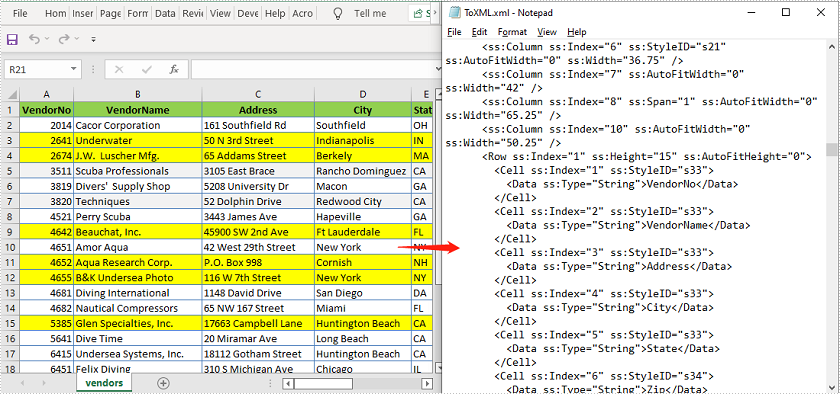
Convert Office Open XML to Excel in Java
The following are the steps to convert an Office Open XML file to Excel:
- Create an instance of Workbook class.
- Load an Office Open XML file using Workbook.loadFromXml() file.
- Call Workbook.saveToFile() method to save the Office Open XML file as Excel.
- Java
import com.spire.xls.ExcelVersion;
import com.spire.xls.Workbook;
public class OpenXmlToExcel {
public static void main(String []args){
//Create an instance of Workbook class
Workbook workbook = new Workbook();
//Load an Office Open XML file
workbook.loadFromXml("ToXML.xml");
//Save as Excel XLSX file format
workbook.saveToFile("ToExcel.xlsx", ExcelVersion.Version2016);
}
}
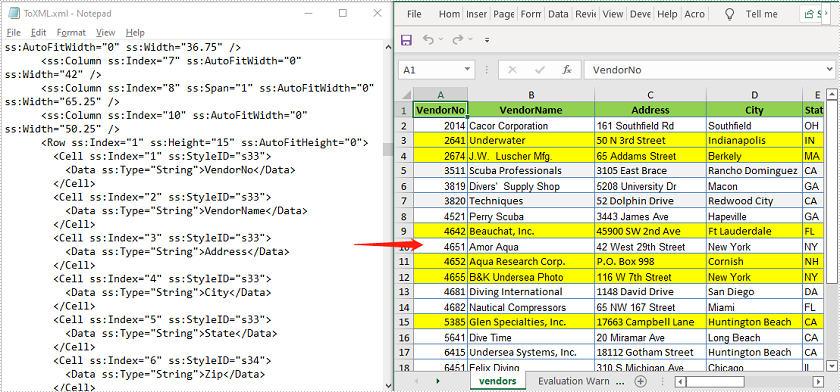
Apply for a Temporary License
If you'd like to remove the evaluation message from the generated documents, or to get rid of the function limitations, please request a 30-day trial license for yourself.
HTML files are Hypertext Markup Language files designed for displaying information in web browsers. In some cases, you might need to convert your Excel document to HTML in order to view it on the web. This article will demonstrate how to achieve this task programmatically in Java using Spire.XLS for Java.
Install Spire.XLS for Java
First of all, you're required to add the Spire.Xls.jar file as a dependency in your Java program. The JAR file can be downloaded from this link. If you use Maven, you can easily import the JAR file in your application by adding the following code to your project's pom.xml file.
<repositories>
<repository>
<id>com.e-iceblue</id>
<name>e-iceblue</name>
<url>https://repo.e-iceblue.com/nexus/content/groups/public/</url>
</repository>
</repositories>
<dependencies>
<dependency>
<groupId>e-iceblue</groupId>
<artifactId>spire.xls</artifactId>
<version>14.11.0</version>
</dependency>
</dependencies>
Convert Excel to HTML
The following are the steps to convert an Excel file to HTML:
- Create a Workbook instance.
- Load an Excel file using Workbook.loadFromFile() method.
- Save the file to HTML using Workbook.saveToFile() method.
- Java
import com.spire.xls.FileFormat;
import com.spire.xls.Workbook;
public class ConvertExcelToHTML {
public static void main(String []args){
//Create a Workbook instance
Workbook workbook = new Workbook();
//Load an Excel file
workbook.loadFromFile("Sample1.xlsx");
//Save the file to HTML
workbook.saveToFile("ToHtml.html", FileFormat.HTML);
}
}
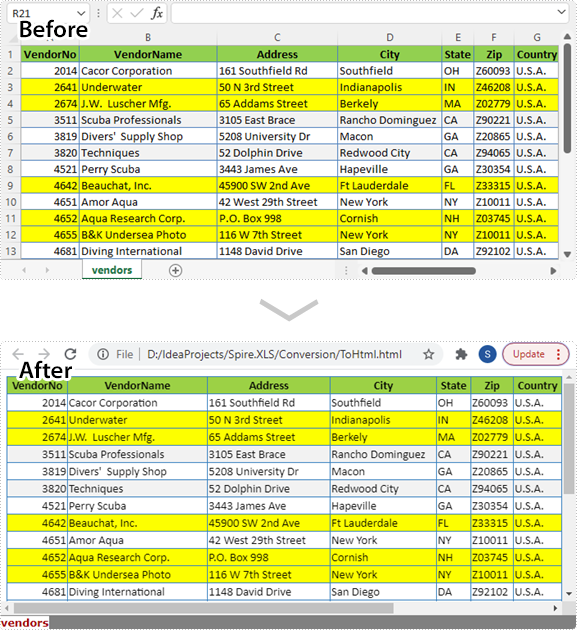
Convert Excel to HTML with Image Embedded
The following are the steps to convert an Excel worksheet to HTML with image embedded:
- Create a Workbook instance.
- Load an Excel file using Workbook.loadFromFile() method.
- Get the first worksheet using Workbook.getWorksheets().get() method.
- Create a HTMLOptions instance and enable image embedding using HTMLOptions.setImageEmbedded() method.
- Save the worksheet to HTML with image embedded using Worksheet.saveToHtml(String, HTMLOptions) method.
- Java
import com.spire.xls.Workbook;
import com.spire.xls.Worksheet;
import com.spire.xls.core.spreadsheet.HTMLOptions;
public class ConvertExcelToHtmlWithImageEmbeded {
public static void main(String []args){
//Create a Workbook instance
Workbook workbook = new Workbook();
//Load an excel file
workbook.loadFromFile("Sample2.xlsx");
//Get the first worksheet
Worksheet sheet = workbook.getWorksheets().get(0);
//Set embedded image as true
HTMLOptions options = new HTMLOptions();
options.setImageEmbedded(true);
//Save the worksheet to HTML
sheet.saveToHtml("ToHtmlWithImageEmbeded.html", options);
}
}
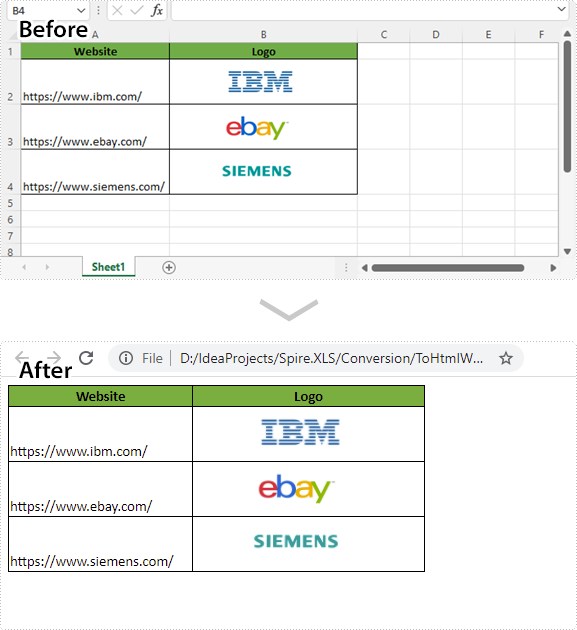
Apply for a Temporary License
If you'd like to remove the evaluation message from the generated documents, or to get rid of the function limitations, please request a 30-day trial license for yourself.
As its name suggests, a Comma Separated Values (CSV) file is a plain text file containing only numbers and letters, usually separated by commas. It can be used for exchanging data between applications. This article demonstrates how to convert Excel to CSV and convert CSV to Excel using Spire.XLS for Java.
Install Spire.XLS for Java
First of all, you're required to add the Spire.Xls.jar file as a dependency in your Java program. The JAR file can be downloaded from this link. If you use Maven, you can easily import the JAR file in your application by adding the following code to your project's pom.xml file.
<repositories>
<repository>
<id>com.e-iceblue</id>
<name>e-iceblue</name>
<url>https://repo.e-iceblue.com/nexus/content/groups/public/</url>
</repository>
</repositories>
<dependencies>
<dependency>
<groupId>e-iceblue</groupId>
<artifactId>spire.xls</artifactId>
<version>14.11.0</version>
</dependency>
</dependencies>
Convert Excel to CSV
Spire.XLS for Java supports converting Excel to CSV with only several lines of codes. To get started, follow these steps.
- Create a Workbook instance.
- Load a sample Excel document using Workbook.loadFromFile() method.
- Get a specific worksheet of the document using Workbook.getWorksheets().get() method.
- Save the worksheet to CSV using Worksheet.saveToFile() method.
- Java
import com.spire.xls.*;
import java.nio.charset.Charset;
public class ExcelToCSV {
public static void main(String[] args) {
//Create a workbook
Workbook workbook = new Workbook();
//Load a sample excel file
workbook.loadFromFile("C:\\Users\\Test1\\Desktop\\sample.xlsx");
//Calculate formulas if any
workbook.calculateAllValue();
//Get the first sheet
Worksheet sheet = workbook.getWorksheets().get(0);
//Save the document to CSV
sheet.saveToFile("output/ToCSV_out.csv", ",", Charset.forName("UTF-8"));
}
}
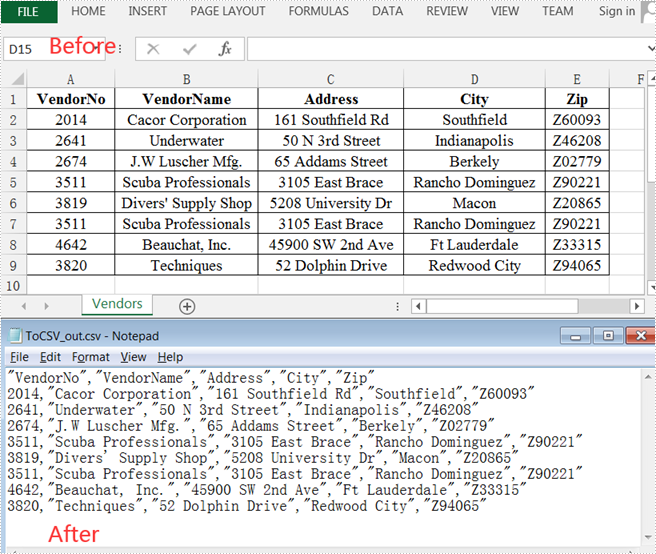
Convert CSV to Excel
The following are detailed steps to convert CSV to Excel.
- Create a Workbook instance and load a sample CSV file using Workbook.loadFromFile() method.
- Get a specific worksheet using Workbook.getWorksheets().get() method.
- Specify the cell range using Worksheet.getCellRange() method and ignore errors when setting numbers in the cells as text using CellRange.setIgnoreErrorOptions (java.util.EnumSet ignoreErrorOptions) method.
- Automatically adjust the height of rows and width of columns using methods provided by CellRange class.
- Save the document to an XLSX file using Workbook.saveToFile() method.
- Java
import com.spire.xls.*;
import java.util.EnumSet;
public class CSVToExcel {
public static void main(String[] args) {
//Create a workbook
Workbook workbook = new Workbook();
//Load a sample CSV file
workbook.loadFromFile("C:\\Users\\Test1\\Desktop\\test.csv", ",", 1, 1);
//Get the first worksheet
Worksheet sheet = workbook.getWorksheets().get(0);
//Specify the cell range and ignore errors when setting numbers in the cells as text
sheet.getCellRange("A1:D6").setIgnoreErrorOptions(EnumSet.of(IgnoreErrorType.NumberAsText));
//Automatically adjust the height of the rows and width of the columns
sheet.getAllocatedRange().autoFitColumns();
sheet.getAllocatedRange().autoFitRows();
//Save the document to an XLSX file
workbook.saveToFile("output/CSVToExcel_out.xlsx", ExcelVersion.Version2013);
}
}

Apply for a Temporary License
If you'd like to remove the evaluation message from the generated documents, or to get rid of the function limitations, please request a 30-day trial license for yourself.
XPS (XML Paper Specification) is a fixed-layout document format designed for sharing and publishing purposes. The format was originally created as an attempt to take the place of PDF file format, but it failed for a number of reasons. Regardless, the XPS file format is still being used in some occasions, and sometimes you may need to convert your Excel files to XPS files. This article will introduce how to accomplish this task using Spire.XLS for Java.
Install Spire.XLS for Java
First of all, you're required to add the Spire.Xls.jar file as a dependency in your Java program. The JAR file can be downloaded from this link. If you use Maven, you can easily import the JAR file in your application by adding the following code to your project's pom.xml file.
<repositories>
<repository>
<id>com.e-iceblue</id>
<name>e-iceblue</name>
<url>https://repo.e-iceblue.com/nexus/content/groups/public/</url>
</repository>
</repositories>
<dependencies>
<dependency>
<groupId>e-iceblue</groupId>
<artifactId>spire.xls</artifactId>
<version>14.11.0</version>
</dependency>
</dependencies>
Convert Excel to XPS
The Workbook.saveToFile() method offered by Spire.XLS for Java enables you to easily convert Excel files to XPS with just a few lines of code. The detailed steps are as follows.
- Create a Workbook instance.
- Load a sample Excel document using Workbook.loadFromFile() method.
- Save the document to XPS file format using Workbook.saveToFile() method.
- Java
import com.spire.xls.*;
public class toXPS {
public static void main(String[] args) {
//Create a Workbook instance
Workbook workbook = new Workbook();
//Load an Excel document
workbook.loadFromFile("test.xlsx");
//Convert Excel to XPS
workbook.saveToFile("ToXPS.xps", FileFormat.XPS);
}
}
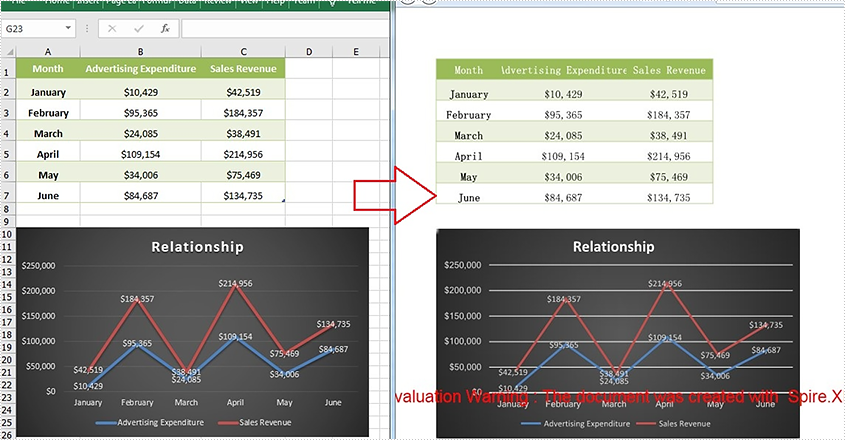
Apply for a Temporary License
If you'd like to remove the evaluation message from the generated documents, or to get rid of the function limitations, please request a 30-day trial license for yourself.
