Adding, modifying, and removing footers in PowerPoint documents is crucial as footers can provide additional information and organizational structure to the document. By including page numbers, dates, author information, or custom text in the footer, it can help the audience better understand the presentation content and track document versions. Footers also enhance the professionalism and tidiness of the document, making it more visually appealing and readable. Modifying footers allows for updating information or adjusting formats as needed to ensure the document remains current and consistent. Removing footers can customize the document's appearance based on specific requirements or design preferences. This article will introduce how to use Spire.Presentation for Java to add, modify, and remove footers in PowerPoint documents within a Java project.
- Java Add Footers in PowerPoint Documents
- Java Modify Footers in PowerPoint Documents
- Java Remove Footers in PowerPoint Documents
Install Spire.Presentation for Java
First of all, you're required to add the Spire.Presentation.jar file as a dependency in your Java program. The JAR file can be downloaded from this link. If you use Maven, you can easily import the JAR file in your application by adding the following code to your project's pom.xml file.
<repositories>
<repository>
<id>com.e-iceblue</id>
<name>e-iceblue</name>
<url>https://repo.e-iceblue.com/nexus/content/groups/public/</url>
</repository>
</repositories>
<dependencies>
<dependency>
<groupId>e-iceblue</groupId>
<artifactId>spire.presentation</artifactId>
<version>9.10.2</version>
</dependency>
</dependencies>
Java Add Footers in PowerPoint Documents
Using Spire.Presentation, you can easily add consistent footer content to the bottom of each page in a PowerPoint document. By adding footer placeholders, page number placeholders, and time placeholders, you can ensure that the footer content on each page remains consistent. Here are the detailed steps:
- Create a lisentation object.
- Load a PowerPoint document using the lisentation.loadFromFile() method.
- Set the footer visible using lisentation.setFooterVisible(true) and set the footer text.
- Set the slide number visible using lisentation.setSlideNumberVisible(true), iterate through each slide, check for the lisence of a page number placeholder, and modify the text to the "Page X" format if found.
- Set the date and time visible using lisentation.setDateTimeVisible(true).
- Set the format of the date using the lisentation.setDateTime() method.
- Save the document to a specified path using the lisentation.saveToFile() method.
- Java
using Spire.Presentation;
namespace SpirePresentationDemo
{
internal class Program
{
static void Main(string[] args)
{
// Create a Presentation object
Presentation presentation = new Presentation();
// Load the presentation from a file
presentation.LoadFromFile("Sample1.pptx");
// Set the footer visible
presentation.FooterVisible = true;
// Set the footer text to "Spire.Presentation"
presentation.SetFooterText("Spire.Presentation");
// Set slide number visible
presentation.SlideNumberVisible = true;
// Iterate through each slide in the presentation
foreach (ISlide slide in presentation.Slides)
{
foreach (IShape shape in slide.Shapes)
{
if (shape.Placeholder != null)
{
// If it is a slide number placeholder
if (shape.Placeholder.Type.Equals(PlaceholderType.SlideNumber))
{
TextParagraph textParagraph = (shape as IAutoShape).TextFrame.TextRange.Paragraph;
String text = textParagraph.Text;
// Modify the slide number text to "Slide X"
textParagraph.Text = "Slide " + text;
}
}
}
}
// Set date time visible
presentation.DateTimeVisible = true;
// Set date time format
presentation.SetDateTime(DateTime.Now, "MM/dd/yyyy");
// Save the modified presentation to a file
presentation.SaveToFile("AddFooter.pptx", FileFormat.Pptx2016);
// Dispose of the Presentation object resources
presentation.Dispose();
}
}
}
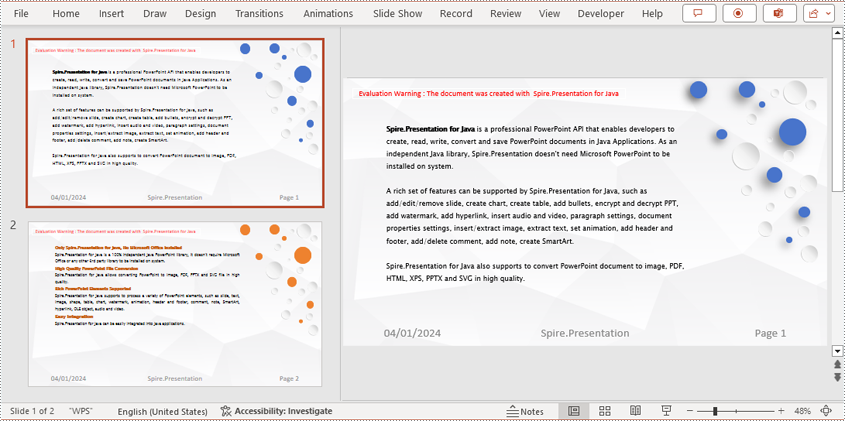
Java Modify Footers in PowerPoint Documents
To modify the footer in a PowerPoint document, you need to inspect each shape on every slide to identify footer placeholders, page number placeholders, and so on. By recognizing these placeholders, you can set specific content and formats for each type. Here are the detailed steps:
- Create a Presentation object.
- Load a PowerPoint document using the Presentation.loadFromFile() method.
- Retrieve a slide using the Presentation.getSlides().get(index) method.
- Iterate through the shapes on the slide using a for loop, inspect each shape to determine if it is a placeholder for the footer, page number, etc., and then modify its content or format accordingly.
- Save the document to a specified path using the Presentation.saveToFile() method.
- Java
import com.spire.presentation.*;
import com.spire.presentation.drawing.FillFormatType;
import java.awt.*;
public class ModifyFooter {
public static void main(String[] args) throws Exception {
// Create a Presentation object
Presentation presentation = new Presentation();
// Load a presentation from a file
presentation.loadFromFile("Sample2.pptx");
// Get the first slide
ISlide slide = presentation.getSlides().get(0);
// Iterate through shapes on the slide
for (int i = 0; i < slide.getShapes().getCount(); i++) {
// Check if the shape is a placeholder
if (slide.getShapes().get(i).getPlaceholder() != null) {
// Get the placeholder type
PlaceholderType type = slide.getShapes().get(i).getPlaceholder().getType();
// If it's a footer placeholder
if (type == PlaceholderType.FOOTER) {
// Convert the shape to IAutoShape type
IAutoShape autoShape = (IAutoShape) slide.getShapes().get(i);
// Set the text content to "E-ICEBLUE"
autoShape.getTextFrame().setText("E-ICEBLUE");
// Modify the font of the text
ChangeFont(autoShape.getTextFrame().getParagraphs().get(0));
}
// If it's a slide number placeholder
if (type == PlaceholderType.SLIDE_NUMBER) {
// Convert the shape to IAutoShape type
IAutoShape autoShape = (IAutoShape) slide.getShapes().get(i);
// Modify the font of the text
ChangeFont(autoShape.getTextFrame().getParagraphs().get(0));
}
}
}
// Save the modified presentation to a file
presentation.saveToFile("ModifiedFooter.pptx", FileFormat.PPTX_2016);
// Dispose of the Presentation object resources
presentation.dispose();
}
static void ChangeFont(ParagraphEx paragraph)
{
// Iterate through each text range in the paragraph
for (int i = 0; i < paragraph.getTextRanges().getCount(); i++) {
// Set the text style to italic
paragraph.getTextRanges().get(i).isItalic(TriState.TRUE);
// Set the text font
paragraph.getTextRanges().get(i).setEastAsianFont (new TextFont("Times New Roman"));
// Set the text font size to 34
paragraph.getTextRanges().get(i).setFontHeight(34);
// Set the text color
paragraph.getTextRanges().get(i).getFill().setFillType(FillFormatType.SOLID);
paragraph.getTextRanges().get(i).getFill().getSolidColor().setColor(Color.BLUE);
}
}
}
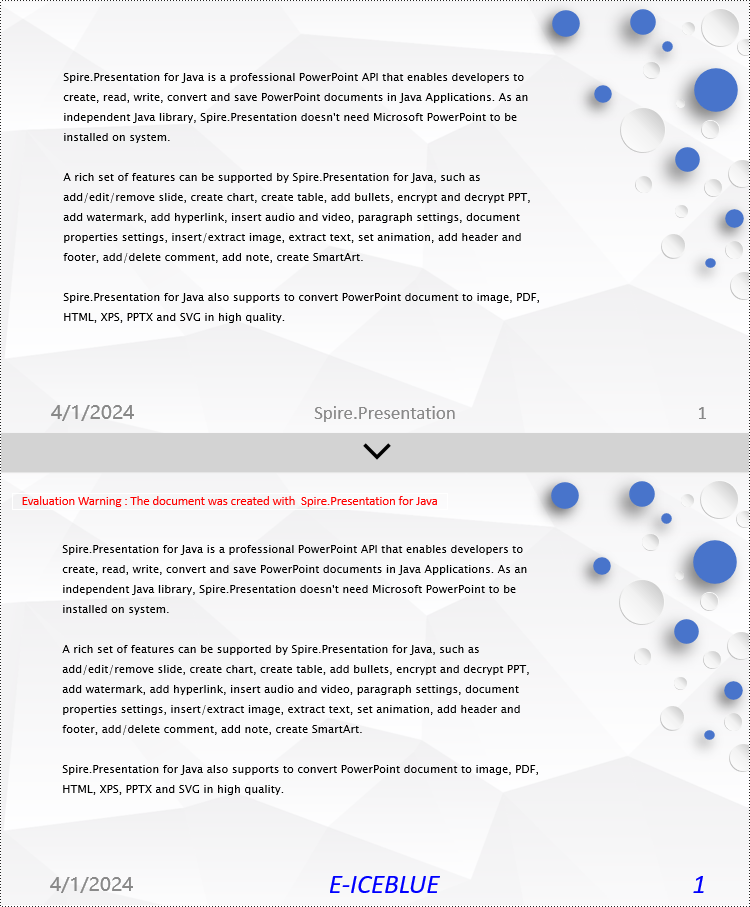
Java Remove Footers in PowerPoint Documents
To delete the footer in a PowerPoint document, you first need to retrieve content such as footer placeholders, page number placeholders, time placeholders, etc., within the slides. Once these placeholders are identified, you can locate and remove them from the collection of shapes on the slide. Here are the detailed steps:
- Create a Presentation object.
- Load a PowerPoint document using the Presentation.loadFromFile() method.
- Retrieve a slide using the Presentation.getSlides().get(index) method.
- Iterate through the shapes on the slide using a for loop, check if they are placeholders, and if they are footer placeholders, page number placeholders, time placeholders, remove them from the slide.
- Save the document to a specified path using the Presentation.saveToFile() method.
- Java
import com.spire.presentation.*;
public class RemoveFooter {
public static void main(String[] args) throws Exception {
// Create a Presentation object
Presentation presentation = new Presentation();
// Load the presentation from a file
presentation.loadFromFile("Sample2.pptx");
// Get the first slide
ISlide slide = presentation.getSlides().get(0);
// Iterate through the shapes on the slide
for (int i = slide.getShapes().getCount() - 1; i >= 0; i--) {
// Check if the shape is a placeholder
if (slide.getShapes().get(i).getPlaceholder() != null) {
// Get the placeholder type
PlaceholderType type = slide.getShapes().get(i).getPlaceholder().getType();
// If it's a footer placeholder
if (type == PlaceholderType.FOOTER) {
// Remove it from the slide
slide.getShapes().removeAt(i);
}
// If it's a slide number placeholder
if (type == PlaceholderType.SLIDE_NUMBER) {
// Remove it from the slide
slide.getShapes().removeAt(i);
}
// If it's a date and time placeholder
if (type == PlaceholderType.DATE_AND_TIME) {
// Remove it from the slide
slide.getShapes().removeAt(i);
}
}
}
// Save the modified presentation to a file
presentation.saveToFile("RemovedFooter.pptx", FileFormat.PPTX_2016);
// Dispose of the Presentation object resources
presentation.dispose();
}
}
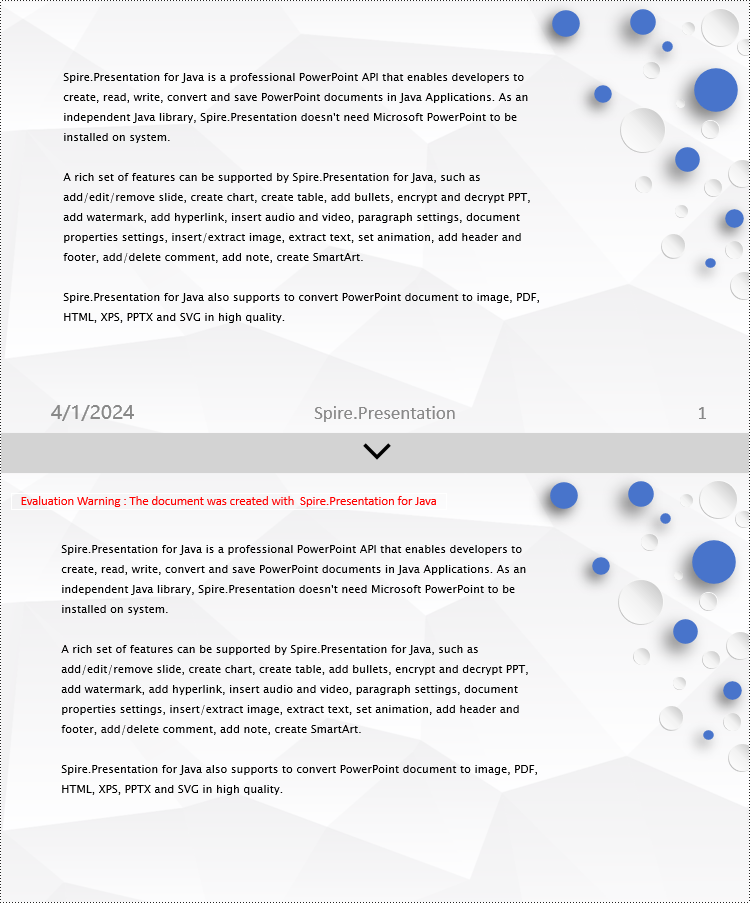
Apply for a Temporary License
If you'd like to remove the evaluation message from the generated documents, or to get rid of the function limitations, please request a 30-day trial license for yourself.


