A text box is an element you can insert and position anywhere in a document. MS Word provides several pre-formatted text boxes, and you can also create custom text boxes with unique appearances to grab the reader's attention. In this article, you will learn how to programmatically insert or remove a text box in a Word document using Spire.Doc for Java.
Install Spire.Doc for Java
First, you're required to add the Spire.Doc.jar file as a dependency in your Java program. The JAR file can be downloaded from this link. If you use Maven, you can easily import the JAR file in your application by adding the following code to your project's pom.xml file.
<repositories>
<repository>
<id>com.e-iceblue</id>
<name>e-iceblue</name>
<url>https://repo.e-iceblue.com/nexus/content/groups/public/</url>
</repository>
</repositories>
<dependencies>
<dependency>
<groupId>e-iceblue</groupId>
<artifactId>spire.doc</artifactId>
<version>12.11.0</version>
</dependency>
</dependencies>
Insert a Text Box in a Word Document
Spire.Doc for Java provides the Paragraph.appendTextBox(float width, float height) method to insert a text box in a specified paragraph. The detailed steps are as follows.
- Create a Document instance, and then load a sample Word document using Document.loadFromFile() method.
- Get the first section using Document.getSections().get() method, and then add a paragraph to the section using Section.addParagraph() method.
- Add a text box to the paragraph using Paragraph.appendTextBox(float width, float height) method.
- Get the format of the text box using TextBox.getFormat() method, and then set the text box's wrapping type, position, border color and fill color using the methods under TextBoxFormat Class.
- Add a paragraph to the text box using TextBox.getBody().addParagraph() method, and then insert an image to the paragraph using Paragraph.appendPicture() method.
- Insert text to the text box using Paragraph.appendText() method, and then set the text font.
- Save the document to another file using Document.saveToFile() method.
- Java
import com.spire.doc.*;
import com.spire.doc.documents.*;
import com.spire.doc.fields.DocPicture;
import com.spire.doc.fields.TextBox;
import com.spire.doc.fields.TextRange;
import java.awt.*;
public class InsertTextbox {
public static void main(String[] args) {
//Create a Document instance
Document doc = new Document();
//Load a Word document
doc.loadFromFile("E:\\Files\\Ralph.docx");
//Append a text box and set its wrapping style
TextBox tb = doc.getSections().get(0).addParagraph().appendTextBox(120f, 320f);
tb.getFormat().setTextWrappingStyle(TextWrappingStyle.Square);
//Set the position of text box
tb.getFormat().setHorizontalOrigin(HorizontalOrigin.Right_Margin_Area);
tb.getFormat().setHorizontalPosition(-100f);
tb.getFormat().setVerticalOrigin(VerticalOrigin.Page);
tb.getFormat().setVerticalPosition(130f);
//Set the border color and fill color of the text box
tb.getFormat().setLineColor(Color.BLUE);
tb.getFormat().setFillColor(new Color(203,234,253) );
//Insert an image to text box as a paragraph
Paragraph para = tb.getBody().addParagraph();
DocPicture picture = para.appendPicture("C:\\Users\\Administrator\\Desktop\\Ralph.jpg");
//Set alignment for the paragraph
para.getFormat().setHorizontalAlignment(HorizontalAlignment.Center);
//Set the size of the inserted image
picture.setHeight(90f);
picture.setWidth(90f);
//Insert text to text box as the second paragraph
para = tb.getBody().addParagraph();
TextRange textRange = para.appendText("Emerson is truly the center of the American transcendental movement, "
+"setting out most of its ideas and values in a little book, Nature, published in 1836, "
+"that represented at least ten years of intense study in philosophy, religion, and literature.");
//Set alignment for the paragraph
para.getFormat().setHorizontalAlignment(HorizontalAlignment.Center);
//Set the text font
textRange.getCharacterFormat().setFontName("Times New Roman");
textRange.getCharacterFormat().setFontSize(12f);
textRange.getCharacterFormat().setItalic(true);
//Save to file
doc.saveToFile("InsertTextBox.docx", FileFormat.Docx_2013);
}
}
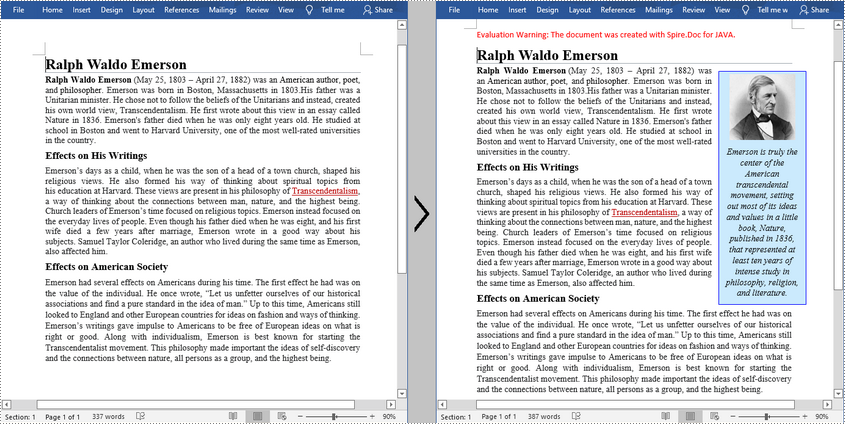
Remove a Text Box from a Word Document
Spire.Doc for Java provides the Document.getTextBoxes().removeAt() method to delete a specified text box by index. If you want to delete all text boxes from the Word document, you can use the Document.getTextBoxes().clear() method. The below example shows how to remove the first text box from a Word document.
- Create a Document instance.
- Load a sample Word document using Document.loadFromFile() method.
- Remove the first text box using Document.getTextBoxes().removeAt() method.
- Save the document to another file using Document.saveToFile() method.
- Java
import com.spire.doc.Document;
import com.spire.doc.FileFormat;
public class DeleteTextbox {
public static void main(String[] args) {
//Create a Document instance
Document doc = new Document();
//Load a Word document
doc.loadFromFile("E:\\Files\\TextBox.docx");
//Remove text box by index
doc.getTextBoxes().removeAt(0);
//Remove all text boxes
//doc.getTextBoxes().clear();
//Save to file
doc.saveToFile("RemoveTextbox.docx", FileFormat.Docx);
}
}
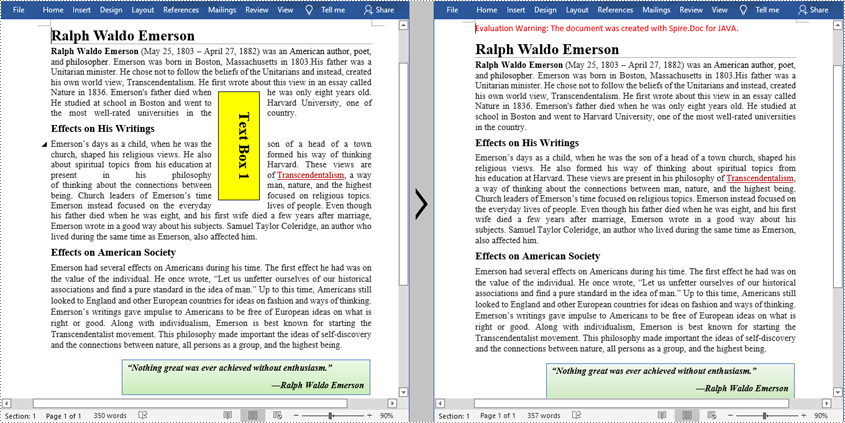
Apply for a Temporary License
If you'd like to remove the evaluation message from the generated documents, or to get rid of the function limitations, please request a 30-day trial license for yourself.


