Python: Add, Modify, or Remove Footers from PowerPoint Documents
In a PowerPoint document, the footer is an area located at the bottom of each slide, typically containing textual information such as page numbers, dates, authors, and more. By adding a footer, you can give your slides a professional look and provide important information. Modifying the footer allows you to adjust the displayed content, style, and position to meet specific needs or styles. Removing the footer can clear the bottom content when extra information is not needed or to maintain a clean appearance. This article will introduce how to use Spire.Presentation for Python to add, modify, or remove footers in PowerPoint documents within a Python project.
- Python Add Footers in PowerPoint Documents
- Python Modify Footers in PowerPoint Documents
- Python Remove Footers in PowerPoint Documents
Install Spire.Presentation for Python
This scenario requires Spire.Presentation for Python and plum-dispatch v1.7.4. They can be easily installed in your Windows through the following pip command.
pip install Spire.Presentation
If you are unsure how to install, please refer to this tutorial: How to Install Spire.Presentation for Python on Windows
Python Add Footers in PowerPoint Documents
Using Spire.Presentation, you can add footers, page numbers, and time information to the bottom of each page in a PowerPoint document, ensuring consistent footer content across all pages. Here are the detailed steps:
- Create a Presentation object.
- Load a PowerPoint document using the Presentation.LoadFromFile() method.
- Set the footer visible using Presentation.FooterVisible = true and set the footer text.
- Set the slide number visible using Presentation.SlideNumberVisible = true, iterate through each slide, check for the lisence of a page number placeholder, and modify the text to the "Page X" format if found.
- Set the date visible using Presentation.DateTimeVisible = true.
- Set the format of the date using the Presentation.SetDateTime() method.
- Save the document using the Presentation.SaveToFile() method.
- Python
from spire.presentation.common import *
from spire.presentation import *
# Create a Presentation object
presentation = Presentation()
# Load the presentation from a file
presentation.LoadFromFile("Sample1.pptx")
# Set the footer visible
presentation.FooterVisible = True
# Set the footer text to "Spire.Presentation"
presentation.SetFooterText("Spire.Presentation")
# Set the slide number visible
presentation.SlideNumberVisible = True
# Iterate through each slide in the presentation
for slide in presentation.Slides:
for shape in slide.Shapes:
if shape.IsPlaceholder:
# If it is a slide number placeholder
if shape.Placeholder.Type == PlaceholderType.SlideNumber:
autoShape = shape if isinstance(shape, IAutoShape) else None
if autoShape is not None:
text = autoShape.TextFrame.TextRange.Paragraph.Text
# Modify the slide number text to "Page X"
autoShape.TextFrame.TextRange.Paragraph.Text = "Page " + text
# Set the date and time visible
presentation.DateTimeVisible = True
# Set the date and time format
presentation.SetDateTime(DateTime.get_Now(), "MM/dd/yyyy")
# Save the modified presentation to a file
presentation.SaveToFile("AddFooter.pptx", FileFormat.Pptx2016)
# Dispose of the Presentation object resources
presentation.Dispose()
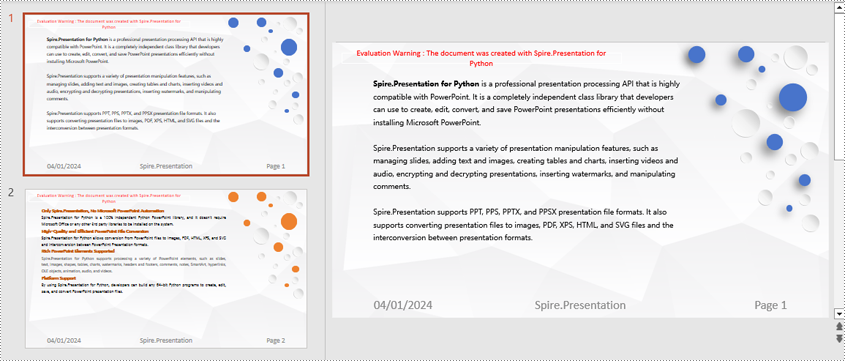
Python Modify Footers in PowerPoint Documents
To modify the footer in a PowerPoint document, you first need to inspect the elements of each slide to locate footer and page number placeholders. Then, for each type of placeholder, set the desired content and format to ensure consistent and compliant footers throughout the document. Here are the detailed steps:
- Create a Presentation object.
- Load a PowerPoint document using the Presentation.LoadFromFile() method.
- Use the Presentation.Slides[index] property to retrieve a slide.
- Iterate through the shapes in the slide using a for loop, check each shape to determine if it is a placeholder such as a footer or page number placeholder, and then modify its content or format accordingly.
- Save the document using the Presentation.SaveToFile() method.
- Python
from spire.presentation.common import *
from spire.presentation import *
def change_font(paragraph):
for textRange in paragraph.TextRanges:
# Set the text style to italic
textRange.IsItalic = TriState.TTrue
# Set the text font
textRange.EastAsianFont = TextFont("Times New Roman")
# Set the text font size to 12
textRange.FontHeight = 34
# Set the text color
textRange.Fill.FillType = FillFormatType.Solid
textRange.Fill.SolidColor.Color = Color.get_SkyBlue()
# Create a Presentation object
presentation = Presentation()
# Load a presentation from a file
presentation.LoadFromFile("Sample2.pptx")
# Get the first slide
slide = presentation.Slides[0]
# Iterate through the shapes on the slide
for shape in slide.Shapes:
# Check if the shape is a placeholder
if shape.Placeholder is not None:
# Get the placeholder type
type = shape.Placeholder.Type
# If it is a footer placeholder
if type == PlaceholderType.Footer:
# Convert the shape to IAutoShape type
autoShape = shape if isinstance(shape, IAutoShape) else None
if autoShape is not None:
# Set the text content to "E-ICEBLUE"
autoShape.TextFrame.Text = "E-ICEBLUE"
# Modify the text font
change_font(autoShape.TextFrame.Paragraphs[0])
# If it is a slide number placeholder
if type == PlaceholderType.SlideNumber:
# Convert the shape to IAutoShape type
autoShape = shape if isinstance(shape, IAutoShape) else None
if autoShape is not None:
# Modify the text font
change_font(autoShape.TextFrame.Paragraphs[0])
# Save the modified presentation to a file
presentation.SaveToFile("ModifiedFooter.pptx", FileFormat.Pptx2016)
# Release the resources of the Presentation object
presentation.Dispose()
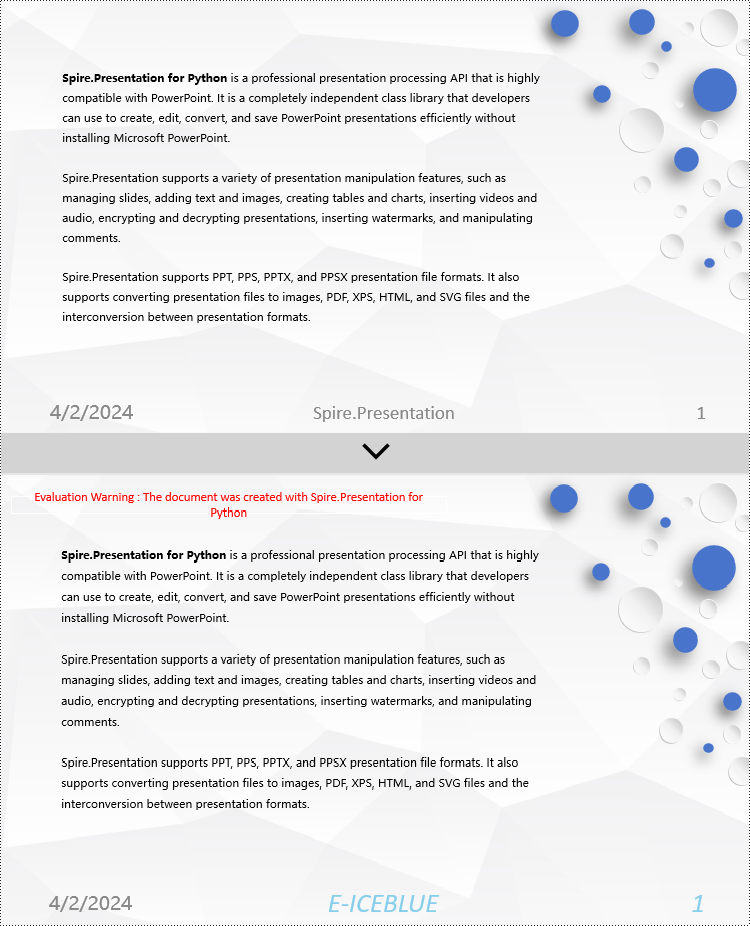
Python Remove Footers in PowerPoint Documents
To delete footers in a PowerPoint document, you first need to locate placeholders such as footers, page numbers, and time in the slides, and then remove them from the collection of shapes in the slide to ensure complete removal of footer content. Here are the detailed steps:
- Create a Presentation object.
- Load a PowerPoint document using the Presentation.LoadFromFile() method.
- Use the Presentation.Slides[index] property to retrieve a slide.
- Iterate through the shapes in the slide using a for loop, check if they are placeholders, and if they are footer placeholders, page number placeholders, or time placeholders, remove them from the slide.
- Save the document using the Presentation.SaveToFile() method.
- Python
from spire.presentation.common import *
from spire.presentation import *
# Create a Presentation object
presentation = Presentation()
# Load a presentation from a file
presentation.LoadFromFile("Sample2.pptx")
# Get the first slide
slide = presentation.Slides[0]
# Iterate through the shapes on the slide
for i in range(len(slide.Shapes) - 1, -1, -1):
# Check if the shape is a placeholder
if slide.Shapes[i].Placeholder is not None:
# Get the placeholder type
type = slide.Shapes[i].Placeholder.Type
# If it is a footer placeholder
if type == PlaceholderType.Footer:
# Remove it from the slide
slide.Shapes.RemoveAt(i)
# If it is a slide number placeholder
if type == PlaceholderType.SlideNumber:
# Remove it from the slide
slide.Shapes.RemoveAt(i)
# If it is a date and time placeholder
if type == PlaceholderType.DateAndTime:
# Remove it from the slide
slide.Shapes.RemoveAt(i)
# Save the modified presentation to a file
presentation.SaveToFile("RemovedFooter.pptx", FileFormat.Pptx2016)
# Release the resources of the Presentation object
presentation.Dispose()
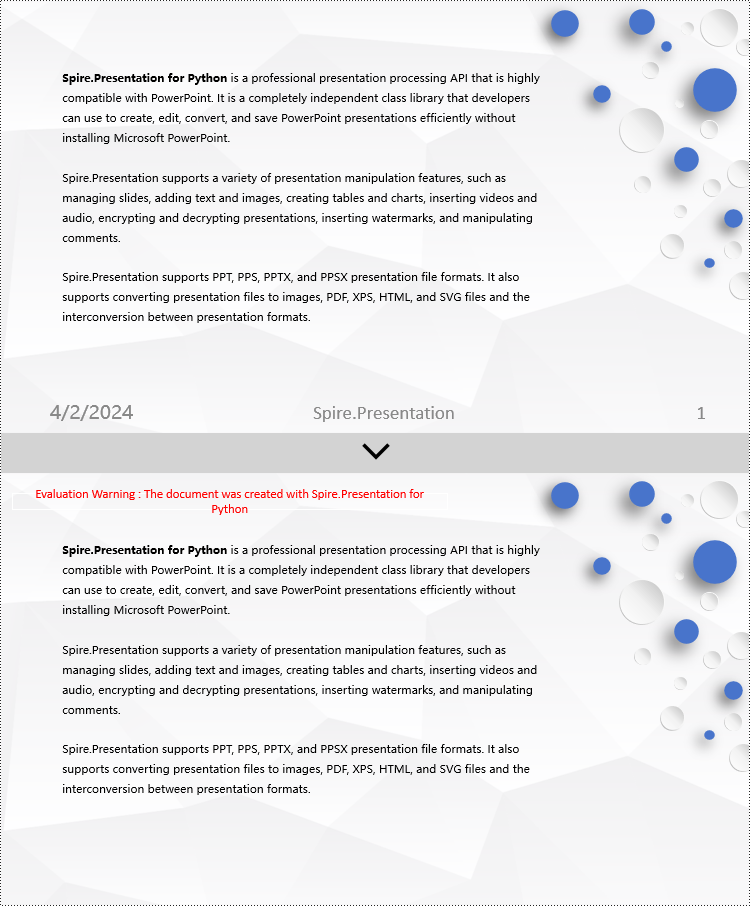
Apply for a Temporary License
If you'd like to remove the evaluation message from the generated documents, or to get rid of the function limitations, please request a 30-day trial license for yourself.