Java: Create a Fillable Form in Word
Word allows you to create forms that other people can use to enter information. Fillable forms are used for a variety of purposes. Human resources use forms to collect employee and consultant information. Marketing departments use forms to survey customer satisfaction with their products and services. Organizations use forms to register members, students, or clients. Some of the tools you will use when creating a form include:
- Content Controls: The areas where users input information in a form.
- Tables: Tables are used in forms to align text and form fields, and to create borders and boxes.
- Protection: Allows users to populate fields but not to make changes to the rest of the document.
Content controls in Word are containers for content that let users build structured documents. A structured document controls where content appears within the document. There are basically ten types of content controls available in Word 2013. This article focuses on how to create a fillable form in Word consisting of the following seven common content controls using Spire.Doc for Java.
| Content Control | Description |
| Plain Text | A text field limited to plain text, so no formatting can be included. |
| Rich Text | A text field that can contain formatted text or other items, such as tables, pictures, or other content controls. |
| Picture | Accepts a single picture. |
| Drop-Down List | A drop-down list displays a predefined list of items for the user to choose from. |
| Combo Box | A combo box enables users to select a predefined value in a list or type their own value in the text box of the control. |
| Check Box | A check box provides a graphical widget that allows the user to make a binary choice: yes (checked) or no (not checked). |
| Date Picker | Contains a calendar control from which the user can select a date. |
Install Spire.Doc for Java
First of all, you're required to add the Spire.Doc.jar file as a dependency in your Java program. The JAR file can be downloaded from this link. If you use Maven, you can easily import the JAR file in your application by adding the following code to your project's pom.xml file.
<repositories>
<repository>
<id>com.e-iceblue</id>
<name>e-iceblue</name>
<url>https://repo.e-iceblue.com/nexus/content/groups/public/</url>
</repository>
</repositories>
<dependencies>
<dependency>
<groupId>e-iceblue</groupId>
<artifactId>spire.doc</artifactId>
<version>12.11.0</version>
</dependency>
</dependencies>
Create a Fillable Form in Word in Java
The StructureDocumentTagInline class provided by Spire.Doc for Java is used to create structured document tags for inline-level structures (DrawingML object, fields, etc.) in a paragraph. The SDTProperties property and the SDTContent property under this class shall be used to specify the properties and content of the current structured document tag. The following are the detailed steps to create a fillable form with content controls in Word.
- Create a Document object.
- Add a section using Document.addSection() method.
- Add a table using Section.addTable() method.
- Add a paragraph to a specific table cell using TableCell.addParagraph() method.
- Create an instance of StructureDocumentTagInline class, and add it to the paragraph as a child object using Paragraph.getChildObjects().add() method.
- Specify the properties and content of the structured document tag using the methods under the SDTProperties property and the SDTContent property of the StructureDocumentTagInline object. The type of the structured document tag is set through SDTProperties.setSDTType() method.
- Prevent users from editing content outside form fields using Document.protect() method.
- Save the document using Document.saveToFile() method.
- Java
import com.spire.doc.*;
import com.spire.doc.documents.*;
import com.spire.doc.fields.DocPicture;
import com.spire.doc.fields.TextRange;
import java.util.Date;
public class CreateFillableForm {
public static void main(String[] args) {
//Create a Document object
Document doc = new Document();
//Add a section
Section section = doc.addSection();
//add a table
Table table = section.addTable(true);
table.resetCells(7, 2);
//Add text to the cells of the first column
Paragraph paragraph = table.getRows().get(0).getCells().get(0).addParagraph();
paragraph.appendText("Plain Text Content Control");
paragraph = table.getRows().get(1).getCells().get(0).addParagraph();
paragraph.appendText("Rich Text Content Control");
paragraph = table.getRows().get(2).getCells().get(0).addParagraph();
paragraph.appendText("Picture Content Control");
paragraph = table.getRows().get(3).getCells().get(0).addParagraph();
paragraph.appendText("Drop-Down List Content Control");
paragraph = table.getRows().get(4).getCells().get(0).addParagraph();
paragraph.appendText("Check Box Content Control");
paragraph = table.getRows().get(5).getCells().get(0).addParagraph();
paragraph.appendText("Combo box Content Control");
paragraph = table.getRows().get(6).getCells().get(0).addParagraph();
paragraph.appendText("Date Picker Content Control");
//Add a plain text content control to the cell (0,1)
paragraph = table.getRows().get(0).getCells().get(1).addParagraph();
StructureDocumentTagInline sdt = new StructureDocumentTagInline(doc);
paragraph.getChildObjects().add(sdt);
sdt.getSDTProperties().setSDTType(SdtType.Text);
sdt.getSDTProperties().setAlias("Plain Text");
sdt.getSDTProperties().setTag("Plain Text");
sdt.getSDTProperties().isShowingPlaceHolder(true);
SdtText text = new SdtText(true);
text.isMultiline(false);
sdt.getSDTProperties().setControlProperties(text);
TextRange tr = new TextRange(doc);
tr.setText("Click or tap here to enter text.");
sdt.getSDTContent().getChildObjects().add(tr);
//Add a rich text content control to the cell (1,1)
paragraph = table.getRows().get(1).getCells().get(1).addParagraph();
sdt = new StructureDocumentTagInline(doc);
paragraph.getChildObjects().add(sdt);
sdt.getSDTProperties().setSDTType(SdtType.Rich_Text);
sdt.getSDTProperties().setAlias("Rich Text");
sdt.getSDTProperties().setTag("Rich Text");
sdt.getSDTProperties().isShowingPlaceHolder(true);
text = new SdtText(true);
text.isMultiline(false);
sdt.getSDTProperties().setControlProperties(text);
tr = new TextRange(doc);
tr.setText("Click or tap here to enter text.");
sdt.getSDTContent().getChildObjects().add(tr);
//Add a picture content control to the cell (2,1)
paragraph = table.getRows().get(2).getCells().get(1).addParagraph();
sdt = new StructureDocumentTagInline(doc);
paragraph.getChildObjects().add(sdt);
sdt.getSDTProperties().setSDTType(SdtType.Picture);
sdt.getSDTProperties().setAlias("Picture");
sdt.getSDTProperties().setTag("Picture");
SdtPicture sdtPicture = new SdtPicture();
sdt.getSDTProperties().setControlProperties(sdtPicture);
DocPicture pic = new DocPicture(doc);
pic.loadImage("C:\\Users\\Administrator\\Desktop\\ChooseImage.png");
sdt.getSDTContent().getChildObjects().add(pic);
//Add a dropdown list content control to the cell(3,1)
paragraph = table.getRows().get(3).getCells().get(1).addParagraph();
sdt = new StructureDocumentTagInline(doc);
sdt.getSDTProperties().setSDTType(SdtType.Drop_Down_List);
sdt.getSDTProperties().setAlias("Dropdown List");
sdt.getSDTProperties().setTag("Dropdown List");
paragraph.getChildObjects().add(sdt);
SdtDropDownList sddl = new SdtDropDownList();
sddl.getListItems().add(new SdtListItem("Choose an item.", "1"));
sddl.getListItems().add(new SdtListItem("Item 2", "2"));
sddl.getListItems().add(new SdtListItem("Item 3", "3"));
sddl.getListItems().add(new SdtListItem("Item 4", "4"));
sdt.getSDTProperties().setControlProperties(sddl);
tr = new TextRange(doc);
tr.setText(sddl.getListItems().get(0).getDisplayText());
sdt.getSDTContent().getChildObjects().add(tr);
//Add two check box content controls to the cell (4,1)
paragraph = table.getRows().get(4).getCells().get(1).addParagraph();
sdt = new StructureDocumentTagInline(doc);
paragraph.getChildObjects().add(sdt);
sdt.getSDTProperties().setSDTType(SdtType.Check_Box);
SdtCheckBox scb = new SdtCheckBox();
sdt.getSDTProperties().setControlProperties(scb);
tr = new TextRange(doc);
sdt.getChildObjects().add(tr);
scb.setChecked(false);
paragraph.appendText(" Option 1");
paragraph = table.getRows().get(4).getCells().get(1).addParagraph();
sdt = new StructureDocumentTagInline(doc);
paragraph.getChildObjects().add(sdt);
sdt.getSDTProperties().setSDTType(SdtType.Check_Box);
scb = new SdtCheckBox();
sdt.getSDTProperties().setControlProperties(scb);
tr = new TextRange(doc);
sdt.getChildObjects().add(tr);
scb.setChecked(false);
paragraph.appendText(" Option 2");
//Add a combo box content control to the cell (5,1)
paragraph = table.getRows().get(5).getCells().get(1).addParagraph();
sdt = new StructureDocumentTagInline(doc);
paragraph.getChildObjects().add(sdt);
sdt.getSDTProperties().setSDTType(SdtType.Combo_Box);
sdt.getSDTProperties().setAlias("Combo Box");
sdt.getSDTProperties().setTag("Combo Box");
SdtComboBox cb = new SdtComboBox();
cb.getListItems().add(new SdtListItem("Choose an item."));
cb.getListItems().add(new SdtListItem("Item 2"));
cb.getListItems().add(new SdtListItem("Item 3"));
sdt.getSDTProperties().setControlProperties(cb);
tr = new TextRange(doc);
tr.setText(cb.getListItems().get(0).getDisplayText());
sdt.getSDTContent().getChildObjects().add(tr);
//Add a date picker content control to the cell (6,1)
paragraph = table.getRows().get(6).getCells().get(1).addParagraph();
sdt = new StructureDocumentTagInline(doc);
paragraph.getChildObjects().add(sdt);
sdt.getSDTProperties().setSDTType(SdtType.Date_Picker);
sdt.getSDTProperties().setAlias("Date Picker");
sdt.getSDTProperties().setTag("Date Picker");
SdtDate date = new SdtDate();
date.setCalendarType(CalendarType.Default);
date.setDateFormat("yyyy.MM.dd");
date.setFullDate(new Date());
sdt.getSDTProperties().setControlProperties(date);
tr = new TextRange(doc);
tr.setText("Click or tap to enter a date.");
sdt.getSDTContent().getChildObjects().add(tr);
//Allow users to edit the form fields only
doc.protect(ProtectionType.Allow_Only_Form_Fields, "permission-psd");
//Save to file
doc.saveToFile("output/WordForm.docx", FileFormat.Docx_2013);
}
}
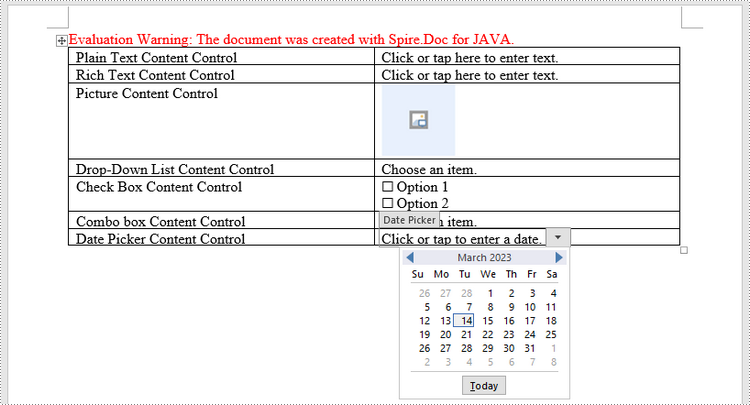
Apply for a Temporary License
If you'd like to remove the evaluation message from the generated documents, or to get rid of the function limitations, please request a 30-day trial license for yourself.