C#/VB.NET: convertir Word a imágenes (JPG, PNG y SVG)
Tabla de contenido
Instalado a través de NuGet
PM> Install-Package Spire.Doc
enlaces relacionados
En comparación con el formato de documento de Word, las imágenes son más convenientes para compartir y obtener una vista previa entre plataformas, ya que no requieren que MS Word esté instalado en las máquinas. Además, convertir Word en imágenes puede conservar la apariencia original del documento, lo cual es útil cuando no se desean modificaciones adicionales. En este artículo, aprenderá cómo convertir documentos de Word a imágenes en C# y VB.NET utilizando Spire.Doc for .NET.
- Convierta Word a JPG en C#, VB.NET
- Convierta Word a SVG en C#, VB.NET
- Convierta Word a PNG con resolución personalizada en C#, VB.NET
Instalar Spire.Doc for .NET
Para empezar, debe agregar los archivos DLL incluidos en el paquete Spire.Doc for .NET como referencias en su proyecto .NET. Los archivos DLL se pueden descargar desde este enlace o instalado a través de NuGet.
PM> Install-Package Spire.Doc
Convierta Word a JPG en C#, VB.NET
Spire.Doc for .NET ofrece el método Document.SaveToImages() para convertir un documento de Word completo en documentos individuales.mapa de bitsometarchivoimágenes Luego, una imagen de mapa de bits o metarchivo se puede guardar como un archivo de formato BMP, EMF, JPEG, PNG, GIF o WMF. Los siguientes son los pasos para convertir un documento de Word a imágenes JPG utilizando esta biblioteca.
- Cree un objeto Documento.
- Cargue un documento de Word utilizando el método Document.LoadFromFile().
- Convierta el documento en imágenes de mapa de bits utilizando el método Document.SaveToImages().
- Recorra la colección de imágenes para obtener la específica y guárdela como un archivo JPG.
- C#
- VB.NET
using Spire.Doc;
using Spire.Doc.Documents;
using System;
using System.Drawing;
using System.Drawing.Imaging;
namespace ConvertWordToJPG
{
class Program
{
static void Main(string[] args)
{
//Create a Document object
Document doc = new Document();
//Load a Word document
doc.LoadFromFile("C:\\Users\\Administrator\\Desktop\\Template.docx");
//Convert the whole document into individual images
Image[] images = doc.SaveToImages(ImageType.Bitmap);
//Loop through the image collection
for (int i = 0; i < images.Length; i++)
{
//Save the image to a JPEG format file
string outputfile = String.Format("Image-{0}.jpg", i);
images[i].Save("C:\\Users\\Administrator\\Desktop\\Images\\" + outputfile, ImageFormat.Jpeg);
}
}
}
}
Convierta Word a SVG en C#, VB.NET
Con Spire.Doc for .NET, puede guardar un documento de Word como una cola de matrices de bytes. Cada matriz de bytes se puede escribir como un archivo SVG. Los pasos detallados para convertir Word a SVG son los siguientes.
- Cree un objeto Documento.
- Cargue un archivo de Word usando el método Document.LoadFromFile().
- Guarde el documento como una cola de matrices de bytes utilizando el método Document.SaveToSVG().
- Recorra los elementos de la cola para obtener una matriz de bytes específica.
- Escriba la matriz de bytes en un archivo SVG.
- C#
- VB.NET
using Spire.Doc;
using System;
using System.Collections.Generic;
using System.IO;
namespace CovnertWordToSVG
{
class Program
{
static void Main(string[] args)
{
//Create a Document object
Document doc = new Document();
//Load a Word document
doc.LoadFromFile("C:\\Users\\Administrator\\Desktop\\Template.docx");
//Save the document as a queue of byte arrays
Queue<byte[]> svgBytes = doc.SaveToSVG();
//Loop through the items in the queue
for (int i = 0; i < svgBytes.Count; i++)
{
//Convert the queue to an array
byte[][] bytes = svgBytes.ToArray();
//Specify the output file name
string outputfile = String.Format("Image-{0}.svg", i);
//Write the byte[] in a SVG format file
FileStream fs = new FileStream("C:\\Users\\Administrator\\Desktop\\Images\\" + outputfile, FileMode.Create);
fs.Write(bytes[i], 0, bytes[i].Length);
fs.Close();
}
}
}
}
Convierta Word a PNG con resolución personalizada en C#, VB.NET
Una imagen con mayor resolución es generalmente más clara. Puede personalizar la resolución de la imagen mientras convierte Word a PNG siguiendo los siguientes pasos.
- Cree un objeto Documento.
- Cargue un archivo de Word usando el método Document.LoadFromFile().
- Convierta el documento en imágenes de mapa de bits utilizando el método Document.SaveToImages().
- Recorra la colección de imágenes para obtener la específica.
- Llame al método personalizado ResetResolution() para restablecer la resolución de la imagen.
- Guarde la imagen como un archivo PNG.
- C#
- VB.NET
using Spire.Doc;
using System;
using System.Drawing;
using System.Drawing.Imaging;
using Spire.Doc.Documents;
namespace ConvertWordToPng
{
class Program
{
static void Main(string[] args)
{
//Create a Document object
Document doc = new Document();
//Load a Word document
doc.LoadFromFile("C:\\Users\\Administrator\\Desktop\\Template.docx");
//Convert the whole document into individual images
Image[] images = doc.SaveToImages(ImageType.Metafile);
//Loop through the image collection
for (int i = 0; i < images.Length; i++)
{
//Reset the resolution of a specific image
Image newimage = ResetResolution(images[i] as Metafile, 150);
//Save the image to a PNG format file
string outputfile = String.Format("Image-{0}.png", i);
newimage.Save("C:\\Users\\Administrator\\Desktop\\Images\\" + outputfile, ImageFormat.Png);
}
}
//Set the image resolution by the ResetResolution() method
public static Image ResetResolution(Metafile mf, float resolution)
{
int width = (int)(mf.Width * resolution / mf.HorizontalResolution);
int height = (int)(mf.Height * resolution / mf.VerticalResolution);
Bitmap bmp = new Bitmap(width, height);
bmp.SetResolution(resolution, resolution);
using (Graphics g = Graphics.FromImage(bmp))
{
g.DrawImage(mf, Point.Empty);
}
return bmp;
}
}
}
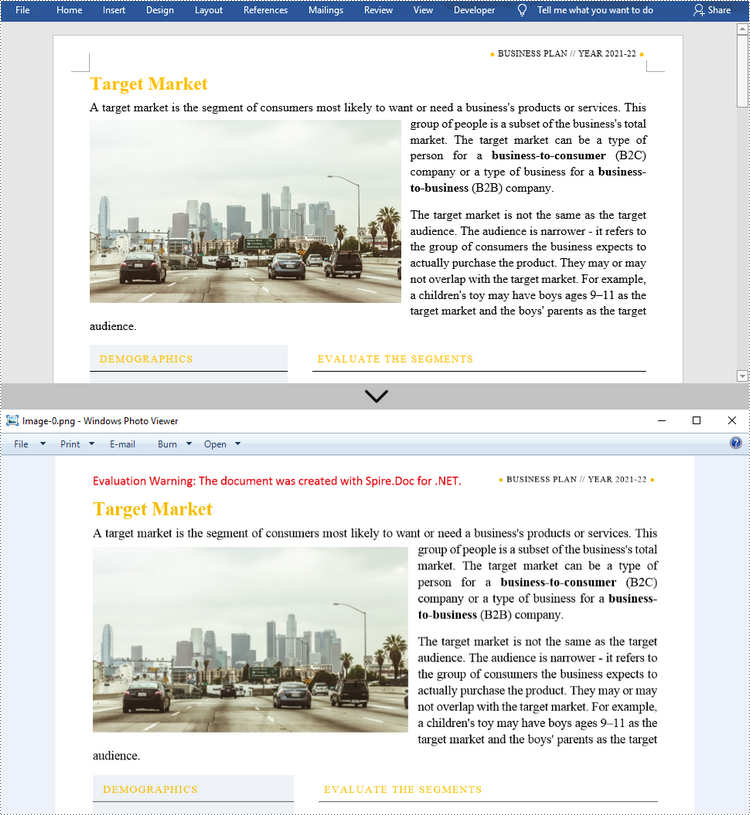
Solicitar una Licencia Temporal
Si desea eliminar el mensaje de evaluación de los documentos generados o deshacerse de las limitaciones de la función, por favor solicitar una licencia de prueba de 30 días para ti.
C#/VB.NET: Word를 이미지로 변환(JPG, PNG 및 SVG)
목차
NuGet을 통해 설치됨
PM> Install-Package Spire.Doc
관련된 링크들
Word 문서 형식과 비교할 때 그림은 컴퓨터에 MS Word를 설치할 필요가 없기 때문에 여러 플랫폼에서 공유하고 미리보기가 더 편리합니다. 또한 Word를 이미지로 변환하면 문서의 원래 모양을 유지할 수 있으므로 추가 수정을 원하지 않을 때 유용합니다. 이 기사에서는 다음을 수행하는 방법을 배웁니다 C# 및 VB.NET에서 Word 문서를 이미지로 변환 Spire.Doc for .NET 사용.
Spire.Doc for .NET 설치
T먼저 Spire.Doc for.NET 패키지에 포함된 DLL 파일을 .NET 프로젝트의 참조로 추가해야 합니다. DLL 파일은 다음에서 다운로드할 수 있습니다 이 링크 또는 NuGet을 통해 설치됩니다.
PM> Install-Package Spire.Doc
C#, VB.NET에서 Word를 JPG로 변환
Spire.Doc for .NET은 전체 Word 문서를 개별 문서로 변환하는 Document.SaveToImages() 메서드를 제공합니다. 비트맵 또는 메타파일 이미지. 그런 다음 비트맵 또는 메타파일 이미지를 BMP, EMF, JPEG, PNG, GIF 또는 WMF 형식 파일로 저장할 수 있습니다. 다음은 이 라이브러리를 사용하여 Word 문서를 JPG 이미지로 변환하는 단계입니다.
- 문서 개체를 만듭니다.
- Document.LoadFromFile() 메서드를 사용하여 Word 문서를 로드합니다.
- Document.SaveToImages() 메서드를 사용하여 문서를 비트맵 이미지로 변환합니다.
- 이미지 컬렉션을 반복하여 특정 이미지를 가져와 JPG 파일로 저장합니다.
- C#
- VB.NET
using Spire.Doc;
using Spire.Doc.Documents;
using System;
using System.Drawing;
using System.Drawing.Imaging;
namespace ConvertWordToJPG
{
class Program
{
static void Main(string[] args)
{
//Create a Document object
Document doc = new Document();
//Load a Word document
doc.LoadFromFile("C:\\Users\\Administrator\\Desktop\\Template.docx");
//Convert the whole document into individual images
Image[] images = doc.SaveToImages(ImageType.Bitmap);
//Loop through the image collection
for (int i = 0; i < images.Length; i++)
{
//Save the image to a JPEG format file
string outputfile = String.Format("Image-{0}.jpg", i);
images[i].Save("C:\\Users\\Administrator\\Desktop\\Images\\" + outputfile, ImageFormat.Jpeg);
}
}
}
}
C#, VB.NET에서 Word를 SVG로 변환
Spire.Doc for .NET을 사용하면 Word 문서를 바이트 배열의 대기열로 저장할 수 있습니다. 그런 다음 각 바이트 배열을 SVG 파일로 작성할 수 있습니다. Word를 SVG로 변환하는 자세한 단계는 다음과 같습니다.
- 문서 개체를 만듭니다.
- Document.LoadFromFile() 메서드를 사용하여 Word 파일을 로드합니다.
- Document.SaveToSVG() 메서드를 사용하여 문서를 바이트 배열의 대기열로 저장합니다.
- 대기열의 항목을 반복하여 특정 바이트 배열을 가져옵니다.
- 바이트 배열을 SVG 파일에 씁니다.
- C#
- VB.NET
using Spire.Doc;
using System;
using System.Collections.Generic;
using System.IO;
namespace CovnertWordToSVG
{
class Program
{
static void Main(string[] args)
{
//Create a Document object
Document doc = new Document();
//Load a Word document
doc.LoadFromFile("C:\\Users\\Administrator\\Desktop\\Template.docx");
//Save the document as a queue of byte arrays
Queue<byte[]> svgBytes = doc.SaveToSVG();
//Loop through the items in the queue
for (int i = 0; i < svgBytes.Count; i++)
{
//Convert the queue to an array
byte[][] bytes = svgBytes.ToArray();
//Specify the output file name
string outputfile = String.Format("Image-{0}.svg", i);
//Write the byte[] in a SVG format file
FileStream fs = new FileStream("C:\\Users\\Administrator\\Desktop\\Images\\" + outputfile, FileMode.Create);
fs.Write(bytes[i], 0, bytes[i].Length);
fs.Close();
}
}
}
}
C#, VB.NET에서 사용자 지정 해상도를 사용하여 Word를 PNG로 변환
일반적으로 해상도가 높은 이미지가 더 선명합니다. 다음 단계에 따라 Word를 PNG로 변환하는 동안 이미지 해상도를 사용자 지정할 수 있습니다.
- 문서 개체를 만듭니다.
- Document.LoadFromFile() 메서드를 사용하여 Word 파일을 로드합니다.
- Document.SaveToImages() 메서드를 사용하여 문서를 비트맵 이미지로 변환합니다.
- 이미지 컬렉션을 반복하여 특정 이미지를 얻습니다.
- 커스텀 메서드 ResetResolution()을 호출하여 이미지 해상도를 재설정합니다.
- 이미지를 PNG 파일로 저장합니다.
- C#
- VB.NET
using Spire.Doc;
using System;
using System.Drawing;
using System.Drawing.Imaging;
using Spire.Doc.Documents;
namespace ConvertWordToPng
{
class Program
{
static void Main(string[] args)
{
//Create a Document object
Document doc = new Document();
//Load a Word document
doc.LoadFromFile("C:\\Users\\Administrator\\Desktop\\Template.docx");
//Convert the whole document into individual images
Image[] images = doc.SaveToImages(ImageType.Metafile);
//Loop through the image collection
for (int i = 0; i < images.Length; i++)
{
//Reset the resolution of a specific image
Image newimage = ResetResolution(images[i] as Metafile, 150);
//Save the image to a PNG format file
string outputfile = String.Format("Image-{0}.png", i);
newimage.Save("C:\\Users\\Administrator\\Desktop\\Images\\" + outputfile, ImageFormat.Png);
}
}
//Set the image resolution by the ResetResolution() method
public static Image ResetResolution(Metafile mf, float resolution)
{
int width = (int)(mf.Width * resolution / mf.HorizontalResolution);
int height = (int)(mf.Height * resolution / mf.VerticalResolution);
Bitmap bmp = new Bitmap(width, height);
bmp.SetResolution(resolution, resolution);
using (Graphics g = Graphics.FromImage(bmp))
{
g.DrawImage(mf, Point.Empty);
}
return bmp;
}
}
}
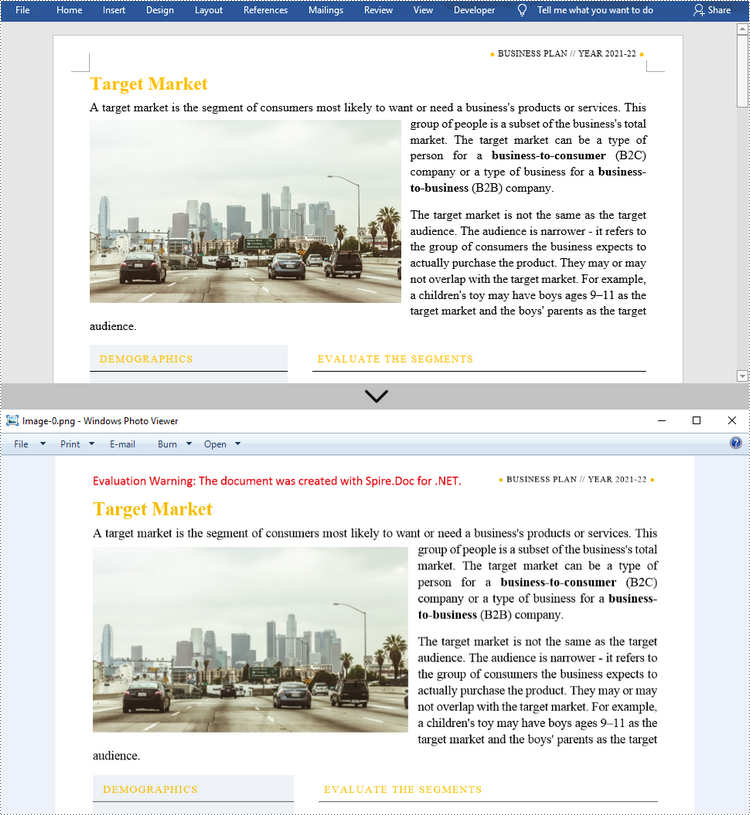
임시 면허 신청
생성된 문서에서 평가 메시지를 제거하거나 기능 제한을 제거하려면 다음을 수행하십시오 30일 평가판 라이선스 요청 자신을 위해.
C#/VB.NET: Converti Word in Immagini (JPG, PNG e SVG)
Sommario
Installato tramite NuGet
PM> Install-Package Spire.Doc
Link correlati
Rispetto al formato di documento Word, le immagini sono più convenienti da condividere e visualizzare in anteprima su più piattaforme, perché non richiedono l'installazione di MS Word sui computer. Inoltre, la conversione di Word in immagini può preservare l'aspetto originale del documento, utile quando non si desiderano ulteriori modifiche. In questo articolo imparerai come convertire documenti Word in immagini in C# e VB.NET utilizzando Spire.Doc for .NET.
- Converti Word in JPG in C#, VB.NET
- Converti Word in SVG in C#, VB.NET
- Converti Word in PNG con risoluzione personalizzata in C#, VB.NET
Installa Spire.Doc for .NET
Per cominciare, è necessario aggiungere i file DLL inclusi nel pacchetto Spire.Doc for.NET come riferimenti nel progetto .NET. I file DLL possono essere scaricati da questo link o installato tramite NuGet.
PM> Install-Package Spire.Doc
Converti Word in JPG in C#, VB.NET
Spire.Doc for .NET offre il metodo Document.SaveToImages() per convertire un intero documento Word in singole immagini Bitmap o Metafile. Quindi, un'immagine Bitmap o Metafile può essere salvata come file in formato BMP, EMF, JPEG, PNG, GIF o WMF. Di seguito sono riportati i passaggi per convertire un documento Word in immagini JPG utilizzando questa libreria.
- Creare un oggetto documento.
- Carica un documento Word usando il metodo Document.LoadFromFile().
- Converti il documento in immagini bitmap utilizzando il metodo Document.SaveToImages().
- Passa attraverso la raccolta di immagini per ottenere quella specifica e salvala come file JPG.
- C#
- VB.NET
using Spire.Doc;
using Spire.Doc.Documents;
using System;
using System.Drawing;
using System.Drawing.Imaging;
namespace ConvertWordToJPG
{
class Program
{
static void Main(string[] args)
{
//Create a Document object
Document doc = new Document();
//Load a Word document
doc.LoadFromFile("C:\\Users\\Administrator\\Desktop\\Template.docx");
//Convert the whole document into individual images
Image[] images = doc.SaveToImages(ImageType.Bitmap);
//Loop through the image collection
for (int i = 0; i < images.Length; i++)
{
//Save the image to a JPEG format file
string outputfile = String.Format("Image-{0}.jpg", i);
images[i].Save("C:\\Users\\Administrator\\Desktop\\Images\\" + outputfile, ImageFormat.Jpeg);
}
}
}
}
Converti Word in SVG in C#, VB.NET
Utilizzando Spire.Doc for .NET, puoi salvare un documento Word come una coda di array di byte. Ogni array di byte può quindi essere scritto come file SVG. I passaggi dettagliati per convertire Word in SVG sono i seguenti.
- Creare un oggetto documento.
- Carica un file Word usando il metodo Document.LoadFromFile().
- Salvare il documento come una coda di array di byte utilizzando il metodo Document.SaveToSVG().
- Passa in rassegna gli elementi nella coda per ottenere un array di byte specifico.
- Scrivi l'array di byte in un file SVG.
- C#
- VB.NET
using Spire.Doc;
using System;
using System.Collections.Generic;
using System.IO;
namespace CovnertWordToSVG
{
class Program
{
static void Main(string[] args)
{
//Create a Document object
Document doc = new Document();
//Load a Word document
doc.LoadFromFile("C:\\Users\\Administrator\\Desktop\\Template.docx");
//Save the document as a queue of byte arrays
Queue<byte[]> svgBytes = doc.SaveToSVG();
//Loop through the items in the queue
for (int i = 0; i < svgBytes.Count; i++)
{
//Convert the queue to an array
byte[][] bytes = svgBytes.ToArray();
//Specify the output file name
string outputfile = String.Format("Image-{0}.svg", i);
//Write the byte[] in a SVG format file
FileStream fs = new FileStream("C:\\Users\\Administrator\\Desktop\\Images\\" + outputfile, FileMode.Create);
fs.Write(bytes[i], 0, bytes[i].Length);
fs.Close();
}
}
}
}
Converti Word in PNG con risoluzione personalizzata in C#, VB.NET
Un'immagine con una risoluzione maggiore è generalmente più chiara. È possibile personalizzare la risoluzione dell'immagine durante la conversione di Word in PNG seguendo i passaggi seguenti.
- Creare un oggetto documento.
- Carica un file Word usando il metodo Document.LoadFromFile().
- Converti il documento in immagini bitmap utilizzando il metodo Document.SaveToImages().
- Passa attraverso la raccolta di immagini per ottenere quella specifica.
- Chiama il metodo personalizzato ResetResolution() per reimpostare la risoluzione dell'immagine.
- Salva l'immagine come file PNG.
- C#
- VB.NET
using Spire.Doc;
using System;
using System.Drawing;
using System.Drawing.Imaging;
using Spire.Doc.Documents;
namespace ConvertWordToPng
{
class Program
{
static void Main(string[] args)
{
//Create a Document object
Document doc = new Document();
//Load a Word document
doc.LoadFromFile("C:\\Users\\Administrator\\Desktop\\Template.docx");
//Convert the whole document into individual images
Image[] images = doc.SaveToImages(ImageType.Metafile);
//Loop through the image collection
for (int i = 0; i < images.Length; i++)
{
//Reset the resolution of a specific image
Image newimage = ResetResolution(images[i] as Metafile, 150);
//Save the image to a PNG format file
string outputfile = String.Format("Image-{0}.png", i);
newimage.Save("C:\\Users\\Administrator\\Desktop\\Images\\" + outputfile, ImageFormat.Png);
}
}
//Set the image resolution by the ResetResolution() method
public static Image ResetResolution(Metafile mf, float resolution)
{
int width = (int)(mf.Width * resolution / mf.HorizontalResolution);
int height = (int)(mf.Height * resolution / mf.VerticalResolution);
Bitmap bmp = new Bitmap(width, height);
bmp.SetResolution(resolution, resolution);
using (Graphics g = Graphics.FromImage(bmp))
{
g.DrawImage(mf, Point.Empty);
}
return bmp;
}
}
}
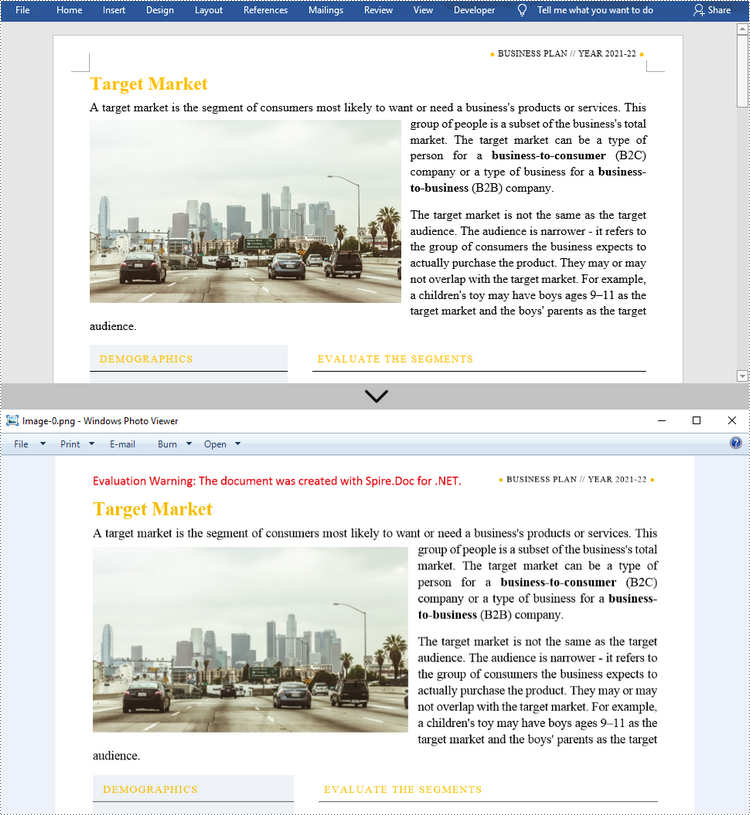
Richiedi una licenza temporanea
Se desideri rimuovere il messaggio di valutazione dai documenti generati o eliminare le limitazioni delle funzioni, per favore richiedere una licenza di prova di 30 giorni per te.
C#/VB.NET : convertir Word en images (JPG, PNG et SVG)
Table des matières
Installé via NuGet
PM> Install-Package Spire.Doc
Liens connexes
Par rapport au format de document Word, les images sont plus pratiques à partager et à prévisualiser sur toutes les plates-formes, car elles ne nécessitent pas l'installation de MS Word sur les machines. De plus, la conversion de Word en images peut préserver l'apparence d'origine du document, ce qui est utile lorsque d'autres modifications ne sont pas souhaitées. Dans cet article, vous apprendrez à convertir des documents Word en images en C# et VB.NET en utilisant Spire.Doc for .NET.
- Convertir Word en JPG en C#, VB.NET
- Convertir Word en SVG en C#, VB.NET
- Convertir Word en PNG avec une résolution personnalisée en C#, VB.NET
Installer Spire.Doc for .NET
Pour commencer, vous devez ajouter les fichiers DLL inclus dans le package Spire.Doc for.NET en tant que références dans votre projet .NET. Les fichiers DLL peuvent être téléchargés à partir de ce lien ou installés via NuGet.
PM> Install-Package Spire.Doc
Convertir Word en JPG en C#, VB.NET
Spire.Doc for .NET propose la méthode Document.SaveToImages() pour convertir un document Word entier en images Bitmap ou Metafile individuelles. Ensuite, une image Bitmap ou Metafile peut être enregistrée au format BMP, EMF, JPEG, PNG, GIF ou WMF. Voici les étapes pour convertir un document Word en images JPG à l'aide de cette bibliothèque.
- Créez un objet Document.
- Chargez un document Word à l'aide de la méthode Document.LoadFromFile().
- Convertissez le document en images Bitmap à l'aide de la méthode Document.SaveToImages().
- Parcourez la collection d'images pour obtenir celle spécifique et enregistrez-la sous forme de fichier JPG.
- C#
- VB.NET
using Spire.Doc;
using Spire.Doc.Documents;
using System;
using System.Drawing;
using System.Drawing.Imaging;
namespace ConvertWordToJPG
{
class Program
{
static void Main(string[] args)
{
//Create a Document object
Document doc = new Document();
//Load a Word document
doc.LoadFromFile("C:\\Users\\Administrator\\Desktop\\Template.docx");
//Convert the whole document into individual images
Image[] images = doc.SaveToImages(ImageType.Bitmap);
//Loop through the image collection
for (int i = 0; i < images.Length; i++)
{
//Save the image to a JPEG format file
string outputfile = String.Format("Image-{0}.jpg", i);
images[i].Save("C:\\Users\\Administrator\\Desktop\\Images\\" + outputfile, ImageFormat.Jpeg);
}
}
}
}
Convertir Word en SVG en C#, VB.NET
À l'aide de Spire.Doc for .NET, vous pouvez enregistrer un document Word sous la forme d'une file d'attente de tableaux d'octets. Chaque tableau d'octets peut alors être écrit sous la forme d'un fichier SVG. Les étapes détaillées pour convertir Word en SVG sont les suivantes.
- Créez un objet Document.
- Chargez un fichier Word à l'aide de la méthode Document.LoadFromFile().
- Enregistrez le document en tant que file d'attente de tableaux d'octets à l'aide de la méthode Document.SaveToSVG().
- Parcourez les éléments de la file d'attente pour obtenir un tableau d'octets spécifique.
- Écrivez le tableau d'octets dans un fichier SVG.
- C#
- VB.NET
using Spire.Doc;
using System;
using System.Collections.Generic;
using System.IO;
namespace CovnertWordToSVG
{
class Program
{
static void Main(string[] args)
{
//Create a Document object
Document doc = new Document();
//Load a Word document
doc.LoadFromFile("C:\\Users\\Administrator\\Desktop\\Template.docx");
//Save the document as a queue of byte arrays
Queue<byte[]> svgBytes = doc.SaveToSVG();
//Loop through the items in the queue
for (int i = 0; i < svgBytes.Count; i++)
{
//Convert the queue to an array
byte[][] bytes = svgBytes.ToArray();
//Specify the output file name
string outputfile = String.Format("Image-{0}.svg", i);
//Write the byte[] in a SVG format file
FileStream fs = new FileStream("C:\\Users\\Administrator\\Desktop\\Images\\" + outputfile, FileMode.Create);
fs.Write(bytes[i], 0, bytes[i].Length);
fs.Close();
}
}
}
}
Convertir Word en PNG avec une résolution personnalisée en C#, VB.NET
Une image avec une résolution plus élevée est généralement plus claire. Vous pouvez personnaliser la résolution de l'image lors de la conversion de Word en PNG en suivant les étapes suivantes.
- Créez un objet Document.
- Chargez un fichier Word à l'aide de la méthode Document.LoadFromFile().
- Convertissez le document en images Bitmap à l'aide de la méthode Document.SaveToImages().
- Parcourez la collection d'images pour obtenir celle qui est spécifique.
- Appelez la méthode personnalisée esetResolution()R pour réinitialiser la résolution de l'image.
- Enregistrez l'image au format PNG.
- C#
- VB.NET
using Spire.Doc;
using System;
using System.Drawing;
using System.Drawing.Imaging;
using Spire.Doc.Documents;
namespace ConvertWordToPng
{
class Program
{
static void Main(string[] args)
{
//Create a Document object
Document doc = new Document();
//Load a Word document
doc.LoadFromFile("C:\\Users\\Administrator\\Desktop\\Template.docx");
//Convert the whole document into individual images
Image[] images = doc.SaveToImages(ImageType.Metafile);
//Loop through the image collection
for (int i = 0; i < images.Length; i++)
{
//Reset the resolution of a specific image
Image newimage = ResetResolution(images[i] as Metafile, 150);
//Save the image to a PNG format file
string outputfile = String.Format("Image-{0}.png", i);
newimage.Save("C:\\Users\\Administrator\\Desktop\\Images\\" + outputfile, ImageFormat.Png);
}
}
//Set the image resolution by the ResetResolution() method
public static Image ResetResolution(Metafile mf, float resolution)
{
int width = (int)(mf.Width * resolution / mf.HorizontalResolution);
int height = (int)(mf.Height * resolution / mf.VerticalResolution);
Bitmap bmp = new Bitmap(width, height);
bmp.SetResolution(resolution, resolution);
using (Graphics g = Graphics.FromImage(bmp))
{
g.DrawImage(mf, Point.Empty);
}
return bmp;
}
}
}
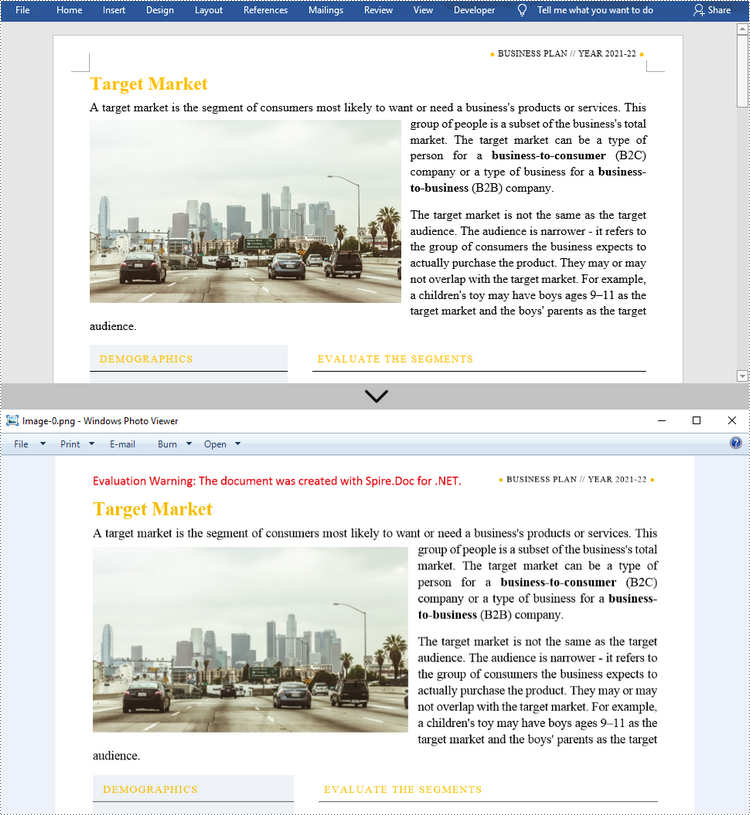
Demander une licence temporaire
Si vous souhaitez supprimer le message d'évaluation des documents générés ou vous débarrasser des limitations de la fonction, veuillez demander une licence d'essai de 30 jours pour toi.
C#/VB.NET: Dividir PDF em vários arquivos PDF
Índice
Instalado via NuGet
PM> Install-Package Spire.PDF
Links Relacionados
É útil dividir um único PDF em vários menores em determinadas situações. Por exemplo, você pode dividir grandes contratos, relatórios, livros, trabalhos acadêmicos ou outros documentos em partes menores, facilitando sua revisão ou reutilização. Neste artigo, você aprenderá como dividir PDF em PDFs de página única e como dividir PDF por intervalos de páginas em C# e VB.NET usando o Spire.PDF for .NET.
Instalar o Spire.PDF for .NET
Para começar, você precisa adicionar os arquivos DLL incluídos no pacote Spire.PDF for.NET como referências em seu projeto .NET. Os arquivos DLLs podem ser baixados de esse link ou instalado via NuGet.
PM> Install-Package Spire.PDF
Dividir PDF em PDFs de uma página em C#, VB.NET
O Spire.PDF oferece o método Split() para dividir um documento PDF de várias páginas em vários arquivos de uma página. A seguir estão as etapas detalhadas.
- Crie um objeto dfDcoumentP.
- Carregue um documento PDF usando o método PdfDocument.LoadFromFile().
- Divida o documento em PDFs de uma página usando o método PdfDocument.Split(string destFilePattern, int startNumber).
- C#
- VB.NET
using System;
using Spire.Pdf;
namespace SplitPDFIntoIndividualPages
{
class Program
{
static void Main(string[] args)
{
//Specify the input file path
String inputFile = "C:\\Users\\Administrator\\Desktop\\Terms of Service.pdf";
//Specify the output directory
String outputDirectory = "C:\\Users\\Administrator\\Desktop\\Output\\";
//Create a PdfDocument object
PdfDocument doc = new PdfDocument();
//Load a PDF file
doc.LoadFromFile(inputFile);
//Split the PDF to one-page PDFs
doc.Split(outputDirectory + "output-{0}.pdf", 1);
}
}
}
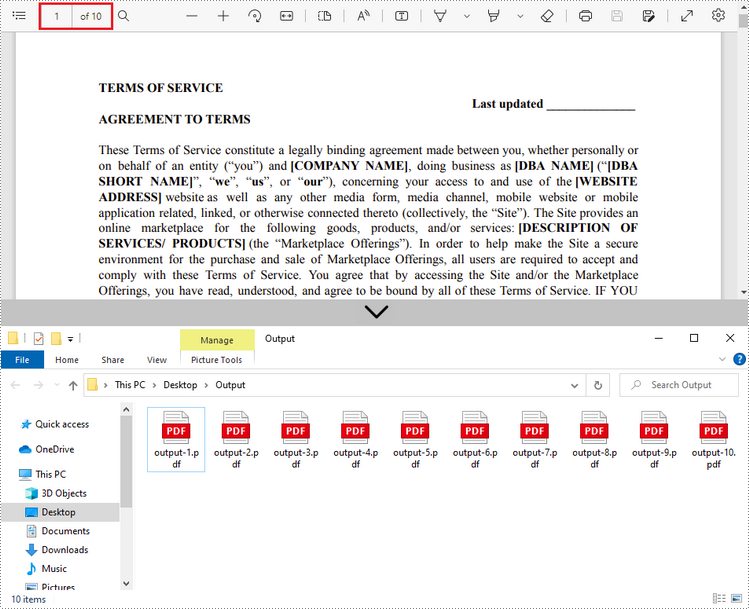
Dividir PDF por intervalos de páginas em C #, VB.NET
Nenhum método direto é oferecido para dividir documentos PDF por intervalos de páginas. Para fazer isso, criamos dois ou mais novos documentos PDF e importamos a página ou o intervalo de páginas do documento de origem para eles. Aqui estão as etapas detalhadas.
- Carregue o arquivo PDF de origem ao inicializar o objeto PdfDocument.
- Crie dois objetos PdfDocument adicionais.
- Importe a primeira página do arquivo de origem para o primeiro documento usando o método PdfDocument.InsertPage().
- Importe as páginas restantes do arquivo de origem para o segundo documento usando o método PdfDocument.InsertPageRange().
- Salve os dois documentos como arquivos PDF separados usando o método PdfDocument.SaveToFile().
- C#
- VB.NET
using Spire.Pdf;
using System;
namespace SplitPdfByPageRanges
{
class Program
{
static void Main(string[] args)
{
//Specify the input file path
String inputFile = "C:\\Users\\Administrator\\Desktop\\Terms of Service.pdf";
//Specify the output directory
String outputDirectory = "C:\\Users\\Administrator\\Desktop\\Output\\";
//Load the source PDF file while initialing the PdfDocument object
PdfDocument sourceDoc = new PdfDocument(inputFile);
//Create two additional PdfDocument objects
PdfDocument newDoc_1 = new PdfDocument();
PdfDocument newDoc_2 = new PdfDocument();
//Insert the first page of source file to the first document
newDoc_1.InsertPage(sourceDoc, 0);
//Insert the rest pages of source file to the second document
newDoc_2.InsertPageRange(sourceDoc, 1, sourceDoc.Pages.Count - 1);
//Save the two documents as PDF files
newDoc_1.SaveToFile(outputDirectory + "output-1.pdf");
newDoc_2.SaveToFile(outputDirectory + "output-2.pdf");
}
}
}
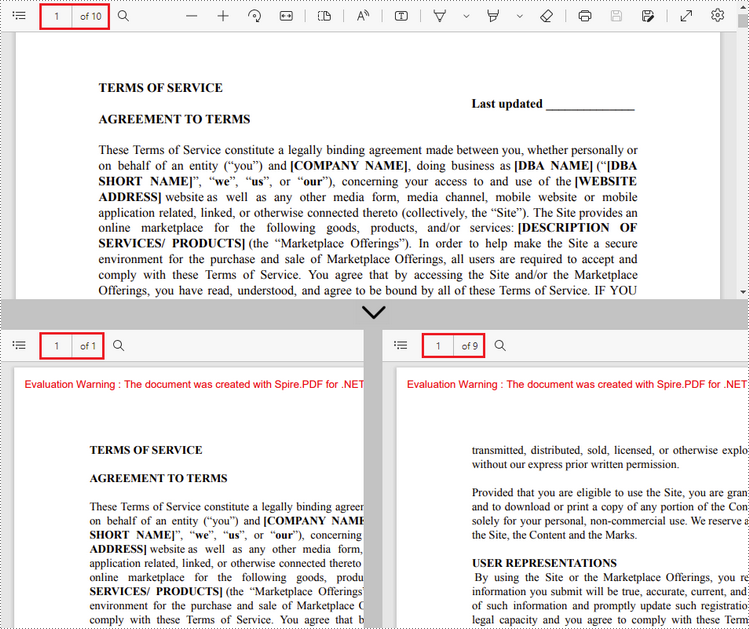
Solicitar uma licença temporária
Se você deseja remover a mensagem de avaliação dos documentos gerados ou se livrar das limitações de função, por favor solicite uma licença de teste de 30 dias para você mesmo.
C#/VB.NET: разделить PDF на несколько PDF-файлов
Оглавление
Установлено через NuGet
PM> Install-Package Spire.PDF
Ссылки по теме
В определенных ситуациях полезно разделить один PDF-файл на несколько более мелких. Например, вы можете разделить большие контракты, отчеты, книги, академические статьи или другие документы на более мелкие части, чтобы их было легко просматривать или повторно использовать. В этой статье вы узнаете, как разделить PDF на одностраничные PDF-файлы и как разделить PDF по диапазонам страниц в С# и VB.NET с помощью Spire.PDF for .NET.
Установите Spire.PDF for .NET
Для начала вам нужно добавить файлы DLL, включенные в пакет Spire.PDF for .NET, в качестве ссылок в ваш проект .NET. Файлы DLL можно загрузить с эта ссылка или установлен через NuGet.
PM> Install-Package Spire.PDF
Разделить PDF на одностраничные PDF-файлы в C#, VB.NET
Spire.PDF предлагает метод Split() для разделения многостраничного PDF-документа на несколько одностраничных файлов. Ниже приведены подробные шаги.
- Создайте объект PdfDcoument.
- Загрузите документ PDF с помощью метода PdfDocument.LoadFromFile().
- Разделите документ на одностраничные PDF-файлы, используя метод PdfDocument.Split(string destFilePattern, int startNumber).
- C#
- VB.NET
using System;
using Spire.Pdf;
namespace SplitPDFIntoIndividualPages
{
class Program
{
static void Main(string[] args)
{
//Specify the input file path
String inputFile = "C:\\Users\\Administrator\\Desktop\\Terms of Service.pdf";
//Specify the output directory
String outputDirectory = "C:\\Users\\Administrator\\Desktop\\Output\\";
//Create a PdfDocument object
PdfDocument doc = new PdfDocument();
//Load a PDF file
doc.LoadFromFile(inputFile);
//Split the PDF to one-page PDFs
doc.Split(outputDirectory + "output-{0}.pdf", 1);
}
}
}
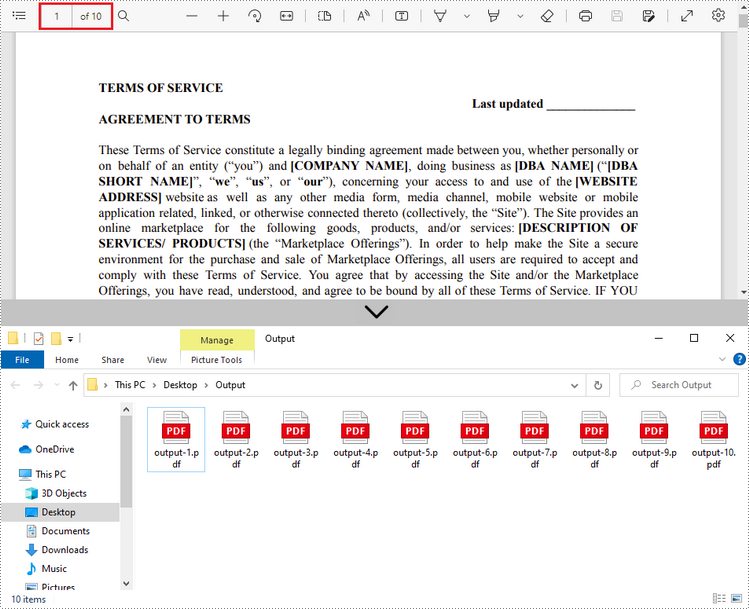
Разделить PDF по диапазонам страниц в C#, VB.NET
Не существует простого метода разделения PDF-документов по диапазонам страниц. Для этого мы создаем два или более новых PDF-документа и импортируем в них страницу или диапазон страниц из исходного документа. Вот подробные шаги.
- Загрузите исходный файл PDF при инициализации объекта PdfDocument.
- Создайте два дополнительных объекта PdfDocument.
- Импортируйте первую страницу из исходного файла в первый документ с помощью метода PdfDocument.InsertPage().
- Импортируйте оставшиеся страницы из исходного файла во второй документ с помощью метода PdfDocument.InsertPageRange().
- Сохраните два документа как отдельные файлы PDF, используя метод PdfDocument.SaveToFile().
- C#
- VB.NET
using Spire.Pdf;
using System;
namespace SplitPdfByPageRanges
{
class Program
{
static void Main(string[] args)
{
//Specify the input file path
String inputFile = "C:\\Users\\Administrator\\Desktop\\Terms of Service.pdf";
//Specify the output directory
String outputDirectory = "C:\\Users\\Administrator\\Desktop\\Output\\";
//Load the source PDF file while initialing the PdfDocument object
PdfDocument sourceDoc = new PdfDocument(inputFile);
//Create two additional PdfDocument objects
PdfDocument newDoc_1 = new PdfDocument();
PdfDocument newDoc_2 = new PdfDocument();
//Insert the first page of source file to the first document
newDoc_1.InsertPage(sourceDoc, 0);
//Insert the rest pages of source file to the second document
newDoc_2.InsertPageRange(sourceDoc, 1, sourceDoc.Pages.Count - 1);
//Save the two documents as PDF files
newDoc_1.SaveToFile(outputDirectory + "output-1.pdf");
newDoc_2.SaveToFile(outputDirectory + "output-2.pdf");
}
}
}
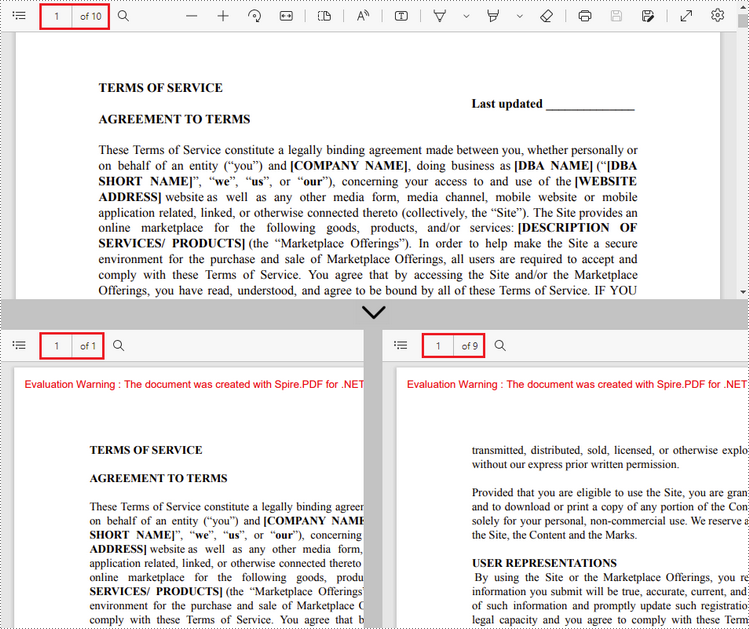
Подать заявку на временную лицензию
Если вы хотите удалить оценочное сообщение из сгенерированных документов или избавиться от функциональных ограничений, пожалуйста запросить 30-дневную пробную лицензию для себя.
C#/VB.NET: PDF in mehrere PDF-Dateien aufteilen
Inhaltsverzeichnis
Über NuGet installiert
PM> Install-Package Spire.PDF
verwandte Links
In bestimmten Situationen ist es hilfreich, ein einzelnes PDF in mehrere kleinere aufzuteilen. Sie können beispielsweise große Verträge, Berichte, Bücher, wissenschaftliche Arbeiten oder andere Dokumente in kleinere Teile aufteilen, um sie einfacher zu überprüfen oder wiederzuverwenden. In diesem Artikel erfahren Sie, wie das geht Teilen Sie PDFs in einseitige PDFs auf und wie Teilen Sie PDF nach Seitenbereichen in C# und VB.NET auf durch Verwendung von Spire.PDF for .NET.
Installieren Spire.PDF for .NET
TZunächst müssen Sie die im Spire.PDF for.NET-Paket enthaltenen DLL-Dateien als Referenzen in Ihrem .NET-Projekt hinzufügen. Die DLLs-Dateien können entweder über diesen Link heruntergeladen oder über NuGet installiert werden.
PM> Install-Package Spire.PDF
Teilen Sie PDF in einseitige PDFs in C#, VB.NET auf
Spire.PDF bietet die Split()-Methode zum Aufteilen eines mehrseitigen PDF-Dokuments in mehrere einseitige Dateien. Im Folgenden finden Sie die detaillierten Schritte.
- Erstellen Sie ein PdfDcoument-Objekt.
- Laden Sie ein PDF-Dokument mit der Methode PdfDocument.LoadFromFile().
- Teilen Sie das Dokument mit der Methode PdfDocument.Split(string destFilePattern, int startNumber) in einseitige PDFs auf.
- C#
- VB.NET
using System;
using Spire.Pdf;
namespace SplitPDFIntoIndividualPages
{
class Program
{
static void Main(string[] args)
{
//Specify the input file path
String inputFile = "C:\\Users\\Administrator\\Desktop\\Terms of Service.pdf";
//Specify the output directory
String outputDirectory = "C:\\Users\\Administrator\\Desktop\\Output\\";
//Create a PdfDocument object
PdfDocument doc = new PdfDocument();
//Load a PDF file
doc.LoadFromFile(inputFile);
//Split the PDF to one-page PDFs
doc.Split(outputDirectory + "output-{0}.pdf", 1);
}
}
}
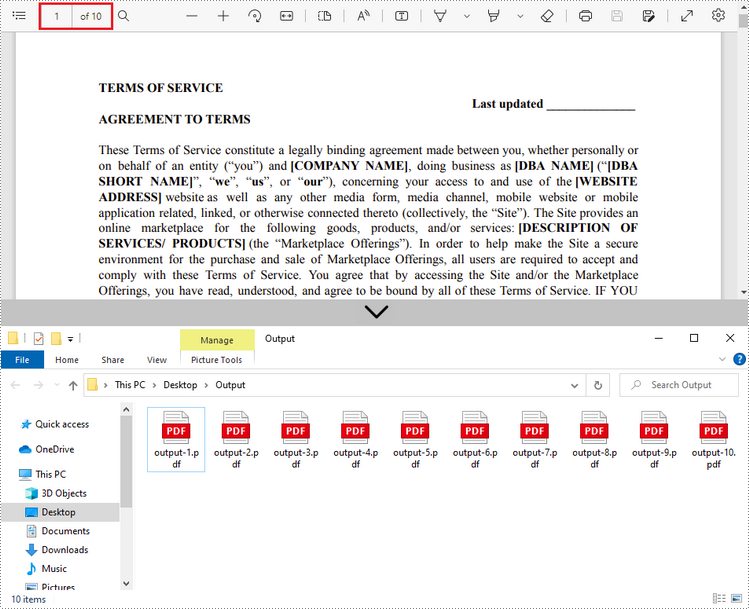
Teilen Sie PDF nach Seitenbereichen in C#, VB.NET
Für die Aufteilung von PDF-Dokumenten nach Seitenbereichen wird keine einfache Methode angeboten. Dazu erstellen wir zwei oder mehr neue PDF-Dokumente und importieren die Seite bzw. den Seitenbereich aus dem Quelldokument in diese. Hier sind die detaillierten Schritte.
- Laden Sie die PDF-Quelldatei, während Sie das PdfDocument-Objekt initialisieren.
- Erstellen Sie zwei zusätzliche PdfDocument-Objekte.
- Importieren Sie die erste Seite aus der Quelldatei mit der Methode PdfDocument.InsertPage() in das erste Dokument.
- Importieren Sie die verbleibenden Seiten aus der Quelldatei mit der Methode PdfDocument.InsertPageRange() in das zweite Dokument.
- Speichern Sie die beiden Dokumente als separate PDF-Dateien mit der Methode PdfDocument.SaveToFile().
- C#
- VB.NET
using Spire.Pdf;
using System;
namespace SplitPdfByPageRanges
{
class Program
{
static void Main(string[] args)
{
//Specify the input file path
String inputFile = "C:\\Users\\Administrator\\Desktop\\Terms of Service.pdf";
//Specify the output directory
String outputDirectory = "C:\\Users\\Administrator\\Desktop\\Output\\";
//Load the source PDF file while initialing the PdfDocument object
PdfDocument sourceDoc = new PdfDocument(inputFile);
//Create two additional PdfDocument objects
PdfDocument newDoc_1 = new PdfDocument();
PdfDocument newDoc_2 = new PdfDocument();
//Insert the first page of source file to the first document
newDoc_1.InsertPage(sourceDoc, 0);
//Insert the rest pages of source file to the second document
newDoc_2.InsertPageRange(sourceDoc, 1, sourceDoc.Pages.Count - 1);
//Save the two documents as PDF files
newDoc_1.SaveToFile(outputDirectory + "output-1.pdf");
newDoc_2.SaveToFile(outputDirectory + "output-2.pdf");
}
}
}
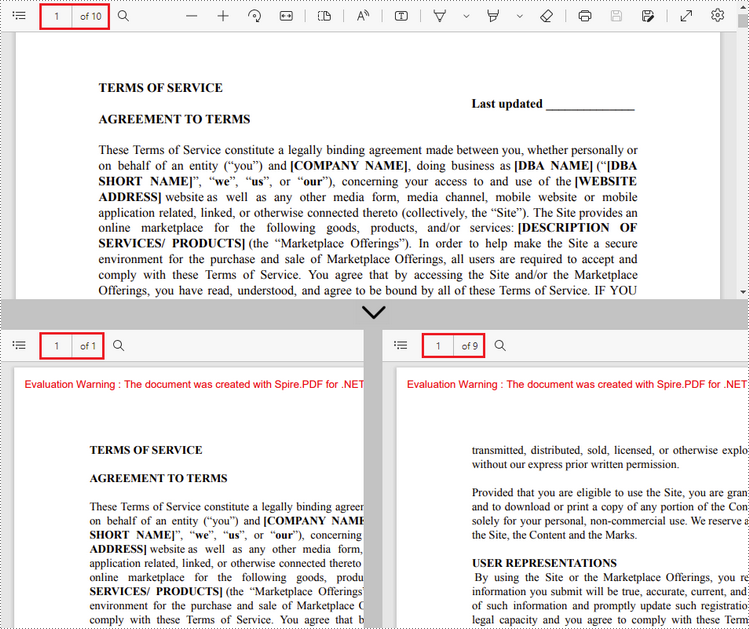
Beantragen Sie eine temporäre Lizenz
Wenn Sie die Bewertungsmeldung aus den generierten Dokumenten entfernen oder die Funktionseinschränkungen beseitigen möchten, wenden Sie sich bitte an uns Fordern Sie eine 30-Tage-Testlizenz an für sich selbst.
C#/VB.NET: dividir PDF en varios archivos PDF
Tabla de contenido
Instalado a través de NuGet
PM> Install-Package Spire.PDF
enlaces relacionados
Es útil dividir un solo PDF en varios más pequeños en ciertas situaciones. Por ejemplo, puede dividir contratos grandes, informes, libros, trabajos académicos u otros documentos en partes más pequeñas para facilitar su revisión o reutilización. En este artículo, aprenderá cómo dividir PDF en PDF de una sola página y como dividir PDF por rangos de página en C# y VB.NET utilizando Spire.PDF for .NET.
Instalar Spire.PDF for .NET
Para empezar, debe agregar los archivos DLL incluidos en el paquete Spire.PDF for .NET como referencias en su proyecto .NET. Los archivos DLL se pueden descargar desde este enlace o instalado a través de NuGet.
PM> Install-Package Spire.PDF
Dividir PDF en PDF de una página en C#, VB.NET
Spire.PDF ofrece el método Split() para dividir un documento PDF de varias páginas en varios archivos de una sola página. Los siguientes son los pasos detallados.
- Cree un objeto PdfDcoument.
- Cargue un documento PDF utilizando el método PdfDocument.LoadFromFile().
- Divida el documento en archivos PDF de una página con el método PdfDocument.Split(string destFilePattern, int startNumber).
- C#
- VB.NET
using System;
using Spire.Pdf;
namespace SplitPDFIntoIndividualPages
{
class Program
{
static void Main(string[] args)
{
//Specify the input file path
String inputFile = "C:\\Users\\Administrator\\Desktop\\Terms of Service.pdf";
//Specify the output directory
String outputDirectory = "C:\\Users\\Administrator\\Desktop\\Output\\";
//Create a PdfDocument object
PdfDocument doc = new PdfDocument();
//Load a PDF file
doc.LoadFromFile(inputFile);
//Split the PDF to one-page PDFs
doc.Split(outputDirectory + "output-{0}.pdf", 1);
}
}
}
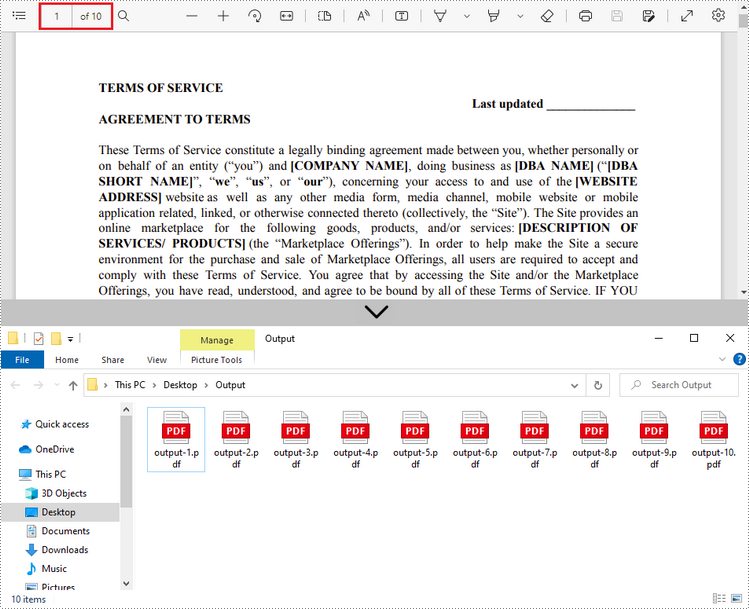
Dividir PDF por rangos de páginas en C#, VB.NET
No se ofrece ningún método directo para dividir documentos PDF por rangos de páginas. Para hacerlo, creamos dos o más documentos PDF nuevos e importamos la página o el rango de páginas del documento de origen a ellos. Aquí están los pasos detallados.
- Cargue el archivo PDF de origen mientras inicializa el objeto PdfDocument.
- Cree dos objetos PdfDocument adicionales.
- Importe la primera página del archivo de origen al primer documento utilizando el método PdfDocument.InsertPage().
- Importe las páginas restantes del archivo de origen al segundo documento utilizando el método PdfDocument.InsertPageRange().
- Guarde los dos documentos como archivos PDF separados utilizando el método PdfDocument.SaveToFile().
- C#
- VB.NET
using Spire.Pdf;
using System;
namespace SplitPdfByPageRanges
{
class Program
{
static void Main(string[] args)
{
//Specify the input file path
String inputFile = "C:\\Users\\Administrator\\Desktop\\Terms of Service.pdf";
//Specify the output directory
String outputDirectory = "C:\\Users\\Administrator\\Desktop\\Output\\";
//Load the source PDF file while initialing the PdfDocument object
PdfDocument sourceDoc = new PdfDocument(inputFile);
//Create two additional PdfDocument objects
PdfDocument newDoc_1 = new PdfDocument();
PdfDocument newDoc_2 = new PdfDocument();
//Insert the first page of source file to the first document
newDoc_1.InsertPage(sourceDoc, 0);
//Insert the rest pages of source file to the second document
newDoc_2.InsertPageRange(sourceDoc, 1, sourceDoc.Pages.Count - 1);
//Save the two documents as PDF files
newDoc_1.SaveToFile(outputDirectory + "output-1.pdf");
newDoc_2.SaveToFile(outputDirectory + "output-2.pdf");
}
}
}
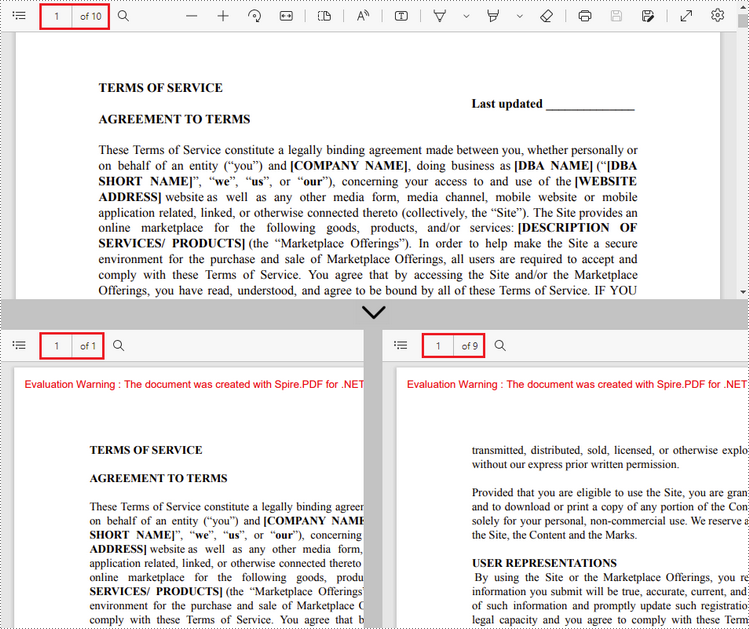
Solicitar una Licencia Temporal
Si desea eliminar el mensaje de evaluación de los documentos generados o deshacerse de las limitaciones de la función, por favor solicitar una licencia de prueba de 30 días para ti.
C#/VB.NET: PDF를 여러 PDF 파일로 분할
NuGet을 통해 설치됨
PM> Install-Package Spire.PDF
관련된 링크들
특정 상황에서 단일 PDF를 여러 개의 작은 PDF로 분할하는 것이 유용합니다. 예를 들어 큰 계약서, 보고서, 서적, 학술 논문 또는 기타 문서를 작은 조각으로 나누어 쉽게 검토하거나 재사용할 수 있습니다. 이 기사에서는 다음을 수행하는 방법을 배웁니다 PDF를 단일 페이지 PDF로 분할 그리고 어떻게 C# 및 VB.NET에서 페이지 범위별로 PDF 분할 사용하여 Spire.PDF for .NET.
설치하다 Spire.PDF for .NET
먼저 Spire.PDF for .NET 패키지에 포함된 DLL 파일을 .NET 프로젝트의 참조로 추가해야 합니다. DLL 파일은 다음에서 다운로드할 수 있습니다. 이 링크 또는 NuGet을 통해 설치됩니다.
PM> Install-Package Spire.PDF
C#, VB.NET에서 PDF를 한 페이지 PDF로 분할
Spire.PDF는 여러 페이지 PDF 문서를 여러 단일 페이지 파일로 분할하는 Split() 메서드를 제공합니다. 다음은 세부 단계입니다.
- PdfDcoument 개체를 만듭니다.
- PdfDocument.LoadFromFile() 메서드를 사용하여 PDF 문서를 로드합니다.
- PdfDocument.Split(string destFilePattern, int startNumber) 메서드를 사용하여 문서를 한 페이지 PDF로 분할합니다.
- C#
- VB.NET
using System;
using Spire.Pdf;
namespace SplitPDFIntoIndividualPages
{
class Program
{
static void Main(string[] args)
{
//Specify the input file path
String inputFile = "C:\\Users\\Administrator\\Desktop\\Terms of Service.pdf";
//Specify the output directory
String outputDirectory = "C:\\Users\\Administrator\\Desktop\\Output\\";
//Create a PdfDocument object
PdfDocument doc = new PdfDocument();
//Load a PDF file
doc.LoadFromFile(inputFile);
//Split the PDF to one-page PDFs
doc.Split(outputDirectory + "output-{0}.pdf", 1);
}
}
}
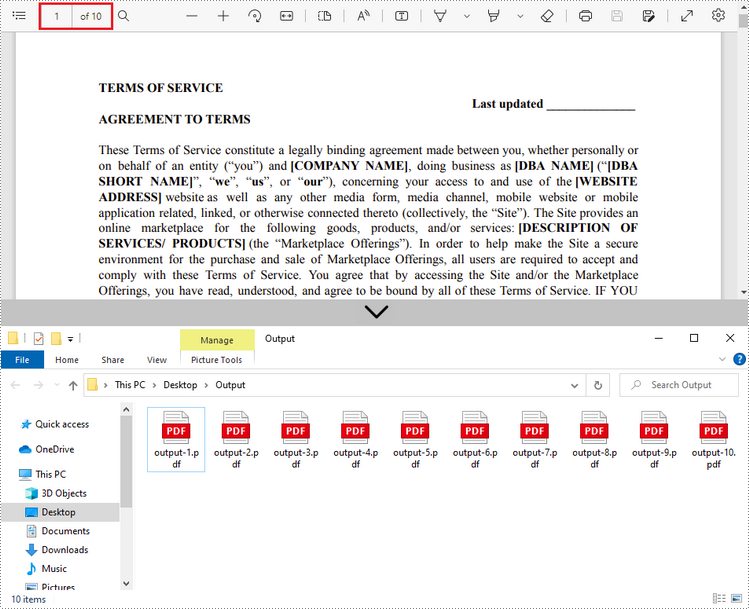
C#, VB.NET의 페이지 범위별로 PDF 분할
PDF 문서를 페이지 범위별로 분할하는 간단한 방법은 없습니다. 이를 위해 두 개 이상의 새 PDF 문서를 만들고 소스 문서의 페이지 또는 페이지 범위를 문서로 가져옵니다. 자세한 단계는 다음과 같습니다.
- PdfDocument 개체를 초기화하는 동안 원본 PDF 파일을 로드합니다.
- 두 개의 추가 PdfDocument 개체를 만듭니다.
- PdfDocument.InsertPage() 메서드를 사용하여 소스 파일의 첫 번째 페이지를 첫 번째 문서로 가져옵니다.
- PdfDocument.InsertPageRange() 메서드를 사용하여 소스 파일의 나머지 페이지를 두 번째 문서로 가져옵니다.
- PdfDocument.SaveToFile() 메서드를 사용하여 두 문서를 별도의 PDF 파일로 저장합니다.
- C#
- VB.NET
using Spire.Pdf;
using System;
namespace SplitPdfByPageRanges
{
class Program
{
static void Main(string[] args)
{
//Specify the input file path
String inputFile = "C:\\Users\\Administrator\\Desktop\\Terms of Service.pdf";
//Specify the output directory
String outputDirectory = "C:\\Users\\Administrator\\Desktop\\Output\\";
//Load the source PDF file while initialing the PdfDocument object
PdfDocument sourceDoc = new PdfDocument(inputFile);
//Create two additional PdfDocument objects
PdfDocument newDoc_1 = new PdfDocument();
PdfDocument newDoc_2 = new PdfDocument();
//Insert the first page of source file to the first document
newDoc_1.InsertPage(sourceDoc, 0);
//Insert the rest pages of source file to the second document
newDoc_2.InsertPageRange(sourceDoc, 1, sourceDoc.Pages.Count - 1);
//Save the two documents as PDF files
newDoc_1.SaveToFile(outputDirectory + "output-1.pdf");
newDoc_2.SaveToFile(outputDirectory + "output-2.pdf");
}
}
}
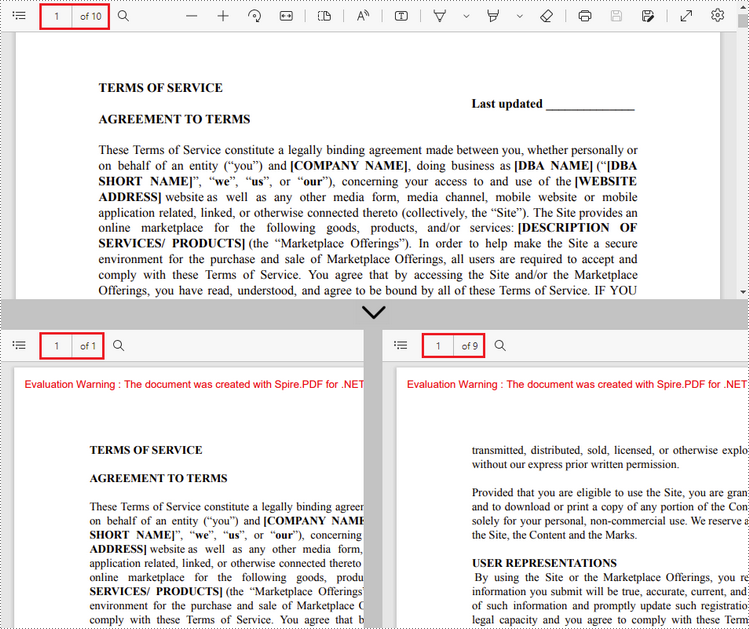
임시 면허 신청
생성된 문서에서 평가 메시지를 제거하거나 기능 제한을 제거하려면 다음을 수행하십시오. 30일 평가판 라이선스 요청 자신을 위해.
C#/VB.NET : diviser un PDF en plusieurs fichiers PDF
Table des matières
Installé via NuGet
PM> Install-Package Spire.PDF
Liens connexes
Il est utile de diviser un seul PDF en plusieurs plus petits dans certaines situations. Par exemple, vous pouvez diviser des contrats volumineux, des rapports, des livres, des articles universitaires ou d'autres documents en plus petits éléments, ce qui facilite leur révision ou leur réutilisation. Dans cet article, vous apprendrez à diviser le PDF en PDF d'une seule page et comment diviser le PDF par plages de pages en C# et VB.NET en utilisant Spire.PDF for .NET.
Installer Spire.PDF for .NET
Pour commencer, vous devez ajouter les fichiers DLL inclus dans le package Spire.PDF for .NET en tant que références dans votre projet .NET. Les fichiers DLL peuvent être téléchargés depuis ce lien ou installé via NuGet.
PM> Install-Package Spire.PDF
Diviser un PDF en PDF d'une page en C#, VB.NET
Spire.PDF propose la méthode Split () pour diviser un document PDF de plusieurs pages en plusieurs fichiers d'une seule page. Voici les étapes détaillées.
- Créez un objet PdfDcoument.
- Chargez un document PDF à l'aide de la méthode PdfDocument.LoadFromFile().
- Divisez le document en PDF d'une page à l'aide de la méthode PdfDocument.Split(string destFilePattern, int startNumber).
- C#
- VB.NET
using System;
using Spire.Pdf;
namespace SplitPDFIntoIndividualPages
{
class Program
{
static void Main(string[] args)
{
//Specify the input file path
String inputFile = "C:\\Users\\Administrator\\Desktop\\Terms of Service.pdf";
//Specify the output directory
String outputDirectory = "C:\\Users\\Administrator\\Desktop\\Output\\";
//Create a PdfDocument object
PdfDocument doc = new PdfDocument();
//Load a PDF file
doc.LoadFromFile(inputFile);
//Split the PDF to one-page PDFs
doc.Split(outputDirectory + "output-{0}.pdf", 1);
}
}
}
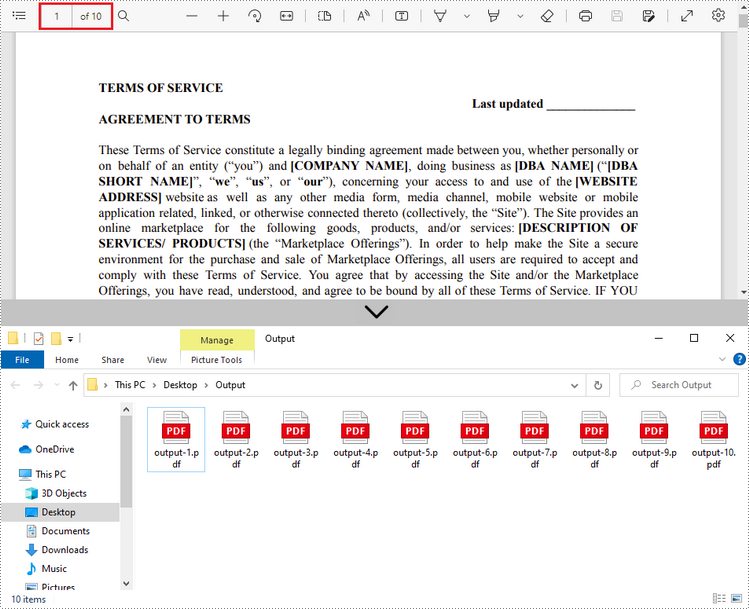
Fractionner un PDF par plages de pages en C#, VB.NET
Aucune méthode simple n'est proposée pour diviser les documents PDF par plages de pages. Pour ce faire, nous créons deux ou plusieurs nouveaux documents PDF et y importons la page ou la plage de pages du document source. Voici les étapes détaillées.
- Chargez le fichier PDF source lors de l'initialisation de l'objet PdfDocument.
- Créez deux objets PdfDocument supplémentaires.
- Importez la première page du fichier source dans le premier document à l'aide de la méthode PdfDocument.InsertPage().
- Importez les pages restantes du fichier source dans le deuxième document à l'aide de la méthode PdfDocument.InsertPageRange().
- Enregistrez les deux documents en tant que fichiers PDF séparés à l'aide de la méthode PdfDocument.SaveToFile().
- C#
- VB.NET
using Spire.Pdf;
using System;
namespace SplitPdfByPageRanges
{
class Program
{
static void Main(string[] args)
{
//Specify the input file path
String inputFile = "C:\\Users\\Administrator\\Desktop\\Terms of Service.pdf";
//Specify the output directory
String outputDirectory = "C:\\Users\\Administrator\\Desktop\\Output\\";
//Load the source PDF file while initialing the PdfDocument object
PdfDocument sourceDoc = new PdfDocument(inputFile);
//Create two additional PdfDocument objects
PdfDocument newDoc_1 = new PdfDocument();
PdfDocument newDoc_2 = new PdfDocument();
//Insert the first page of source file to the first document
newDoc_1.InsertPage(sourceDoc, 0);
//Insert the rest pages of source file to the second document
newDoc_2.InsertPageRange(sourceDoc, 1, sourceDoc.Pages.Count - 1);
//Save the two documents as PDF files
newDoc_1.SaveToFile(outputDirectory + "output-1.pdf");
newDoc_2.SaveToFile(outputDirectory + "output-2.pdf");
}
}
}
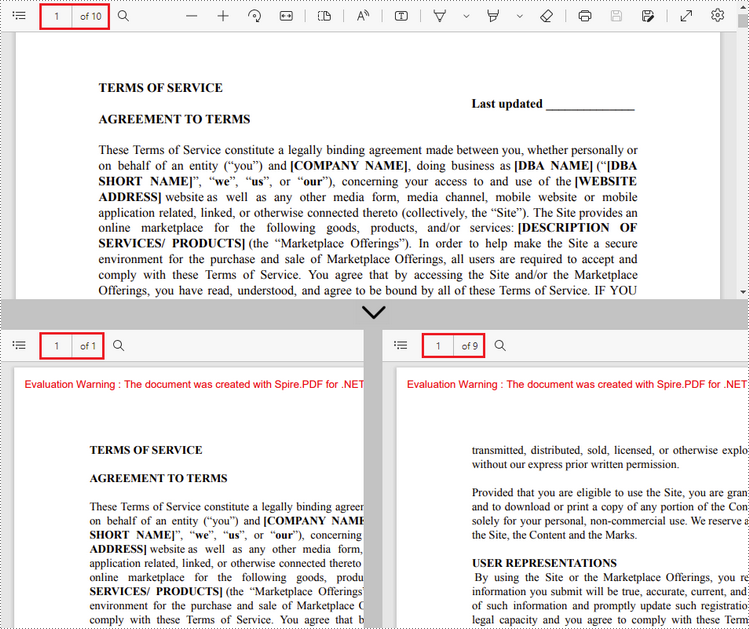
Demander une licence temporaire
Si vous souhaitez supprimer le message d'évaluation des documents générés ou vous débarrasser des limitations de la fonction, veuillez demander une licence d'essai de 30 jours pour toi.