Spire.PDF has a function of adding, removing the blank pages in C#. We have already shown you how to remove the blank page in a PDF file. This article will show you how to insert an empty page in a PDF file in C#. By using the Spire.PDF, we can add the blank page to any place in the PDF file you want, such as at the first, the middle of the PDF file or at the end of the PDF file. It is very easy and you only need three lines of code to accomplish this task.
Make sure Spire.PDF for .NET has been installed correctly and then add Spire.Pdf.dll as reference in the downloaded Bin folder though the below path: "..\Spire.Pdf\Bin\NET4.0\Spire.Pdf.dll".
The following code snippet shows you how to insert an empty page in a PDF file. We will show you how to add the empty page at the end of the file and as the second page of the file.
//create a PDF document and load file
PdfDocument doc = new PdfDocument();
doc.LoadFromFile("sample.pdf");
//insert blank page at the end of the PDF file
doc.Pages.Add();
//insert blank page as the second page
doc.Pages.Insert(1);
//Save the document to file
doc.SaveToFile("result.pdf");
Check the effective screenshots as below:
Add the blank page at the end of the PDF file:
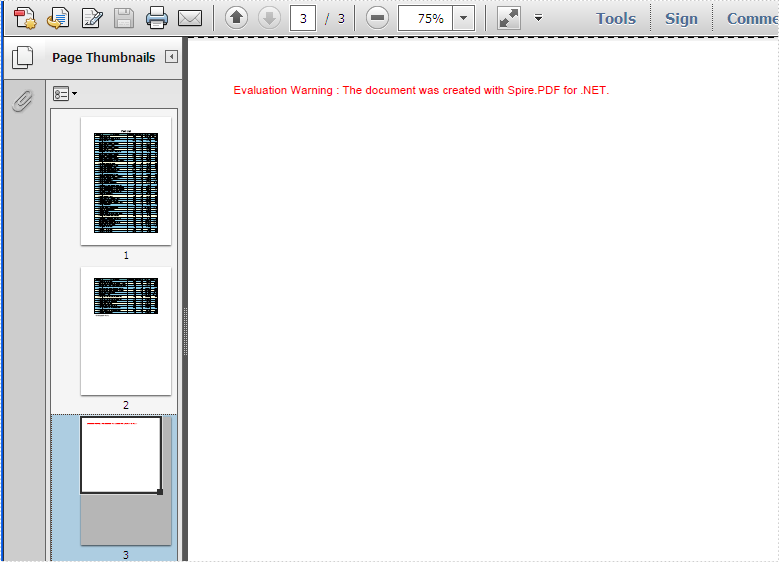
Add the blank page as the second page of the PDF file:
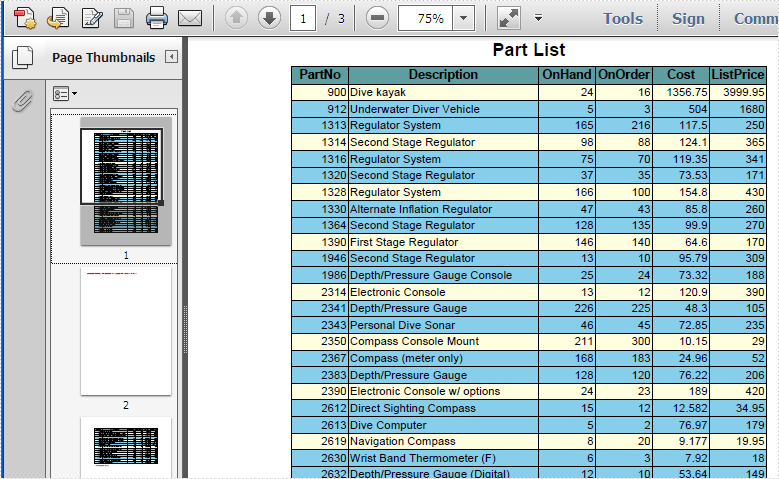
Full codes:
using Spire.Pdf;
using System;
namespace InsertPage
{
class Program
{
static void Main(string[] args)
{
//create PdfDocument instance and load file
PdfDocument doc = new PdfDocument();
doc.LoadFromFile("sample.pdf");
//insert blank page as last page
doc.Pages.Add();
doc.SaveToFile("result.pdf");
doc.Close();
System.Diagnostics.Process.Start("result.pdf");
//create PdfDocument instance and load file
PdfDocument doc2 = new PdfDocument();
doc2.LoadFromFile("sample.pdf");
//insert blank page as second page
doc2.Pages.Insert(1);
doc2.SaveToFile("result2.pdf");
doc2.Close();
System.Diagnostics.Process.Start("result2.pdf");
}
}
}


