To emphasize and beautify a set of characters or sentence, applying a border around the characters or sentence is a good option. Spire.Doc enables developers to achieve this feature in C#. And there are plenty of built-in border styles available, such as: Wave, Hairline, DotDash, DashSmallGap, DashLargeGap, DoubleWave, DashDotStroker, Emboss3D, Engrave3D, TwistedLines1 and so on. The following codes show how to achieve character border with some border styles mentioned above:
Note: Before start, please make sure that Visual Studio and Spire.Doc have been installed properly. We will use Spire.Doc .dll as reference.
Step 1: Load word document
Document doc = new Document(); Section section = doc.AddSection();
Step 2: Add the characters needed to apply a border and set the border style
//DashSmallGap Border
Paragraph para = section.AddParagraph();
para.Format.HorizontalAlignment = HorizontalAlignment.Left;
TextRange tr = para.AppendText("Spire.Doc for .Net");
tr.CharacterFormat.Border.BorderType = Spire.Doc.Documents.BorderStyle.DashSmallGap;
tr.CharacterFormat.Border.Color = Color.Green;
tr.CharacterFormat.FontSize = 24;
tr.CharacterFormat.TextColor = Color.DarkKhaki;
para.AppendBreak(BreakType.LineBreak);
//Wave Border
para = section.AddParagraph();
para.Format.HorizontalAlignment = HorizontalAlignment.Left;
tr = para.AppendText("Spire.PDF for .Net");
tr.CharacterFormat.Border.BorderType = Spire.Doc.Documents.BorderStyle.Wave;
tr.CharacterFormat.Border.Color = Color.Aqua;
tr.CharacterFormat.FontSize = 24;
tr.CharacterFormat.TextColor = Color.BurlyWood;
para.AppendBreak(BreakType.LineBreak);
//Emboss3D Border
para = section.AddParagraph();
para.Format.HorizontalAlignment = HorizontalAlignment.Left;
tr = para.AppendText("Spire.XLS for .Net");
tr.CharacterFormat.Border.BorderType = Spire.Doc.Documents.BorderStyle.Emboss3D;
tr.CharacterFormat.FontSize = 24;
para.AppendBreak(BreakType.LineBreak);
//DashDotStroker Border
para = section.AddParagraph();
para.Format.HorizontalAlignment = HorizontalAlignment.Left;
tr = para.AppendText("Spire.Office for .Net");
tr.CharacterFormat.Border.BorderType = Spire.Doc.Documents.BorderStyle.DashDotStroker;
tr.CharacterFormat.Border.Color = Color.Olive;
tr.CharacterFormat.FontSize = 24;
tr.CharacterFormat.TextColor = Color.Olive;
para.AppendBreak(BreakType.LineBreak);
//DoubleWave Border
para = section.AddParagraph();
para.Format.HorizontalAlignment = HorizontalAlignment.Left;
tr = para.AppendText("Spire.Presentation for .Net");
tr.CharacterFormat.Border.BorderType = Spire.Doc.Documents.BorderStyle.DoubleWave;
tr.CharacterFormat.Border.Color = Color.Blue;
tr.CharacterFormat.FontSize = 24;
tr.CharacterFormat.TextColor = Color.Blue;
para.AppendBreak(BreakType.LineBreak);
Step 3: Save and launch word document
doc.SaveToFile("S1.docx", FileFormat.Docx);
System.Diagnostics.Process.Start("S1.docx");
Effect of screenshot:
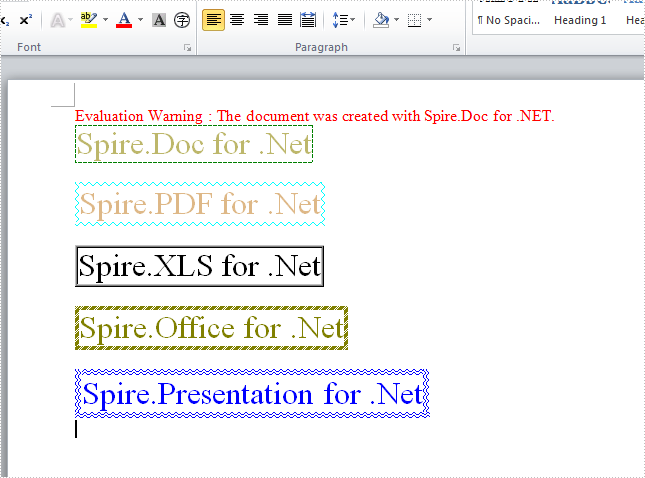
Full Code:
using System;
using System.Collections.Generic;
using System.Linq;
using System.Text;
using Spire.Doc;
using Spire.Doc.Documents;
using Spire.Doc.Fields;
using System.Drawing;
namespace ConsoleApplication1
{
class Program
{
static void Main(string[] args)
{
Document doc = new Document();
Section section = doc.AddSection();
//DashSmallGap Border
Paragraph para = section.AddParagraph();
para.Format.HorizontalAlignment = HorizontalAlignment.Left;
TextRange tr = para.AppendText("Spire.Doc for .Net");
tr.CharacterFormat.Border.BorderType = Spire.Doc.Documents.BorderStyle.DashSmallGap;
tr.CharacterFormat.Border.Color = Color.Green;
tr.CharacterFormat.FontSize = 24;
tr.CharacterFormat.TextColor = Color.DarkKhaki;
para.AppendBreak(BreakType.LineBreak);
//Wave Border
para = section.AddParagraph();
para.Format.HorizontalAlignment = HorizontalAlignment.Left;
tr = para.AppendText("Spire.PDF for .Net");
tr.CharacterFormat.Border.BorderType = Spire.Doc.Documents.BorderStyle.Wave;
tr.CharacterFormat.Border.Color = Color.Aqua;
tr.CharacterFormat.FontSize = 24;
tr.CharacterFormat.TextColor = Color.BurlyWood;
para.AppendBreak(BreakType.LineBreak);
//Emboss3D Border
para = section.AddParagraph();
para.Format.HorizontalAlignment = HorizontalAlignment.Left;
tr = para.AppendText("Spire.XLS for .Net");
tr.CharacterFormat.Border.BorderType = Spire.Doc.Documents.BorderStyle.Emboss3D;
tr.CharacterFormat.FontSize = 24;
para.AppendBreak(BreakType.LineBreak);
//DashDotStroker Border
para = section.AddParagraph();
para.Format.HorizontalAlignment = HorizontalAlignment.Left;
tr = para.AppendText("Spire.Office for .Net");
tr.CharacterFormat.Border.BorderType = Spire.Doc.Documents.BorderStyle.DashDotStroker;
tr.CharacterFormat.Border.Color = Color.Olive;
tr.CharacterFormat.FontSize = 24;
tr.CharacterFormat.TextColor = Color.Olive;
para.AppendBreak(BreakType.LineBreak);
//DoubleWave Border
para = section.AddParagraph();
para.Format.HorizontalAlignment = HorizontalAlignment.Left;
tr = para.AppendText("Spire.Presentation for .Net");
tr.CharacterFormat.Border.BorderType = Spire.Doc.Documents.BorderStyle.DoubleWave;
tr.CharacterFormat.Border.Color = Color.Blue;
tr.CharacterFormat.FontSize = 24;
tr.CharacterFormat.TextColor = Color.Blue;
para.AppendBreak(BreakType.LineBreak);
doc.SaveToFile("S1.docx", FileFormat.Docx);
System.Diagnostics.Process.Start("S1.docx");
}
}
}


