Tab stops are markers placed on the ruler that define how text or numbers are aligned on a line. To add tab stops to a paragraph in Microsoft Word, we need to open the Tabs dialog box and then set the tab stop position, alignment and leader as shown below.
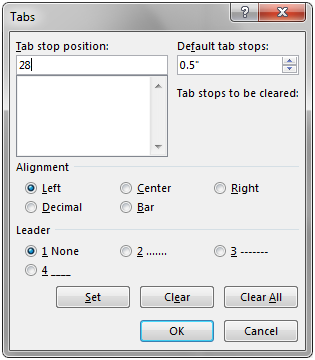
This article elaborates how to add tab stops to paragraphs in word document programmatically using Spire.Doc.
Detail steps:
Step 1: Instantiate a Document object and add a section to it.
Document document = new Document(); Section section = document.AddSection();
Step 2: Add paragraph 1 to the section.
Paragraph paragraph1 = section.AddParagraph();
Step 3: Add tab stops to paragraph 1.
//Add tab and set its position (in points)
Tab tab = paragraph1.Format.Tabs.AddTab(28);
//Set tab alignment
tab.Justification = TabJustification.Left;
//move to next tab and append text
paragraph1.AppendText("\tWashing Machine");
//Add another tab and set its position (in points)
tab = paragraph1.Format.Tabs.AddTab(280);
//Set tab alignment
tab.Justification = TabJustification.Left;
//Specify tab leader type
tab.TabLeader = TabLeader.Dotted;
//move to next tab and append text
paragraph1.AppendText("\t$650");
Step 4: Add paragraph 2 to the section.
Paragraph paragraph2 = section.AddParagraph();
Step 5: Add tab stops to paragraph 2.
//Add tab and set its position (in points)
tab = paragraph2.Format.Tabs.AddTab(28);
//Set tab alignment
tab.Justification = TabJustification.Left;
//move to next tab and append text
paragraph2.AppendText("\tRefrigerator");
//Add another tab and set its position (in points)
tab = paragraph2.Format.Tabs.AddTab(280);
//Set tab alignment
tab.Justification = TabJustification.Left;
//Specify tab leader type
tab.TabLeader = TabLeader.NoLeader;
//move to next tab and append text
paragraph2.AppendText("\t$800");
Step 6: Save and close the document object.
document.SaveToFile("Tab.docx", FileFormat.Docx2013);
document.Close();
Screenshot:
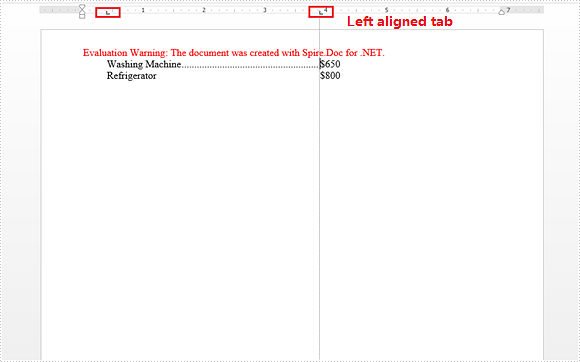
Full code:
using Spire.Doc;
using Spire.Doc.Documents;
namespace AddTapStops
{
class Program
{
static void Main(string[] args)
{
//Instantiate a Document object
Document document = new Document();
//Add a section
Section section = document.AddSection();
//Add paragraph 1
Paragraph paragraph1 = section.AddParagraph();
//Add tab and set its position (in points)
Tab tab = paragraph1.Format.Tabs.AddTab(28);
//Set tab alignment
tab.Justification = TabJustification.Left;
//move to next tab and append text
paragraph1.AppendText("\tWashing Machine");
//Add another tab and set its position (in points)
tab = paragraph1.Format.Tabs.AddTab(280);
//Set tab alignment
tab.Justification = TabJustification.Left;
//Specify tab leader type
tab.TabLeader = TabLeader.Dotted;
//move to next tab and append text
paragraph1.AppendText("\t$650");
//Add paragraph 2
Paragraph paragraph2 = section.AddParagraph();
//Add tab and set its position (in points)
tab = paragraph2.Format.Tabs.AddTab(28);
//Set tab alignment
tab.Justification = TabJustification.Left;
//move to next tab and append text
paragraph2.AppendText("\tRefrigerator"); //move to next tab and append text
//Add another tab and set its position (in points)
tab = paragraph2.Format.Tabs.AddTab(280);
//Set tab alignment
tab.Justification = TabJustification.Left;
//Specify tab leader type
tab.TabLeader = TabLeader.NoLeader;
//move to next tab and append text
paragraph2.AppendText("\t$800");
//Save and close the document object
document.SaveToFile("Tab.docx", FileFormat.Docx2013);
document.Close();
}
}
}


