The ability to export data from Excel files to databases, and vice versa, has become a crucial functionality in data management. Exporting data from an Excel file to a database offers scalability and enhanced security, enabling efficient handling of large datasets and facilitating collaboration with concurrency control. Conversely, importing data from databases into Excel provides the familiar spreadsheet interface for data analysis, visualization, and presentation, making complex information accessible to users. With the powerful Python language, developers can easily automate the transfer of data between databases and spreadsheets.
This article demonstrates how to use Spire.XLS for Python to export data from a database to Excel files and import data from Excel files to a database with simple Python code, taking the SQLite database as the example.
- Export Data from a Database to an Excel File with Python
- Export Data from an Excel Worksheet to a Database with Python
Install Spire.XLS for Python
This scenario requires Spire.XLS for Python and plum-dispatch v1.7.4. They can be easily installed in your Windows through the following pip command.
pip install Spire.XLS
If you are unsure how to install, please refer to: How to Install Spire.XLS for Python on Windows
Export Data from a Database to an Excel File with Python
Spire.XLS for Python offers a range of classes, methods, and properties to create, read, and edit Excel workbooks. Developers can use the sqlite3 module from the Python standard library to read data from databases and utilize Spire.XLS for Python to create Excel files and write data into them, thereby enabling the export of database data to Excel worksheets.
The detailed steps are as follows:
- Connect to a database.
- Create an instance of Workbook class and clear the default worksheets.
- Iterate through the tables in the database to get all the column names and the data in the columns.
- Create a worksheet for each table using Workbook.Worksheets.Add() method, write the column names to the header row of the worksheet, and then write data to other rows through Worksheet.Range[].Value property.
- Format the worksheet.
- Save the workbook using Workbook.SaveToFile() method.
- Python
from spire.xls import *
from spire.xls.common import *
import sqlite3
# Connect to database
conn = sqlite3.connect("Sales Data.db")
cursor = conn.cursor()
# Get all the table names in the database
cursor.execute("SELECT name FROM sqlite_master WHERE type='table';")
tableNames = [name[0] for name in cursor.fetchall()]
# Create an Excel file
workbook = Workbook()
workbook.Worksheets.Clear()
# Iterate through each table in the database
for tableName in tableNames:
# Get the column names of the table
cursor.execute(f"PRAGMA table_info('{tableName}')")
columnsInfo = cursor.fetchall()
columnNames = [columnInfo[1] for columnInfo in columnsInfo]
# Get the data of the table
cursor.execute(f"SELECT * FROM {tableName}")
rows = cursor.fetchall()
# Create a worksheet
sheet = workbook.Worksheets.Add(tableName)
# Write the header to the worksheet
for i in range(len(columnNames)):
sheet.Range[1, i + 1].Value = columnNames[i]
# Write the data to the worksheet
for j in range(1, len(rows)):
column = rows[j]
for k in range(len(column)):
sheet.Range[j + 1, k + 1].Value = column[k]
# Format the worksheet
sheet.AllocatedRange.Style.Font.FontName = "Times New Roman"
sheet.AllocatedRange.Style.Font.Size = 12.0
sheet.AllocatedRange.AutoFitRows()
sheet.AllocatedRange.AutoFitColumns()
# Save the Excel file
workbook.SaveToFile("output/DataBaseToExcel.xlsx", FileFormat.Version2016)
workbook.Dispose()
conn.close()
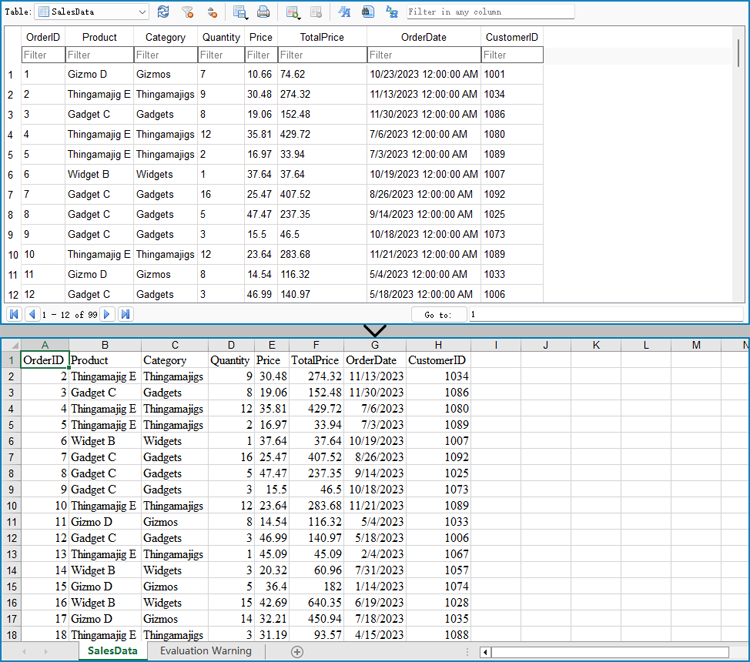
Export Data from an Excel Worksheet to a Database with Python
Spire.XLS for Python can also assist developers in reading various types of data from Excel files, and then developers can use sqlite3 to write the data to a database. Below are the detailed steps:
- Create an instance of Workbook class.
- Load an Excel workbook using Workbook.LoadFromFile() method.
- Connect to a database.
- Iterate through the worksheets in the workbook.
- Get a worksheet using Workbook.Worksheets.get_Item() method and get the name of the worksheet using Worksheet.Name property.
- Get the data in the header row through Worksheet.Range[].Value property.
- Create a table in the database with the worksheet name as the table name and create columns in the table with the header row data as the column names.
- Get the values from the worksheet cells through Worksheet.Range[].Value property and write them to the corresponding position in the database table.
- Commit the changes and close the connection.
- Python
from spire.xls import *
from spire.xls.common import *
import sqlite3
# Create an instance of Workbook
workbook = Workbook()
# Load an Excel file
workbook.LoadFromFile("Sample.xlsx")
# Connect to database
conn = sqlite3.connect("output/Report.db")
cursor = conn.cursor()
for s in range(workbook.Worksheets.Count):
# Get a worksheet
sheet = workbook.Worksheets.get_Item(s)
# Get the sheet name
sheetName = sheet.Name
sheetName = sheetName.replace(" ", "")
# Get the data in the header row
header = []
for i in range(sheet.AllocatedRange.ColumnCount):
headerValue = sheet.Range[1, i + 1].Value
headerValue = headerValue.replace(" ", "")
header.append(headerValue)
# Create a database table
createTableSql = f"CREATE TABLE IF NOT EXISTS {sheetName} ({', '.join([f'{header[i]} TEXT' for i in range(len(header))])})"
cursor.execute(createTableSql)
# Insert data into the database table
for row in range(1, sheet.AllocatedRange.RowCount):
data = []
for col in range(sheet.AllocatedRange.ColumnCount):
# Get the cell value
value = sheet.Range[row + 1, col + 1].Value
data.append(value)
# Insert the cell values into the database table
insertSql = f"INSERT INTO {sheetName} ({', '.join(header)}) VALUES ({', '.join(['?' for _ in data])})"
cursor.execute(insertSql, data)
# Commit the changes and close the connection
conn.commit()
conn.close()
workbook.Dispose()
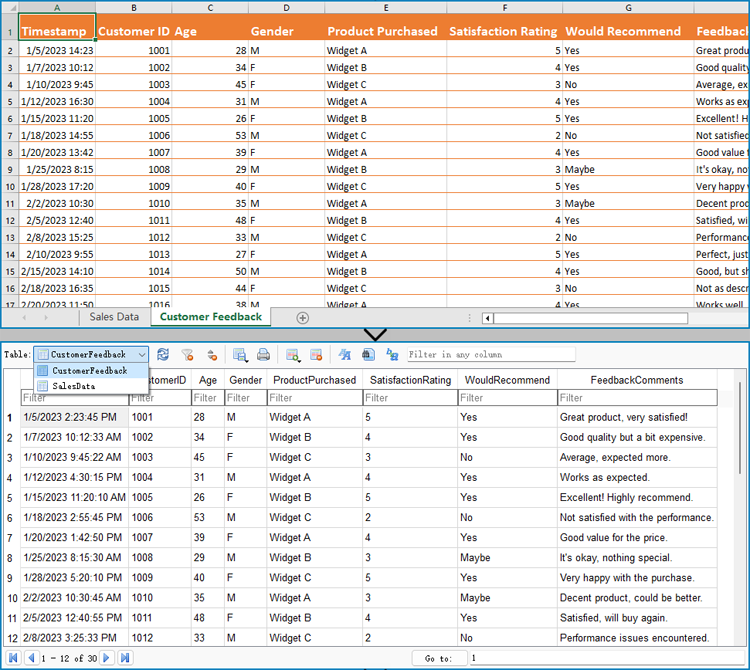
Apply for a Temporary License
If you'd like to remove the evaluation message from the generated documents, or to get rid of the function limitations, please request a 30-day trial license for yourself.


