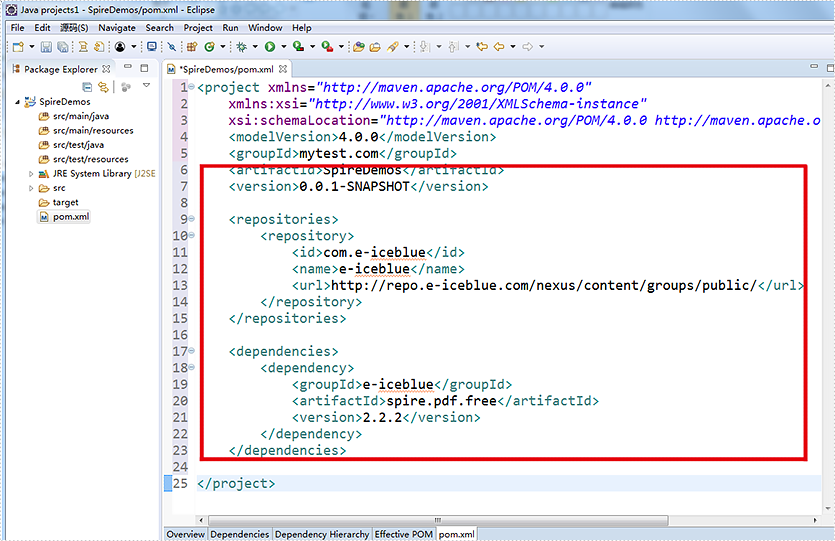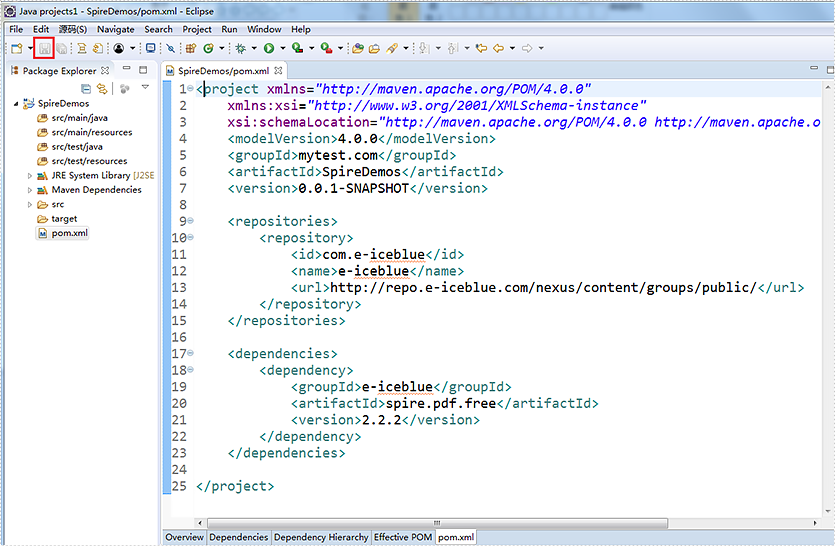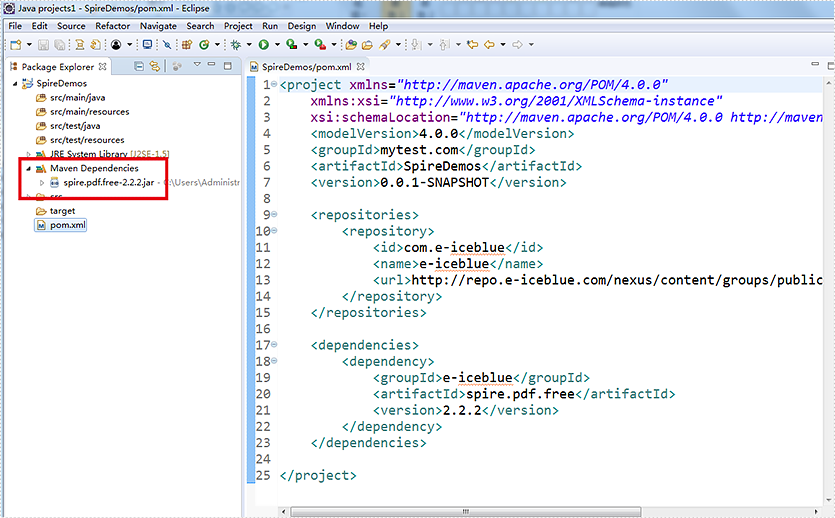Developers can easily use Spire Series Products for Java directly in their Maven Projects with simple configurations. E-iceblue hosts all Java APIs on Maven repository. In this article, we’ll show you how to install Spire Series Products for Java from Maven.
Firstly, please specify e-iceblue Maven Repository configuration / location in your Maven pom.xml as below:
<repositories>
<repository>
<id>com.e-iceblue</id>
<name>e-iceblue</name>
<url>https://repo.e-iceblue.com/nexus/content/groups/public/</url>
</repository>
</repositories>
Then, Specify Maven dependencies for Spire products in the POM.xml file. The following lists the main products configuration sample for your reference.
Please use Spire.Office for Java if you need to operate multiple file formats in the same program, such as Word, Excel, PDF, or other formats. Otherwise, using more than one Spire products in the same program will cause program conflicts and result in exceptions.
Spire.PDF for Java
<repositories>
<repository>
<id>com.e-iceblue</id>
<name>e-iceblue</name>
<url>https://repo.e-iceblue.com/nexus/content/groups/public/</url>
</repository>
</repositories>
<dependencies>
<dependency>
<groupId>e-iceblue</groupId>
<artifactId>spire.pdf</artifactId>
<version>10.10.7</version>
</dependency>
</dependencies>
Spire.Doc for Java
<repositories>
<repository>
<id>com.e-iceblue</id>
<name>e-iceblue</name>
<url>https://repo.e-iceblue.com/nexus/content/groups/public/</url>
</repository>
</repositories>
<dependencies>
<dependency>
<groupId>e-iceblue</groupId>
<artifactId>spire.doc</artifactId>
<version>12.11.0</version>
</dependency>
</dependencies>
Spire.XLS for Java
<repositories>
<repository>
<id>com.e-iceblue</id>
<name>e-iceblue</name>
<url>https://repo.e-iceblue.com/nexus/content/groups/public/</url>
</repository>
</repositories>
<dependencies>
<dependency>
<groupId>e-iceblue</groupId>
<artifactId>spire.xls</artifactId>
<version>14.11.0</version>
</dependency>
</dependencies>
Spire.Presentation for Java
<repositories>
<repository>
<id>com.e-iceblue</id>
<name>e-iceblue</name>
<url>https://repo.e-iceblue.com/nexus/content/groups/public/</url>
</repository>
</repositories>
<dependencies>
<dependency>
<groupId>e-iceblue</groupId>
<artifactId>spire.presentation</artifactId>
<version>9.11.3</version>
</dependency>
</dependencies>
Spire.Barcode for Java
<repositories>
<repository>
<id>com.e-iceblue</id>
<name>e-iceblue</name>
<url>https://repo.e-iceblue.com/nexus/content/groups/public/</url>
</repository>
</repositories>
<dependencies>
<dependency>
<groupId>e-iceblue</groupId>
<artifactId>spire.barcode</artifactId>
<version>5.1.11</version>
</dependency>
</dependencies>
Spire.Office for Java
<repositories>
<repository>
<id>com.e-iceblue</id>
<name>e-iceblue</name>
<url>https://repo.e-iceblue.com/nexus/content/groups/public/</url>
</repository>
</repositories>
<dependencies>
<dependency>
<groupId>e-iceblue</groupId>
<artifactId>spire.office</artifactId>
<version>9.10.0</version>
</dependency>
</dependencies>
Additionally, if you want to configure the FREE Spire products, just change the artifactId and version as follows:
Free Spire.PDF for Java
<dependencies>
<dependency>
<groupId>e-iceblue</groupId>
<artifactId>spire.pdf.free</artifactId>
<version>5.1.0</version>
</dependency>
</dependencies>
Free Spire.Doc for Java
<dependencies>
<dependency>
<groupId>e-iceblue</groupId>
<artifactId>spire.doc.free</artifactId>
<version>5.2.0</version>
</dependency>
</dependencies>
Free Spire.XLS for Java
<dependencies>
<dependency>
<groupId>e-iceblue</groupId>
<artifactId>spire.xls.free</artifactId>
<version>5.3.0</version>
</dependency>
</dependencies>
Free Spire.Presentation for Java
<dependencies>
<dependency>
<groupId>e-iceblue</groupId>
<artifactId>spire.presentation.free</artifactId>
<version>5.1.0</version>
</dependency>
</dependencies>
Free Spire.Office for Java
<dependencies>
<dependency>
<groupId>e-iceblue</groupId>
<artifactId>spire.office.free</artifactId>
<version>5.3.1</version>
</dependency>
</dependencies>
Kindly Reminder: You can query the historical versions of all Spire Java products in the Maven repository. Take Spire.Doc for Java as an example, all versions of the product are available in the e-IceBlue/spIre.doc/folder path:
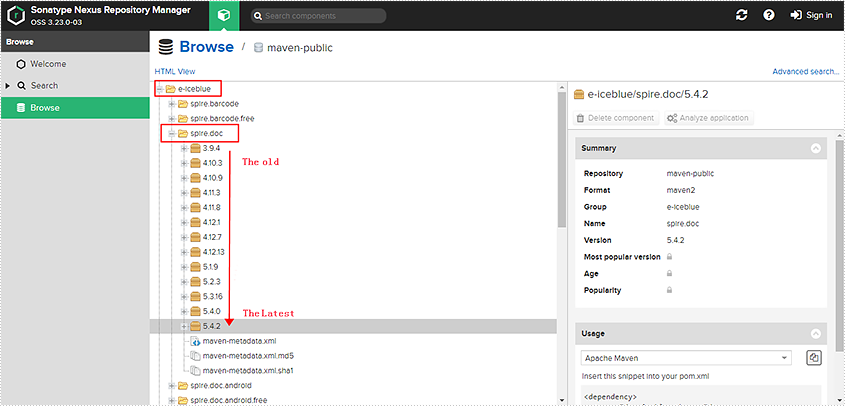
Please use Spire.Office for Java or Free Spire.Office for Java if you need to operate multiple file formats in the same program, such as Word, Excel, PDF, or other formats. Otherwise, using more than one Spire products in the same program will cause program conflicts and result in exceptions.
For IDEA, you only need to click "Import Changes" to import the Spire jars.
For Eclipse, you only need to click the "Save" button, then Spire jars will be downloaded automatically.
Now you have successfully defined the Spire Series Product for Java dependency in your Maven project.
Step details for IDEA
Create a new Maven Project: File - New - Project
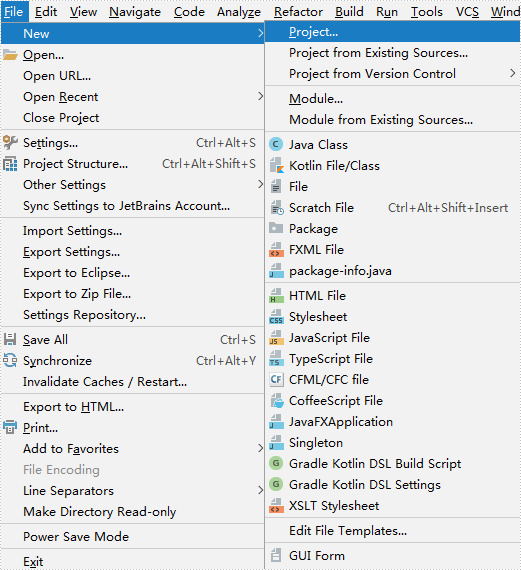
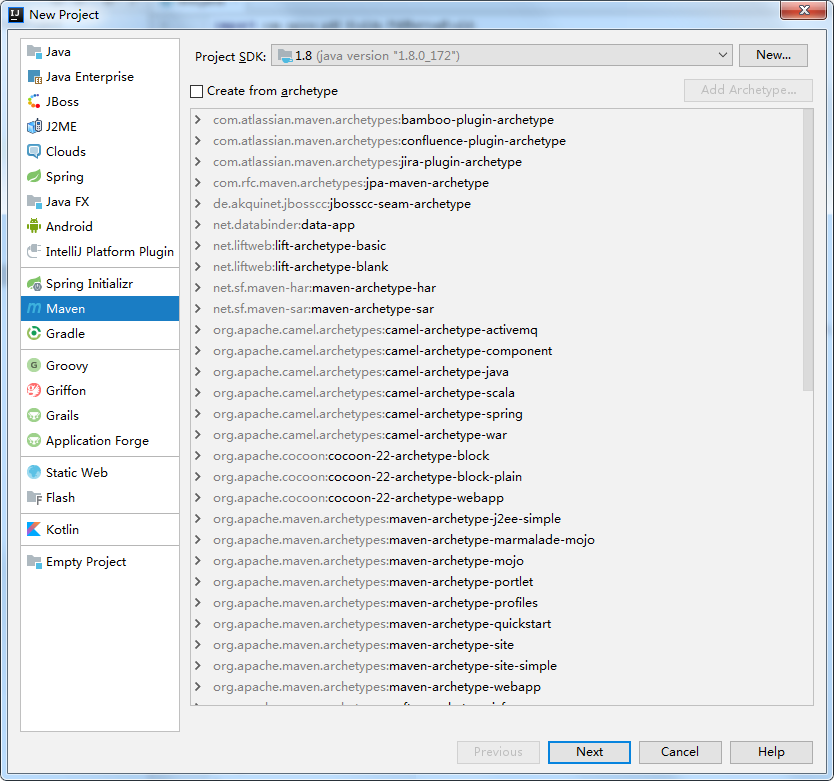
Set the GroupId for the project:
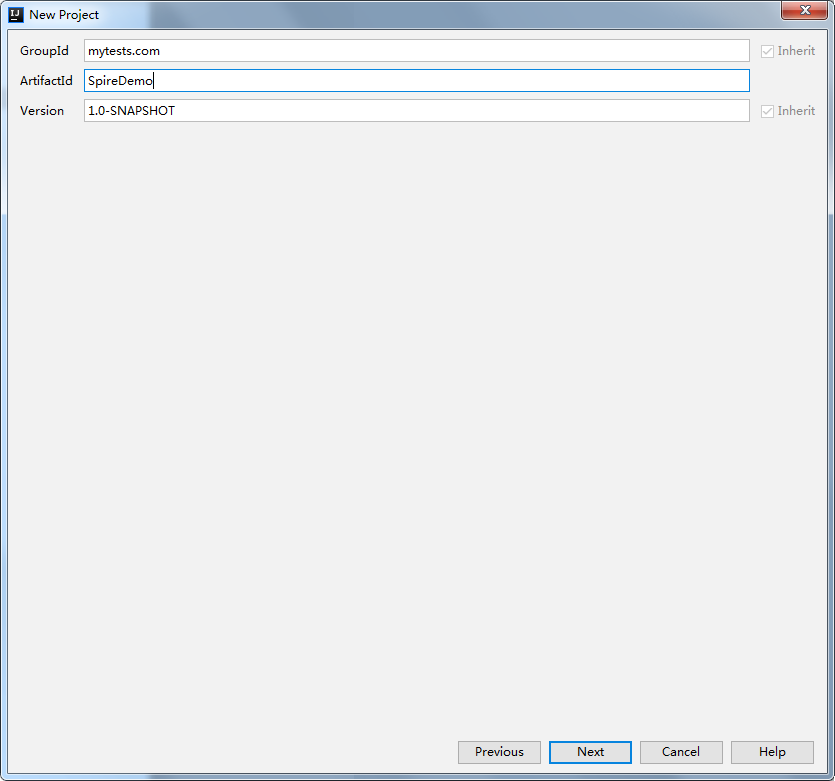
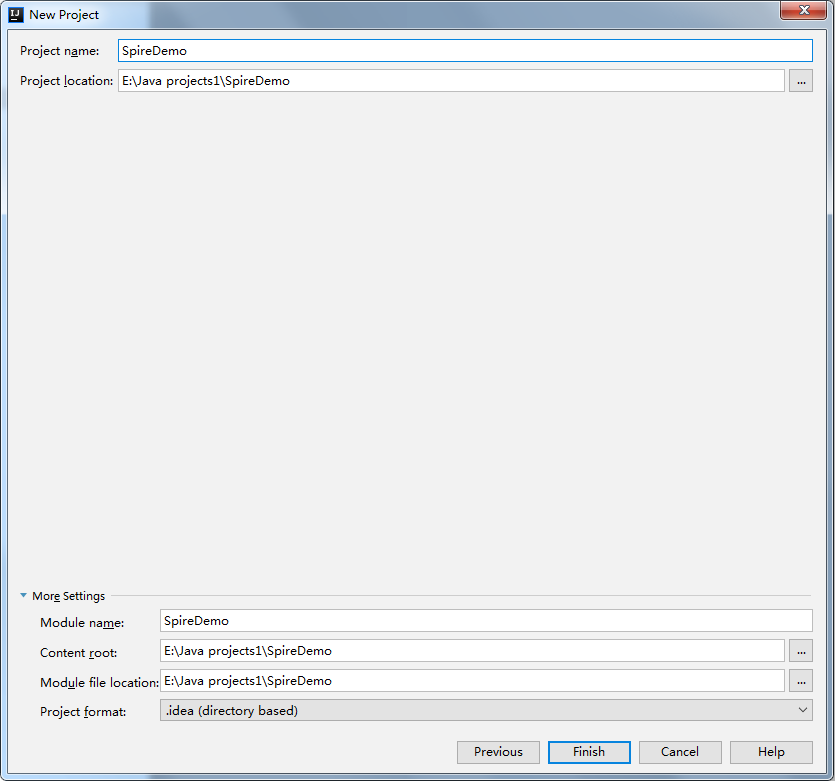
Update the porm.xml and then Import Changes:
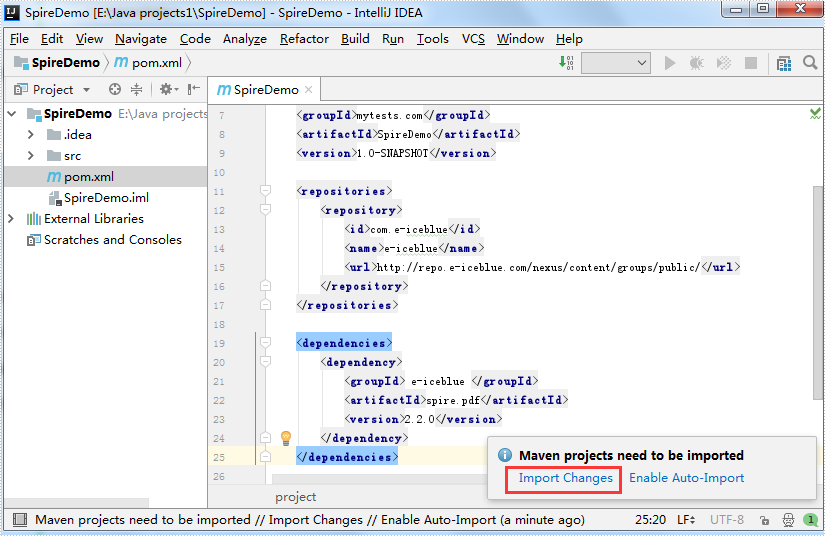
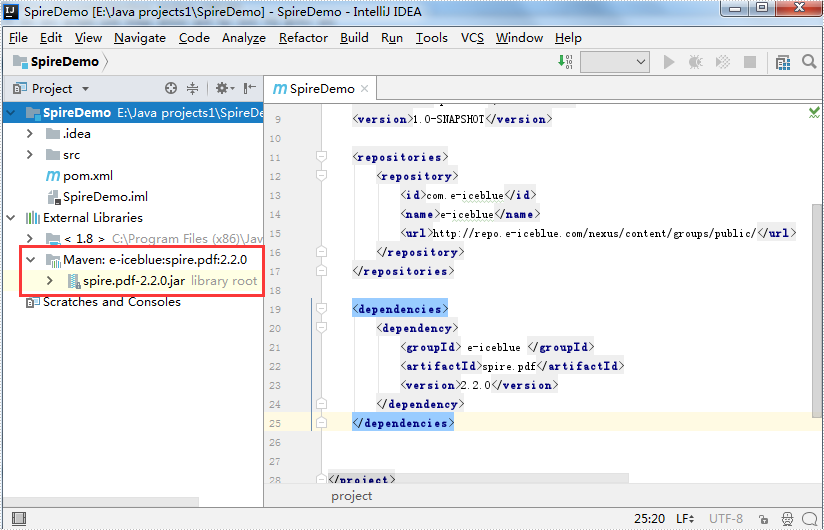
Step details for Eclipse
Create a new Maven Project:
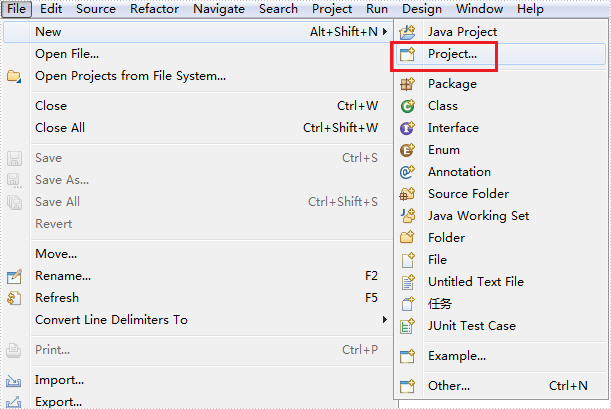
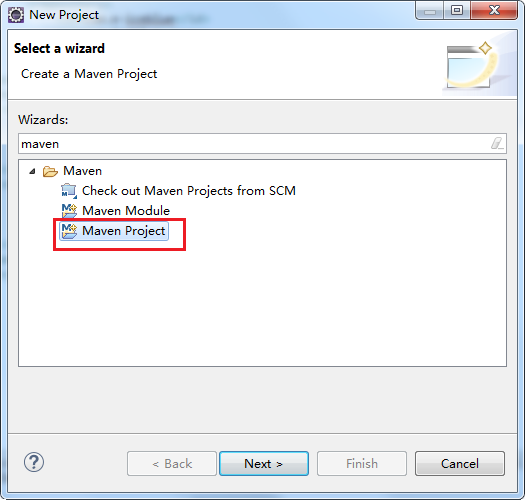
Define the location and set the Group ID:
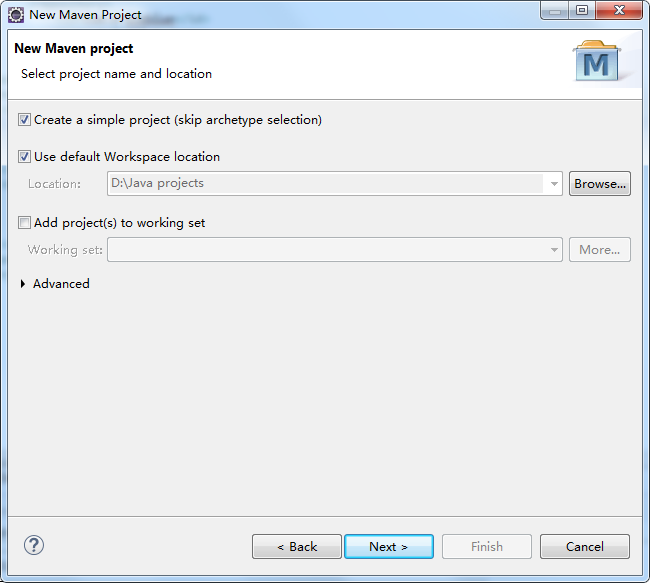
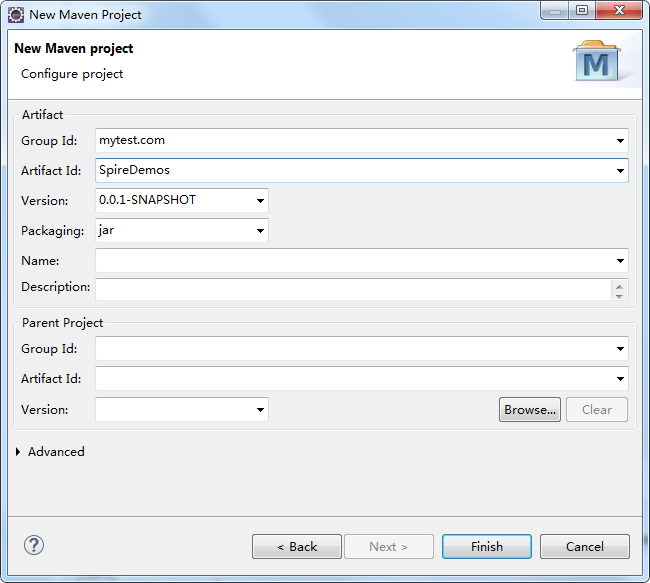
Update the pom.xml and then click Save button: