Adding page numbers to your Word documents can enhance their organization and readability. Page numbers provide a convenient reference point for readers and make it easier to navigate through lengthy documents. Whether you're working on a report, thesis, or any other document, incorporating page numbers is a simple yet effective way to improve its overall structure and accessibility.
In this article, you will learn how to add page numbers to a Word document in C# by using the Spire.Doc for .NET library.
- Add Page Numbers to a Word Document
- Add Page Numbers to a Specific Section in a Word Document
- Add Different Page Numbers to Different Sections in a Word Document
Install Spire.Doc for .NET
To begin with, you need to add the DLL files included in the Spire.Doc for.NET package as references in your .NET project. The DLL files can be either downloaded from this link or installed via NuGet.
PM> Install-Package Spire.Doc
Add Page Numbers to a Word Document in C#
To achieve the dynamic addition of page numbers to a Word document, Spire.Doc for .NET offers a range of fields, including FieldPage, FieldNumPages, and FieldSectionPages. These fields act as placeholders for the current page number, total page count, and section page count, allowing you to customize and automate the display of page numbers in your document.
To incorporate these placeholders (usually in the header or footer section) within your Word document, you can utilize the Paragraph.AppendField() method.
The following steps outline how to add a FieldPage field and a FieldNumPages field in the footer, resulting in the display of "X/Y" format in the document.
- Create a Document object.
- Load a Word document from a specified file path.
- Get the first section using Document.Sections[index] property
- Get the footer of the first section using Section.HeadersFooters.Footer property.
- Add a paragraph to the footer using HeaderFooter.AddParagraph() method.
- Insert a FieldPage field, a FieldNumPages field and a "/" to the paragraph using Paragraph.AppendField() and Parargph.AppendText() methods.
- Save the document to a different Word file.
- C#
using Spire.Doc;
using Spire.Doc.Documents;
using System.Drawing;
namespace AddPageNumbersToDocument
{
class Program
{
static void Main(string[] args)
{
// Create a Document object
Document document = new Document();
// Load a Word file
document.LoadFromFile("C:\\Users\\Administrator\\Desktop\\Privacy Policy.docx");
// Get the first section
Section section = document.Sections[0];
// Get the footer of the section
HeaderFooter footer = section.HeadersFooters.Footer;
// Add "page number / page count" to the footer
Paragraph footerParagraph = footer.AddParagraph();
footerParagraph.AppendField("page number", FieldType.FieldPage);
footerParagraph.AppendText(" / ");
footerParagraph.AppendField("page count", FieldType.FieldNumPages);
footerParagraph.Format.HorizontalAlignment = HorizontalAlignment.Center;
// Apply formatting to the page number
ParagraphStyle style = new ParagraphStyle(document);
style.CharacterFormat.Bold = true;
style.CharacterFormat.FontName = "Times New Roman";
style.CharacterFormat.FontSize = 18;
style.CharacterFormat.TextColor = Color.Red;
document.Styles.Add(style);
footerParagraph.ApplyStyle(style);
// Save the document
document.SaveToFile("AddPageNumbersToDocument.docx");
// Dispose resources
document.Dispose();
}
}
}
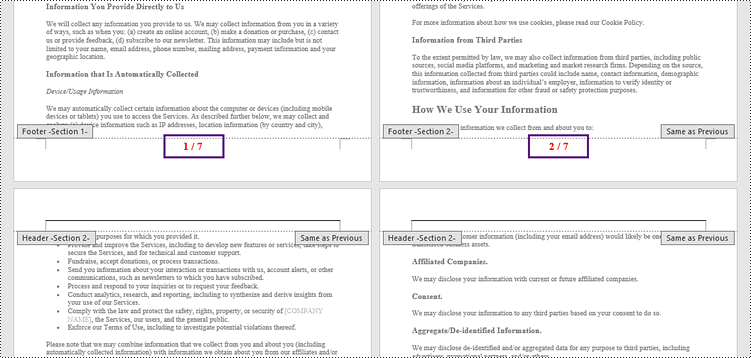
Add Page Numbers to a Specific Section in a Word Document in C#
By default, page numbers in the footer of a section are automatically linked to the previous section, ensuring a continuous display. However, if you wish to add page numbers to a specific section only, you need to unlink the subsequent section from the previous section and remove the content of the footers in the subsequent sections.
The following are the steps to add page numbers to a specific section in a Word document using Spire.Doc for .NET.
- Create a Document object.
- Load a Word document from a specified file path.
- Get a specific section using Document.Sections[index] property
- Get the footer of the section using Section.HeadersFooters.Footer property.
- Restart page numbering from 1 by setting Section.PageSetup.RestartPageNumbering property to true and Section.PageSetup.PageStartingNumber property to 1.
- Insert a FieldPage field, a FieldSectionPages field and a "/" to the footer using Paragraph.AppendField() and Parargph.AppendText() methods.
- Disable "Link to previous" by setting HeadersFooters.Footer.LinkToPrevious propety to false.
- Delete the content of the footers in the subsequent sections
- Save the document to a different Word file.
- C#
using Spire.Doc;
using Spire.Doc.Documents;
using System.Drawing;
namespace AddPageNumbersToSpecificSection
{
class Program
{
static void Main(string[] args)
{
// Create a Document object
Document document = new Document();
// Load a Word file
document.LoadFromFile("C:\\Users\\Administrator\\Desktop\\Privacy Policy.docx");
// Get a specific section
int sectionIndex = 1;
Section section = document.Sections[sectionIndex];
// Restart page numbering from 1
section.PageSetup.RestartPageNumbering = true;
section.PageSetup.PageStartingNumber = 1;
// Get the footer of the section
HeaderFooter footer = section.HeadersFooters.Footer;
// Add "page number / page count" to the footer
Paragraph footerParagraph = footer.AddParagraph();
footerParagraph.AppendField("page number", FieldType.FieldPage);
footerParagraph.AppendText(" / ");
footerParagraph.AppendField("page count", FieldType.FieldSectionPages);
footerParagraph.Format.HorizontalAlignment = HorizontalAlignment.Center;
// Apply formatting to the page number
ParagraphStyle style = new ParagraphStyle(document);
style.CharacterFormat.Bold = true;
style.CharacterFormat.FontName = "Times New Roman";
style.CharacterFormat.FontSize = 18;
style.CharacterFormat.TextColor = Color.Red;
document.Styles.Add(style);
footerParagraph.ApplyStyle(style);
// Disable "Link to previous" in the subsequent section
document.Sections[sectionIndex + 1].HeadersFooters.Footer.LinkToPrevious = false;
// Delete the content of the footers in the subsequent sections
for (int i = sectionIndex + 1; i < document.Sections.Count; i++)
{
document.Sections[i].HeadersFooters.Footer.ChildObjects.Clear();
document.Sections[i].HeadersFooters.Footer.AddParagraph();
}
// Save the document
document.SaveToFile("AddPageNumbersToSection.docx");
// Dispose resources
document.Dispose();
}
}
}
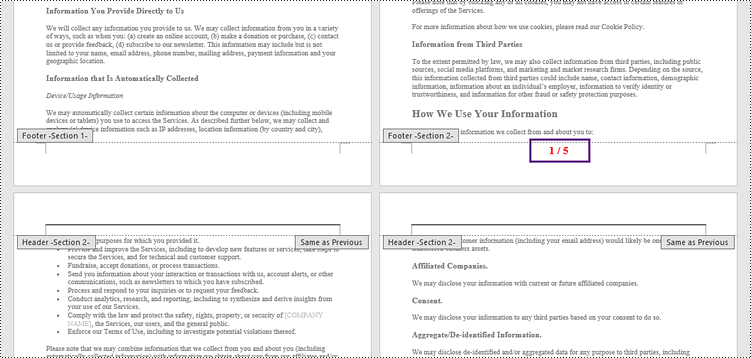
Add Different Page Numbers to Different Sections in a Word Document in C#
To ensure that different sections have distinct page numbers, you need to get each section in the document, add page numbers to them separately, and restart page numbering from 1 at the beginning of each section.
The following are detailed steps.
- Create a Document object.
- Load a Word document from a specified file path.
- Iterate through the sections in the document.
- Get a specific section using Document.Sections[index] property
- Get the footer of the section using Section.HeadersFooters.Footer property.
- Restart page numbering from 1 by setting Section.PageSetup.RestartPageNumbering property to true and Section.PageSetup.PageStartingNumber property to 1.
- Insert a FieldPage field, a FieldSectionPages field and a "/" to the footer using Paragraph.AppendField() and Parargph.AppendText() methods.
- Save the document to a different Word file.
- C#
using Spire.Doc;
using Spire.Doc.Documents;
using System.Drawing;
namespace AddDifferentPageNumbersToDifferentSections
{
class Program
{
static void Main(string[] args)
{
// Create a Document object
Document document = new Document();
// Load a Word file
document.LoadFromFile("C:\\Users\\Administrator\\Desktop\\Privacy Policy.docx");
// Iterate through the sections in the document
for (int i = 0; i < document.Sections.Count; i++)
{
// Get a specific section
Section section = document.Sections[i];
// Restart page numbering from 1
section.PageSetup.RestartPageNumbering = true;
section.PageSetup.PageStartingNumber = 1;
// Get the footer of the section
HeaderFooter footer = section.HeadersFooters.Footer;
// Add "page number / page count" to the footer
Paragraph footerParagraph = footer.AddParagraph();
footerParagraph.AppendField("page number", FieldType.FieldPage);
footerParagraph.AppendText(" / ");
footerParagraph.AppendField("page count", FieldType.FieldSectionPages);
footerParagraph.Format.HorizontalAlignment = HorizontalAlignment.Center;
// Apply formatting to the page number
ParagraphStyle style = new ParagraphStyle(document);
style.CharacterFormat.Bold = true;
style.CharacterFormat.FontName = "Times New Roman";
style.CharacterFormat.FontSize = 18;
style.CharacterFormat.TextColor = Color.Red;
document.Styles.Add(style);
footerParagraph.ApplyStyle(style);
}
// Save the document
document.SaveToFile("AddDifferentPageNumbersToSections.docx");
// Dispose resources
document.Dispose();
}
}
}
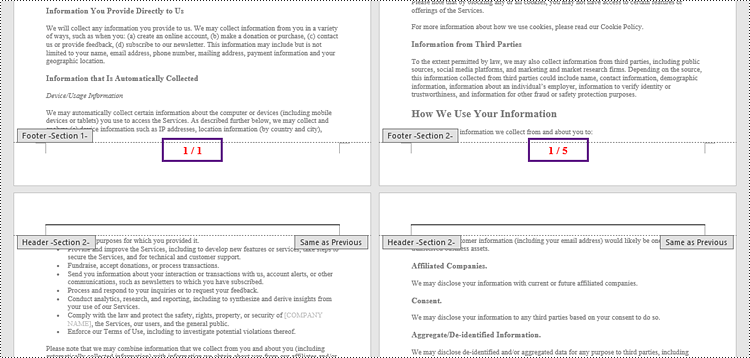
Apply for a Temporary License
If you'd like to remove the evaluation message from the generated documents, or to get rid of the function limitations, please request a 30-day trial license for yourself.

