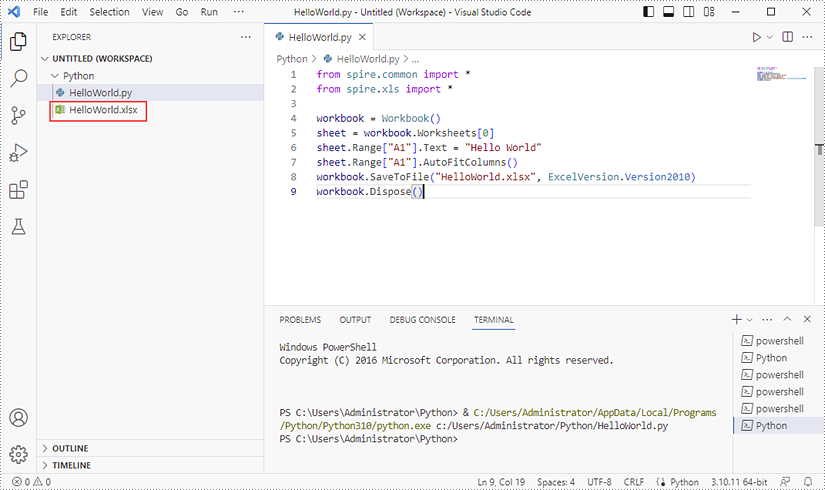Spire.XLS for Python is a Python library for reading, creating, editing and converting Excel (.xls & .xlsx) files in any Python application. This article shows you how to install Spire.XLS for Python on Windows.
Step 1
Download the latest version of Python and install it on your computer. If you have already installed it, skip to step 2.
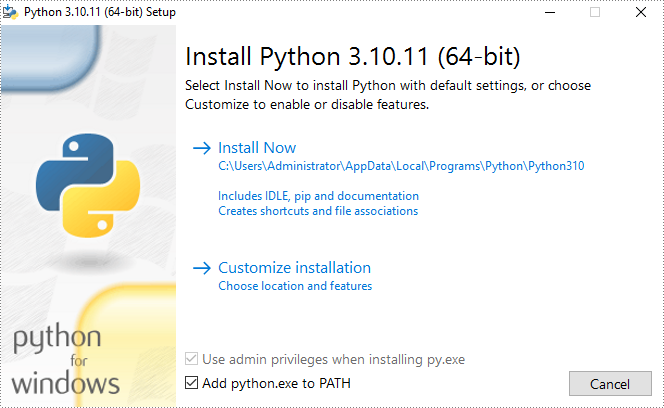
Step 2
Click 'Extensions' in VS Code, search for 'Python' and then install it.
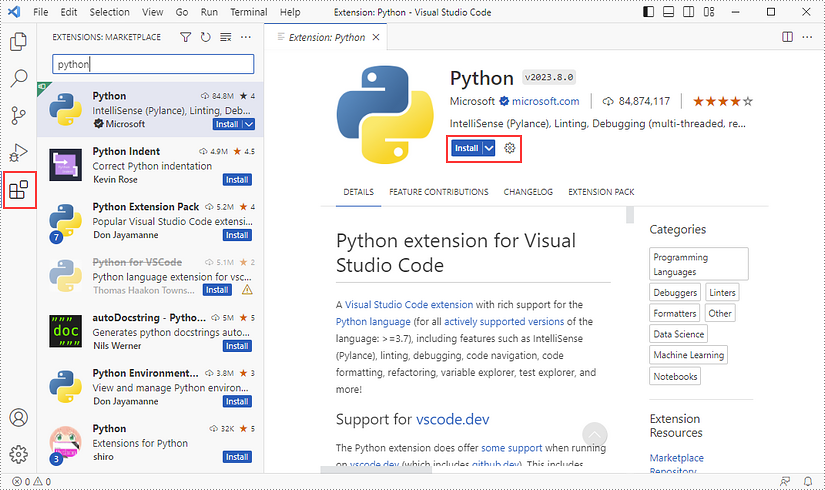
Step 3
Click 'Explorer' - 'NO FOLRDER OPENED' - 'Open Folder'.
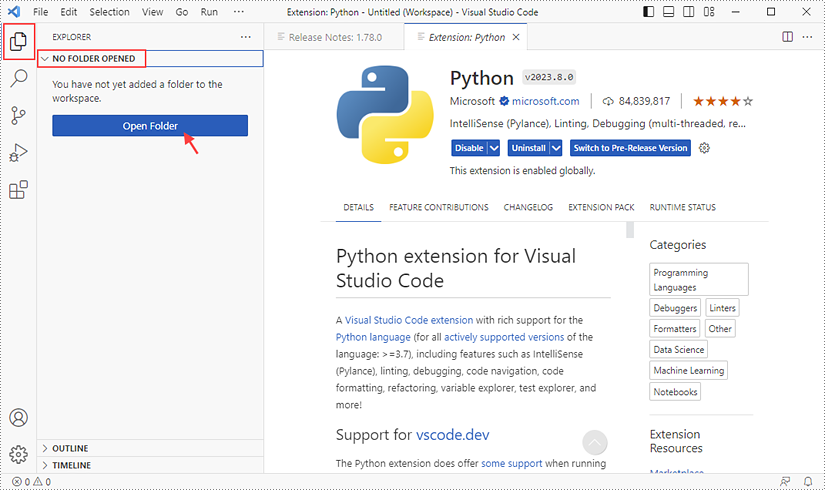
Choose an existing folder as the workspace, or you can create a new folder and then select it.
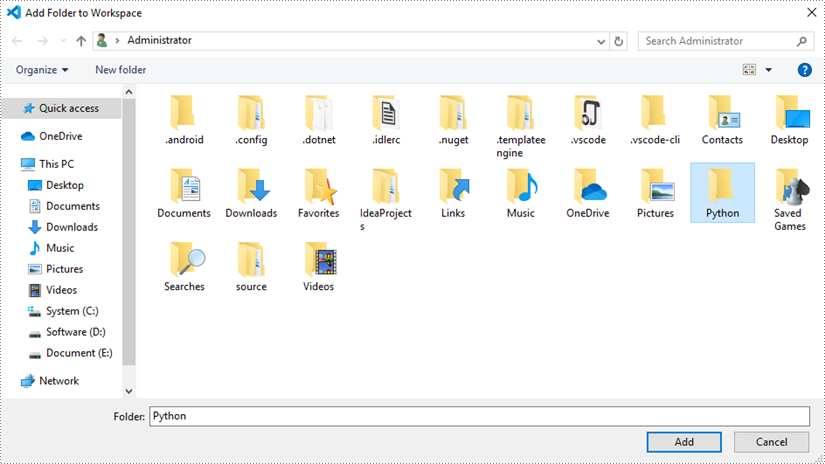
Add a .py file to the folder you've just added (Python folder in this case), and name it whatever you like.
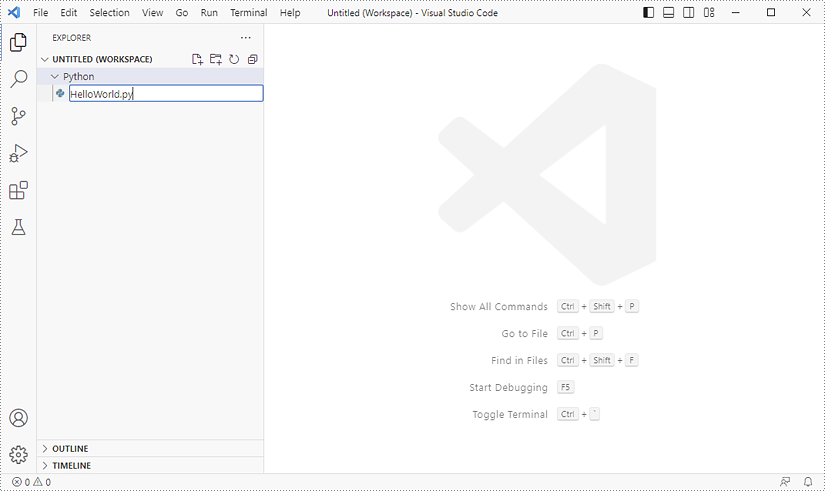
Step 4
Click 'Terminal' and then 'New Terminal'.
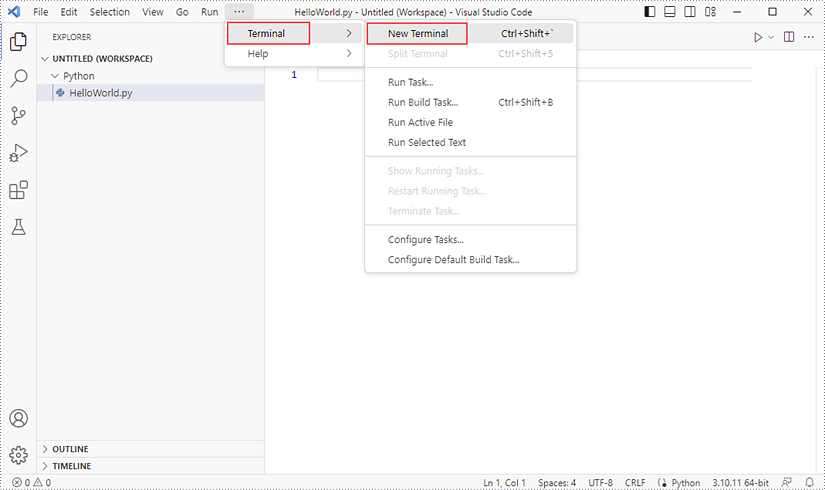
Input the following command to install Spire.XLS for Python and plum-dispatch v1.7.4.
pip install Spire.XLS
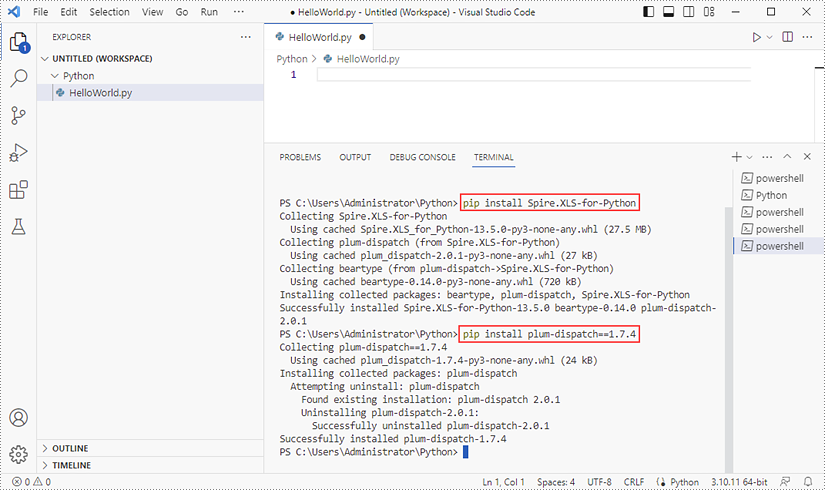
Alternatively, you can download Spire.XLS for Python from our website, and unzip it to get the .whl file from the 'lib' folder.
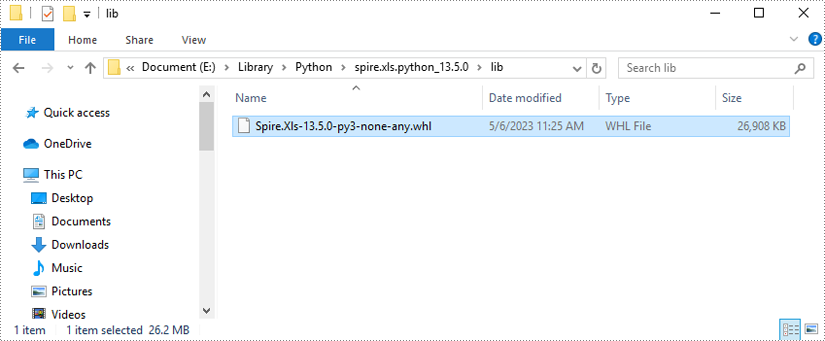
Then, install Spire.XLS for Python and plum-dispatch v1.7.4 by running the following commands.
pip install E:\Library\Python\spire.xls.python_13.5.0\lib\Spire.Xls-13.5.0-py3-none-any.whl
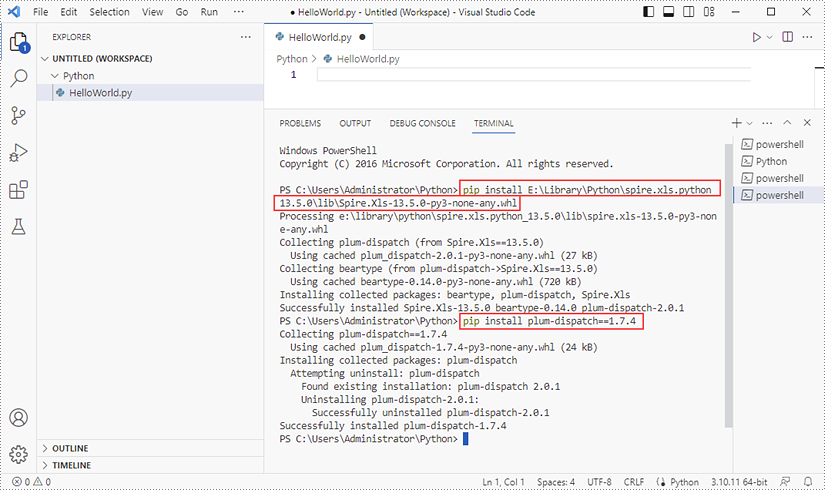
Step 5
Add the following code snippet to the 'HelloWorld.py' file.
- Python
from spire.xls.common import *
from spire.xls import *
workbook = Workbook()
sheet = workbook.Worksheets[0]
sheet.Range["A1"].Text = "Hello World"
sheet.Range["A1"].AutoFitColumns()
workbook.SaveToFile("HelloWorld.xlsx", ExcelVersion.Version2010)
workbook.Dispose()
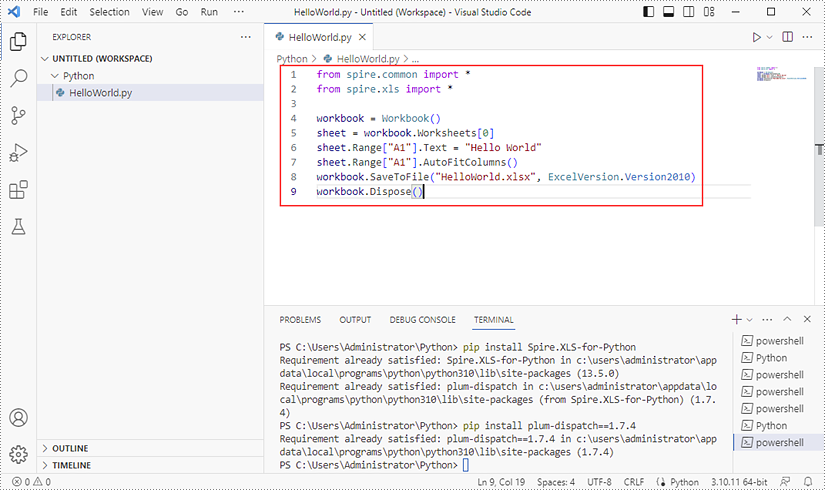
Once you run the Python file, you'll see the result Excel document in the 'EXPORER' panel.